Gmail Primary Inbox: How to Improve Gmail Inbox Placement
Learn how to teach Gmail to send your emails to the Primary Tab.
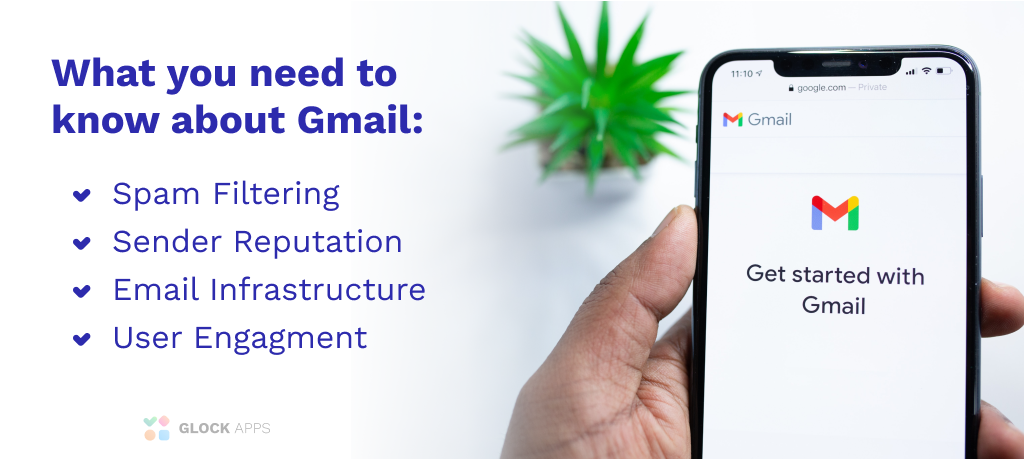
It has become increasingly more difficult for your emails to reach the Gmail Primary Inbox throughout these past few years.
In order to achieve the prestigious title as the #1 ESP, Gmail focused on maximizing its customer experience and developed an advanced filtering system to separate incoming emails using tabs.
Knowing how to manipulate Gmail’s tabs in order to be placed right in front of your customer is crucial for every successful email marketer.
In this article, we’ll show you what email marketers should know when sending their bulk emails to any contacts with a Gmail account.
These tips will lead your email marketing program in the right direction when it comes to what Gmail examines in order to place mail in the Primary Inbox Tab, the Promotions Tab, or other tabs.
We will cover:
- What Type of Content Affects Gmail Tab Placement
- Check if Your Email is Delivered in Gmail
- How Engagement Affects Primary Tab Placement
- How to Land in Gmail’s Primary Inbox
What Type of Content Affects Gmail Tab Placement
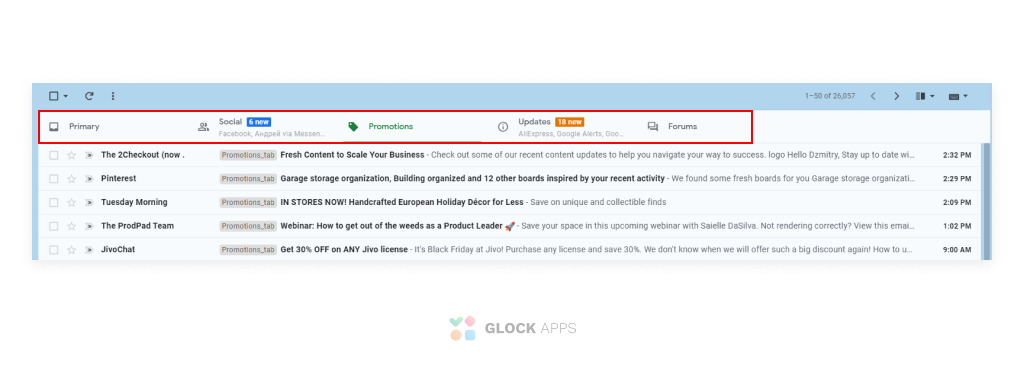
In order for users to manage, sort, and quickly find their emails, Google introduced the following tabs in the Inbox:
- Primary Tab
- Social Tab
- Promotions Tab
- Updates Tab
- Forums Tab
To sort incoming emails by these categories, Gmail uses an algorithm that analyzes everything from the email content to the recipient’s engagement feedback.
The Gmail Inbox Tabs add an extra layer of complexity for email senders attempting to send marketing emails to their mailing lists.
To ensure your emails are placed in the correct tab, follow these tips:
- Send emails with different types of messages (e.g., newsletters, promotions, transaction emails) from different email addresses and try to keep those addresses consistent over time.
- Do not mix different types of content in one message. Avoid having multiple goals for your email campaigns. For example, adding a promotion to an account confirmation email may cause the message to be placed in Promotions.
Check if Mail is Delivered in Gmail
If you’re not sure what tab your emails are landing in the Gmail App, use a Gmail Deliverability Test to see what percentage of your emails are delivered and where they land in Gmail (Primary Tab, Promotions Tab, or Spam) and other major email service providers.
Inbox Insight
Gmail Deliverability Test
How Engagement Affects Primary Tab Placement
Organizing different inbox tabs and removing unwanted tabs will help prevent your emails from being lost in a sea of emails being delivered daily. A message that isn’t seen where your subscribers were previously able to see it will go unnoticed.
Gmail users can influence which tab your email is sent to by:
- Using the “Move to” drop-down menu settings or right-click on the message and select “Move to”. They will immediately have the option to move your email to one of the tabs mentioned above, the Spam Folder, the Trash, or they can even create a new label for it.
- Dragging and dropping your email into a different tab. Gmail will ask your recipient if they want all future emails from you to go to the selected tab. If they click Yes, all emails from you will automatically be placed in the new tab. If they choose No, those emails will continue landing in the original tab.
- Starring your email. Starred emails will be shown in the Primary tab and can also be filtered through the ‘Starred’ Folder.
How to Land in Gmail’s Primary Inbox
In order to choose where to place an incoming email, Gmail places your emails in tabs based on the 4 following things:
Positive Engagement Improves Inbox Placement
Gmail looks at two types of engagement:
- A user’s engagement with your emails
- The general user’s engagement with their mailbox
It’s important to understand the correlation between these two measures of engagement. Users who are less engaged with your emails than with the rest of their mailbox may have fewer of your messages delivered to their main inbox, even if you consider them an engaged recipient.
Engagement assessment is reliant on the analysis of the following positive and negative interactions from recipients:
- read emails
- replied to messages
- starred emails
- moved emails to a different folder
- did not report spam
- reported spam
- deleted messages without reading them
Users who interact with emails from a website for multiple days are more likely to get emails from that domain placed in their Primary Inbox. And users who frequently interact with their mailbox, in general, receive more messages in their inboxes than other users.
Content Can Land You in Gmail’s Promotions Tab
Google chooses what inbox type your email will land in based on its content. They check everything including headers, body, attachments, HTML code, images, URLs, spam keywords, malware, viruses, spam HTML tags, etc.
Send more personalized emails to your email list. Email marketing that doesn’t include dynamic variables won’t perform as well as personalized emails.
Tips to Help You Land in Gmail’s Primary Tab
- Send Emails Frequently & Consistently
- Personalized Your Emails
- Keep Your Emails Text-Based
- Keep Your Emails Short
- Limit the Number of Links to Just One
- Do not Add Images
- Avoid Numbers, Percentages, and “Salesy” Words
- Skip the Emojis in Your Subject Line
Infrequent emails with too many images, links, or text, will likely land in Gmail’s Promotions Tab.
Run a free Inboxing test to find out where your emails land in Gmail (Primary Tab, Promotions Tab, and Spam) and other inboxes like AOL, Yahoo!, and Office 365.
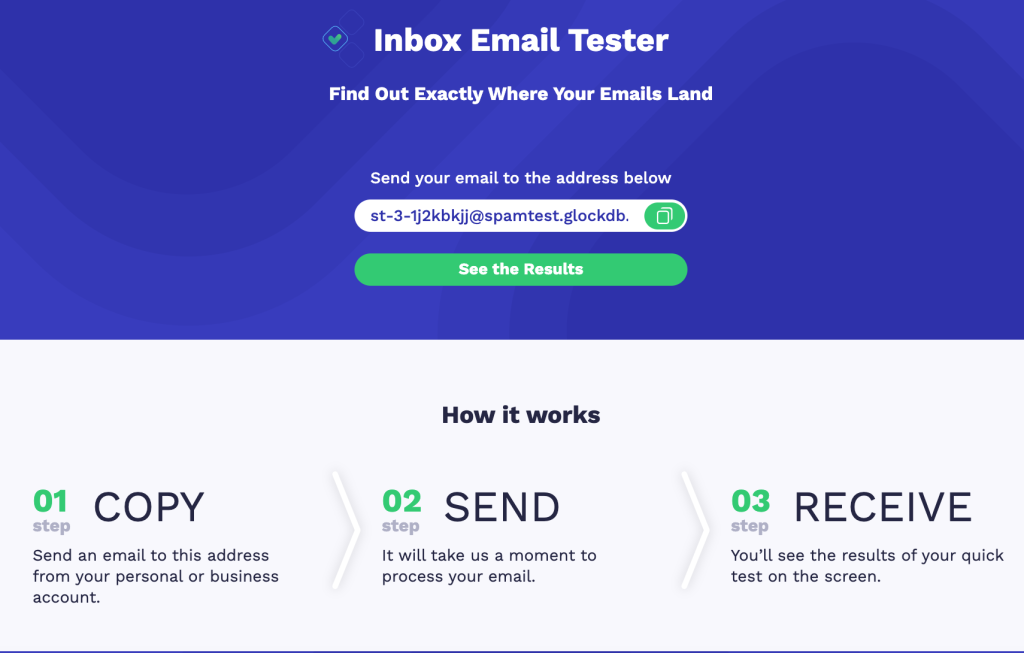
Gmail Sender Reputation Can Stop You From Reaching Gmail’s Primary Inbox
Your reputation is directly connected with user engagement.
In order to run a successful email marketing program, you need to have a strong sending reputation. The more positive actions your subscribers take on your messages, the higher your domain reputation will increase, and the more your emails will be placed in your customer’s inboxes.
How to Check Domain and IP Reputation
Google provides a valuable source of reputation data about domains sending emails to Gmail users in Google Postmaster. To access it, you need an account set up with Gmail or Google Workspace where you add and verify the ownership of a domain. Once done, Google Postmaster provides access to several dashboards such as:
- Spam Rate Dashboard
- Domain and IP Reputation Dashboard
- Feedback Loop Dashboard (only for senders who implemented the Gmail Spam Feedback Loop)
- Authentication Dashboard
- Delivery Errors Dashboard
The integration of GlockApps with Google Postmaster allows you to easily view all the valuable metrics collected by Google for your sending domains in GlockApps. GlockApps Postmaster Tool provides the representation, storage, sorting, and filtering of this data.
Examining the metrics collected by Google for your domain helps identify the core issues that led to your emails being blocked or sent to the Gmail’s Spam folder.

GlockApps Postmaster: Domain Reputation Metrics
How Does Sender Reputation Affect Gmail Deliverability?
According to the Google Postmaster Tools, the categories for your reputation can be:
Bad — A history of sending an enormously high volume of spam emails. Mail coming from this entity will almost always be rejected at SMTP or sent to Gmail’s Spam Folder.
Low – Known to send a considerable volume of spam emails to their email list regularly. Mail from these senders will likely be sent to Spam.
Medium/Fair — Known to send good mail, but is prone to sending a low volume of suspicious emails or spam intermittently. Most of the emails from this email account will have a fair deliverability rate, except when there is a notable increase in spam levels.
High — Has a good track record of legitimate emails, a very low spam rate, and complies with Gmail’s Sender’s Guidelines. Mail will rarely be marked by the spam filter.
Gmail is careful about emails sent from IPs without a reputation. It will prevent emails from being sent from new IP addresses for the first 2-24 hours, then it delivers them in small amounts to both the Inbox and the Spam Folders to see the subscriber’s reactions.
If most of the email recipients click “this is not spam” and unmark emails during this period, it means that the email is safe to be delivered to your contacts.
How to Start Building Sender Reputation
To start building a reputation for your IP address or domain, begin a warm-up process by sending legitimate emails to your verified and most active subscribers. This segment could include people who have opted-in most recently and who are consistently engaging with your emails by opening and clicking your emails.
The fastest way to establish a positive reputation is by emailing consistently, reducing bounces, and minimizing complaints.
How to Warm up an IP Address or Domain
Read this 11-page whitepaper to learn how to correctly warm up your new IP or domain.
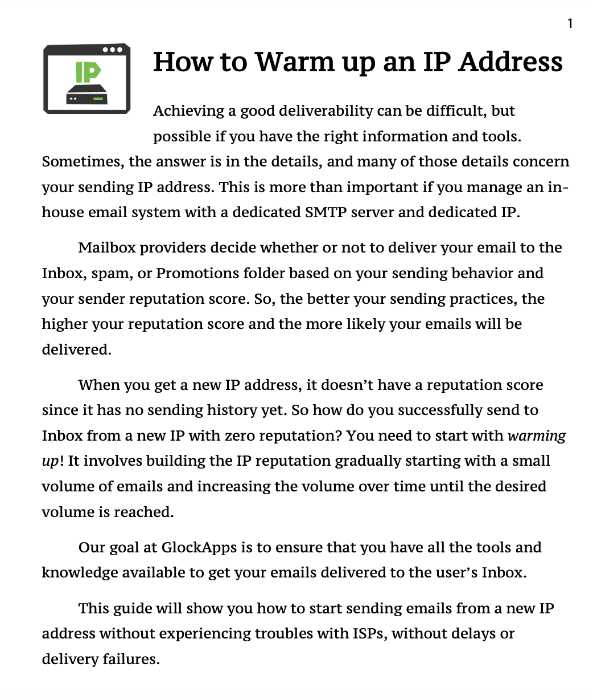
Email Authentication Helps You Land in Gmail Inbox
Senders with the proper email infrastructure have more chances of delivering their marketing messages to Gmail’s Inbox than senders with a poor email setup.
Your email infrastructure includes the configuration of your IP address, domain, and authentication.
To make sure that your important emails are not filtered as spam because of a technical issue, it is recommended that you:
1 Send from the same IP address(es).
2 Send each type of mail from a consistent domain.
3 Set up valid rDNS for sending IP addresses pointing to your domain.
4 Set up DKIM, SPF, and DMARC email authentication.
You can test your DKIM, SPF, and DMARC authentication by running a spam test with our Inbox Insight tool.

GlockApps Email Test: Authentication Check
Gmail Whitelist
Gmail does not maintain their own whitelist, nor do they rely on any third-party whitelists.
If you want to be whitelisted by your email contacts, kindly ask them to click “Add new Contacts” or drag your email from the Promotions Tab to the Primary Tab.
Google Blacklist
Gmail does not advertise the use of any public blacklist but it may use signals from other blacklists.
Learn about why your emails get blocked and how to get unblocked.
Read: How to Remove Your IP Address From Gmail’s Blacklist
Takeaway
- Send Consistent, Personalized, and Text-Based Emails
- Exclude too many Links and Pictures
- Monitor Your Reputation
- Make Sure Your Emails Are Properly Authenticated
- Tell Your Subscribers to Whitelist by clicking “Add new Contacts” or dragging your email to the Primary Tab
- Check if Your Emails are Blacklisted
*Note: Even if you completely optimize so your emails land in the Primary Tab, other factors such as your email service providers (Mailchimp, Amazon SES, etc), can still land you in Gmail’s Promotions Tab.
Free Resources to Help You Land in Gmail Inboxes
Read these articles to learn Gmail’s email marketing best practices and troubleshoot deliverability issues:
- Bulk Senders Guidelines
- Google Postmaster Tools
- Gmail Feedback Loop
- How to Improve Delivery to Gmail Inbox
- Gmail Sends Emails to Spam. How Can I Fix It?
Also read: Staying Out of Gmail Spam After the Latest Security Update to learn 10 Tips to improve your Gmail Deliverability.
GlockApps Inbox Testing

Test Your Email Inbox Placement
Find out what percentage of your emails are delivered and where they land in Gmail (Primary, Promotions, or Spam) and other major email service providers.
Improve Your Deliverability
See if you are on any major email blacklist and get actionable tips for improving the delivery rate of every email you send.
Increase Your Revenue with the Perfect Email Service Provider
Run different tests through different email providers. Check email deliverability for each of them. Then choose the best provider with the best performance.



