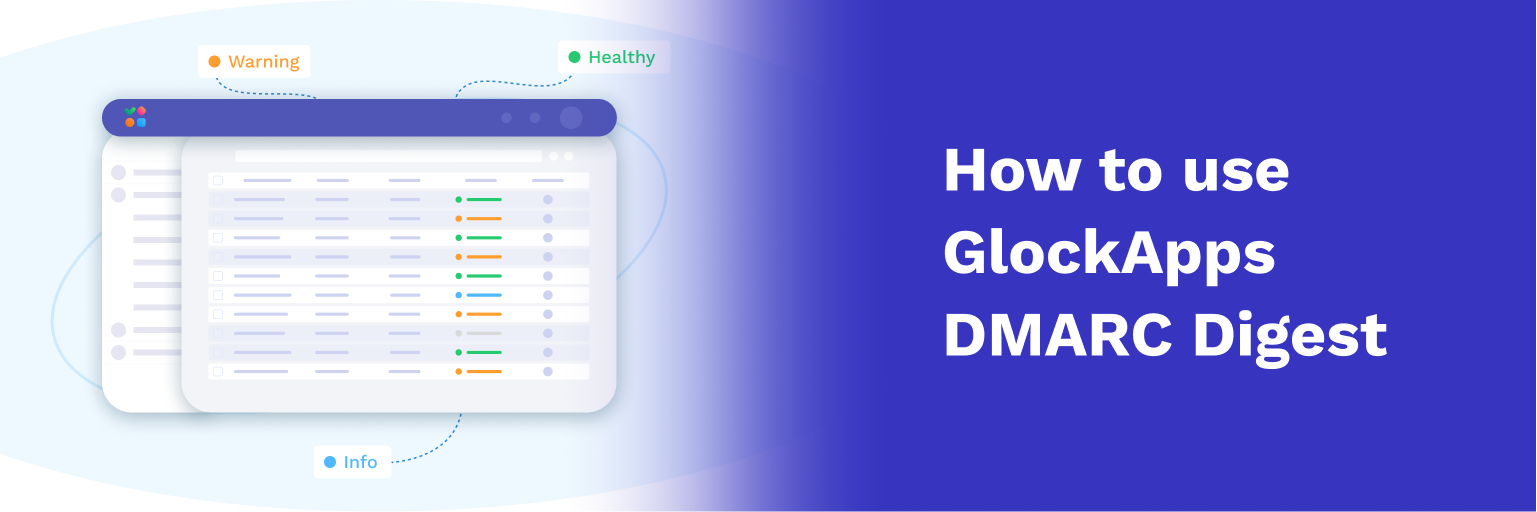Test Inbox Delivery and Spam Score of a Benchmark Email Campaign
No matter what email sending software or email service provider you are using to send email campaigns, you can use the GlockApps free email spam checker to test the Inbox delivery and spam score of your email campaign before you send it to the list of real subscribers.
In this article, we’re going to guide you through the steps how to use G-Lock Apps Inbox deliverability tests for Benchmark email campaigns.
Starting Inbox Insight Test
Login to your GlockApps account.
Go to Inbox Insight at the left side.
Click Start Spam Test -> Start Manual Test.
Select the spam filters and mailbox providers and click Next.
Optionally select a folder to save the report, add a note for the test, and disable the link checker, and click Create.
Select Line Break as the separator for the email addresses on the seed list.
Сopy the seed list.
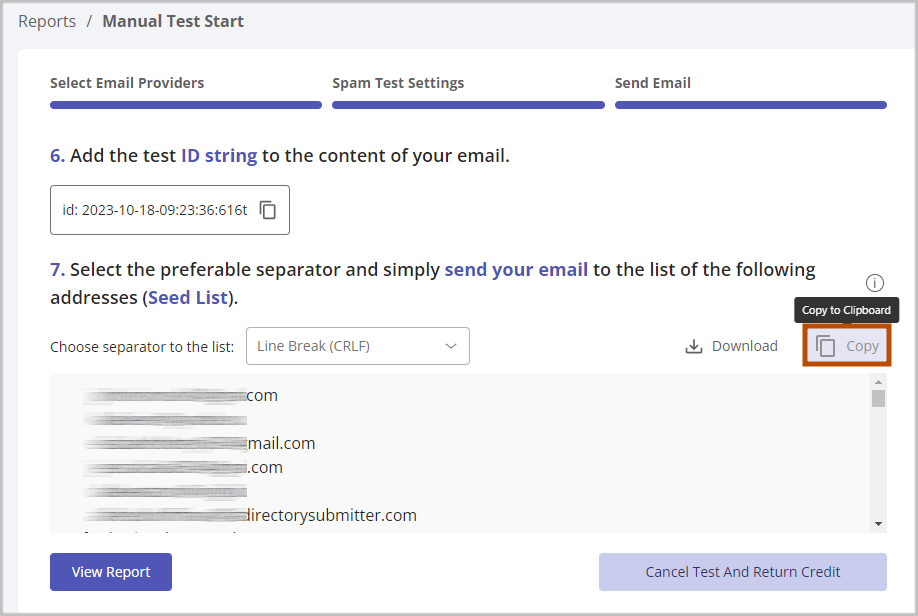
Importing Seed List in Benchmark
Go to your dashboard in Benchmark and click Create New List.
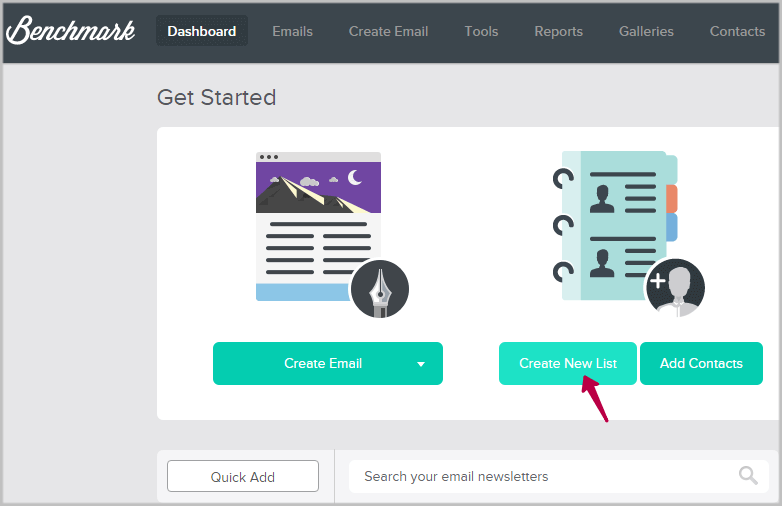
Enter a list name, for example, “G-Lock Apps Seed List”.
Choose Copy & Paste Contacts and click Save & Add Contacts.
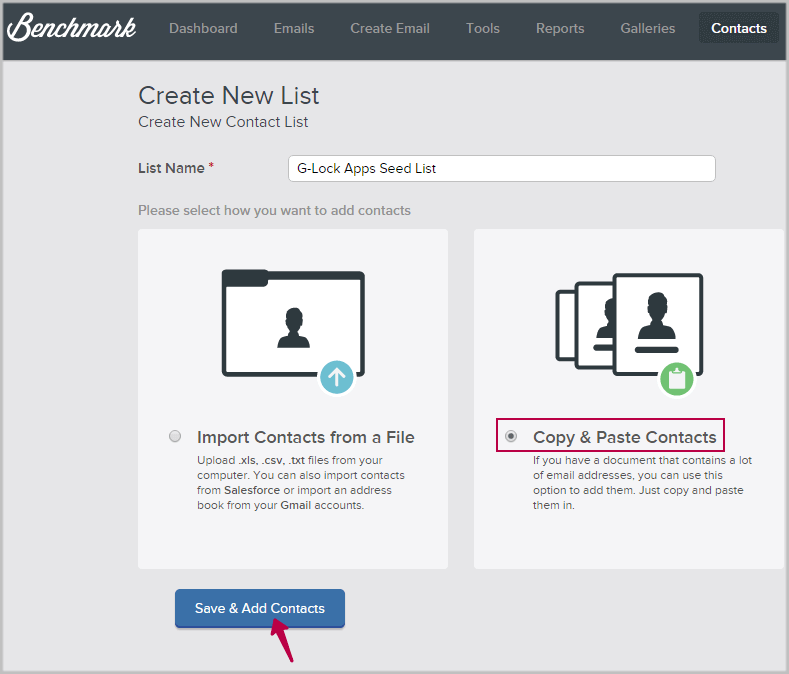
Paste the seed list and click Add Contacts.
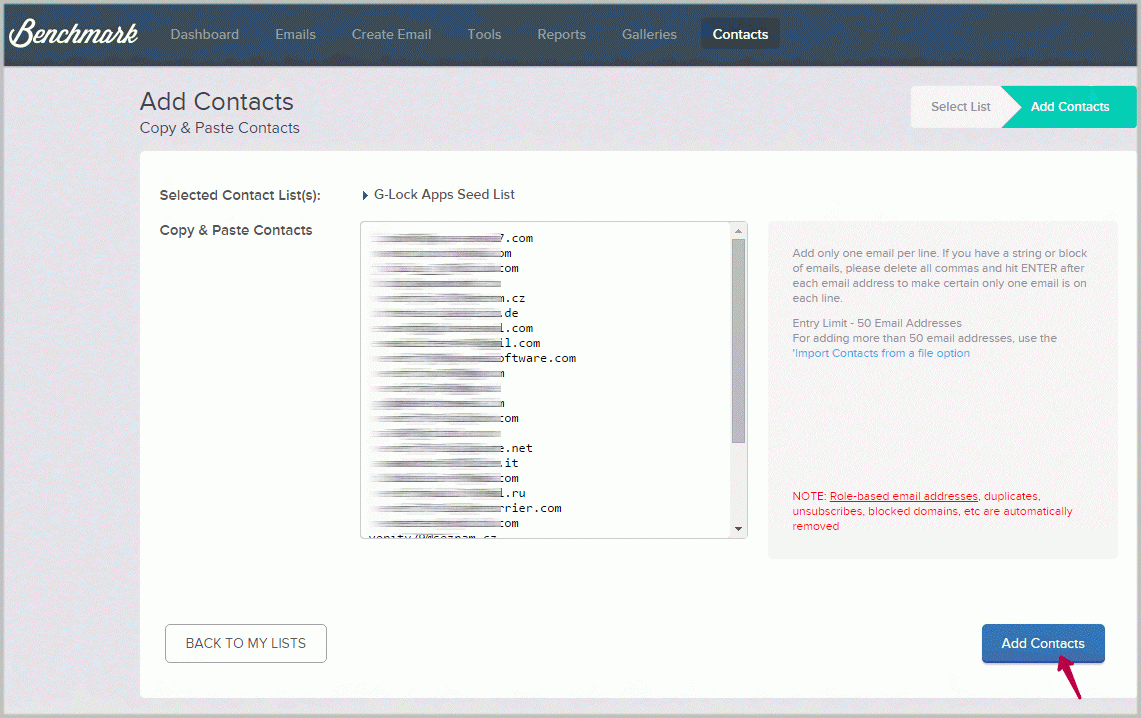
Check the box to agree with Benchmark’s terms and click Continue to Add Contacts.
Sending Message to Seed List from Benchmark
Go to GLockApps and copy the test ID.
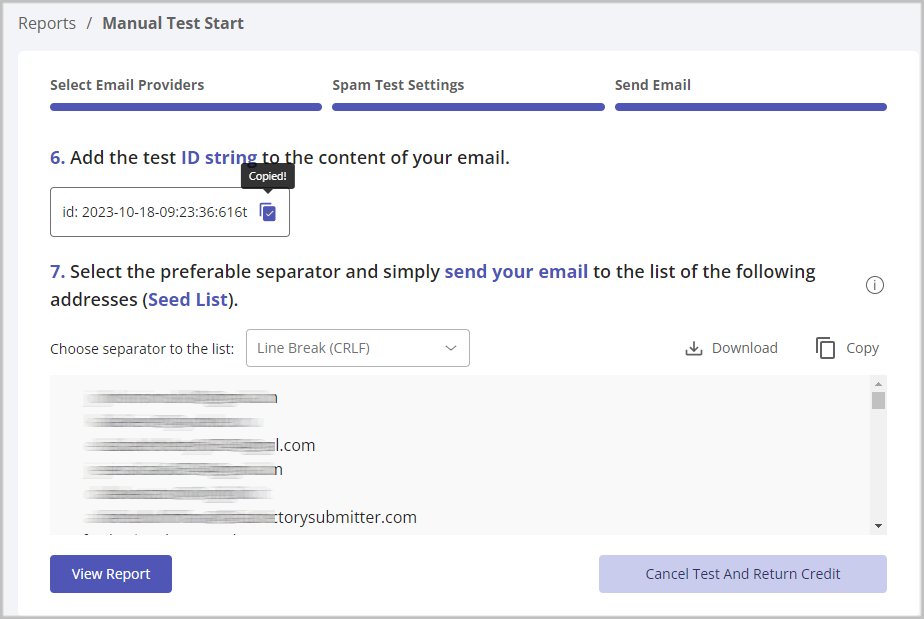
Return to Benchmark and click on Create Email.
Choose Regular Email Campaign.
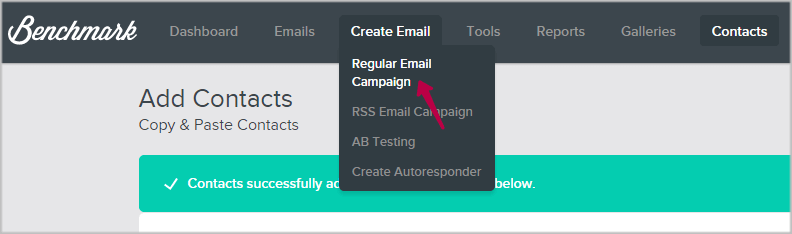
Create an email campaign.
Paste the test id string at any place in the email content. It is also possible to put the id string in the email Subject line.
Choose the list with GlockApps test email addresses for the campaign.
Click Save & Next.
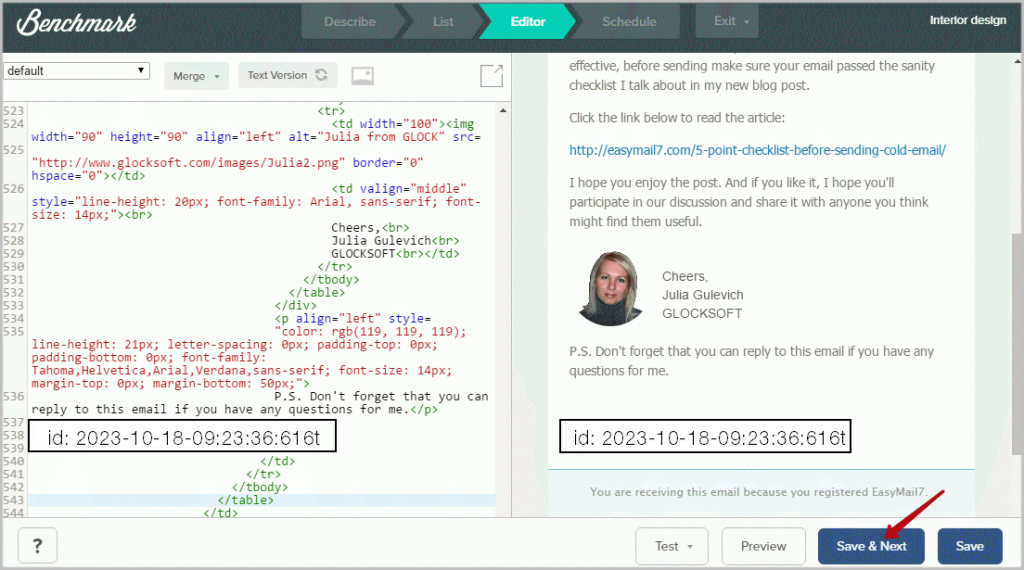
Schedule your email campaign in Benchmark.
When the campaign is sent, go to your GlockApps account and click the View Report button to see the deliverability test results.