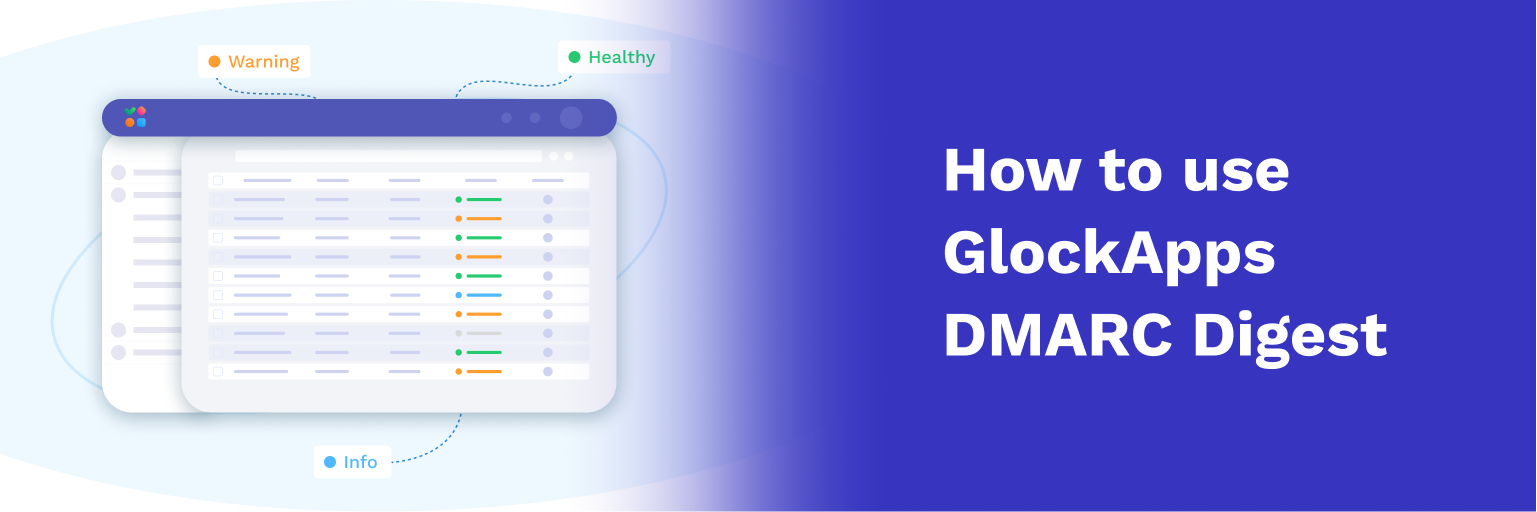How to Troubleshoot Inbox Placement
In this tutorial, we’re going to cover the steps you can take to troubleshoot your Inbox placement, find out why your email messages are going to the spam folder and what you can do to avoid the spam folder and get into the Inbox.
Before we move on to the steps, there is an important note:
List quality and hygiene affect Inbox placement!
List quality and list hygiene play an important role in whether or not your email messages go to the Inbox. So, make sure you’ve recently cleaned your list and consider sending a re-engagement campaign to inactive subscribers. If you haven’t done that yet, this will be the first place to start.
You can have the most correct and clean email code ever, but despite it, there is almost 100% guarantee that some of your messages will occasionally wind up in the spam folder. Some messages in the spam folder are normal.
However, if you find your messages in the spam folder repeatedly, it’s time to take the following steps to find out what’s going on (note: if you are sharing resources such as an IP address or sending domain, several of these steps will not apply to your situation):
1. Check Your Sender Reputation.
You can do this to know your sender reputation with different providers:
- Run Email Spam Test.
The GlockApps email spam checker tool allows you to find out what Internet Service Providers (ISPs) and other email receivers think of your sending habits and reputation. Analyzing the email placement result, you’ll know whether you need to continue following best email practices to protect your high sender rating, or take action to improve your reputation.
- Connect to Google Postmaster.
Create an integration with your Google Postmaster account to see the domain’s reputation data in GlockApps. You will receive valuable metrics such as user reported spam rate, email authentication success rate, delivery errors, and the domain’s reputation score. The analysis of these can help you pinpoint the core cases of Spam folder placements with Google and most likely with other providers.
2. Test All Domains.
Check any domain that you are using in your message content, in your “From” address, “Return-Path” address etc.
In GlockApps, pay attention to the Domain Analytics report where you can see the status of your sender’s domain and domains used in the URLs in the content. If any domain is blacklisted, submit a removal request on the blacklist’s website. Avoid sending from the blacklisted domain or using it in content until the issue is resolved.
3. Send Simple Test.
To find out if you have an IP reputation issues, send a basic message without your marketing content from your email system and IP address to your seed list provided by GlockApps.
Check your delivery report to see whether or not the message was delivered to the Inbox at major mailbox providers Gmail, Outlook, Hotmail, Yahoo and AOL.
Remember that even if an email reputation is generally good, individual ISPs can individually determine reputation based on a specific behavior of your subscribers.
So, if you get spam folder placements, then it’s most likely your reputation with an individual ISP.
4. Send “Communicative” Email.
Send a message of a communicative type to your seed email addresses. Make sure there is actually some content in the message and not just “Hello!” as that will often automatically send the message to the spam folder.
Check the GlockApps report. Pay attention to the SpamAssassin test for content issues. If the messages inboxes at major mailbox providers, go to the next step.
5. Send Marketing Message in Plain-Text.
Send a typical marketing message in a plain-text format (that’s important!) to your seed list. Analyze your delivery report. Make sure the spam score is also zero.
You may need to try multiple versions of the same message until you get it into the Inboxes. It can be anything from content to individual domains, disclaimer or footer that may cause deliverability problems.
Here you check our case studies about email testing that helped us ramp the Inbox rate.
6. Test HTML Message.
Once you’ve got a plain-text message in the Inboxes, then you can go ahead and test and HTML versions of your message. And if it goes to spam, you may have problems with the formatting. Tweak it until it gets to the Inbox.
Once you have an HTML template that inboxes, save it for future use.