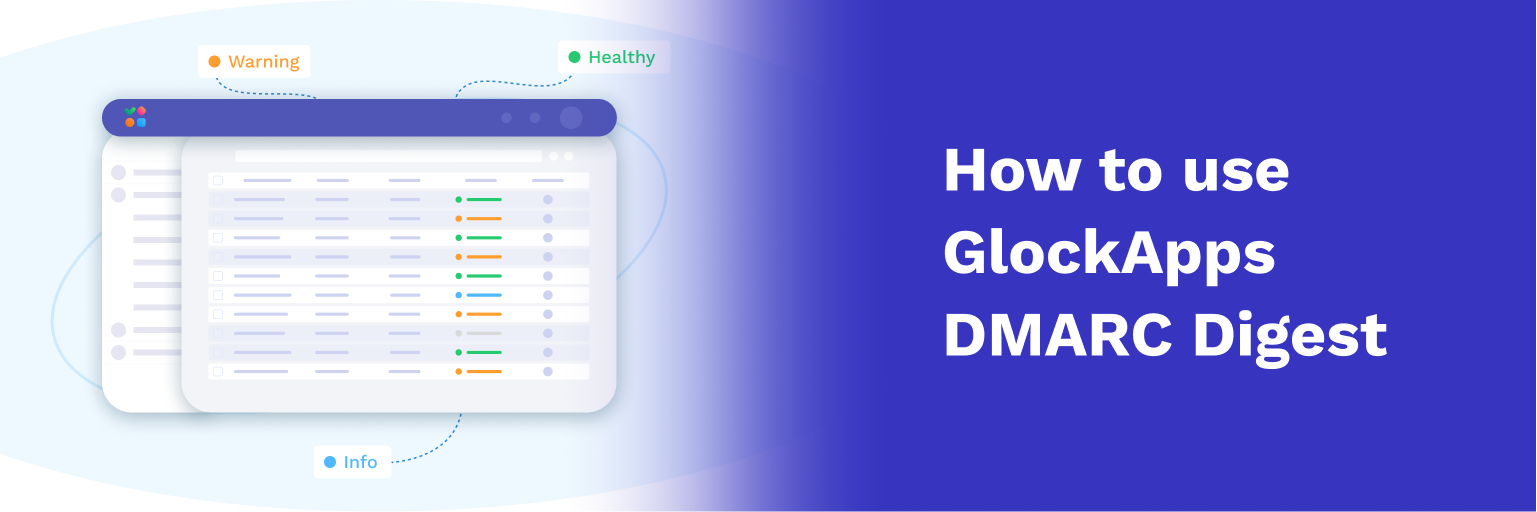How to Find out What’s Causing the Spam Folder Placement
This guide assumes that the technical part of your email sending program (SPF, DKIM, rDNS, DMARC, and HELO to IP records) is set up correctly. If it’s not, fix it before you start testing again.
You can see the results of testing your SPF, DKIM rDNS and HELO to IP records in the report.
If your DMARC authentication fails, you will see it in the Suggestions. And you can see it in the headers of the messages received by the Gmail email addresses. Click on a Gmail email address in the report and look at the “Authentication-Results” header field. See if DMARC passed or failed.
Failed DMARC authentication is often the primary cause why Gmail sends emails to spam. DMARC fails when the domain in your From field doesn’t match the domain or sub-domain in your Return-Path (also called Return email address, Bounce email address, MAIL FROM) field. Press CTRL+B on the report to show your Bounce email address under the From email address.
If you send emails via Amazon SES, read here how to set up your MAIL FROM domain to make DMARC pass.
When you make sure that your sending infrastructure is set up properly, you can move on and create more spam tests.
Here we give you the steps to find out what is causing your message to land in spam: sending email address, subject line, email template, links, footer or sending IP address.
Step 1. Is the FROM email address or sending IP address the issue?
Process:
a) Create an email message that goes to the Inbox with each mailbox provider you test with.
Typically, transaction emails such as account confirmations, password reset confirmations, purchase confirmations etc. go to the Inbox.
Create a kind of a transaction message without any links and images in the content.
Note: do not use only the test id in the content or subject line. Such a message is likely to be filtered as spam.
Use your sender email address that you want to test in the From field.
b) Run a spam test for this message using GlockApps.
c) Look through the report.
If the message went to Spam with the desired mailbox providers, then your From email address could be the issue.
Run the spam test several times using different email addresses and domains in the From field.
If the message went to Spam all the times, then your sending IP address is the issue.
When the message went to Inbox, move to the next step.
Step 2. Is the Subject line the issue?
Process:
a) Use the message that passed through the filters with desired mailbox providers, but replace the Subject line with the Subject line of your email newsletter or marketing message.
b) Run a spam test for the message.
c) Look through the report.
If the message went to Spam with the desired mailbox providers, then your Subject line is the issue.
If the message went to Inbox, move to the next step.
Step 3. Is the email body the issue?
Process:
a) Use the message that passed through the filters with desired mailbox providers, but replace the email body with the body of your email newsletter or marketing email.
Do not use links and images in the message.
b) Run a spam test for the message.
c) Look through the report.
If the message went to Spam with the desired mailbox providers, then your message body is the issue.
If the message went to Inbox, move to the next step.
Step 4. Is the message footer the issue?
Process:
a) Add the footer to the message.
b) Run a spam test for the message.
c) Look through the report.
If the message went to Spam, then the footer is the issue.
If the message went to Inbox, move to the next step.
Step 5. Are the links the issue?
Process:
a) Add the links to the message.
b) Run a spam test for the message.
c) Look through the report.
If the message went to Spam, then the links are the issue.
Test these things:
– use regular links instead of tracking links;
– use links on a different domain;
– do not use shortened links;
– reduce the number of links to 1-2.
When the message goes to Inbox, move to the next step.
Step 6. Are the images the issue?
Process:
a) Add the images to the message.
b) Run a spam test for the message.
c) Look through the report.
If the message went to Spam, then the images are the issue.
Test these things:
– reduce the number of images to 1-2;
– add more text to assure 65:35 text-to-image rate;
– use image URLs on a different domain;
– optimize the images to decrease their size;
– use images linked from the web server instead of embedded images;
– test without the open tracking image.
You can also test other elements such as the HTML vs text format, long vs short copy, From name, with vs without your signature and anything you may think of.
If your message is not delivered to the GlockApps seed email addresses, monitor your bounce messages. Mailbox providers can block your emails because of a low reputation of your sending domain and/or IP address. You may also want to check if you are blacklisted.
Here are good articles that can help you fix the email blocking issues with the major mailbox providers:
Avoiding Gmail Spam After the Latest Security Update
How to Remove Your IP Address from the Hotmail/Outlook’s Blacklist
How to Remove Your IP Address from Gmail’s Blacklist
How to Remove Your IP Address from the Yahoo!’s Blacklist