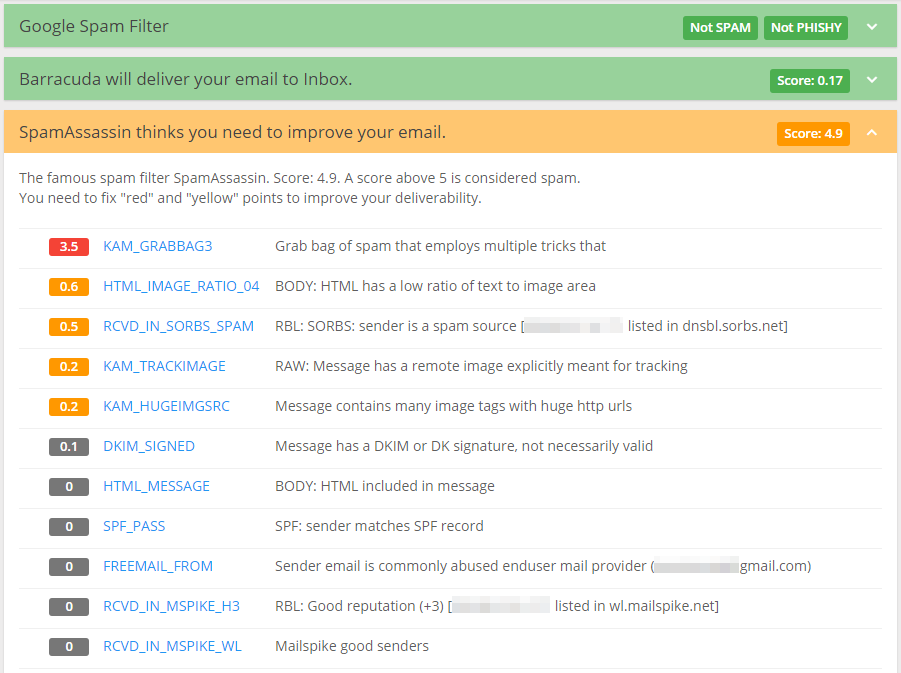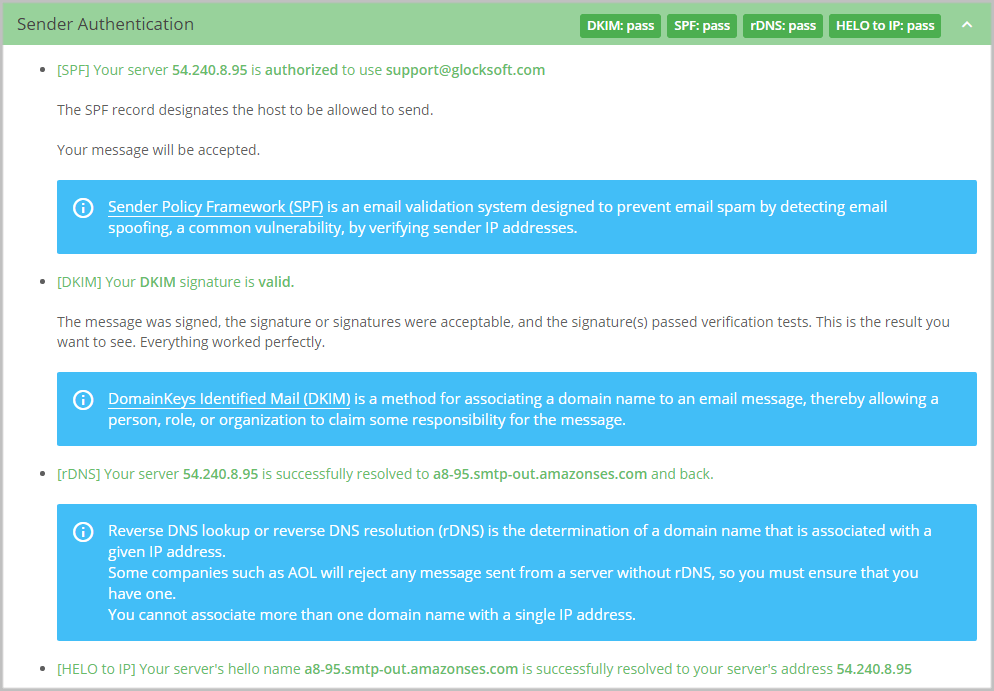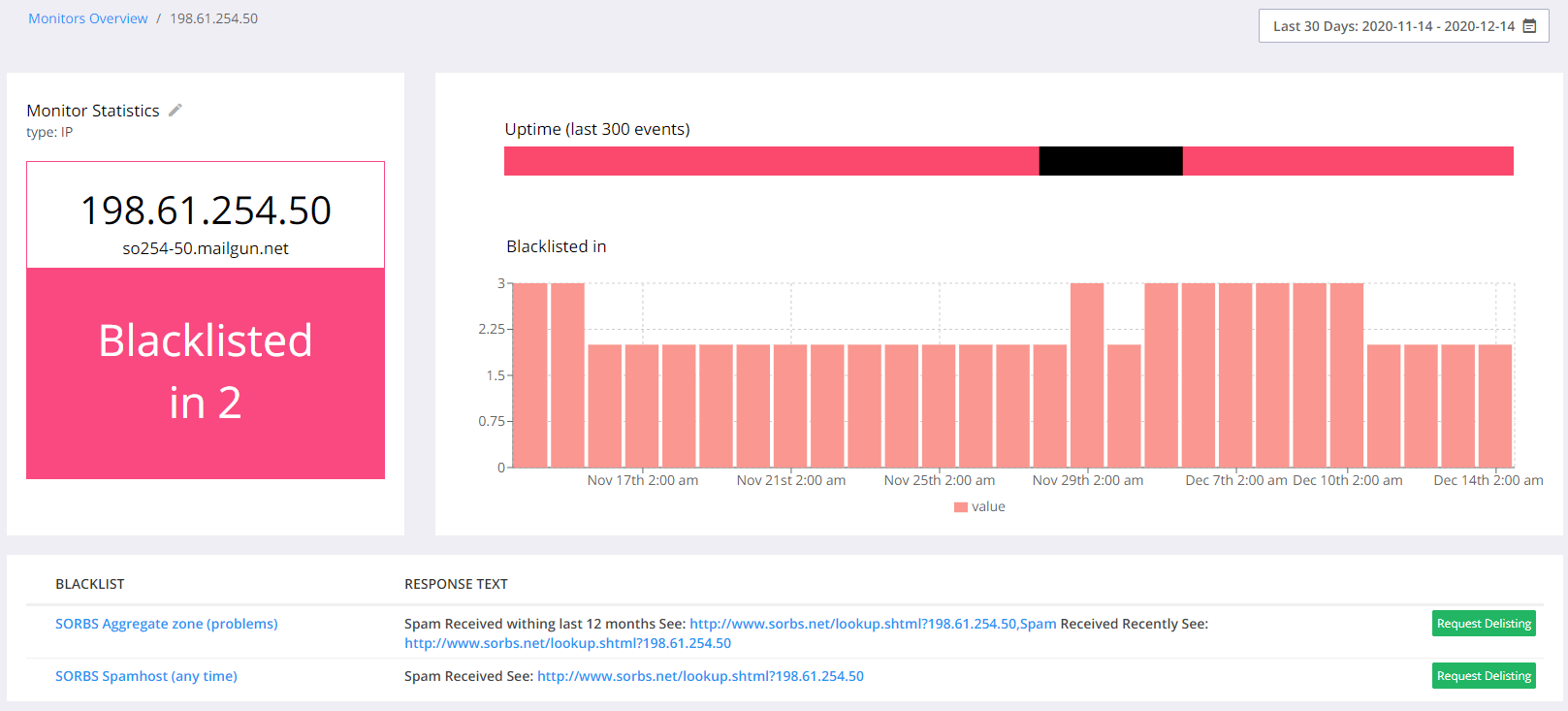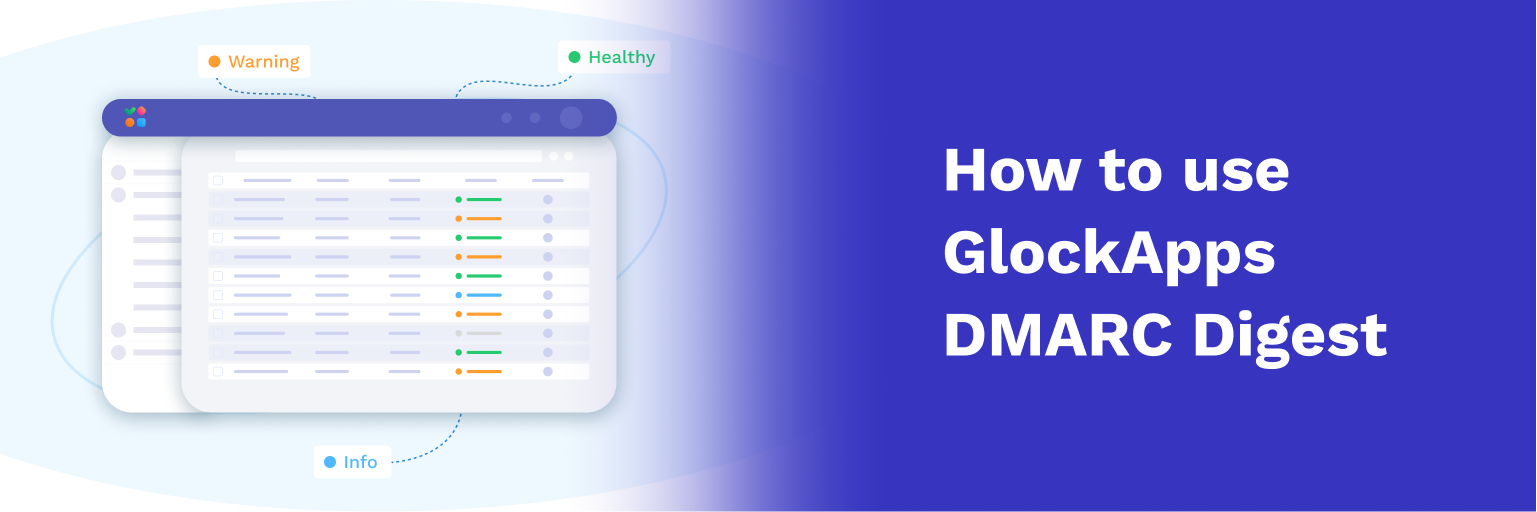How to Find and Fix Email Deliverability Issues
In this tutorial, we provide tips on how to test each element of your email program in order to find and fix the cause of your deliverability issues, increase your Inbox placement, open rates, and drive your revenue.
In the world of email marketing, deliverability is a priority. No email marketers want their emails to end up in the spam folder. But despite all the best efforts emails do sometimes end up there, even with clear subject lines, great designs with the perfect ratio of live text to images, and having a regular sending pattern.
Does this sound familiar?
If you’re interested in how email deliverability works, how to send better messages, troubleshoot your email placement, and grow your business, this guide is for you.
Before diving into the tutorial and starting to analyze email content, IP, and domain reputation or authentication, I want to point out that the first thing you have to be sure of is the quality of your email list. If you have bought, borrowed, scraped, or used other sources to obtain the email addresses of people who did not subscribe to your emails, none of the advice offered below will be helpful.
This tutorial consists of two parts:
And if you want to have an even more substantial talk – run a deliverability test first.
How to Find and Fix Email Deliverability Issues
Sometimes it is quite difficult to figure out why your email was filtered out or blocked. While some spam filters like SpamAssassin or Barracuda will show the reasons, many others (for example, Google Spam Filter) won’t give you any clue at all. Email headers are not always informative either.
So, how do you find out why a mailbox provider moved your email to the spam folder?
Deliverability issues generally happen if there is something wrong with any or all of the following elements:
- Email content
- Authentication (Domain/IP Configuration)
- Email address, domain, and IP reputation
- Email Filters (B2C and B2B)
- Bounces, Complaints, Blacklists, Spam Traps
- Email Compliance Laws
The tools we offer at the GlockApps email spam checker make it easy to test each element and determine the problem.
1. Email Content
In order to increase engagement, your email content needs to be optimized for both conversion and deliverability. Email content includes the HTML code, plain text part, and subject line. While content has declined in importance in recent years, it still can sometimes cause deliverability issues.
Nowadays, content-based deliverability problems are not limited to a keyword here or there. Spam filters now look at all URLs in the message, patterns of content (whether or not it looks like other content that’s been flagged as spam, whether it’s yours or not), HTML code, plain-text version (whether or not it exists), image vs. text ratio, etc.
Spam filters at the major mailbox providers use fingerprinting to determine whether or not the email is spam.
Fingerprinting is a method when spam filters track sections and themes within emails instead of focusing on specific, individual words. A fingerprint is a small (64 bit) hash made from a part or all of the message content. Fingerprints can be made from any and every part of the email: header, footer, timestamp, subject, body text, images, images-to-text ratios, URLs, and even text color. Because of all of the factors that go into fingerprints, they tend to be fairly dynamic and change from one email to another.
Each fingerprint is then compared to other similar fingerprints. If your email fingerprint matches (or is very similar to) other fingerprints that were determined to be spam, then your email will be marked as spam, too.
This may seem like a broad category, but checking your email content as a start is fairly straightforward.
Testing Email Content
Start testing by changing the subject line:
- Is it too long? Make sure it’s thirty-five to fifty characters.
- Is it in ALL CAPS? If so, change it.
- Does it have excessive punctuation?!!? If so, remove it.
- Does it have any of the spam-filter trigger words? If so, re-write it.
If after fixing your Subject line, you now get into the Inbox, that’s great and you’ve fixed your deliverability problem. If not, continue to use the “safe” Subject line and proceed with testing the message content.
This can be time-consuming to test, but we have a recommended method that can speed it up.
- Start with removing URLs and test. It is sometimes possible to be sent to the spam folder without a direct fault of your own. If you are using URLs provided by the click tracking company, they might have been fingerprinted as spammy because they were used as part of a spam campaign.
- If the email without links is still filtered, remove images, and test again. No luck?
- Test a plain text message. If it doesn’t help, re-write the content. Test it. Still filtered?
- Change the template.
Correcting Email Content Problems
Check the SpamAssassin report and pay attention to the “red” points. They must be fixed in the first place. If possible, fix the “yellow” points, too.
Also, regardless of what the SpamAssassin gives you, check the content for the following top problems:
- ALL CAPS in the subject.
- Bad HTML (run it through a validator and make sure you don’t have any empty or unclosed tags).
- Missing plain text part (if you send an HTML message, the text part must be included as well). If you use EasyMail7 to send email messages, it automatically includes both HTML and plain text parts to avoid spam filtering issues.
- High image rate vs low text rate. A best practice is to have a 60/40 text to image ratio to avoid deliverability issues. Spammers sometimes display information in large images instead of text so that the filter programs cannot “read” the content. Because of this, it is recommended to stick to the 60/40 text to image ratio when creating an email.
- Links and images hosted on crappy and fishy sites (such sites are often blacklisted). Better if you use a custom domain for tracking when the link is from the same domain, only leads to a different page on the site.
- IP address links (should be avoided in favor of regular URLs).
- Links created by link shorteners (can be caught by spam filters).
- Hyperlinks. If the hyperlinked URL address is different from the URL that is displayed, it is a red flag for spam filters. Do not use URLs in your copy. Use links – highlight text and properly link that text to the final destination.
- Missing unsubscribe link (a must-have for legitimate emails).
2. Authentication (Domain/IP Configuration)
The misconfiguration of the mail server, in particular, missing authentication records like SPF and DKIM, can also cause problems with deliverability.
Testing Email Authentication Records
Send a test through the mail server that you’re using to send your marketing emails so that you get results directly from that server.
GlockApps tests your authentication records (SPF, DKIM, rDNS, and HELO to IP) and tells you what must be fixed.
For a quick check of a DMARC record on your domain, use our domain checker tool. It instantly tells you whether or not your domain is protected with DMARC and SPF.
Correcting Authentication Problems
Look at the Sender Authentication test in your report.
The most important things that must be in the “green” zone are SPF and DKIM.
If your emails are failing SPF, make sure that the SPF entry in your DNS server matches your sending IP.
A failed DKIM test is another reason for email filtering and must be corrected, too. DKIM requires the sending server to sign the email using a private key, while the receiving server can look up the public key, which is stored on that domain’s DNS server.
If no email at all is being sent from your mail server, it could also be a configuration issue.
3. Email Address and Domain Reputation
Spam filters create lists of suspicious email addresses and domains based on emails they have previously filtered. If you or other people using the same email or domain were previously sending spam, your emails could be seen as more suspicious by spam filters.
While some mailbox providers look at the IP reputation, more and more mailbox providers are switching to the domain reputation.
For example, Gmail relies on the sender’s domain reputation. If you’re sending a lot of emails to invalid email addresses or receiving a lot of complaints, then Gmail will block your domain.
Testing the Sender Email Address and Domain
Use GlockApps to test different sender addresses on the same domain. Remember to keep other variables the same.
If the same email (from the same IP and domain) is delivered to more Inboxes with a different sender email address, the problem could be in your old email address.
If you don’t see a difference in the Inbox placement rate, make a test using an email address from a different domain.
Correcting Sender Email Address and Domain Problems
If you find out that your emails are being filtered due to your sender email address, you should consider changing it. Take this decision wisely, as you should try not to change your sender address too often.
A consistent sending from the same email address builds trust with your recipients, increases engagement, which will help your deliverability rate!
If the test points to the domain-based deliverability problems, you can try to restore the domain reputation to get out of the Spam folder.
If you want a faster solution, you’ll have to consider setting up a new domain and build a reputation for it to get your emails delivered.
4. IP Address Reputation
If you’ve now tried all of the above steps and have still not identified why you’re going to the spam or junk folder, it’s likely that you’ve taken a hit to your sender reputation score and that blacklisting is now associated with your IP or domain.
If the IP address that you’re sending emails from has been associated with spam in some way, it may be on one or more blacklists.
For example, AOL has its own IP reputation monitor and rates the sender’s IP reputation as “bad”, “neutral”, and “good”. If your IP reputation is “bad” with AOL, you’ll see your emails filtered out as junk mail or blocked altogether. A “neutral” reputation is generally OK.
Before checking the content of the email, the filters check the IP address to see if it is white- or blacklisted. If it is whitelisted, your email will be delivered without its content being checked at all.
If the IP has been blacklisted, the email will be “blackholed,” bounced back, or flagged as spam without the content check.
Blackholed emails are not delivered to the user but are saved in a place accessible to administrators in case they are needed later. This approach is often used for emails that contain viruses, to keep end-users from opening them on accident.
Testing the IP Address Reputation
There are a couple of things you can do to test your IP reputation:
1. Send your email through a different mail server or email service provider. For example, if you’re regularly sending the emails through your own mail server, consider sending them through an email service provider or delivery services such as Amazon SES, SparkPost, Mailgun, or others.
Make sure to keep the same subject, sending address, and content.
If the email was blocked when sent through your server but it is delivered with no problems through an ESP or delivery service, you may have an IP reputation problem.
2. Test your IP against blacklists with the GlockApps IP blacklist checker. You can set up an automated process of checking your IP against blacklists and be alerted via email, Slack or Telegram when the IP gets listed.
If the email still isn’t delivered when using a different server or email service provider, you may have a problem with one of the things listed above like sender email address/domain reputation or content.
Correcting IP Address Reputation Problems
If you have a blacklisting issue, go through the removal process. The removal instructions are usually stated on the blacklist’s website. It makes sense only if you are sending via your own mail server and have control over your sending IP. If you are sending emails via an email service provider or SMTP relay service, they usually use a number of IPs and de-list blacklisted IP themselves periodically.
You can also try reducing the size of your email list to only send to the most engaged users. Remove anybody who doesn’t regularly open and respond to emails from your email list. Then send to only your most active subscribers. This will improve your email metrics with email service providers because it will demonstrate high open rates and low unsubscribe or spam complaints.
A smaller number of emails also means a higher chance of getting into the Inbox. It’s not an ideal fix, but it at least allows you to continue sending on a regular basis with limited results.
What if IP Reputation is Beyond Fixing?
This is a really unfortunate and difficult situation. The thing is if your IP reputation is totally killed and nothing helps, you’ll need to acquire a new IP to send from. But it may not solve all of your deliverability issues because spam filters can associate your reputation with your IP address, or domain, or both.
Thus, changing both the IP address (probably by changing ESPs) and the domain would be the best solution, but it is not possible for most companies, as the domain cannot be abandoned.
In this case, change the IP, register a new sub-domain using your brand, for example, mail.brand.com, set up a new sending address and authentication records for the sub-domain, and begin using best practices to achieve good engagement and reputation.
2. How to Create and Maintain Good Sender Reputation
Marketing emails are important to many recipients but compared to personal correspondence and transactional emails, they have a lower priority.
So, to be considered a good sender and get your marketing emails through, you must take several steps to develop a positive sender reputation. You are probably aware of all or some of the practices we share below. But we still recommend that you look through them one more time to make sure you are on the right track.
The following are five email marketing practices to establish a good reputation:
1. Send to those who gave permission.
It is better that you use a confirmed opt-in method, not a single opt-in, to collect email subscribers. It will protect you from fake and invalid addresses and you’ll save your time and money needed otherwise to verify a single opt-in list. Avoid using pre-checked opt-in boxes as it can result in false subscriptions and a high complaint rate.
2. Warm-up new IP addresses and sending domains.
This procedure is needed for email marketers who are sending from dedicated IP addresses. If you are sending emails via an ESP, you do not need to warm up your IP address. IP warmup is accomplished by segmenting your list and starting with a small volume increasing it over 1-2 weeks. You can also segment the list by domain/ISP to show consistency in volume or to meet preset thresholds.
How to Warm up an IP Address
Read this 11-page whitepaper to learn why and how to warm up your new IP
and make sure you’re doing it right.
3. Authenticate your emails.
We’re talking about SPF, DKIM, and DMARC authentication methods. They are necessary to pass technical checks at ISPs and prove that your message is truly coming from the sender who it is saying it is coming from. If an email fails DMARC, it’s more likely to be blocked or sent to spam.
4. Deal with spam complaints, bounces, and unsubscribes.
When a recipient hits “spam”, the mailbox provider sends a notification to the sender that there was a complaint. A lot of mailbox providers have a feedback loop service that you can sign up for and get notifications about complaints (FBL reports). You want to suppress the recipients who complained from your list in a timely manner to stop mailing to them from your automated systems. A complaint should be considered as an unsubscribe request.
5. Remove unengaged recipients out of the mail stream.
The practical rules are that if a user hasn’t opened or clicked an email during 12 months (six months for a Gmail user), you have to consider them as unengaged and remove them from the mailing list. Some mailbox providers like Gmail, AOL, Hotmail look at the recipient engagement to judge your sending reputation. Therefore, the more users engage with your emails (opens, clicks, replies, forwards) – the better your sending reputation at that particular provider is, and the more of your emails are delivered to the Inbox.
It may be difficult to realize the importance of these concepts until you face a big deliverability issue, such as a prolonged block at a major ISP, a “bad” reputation rating at Gmail, a high spam placement rate, or a Spamhaus blacklisting. Each of these can significantly damage your ability to get into the Inbox, and in turn, tank your reputation, deliverability, and ROI.
Fix Email Deliverability: the Ultimate Checklist
This 13-point checklist will help you make sure you deliver your emails to the intended recipient without being filtered or blocked.
The Bottom Line
Fixing deliverability is a complex task that takes time and effort. Before starting on it, make sure your email list is healthy and there are no recipients who did not opt in for your emails. Otherwise checking other aspects of email deliverability might not make a lot of sense..
Deliverability issues generally happen if there is something wrong with any of the following elements:
- Email content
- Authentication (Domain/IP Configuration)
- Email address, domain, and IP reputation
- Email Filters (B2C and B2B)
- Bounces, Complaints, Blacklists, Spam Traps
- Email Compliance Laws
You would have to gradually test every point on the list until you find what is causing low deliverability.
To keep the deliverability rate high – follow best practices, test and refine constantly.