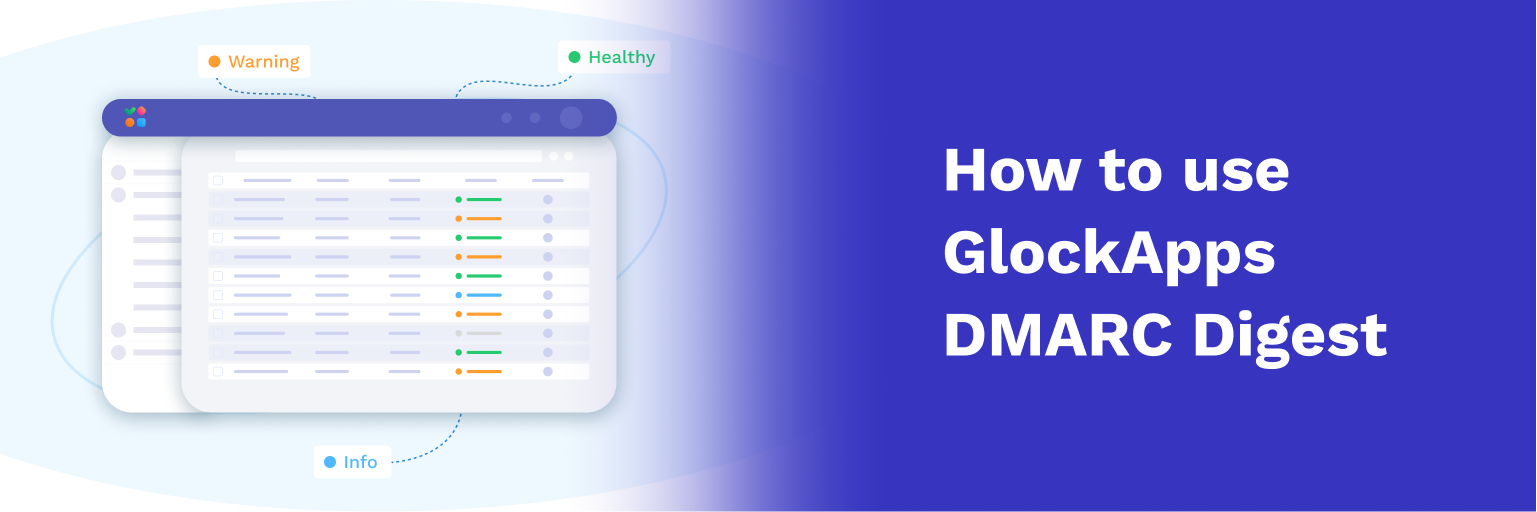How to Restore Sender Reputation and Get out of the Spam Folder
The worst thing for an email marketer is to realize that their best offers and high importance emails are not delivered to the recipients’ Inboxes and are lost in Spam.
When an email is filtered to the Spam folder, it’s not because a mailbox provider has a grudge against YOU. It’s because the email met one or more criteria of the anti-spam system used by the mailbox provider. For spam filters, it doesn’t matter if you are a legitimate sender with a confirmed list or not. If you behave like a spammer, your emails go to Spam.
In this matter, the questions you should be asking are what you did wrong, how to get the emails back to Inbox, and how to keep them off the Spam folder.
Here, we’ll talk about the spam placement problem that many marketers are facing now and propose a remediation plan to restore sender reputation and deliverability.
Diagnosing the Problem: How Do You Know that Your Emails are Going to Spam?
The first thing to do is to acknowledge the problem and assess its severity: whether or not it is an isolated and occasional spam placement issue or it is a real deliverability problem that is starting to form. The solution depends on the case.
Let’s consider three scenarios:
1. Your internal messages are going to the Spam folder.
That could be because of strict security within your network or missing authentication (SPF and/or DKIM) records. It could also be because of the same domain used in the “From” and “To” addresses, so your inbound mail server may think your message is spoofed. You’ll want to contact your mail server admin for any potential adjustments to allow the messages to reach the Inbox.
2. A subscriber reported that the message went to Spam.
That could be the result of a setting or filter unique to that subscriber or a small subset of subscribers, especially if the recipient is on a corporate or private domain as these domains are more likely to employ customized filtering protocols. The issue might be fixed by asking the affected recipient(s) to add you to their address book or allowed senders list to ensure the deliverability of your emails.
3. Seed tests show that a lot of emails are landing in Spam.
As most mailbox providers utilize some degree of user interaction with the messages in their filtering algorithms, seed email addresses are less likely to behave like a real recipient’s mailbox would.
However, seed tests to determine the email placement are a good thing because they encourage a closer look at your other metrics. A drastic change of the Inbox placement rate with seed tests gives the ground for further investigation.
Have your email open rates and clicks changed? Have your conversions or site visits dropped? If ‘yes’, you have to acknowledge you have deliverability issues.
Oftentimes, people ignore the first signs of an impending disaster hoping it will resolve itself. But two weeks of low performance turn into two months, and by the time they start taking it seriously, they find themselves in a deep hole. The more you close your eyes on the spam placement problem, the more difficult it is to solve.
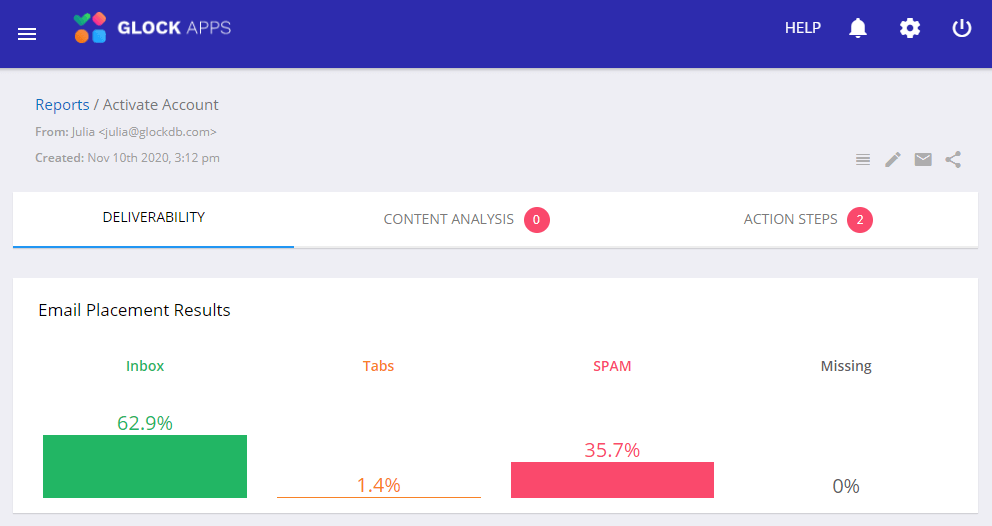
However, if you’re in the Spam folder for one day, don’t start making changes immediately. Let it go for a couple of days as it could be an occasional issue (no filter is perfect). If you start acting too quickly, you won’t be able to determine if the spam placement was a fluke or if it is a serious issue.
With that said, don’t panic but intervene timely to prevent further damage. You’ll want to measure how many emails are being filtered and at which mailbox providers. Even if the issue is isolated to one or two mailbox providers, it should be controlled to prevent its spreading over other providers.
Some mailbox providers take the emails filtered to the Spam folder into account when making the filtering decisions. The more emails go to Spam, and the longer you keep sending them, the more it will impact your sender reputation and deliverability over time.
After all, it’s much easier to stay in the Inbox than it is to scramble yourself out of the Spam folder. Not to mention, your spam placement issue can turn into a message block if left unresolved.
Finding the Cause: Why Did Your Emails Start Going to Spam?
Ongoing spam placement issues impact your sender reputation, ROI, brand exposure, and can seem difficult to troubleshoot since each mailbox provider has its own filtering criteria.
However, the majority of the time, it’s about your sender reputation which is formed based on the way you do email marketing: who you are mailing to, how you are mailing, and how they are interacting (or not interacting).
A spam folder issue is tied to these factors:
1. User complaints.
A steady flow of recipients reporting your emails as spam, especially when it goes hand in hand with low opens and clicks, can result in your emails being placed in the Spam folder of your subscribers.
You’ll never know exactly why someone decided to flag your message as spam, but you can look for reasons based on the data you have on record:
– Your signup process (you have one, right?). Are you sending to confirmed subscribers? Are you properly setting the expectations about the types of emails you will send?
– Your mailing habits. Are you sticking to what you promised during the signup process? Any changes in volume or content? If you send offers, are they still as unique and valuable as they used to be?
– Your unsubscribe process. Is it working? Do you add the unsubscribe link in a visible place? Do you not send to your unsubscribed list, by mistake?
Note that even if your spam complaint rate is at or near 0%, it doesn’t mean everything is going well. If at the same time, you notice low email opens, clicks and conversions, it may mean that most of your emails are going to Spam.
2. Bounce emails.
Bounce emails are not as harmful to deliverability as user complaints, yet they do impact the Inbox placement too, in particular when paired with other negative factors (complaints, poor engagement, configuration issues).
If you have advanced data about your bounces, it’s helpful to analyze it to understand the bounce reasons. Too many hard bounces? Mail blocks? Deferred? Bounce email data provides helpful insights into how properly you manage your lists, what your domain and IP reputation are, how your content passes through spam filters etc.
3. Poor user engagement.
If you’re sending to ridiculously unengaged contacts who have never opened your emails for the last 12 months, you fall in the Spam folder just because they don’t interact.
4. Misconfigured sending infrastructure.
Sending emails with poor authentication could also be contributing to your Spam folder placement.
Have you changed the domain or IP recently?
Does the domain have valid SPF, DKIM, and DMARC records?
Is your server’s IP blacklisted if you send from a dedicated IP address? Could the reputation of shared IP addresses impact your deliverability?
Are all your email streams affected? If not, what could differentiate the affected ones vs. the others?
After you take a broader look at your metrics, you may determine what could be the cause of your deliverability issues and fix it in the first place.
Making a Recovery Plan: How Do You Get Your Emails out of Spam?
Now, it’s time to take the remediation measures to get out of the Spam folder and maintain good Inbox deliverability. Note that recovering a reputation takes time and a plan.
Start by doing a thorough analysis of your sending system, mailing lists, and email messages. When they are verified and fixed (if necessary), proceed with the remediation campaign.
Below we provide a checklist and a recovery plan that you can follow to restore your sender reputation and see an improvement in deliverability.
1. Check Your Compliance with Best Sending Practices from ISP.
We know you are a good sender who does email marketing properly, but… your emails are going to Spam! Thus, it is time to visit the Postmaster pages of mailbox providers that put your messages to the Spam folder and see if your mailing practices are compliant with their recommendations for sending bulk mail.
Postmaster pages typically give detailed instructions on sending email messages, collecting email recipients, email authentication, bounce email handling, blacklists, or filtering systems they use. They also provide a link to open a support case to troubleshoot the issue with the mailbox provider directly.
Here are the links to the best email practices and troubleshooting pages with three major mailbox providers you’ll want to visit (even if you are not currently having issues with your delivery to these providers):
Gmail: Postmaster Tools and Sender Best Practices;
Outlook/Hotmail: Common Problems and Troubleshooting;
Verizon: Sender Best Practices.
2. Review Email Acquisition Practices.
Anti-spam filters are designed with the only purpose: block unsolicited emails. Thus, sending to someone who didn’t request the email will result in it being filtered as spam, if not the first message then one soon after.
If you’re sending to purchased lists, harvested lists, rented lists, or any lists that you did not collect using a confirmed opt-in method, you’re sending spam.
With that said, you’ll want to make sure that all email recipients on your lists confirmed their desire to receive emails from you. You’d better throw unconfirmed lists away without regret as they do more harm than good. It’s about the list quality, not quantity.
If you have old lists, run them through an email verification service and remove invalid email addresses to reduce a bounce rate.
3. Verify Your Sending System.
Go to your domain’s DNS settings and make sure you have valid SPF, DKIM, and DMARC records. Failures happen. You might start using a new IP for sending emails and forgot to include it in the SPF record. You might have created a new sub-domain for your marketing mail stream and forgot to set up authentication records for it.
If you use a dedicated IP address for sending emails, check it against popular blacklists. If blacklisting issues are determined, go through the delisting process.
Doing an extraordinary check of your domain and IP configuration is one step to better deliverability.
You can quickly verify your SPF, DKIM, DMARC records, and IP address with the Uptime monitors in GlockApps.
4. Verify Your Domain Usage.
As the reputation is tied to your domain, it’s important to determine how your domain is used: who is sending on behalf of your domain, how many emails are being sent daily/weekly/monthly, are there any bad senders abusing your domain.
You can get all this data by implementing DMARC. DMARC reports give you complete visibility about email traffic coming from your domain.
The smart GlockApps DMARC Analytics tool helps you determine legal and illegal senders, know how the messages sent by your legitimate IP addresses pass SPF, DKIM, and DMARC validation, and monitor your domain usage over time. You can set up email notifications that the tool will send to you when it detects an authentication issue or sees unusual email traffic coming from your domain.
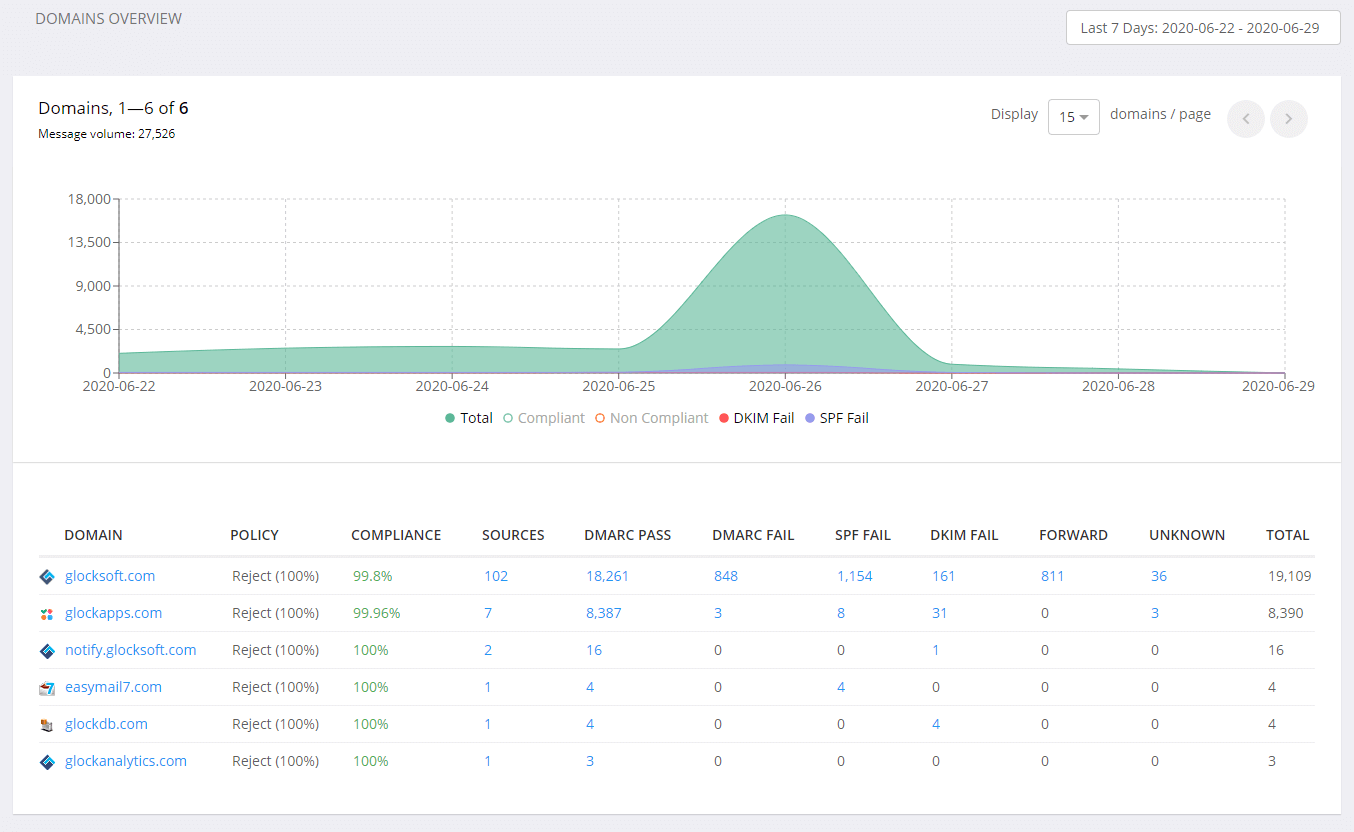
5. Separate Mail Streams by Domains (Sub-domains).
If you have different email streams, it is recommended to separate them by using sub-domains. For example, use one sub-domain for transactional emails, one for marketing emails, one for “cold emails”, and another for internal emails.
By doing this, you separate the reputations and if one mail stream is affected by a bad reputation, the others will not suffer (or the impact will not be as heavy as it would be).
Mailbox providers should measure the reputation of each sub-domain separately and treat emails sent from a sub-domain without regard to the reputation of the main domain. However, it depends on how bad things are. If the reputation of the main domain is critically low, it may impact the reputations of the sub-domains. We can’t assert it though, but it can happen.
6. Revise Email Content.
While content is less important than reputation, it’s still worth revision. Many content filters treat messages with links created by URL shorteners or with attachments, like PDF files, as suspicious. It’s better to host the file, page, or image on your own website and link to it from the email. Also, where possible, use your own domain in tracking links to help spam filters let your email through.
7. Segment and Send Based on Engagement.
Given that email engagement is the key factor in forming sender reputation, your goal at the remediation stage is to make as many people interact with your emails as possible. Segmenting your target audience and sending to your most recent and active subscribers is a good way to see results.
– Choose an activity window.
Pick up the recipients who have been engaged with your emails for the last 30 days. Some senders choose shorter times and some choose slightly longer times depending on how frequently they have been sending the emails. But don’t go too far back as the goal here is to identify those recipients known to have recently interacted with your messages.
– Send to 30 days actives.
Send messages to that active segment for 3 – 8 weeks to firmly establish a good reputation. Monitor your engagement, reputation, and Inbox placement as you do it normally.
– Add recipients slowly.
If things are going well, you can start to progressively broaden your target audience. Work backward based on the most recent activity and start adding the next batches of active subscribers to your mailings. First, add 30-60 days actives, then add 60-90 days actives, and so on.
Don’t send to those who haven’t interacted for more than 12 months as those recipients are more than likely disinterested and won’t open. Also, consider adding no more than 10 – 20% new addresses in each new mailing.
By shifting to your most valued recipients who are likely to engage with your emails, you demonstrate to mailbox providers that your emails are wanted; in turn, more emails will get placed into the Inbox. Once you start seeing improvement, be patient. Mailbox providers want to see positive signals overtime before they start trusting you again.
– Monitor your reputation and deliverability.
As always, make sure that you closely monitor your deliverability and reputation using the tools you have access to for any signs of degradation. If this happens, roll back to tighter segmentation.
You can use Google Postmaster to monitor your domain and IP reputation. Note that they show the reputation data when you have sent a volume sufficient to assess the reputation.
Use the GlockApps email spam tests to monitor your deliverability. Set up an automatic test, when possible, or run email deliverability tests manually daily to know how you are progressing.
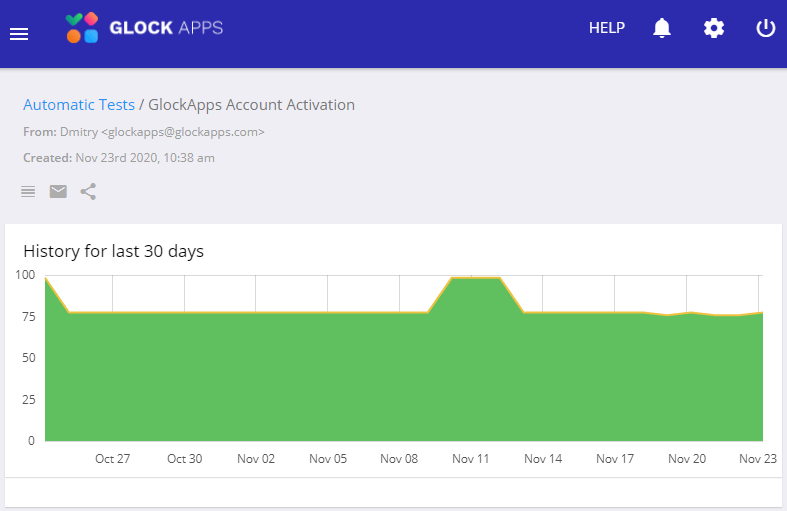
Takeaways
Landing in the Inbox is a privilege that an email marketer should deserve by taking responsibility for their email practices and proving they are a trustworthy sender. Spam filters never punish you for no reason. If your emails start going to Spam, there is always something that you did wrong. In the majority of cases, spam folder issues are tied to a ruined sender reputation.
The recovery process can be long and needs a plan which includes the aspects of email acquisition methods, list management practices, domain configuration, data segmentation, and sending scheduler. You need to do a complete audit of your email sending program, determine weak sides that could be causing spam placement issues, and fix them in the first place. After that, proceed with the list segmentation by activity and remediation email campaigns. Typically, you should see an improvement in your Inbox placement rate in 4-8 weeks.
Read more:
12 Questions You Should Be Asking If You Have Deliverability Issues
Avoiding Gmail Spam After the Latest Security Update