How to Check if Gmail is Blocking Emails
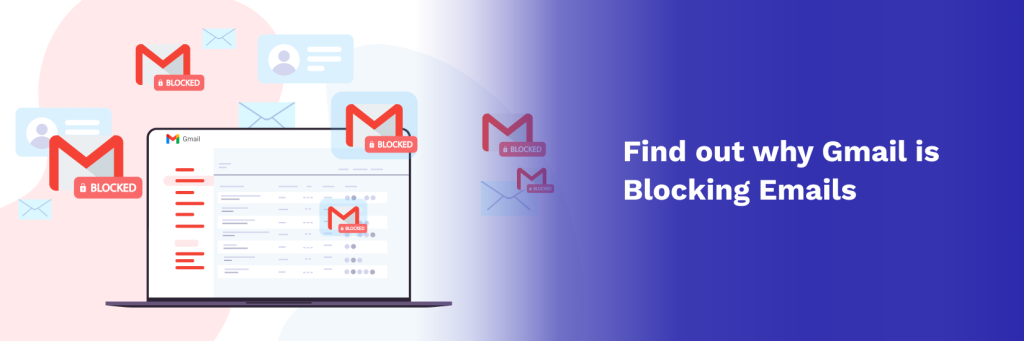
Have you been running marketing campaigns and noticed that your email metrics have suddenly dropped? Chances are that your emails are being blocked by Gmail or being sent to the spam folder, preventing you from messaging Gmail users.
But why is Gmail blocking your mail server when you’ve been following email deliverability best practices and the bulk sender guidelines?
First, you should check if you’re on Gmail’s list of blocked addresses:
INBOX INSIGHT
Did Google Blacklist You?
This article will show you what to do if Gmail is blocking your emails and how to get removed from Gmail’s blacklist.
Table of Contents
Why is Gmail Blocking Emails?
Being the world’s largest email service provider with over 1.8 billion Gmail users can sometimes result in emails being incorrectly categorized as unsolicited mail. However, there are a few reasons why Gmail blocks emails or sends them to the spam folder.
Gmail may block an email address when:
- Your emails have been frequently marked as spam
- You’re sending a high volume of emails too quickly
- Your message headers could be formatted incorrectly
- You’re missing a reverse DNS record
- You need to set up your PTR records
- Your email authentication is not configured properly
How to Improve Email Deliverability to Gmail
Here are a couple of things you can do to stop Gmail from blocking your emails and ensure your emails make it to your Gmail subscribers.
- Implement Email Authentication
- Reduce Gmail Spam Reports
- Clean Your Email List
- Check Your DMARC Reports
- Check Your Domain Reputation
- Request Removal from Gmail’s Blacklist
Set up Valid Email Authentication
ESPs may sometimes block emails that have failed authentication. Email authentication is critical to running a successful email marketing program. Setting up SPF, DKIM, DMARC, and BIMI will not only improve your email deliverability, but also increase your email security, and show spam filters that you are a reputable email sender.
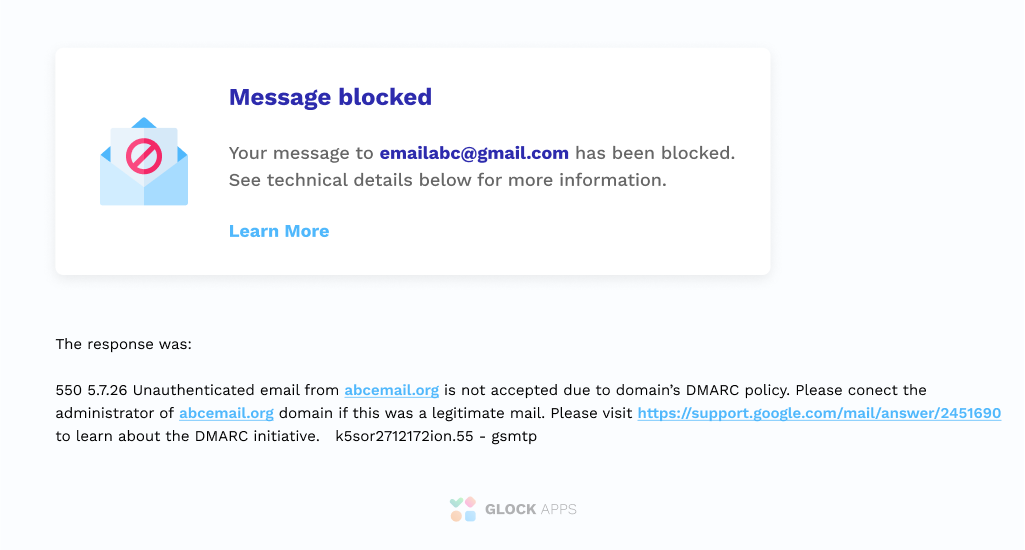
When setting up authentication, it is important to define every sending server’s IP address that will send mail on behalf of your own domain by creating a valid SPF record syntax. You should authorize your own sending IP address, third-party IP addresses, and any new IP address before sending future messages.
Note: Emails sent from G Suite or Gmail use a shared IP address which may impact your email deliverability.
Contact your domain administrator or learn how to set up your email authentication with these articles:
- What is SPF (Sender Policy Framework) and How to Set it Up
- What is DMARC: Email Security with DMARC, SPF, and DKIM
- What is BIMI: Ultimate Guide to BIMI in 2023
Incorrect DNS settings are an immediate red flag for any spam filter and can lead to email blocking. Review your DNS records to ensure your emails are properly authenticated before sending your next email campaign.
Avoid the Spam Folder by Reducing Gmail Spam Reports
ESPs will also block unwanted emails that receive a large number of spam complaints. Spam complaints will influence your IP reputation and Gmail inbox placement. If you have a high number of spam complaints, spam filters may think that you have been sending spam emails to their Gmail users and may block emails.
You can avoid spam filter issues by proving to your recipient’s email service provider that your mail servers are not sending spam.
Start by reducing your email volume and sending frequency. Keep track of your email volume to see if your daily sending quota exceeded the Gmail limit of 2,000 (500 for trial accounts). If your email quota exceeded that number, Google may add you to an IP suspended list.
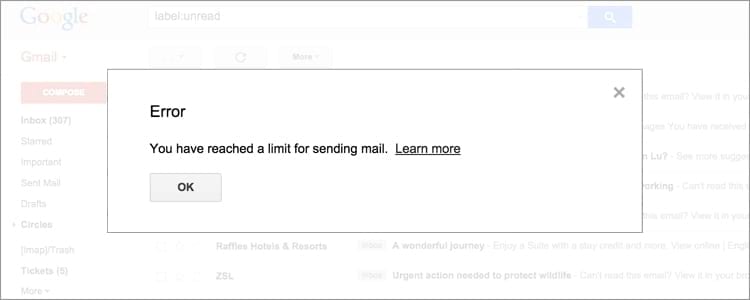
You can also decrease the number of people who report spam by sending them more relevant and personalized marketing emails. Make sure you are using double opt-in to ensure that people actually want to receive mail from you instead of thinking your messages are unsolicited mail.
Check Your Recipient’s Email Address by Cleaning Your Email List
Another reason why Gmail blocks emails is due to poor list hygiene. If you purchase an email list (which you SHOULD NOT) or you haven’t cleaned up your list in a while, some emails on your list may have typos, misspellings, or might be have been abandoned.
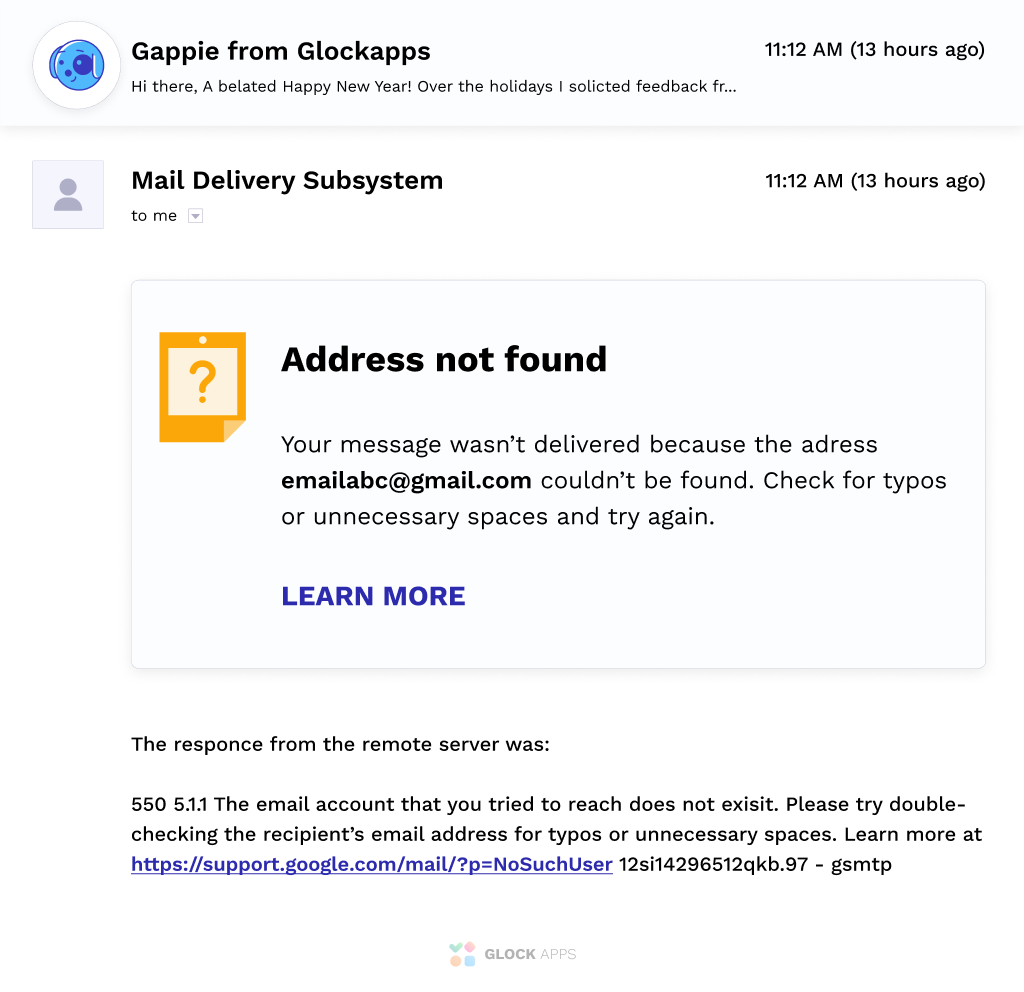
These abandoned emails are sometimes recycled by email service providers and used as spam traps. Internet providers assume that an email message that was sent to spam traps or invalid email addresses is most likely unsolicited mail. If you accidentally message either of those, your email may bounce, which negatively impacts your email account, email deliverability, and tarnishes your IP reputation.
Therefore, you should use double opt-in when people sign up to your newsletter to ensure your recipient’s email address and recipient domain are not misspelled. If your recipient’s email address contains a typo or does not belong to them, they will not be added to your list and it will not impact your email marketing reputation.
Another way to practice good list hygiene is to include an unsubscribe link in all your marketing emails. It’s better for your domain reputation to have unengaged subscribers opt-out of receiving mail from your email marketing campaigns instead of marking you as spam and hurting your domain reputation. Unsubscribe requests should be removed from your list immediately to avoid hurting your IP address reputation.
Learn More: List Hygiene: How to Maintain an Engaged List
Find Unsolicited Mail Originating from Your Domain with DMARC Reports
Sometimes you can find that an abnormal amount of unsolicited emails coming from your domain. These unwanted emails are more likely to be marked as spam and affect your domain reputation. Therefore, you should be checking your DMARC reports regularly to catch spoofing attacks.
When you set up DMARC, you will start receiving XML files as reports every time an email campaign is sent out. These reports are sent to the email address chosen for your DMARC record.
It’s important to proactively monitor your DMARC reports to analyze who is sending emails on your behalf. You’ll be able to pinpoint unsolicited mail originating from your domain.
DMARC reports tell you:
- Who’s IP address is sending emails that fail DMARC
- How many messages from your domain pass DMARC
- What server’s IP address is sending mail for your domain
- What action (none, quarantine, or reject) a mail server takes when it receives an unauthenticated mail message from your domain
Use a DMARC report analyzer to help you manage, store, and analyze these DMARC reports more easily.
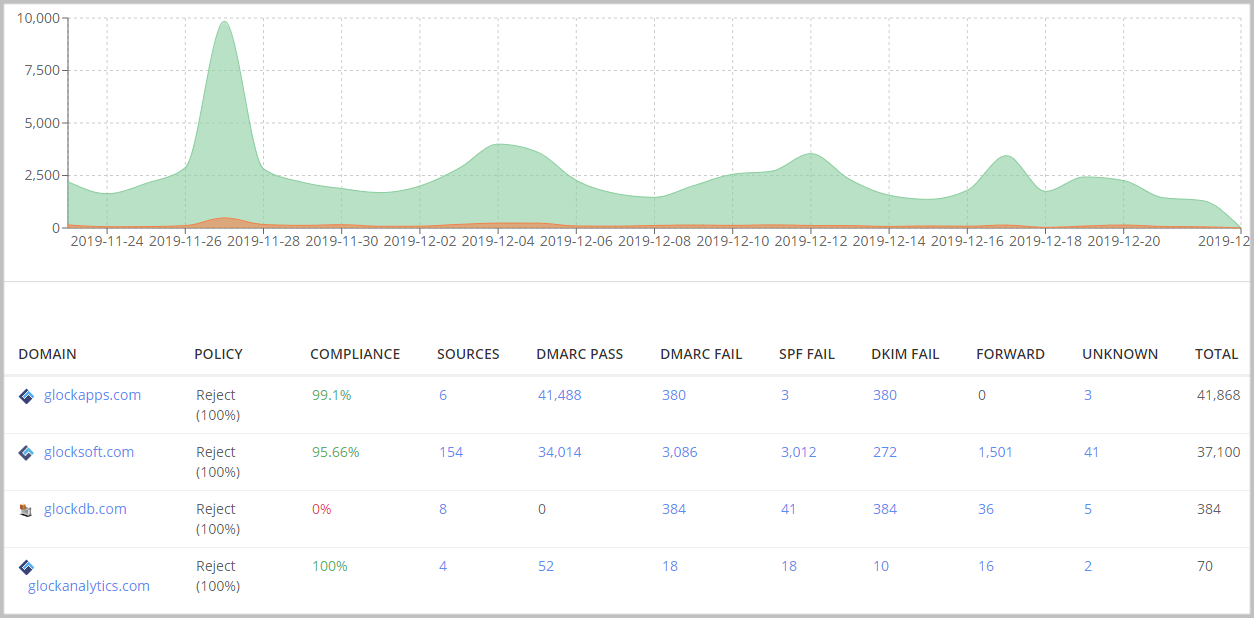
A DMARC report analyzer helps you quickly pinpoint any problems affecting your IP address reputation. In order to find unsolicited mail originating from your domain, search for unauthenticated emails that fail DMARC with the DMARC analyzer tool.
Learn More about Using a DMARC Analyzer: DMARC Report Analyzer – Improve Email Deliverability
Check Your Sender Domain Reputation in Google Postmaster
Sender domain reputation is a major factor that determines the ability to deliver email messages. When you start seeing deliverability issues to your Gmail recipients, it’s highly advised to verify the reputation of your sender domain.
Google provides a valuable source of reputation data about domains sending emails to Gmail users in Google Postmaster. To access it, you need an account set up with Gmail or Google Workspace where you add and verify the ownership of a domain. Once done, Google Postmaster provides access to several dashboards such as:
- Spam Rate Dashboard
- Domain and IP Reputation Dashboard
- Feedback Loop Dashboard (only for senders who implemented the Gmail Spam Feedback Loop)
- Authentication Dashboard
- Delivery Errors Dashboard
The integration of GlockApps with Google Postmaster allows you to easily view all the valuable metrics collected by Google for your sending domains in GlockApps.
GlockApps Postmaster Tool provides the representation, storage, sorting, and filtering of this data.
The advantages of the GlockApps Postmaster Tool are:
– intuitive and easy-to-navigate user interface;
– improved view of graphs and tables;
– customizable alerts on the changes detected for the monitored domains.
Examining the metrics collected by Google for your domain helps identify the core issues that led to your emails being blocked or sent to the Gmail’s Spam folder.

Request Removal from Gmail’s Blacklist using Gmail’s Sender Contact Form
Since email marketing has become so popular for spammers, Google had to increase its security measures to protect every Gmail account from unwanted messages. It implemented strong filters and used blacklists to block emails trying to send any form of a spam message.
Check if Google Blacklisted You
If you are sending mail to Gmail contacts and you find your email account on Gmail’s Blacklist, it’s best to pause your current workflow and review the tips above to avoid your emails being blocked.
Once you have completed all the steps above, check to see if you are following all of Google’s Bulk Email Senders Guidelines before you submit a removal request. Google published the Bulk Sender Guidelines to define best practices email marketers should follow when they send mail to a Gmail user.
If you fail to change the practices that cause you to be blacklisted in the first place, that can result in your mail sending denied and your mail relay denied.
What is Gmail’s Sender Contact Form?

Google’s Sender Contact Form is a way you can request for Google to remove you from their list of blocked addresses. They might reconsider blocking your messages or placing your emails in the spam folder if you’re argument is strong enough.
Remember to be professional, comprehensive, and kind when stating your concerns and request.
A few things to note when submitting a removal request:
- Google will not respond to your request, but they will review your ticket.
- Although it may take a couple of weeks, you may see your Gmail inbox placement improve.
- There is no status update or follow-up process to make the process faster.
Stay ahead in email marketing! Subscribe to our newsletter for the latest insights, tips, and industry news
Additional Resources:
IP Blacklist Removal – How To Fix a Blacklisted IP Address
How To Remove Your IP From Yahoo Blacklist
How to Remove Your IP Address from the Hotmail/Outlook’s Blacklist



