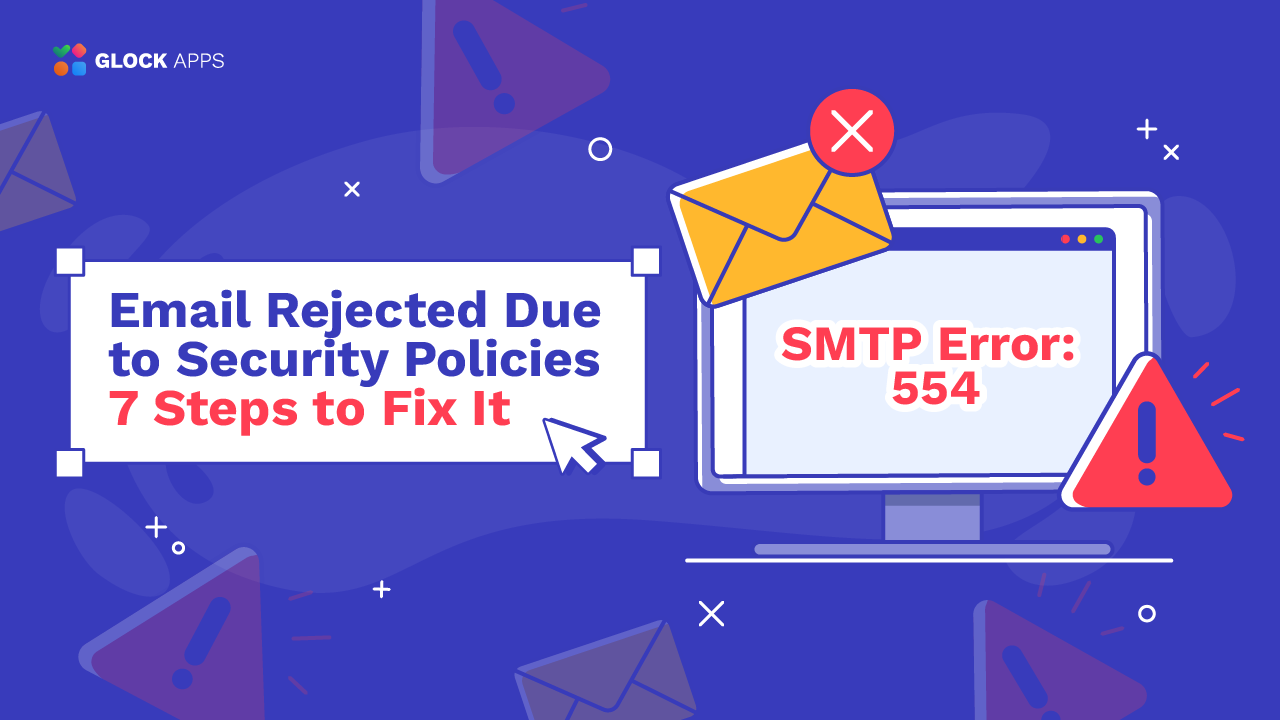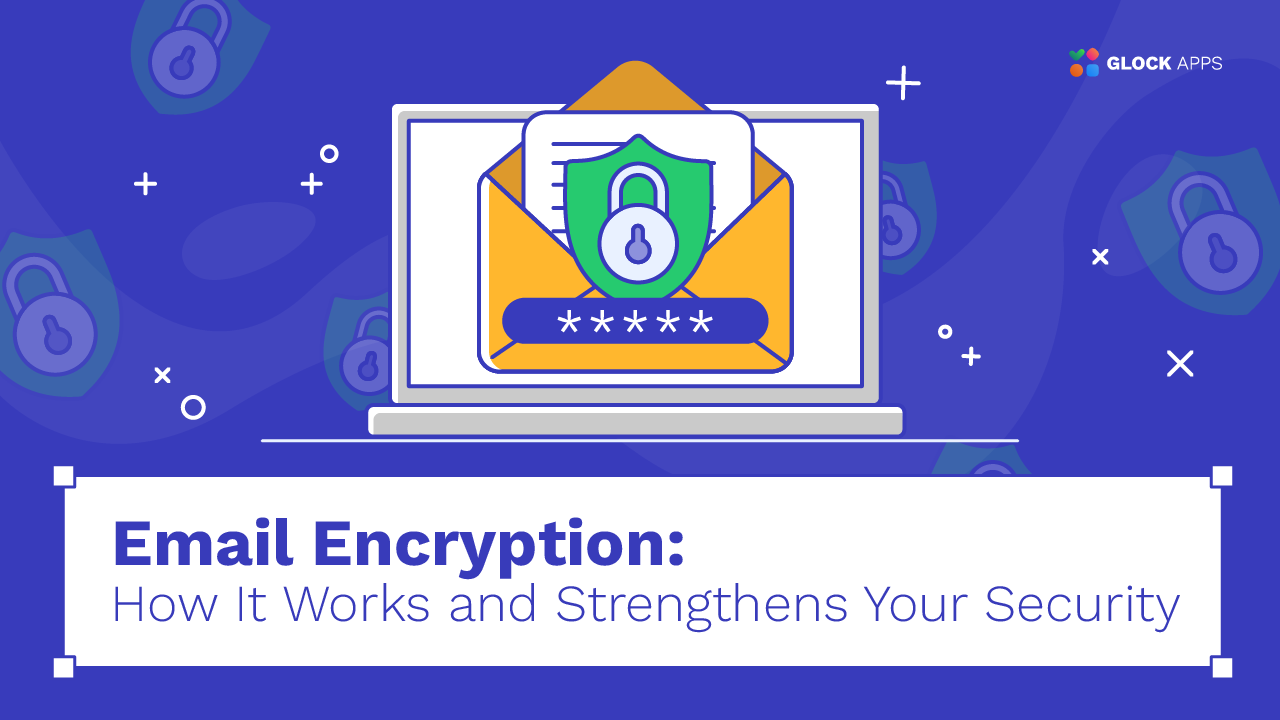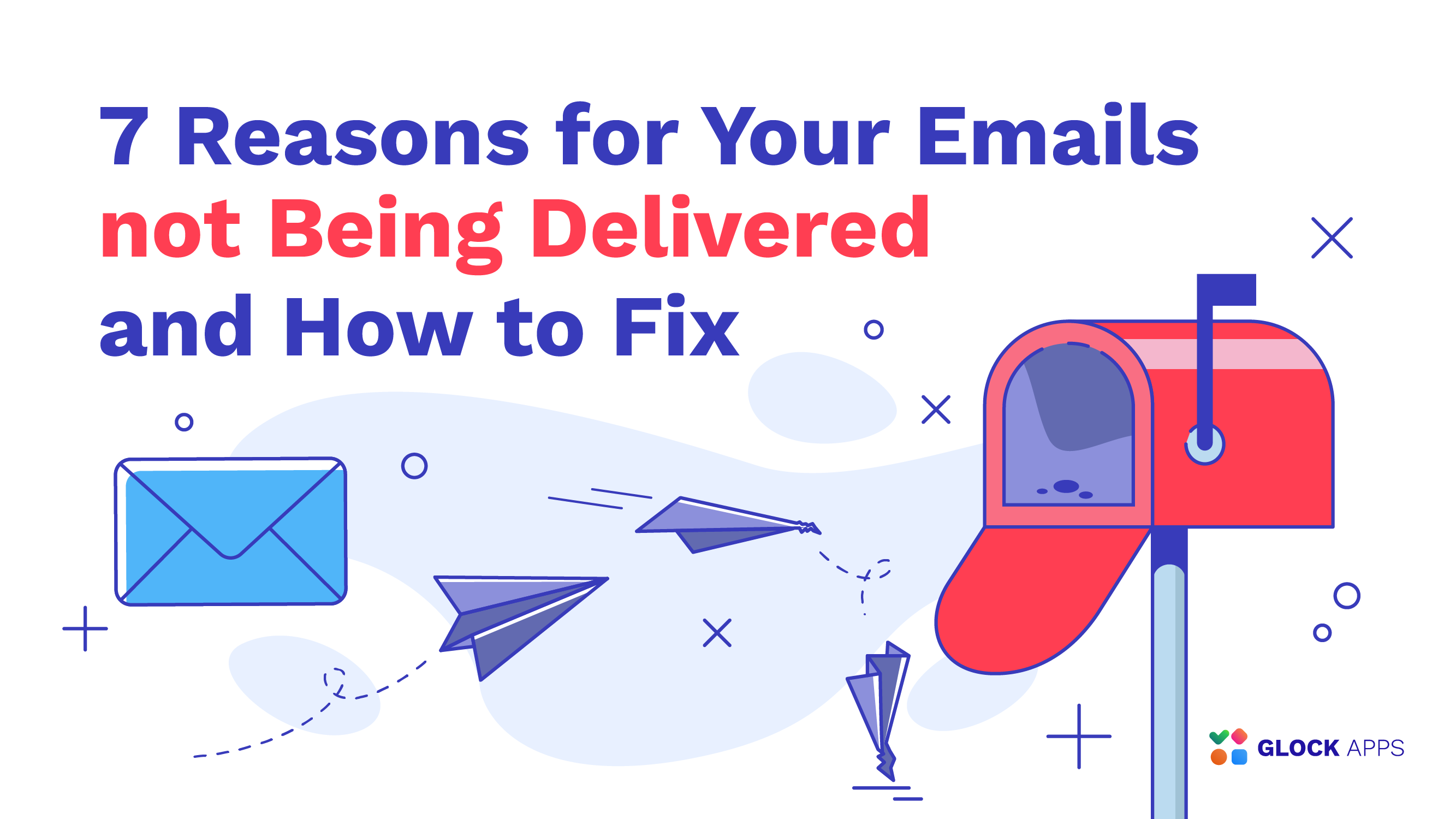What’s Causing the 550 SMTP Error and How to Fix It?
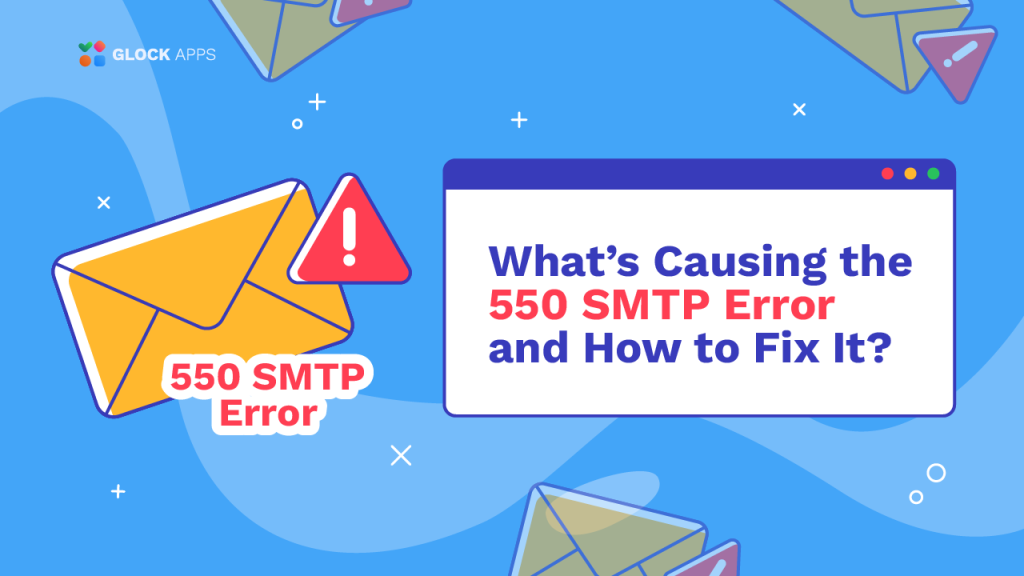
Estimated reading time: 11 minutes
It’s always frustrating to see your beautiful email campaigns failing due to email delivery issues. The causes of such failures range from suspicious elements in the email’s content, incorrect DNS records, invalid email addresses to email quotas, recipient’s restrictions, and email server issues. The good news is that the majority of the issues can be fixed by the sender.
Below we’ll dive into the explanation of the most significant SMTP errors 550. What’s causing them? How do you fix them? Read on to learn that now.
What Does the 550 SMTP Error Mean?
The SMTP error code of 550 indicates that the email message has been rejected by the recipient’s mail server. It is important to note that the 550 codes indicate a permanent delivery failure meaning that the server will not re-attempt to deliver a message.
In such a scenario, the recipient’s server typically returns the message to the sender including a bounce notice with the error code and description. These can help senders understand the cause of rejection in order they can solve the issue before re-trying the delivery.
550 Email Error Types and Causes
There are different types of the 550 email error depending on the issue that caused the delivery failure. Below are the most common types of the error of 550:
Email Error: 550 High Probability of Spam
The reason this error notice displays is that either the recipient’s mail server has categorized the message as spam because of the issues with the sending IP or domain, or a portion of the email includes content that triggered spam filters. Usually, spam filters look for warning signs like:
1. Suspicious Content
The following elements may trigger spam filters and lead to the email rejection due to a high probability of spam:
- missing unsubscribe link;
- text or Subject line written in ALL CAPS;
- terminology used in emails reported as spam;
- URLs to dubious online sources;
- URLs containing blacklisted domains;
- suspicious attachments;
- invalid HTML code.
2. Blacklisted IP Address or Domain
RBLs (Realtime Blackhole Lists) are lists of IP addresses or domain names that are known to produce spam or host malware that sends or forwards spam emails. The receiving server can reject your email with the “550 High Probability of Spam” SMTP error if the IP address or domain your email originates from is listed in RBL.
3. Unauthorized Sender
The recipient’s server performs a DNS lookup to verify if the sending IP address has been authorized by the domain owner to send emails on behalf of the domain. The server looks at the SPF record to do that verification. If the SPF authentication fails, the server can reject the email returning the “550 High Probability of Spam” SMTP error.
The most common causes of an unsuccessful SPF authentication test include:
– failure to include the sender in the SPF record;
– failure to comply with the 10-DNS lookup limit;
– incorrect SPF record syntax;
– multiple SPF records published in DNS.
4. Invalid DKIM Signature
To verify the integrity of the message, the recipient’s server looks at the DKIM signature. It uses the private and public keys to decrypt the signature and ensure the message wasn’t altered in transmission. In case of an unsuccessful DKIM verification, the message can be rejected with the “550 High Probability of Spam” delivery error.
Typically a DKIM verification fails when:
- the message was changed while hoping from server to server;
- the private key or public key is invalid;
- the DKIM record syntax is invalid;
- the DKIM signature is missing.
5. Failed DMARC Authentication
DMARC stands for Domain-Based Message Authentication, Reporting, and Conformance and allows the recipient’s mail server to verify the authenticity of the sender and the integrity of the message based on SPF and DKIM.
In order for the DMARC to pass, the domain used in Header From must align with either the domain used in Mail FROM or with the domain used in the DKIM signature. When both SPF alignment and DKIM alignment fail, the message is considered to have been sent from an illegal source and can be returned with the “550 High Probability of Spam” SMTP delivery error.
Email Error: 550 This Message was Classified as Spam and May not Be Delivered
This 550 error indicates that something in the email content or the way it was sent triggered the recipient’s spam filter. Typically, an email is rejected with this error if it has a lot of features of a spam message including the terminology, design, and HTML code. Additionally, sending the email using a Microsoft Outlook account without the SMTP authentication enabled will result in the email rejection with the 550 error.
Email Error: 550 5.7.0 Message Size Violation
This indicates that the size of the sent message exceeds the size that is allowed by the recipient. Attachments and embedded pictures increase the message size significantly. For security reasons in order to protect users from viruses and malware, the restrictions may be set at the recipient’s mail server to block email messages with the size that exceeds the defined value.
Email Error: 550 Denied by Policy
This delivery error happens when emails sent to randomly created addresses are blocked by email security software, preventing attackers from guessing email addresses.
Email Error: 550 Blocked
The “550 Blocked” SMTP error, which typically comes with a bounce message, can be brought on by a number of things, such as
- improperly configured DNS settings;
- bad reputation of the sender’s IP or domain;
- user reported spam;
- email limit exceeded;
- recipient’s security solutions like spam filters and firewalls.
Email Error: 550 #5.1.0 Address Rejected
This error message indicates that the recipient’s server won’t accept emails from you. In most cases, this happens when the recipient blocks your email address.
Email Error: 550 #5.1.0 Sender Rejected
The cause of this error is similar to the one explained above. The message is rejected because the recipient’s mail server doesn’t accept the messages from the given sender. This happens when the sender’s email address or the domain or the IP address is on the custom recipient’s blocklist.
Email Error: 550 Access Denied
This error message indicates that the email was rejected due to either security policies used at the recipient’s side or incorrect configuration on the sender’s side.
Email Error: 550 Authentication is Required for Relay
This means the SMTP authentication is not enabled. To send outgoing emails, you need to enable Simple Mail Transfer Protocol (SMTP) authentication in your email client.
Email Error: 550 Relay Not Permitted
The recipient’s server is not configured to accept the messages sent from the server you used.
How to Fix 550 SMTP Errors
The examination of the most common causes of the 550 SMTP error demonstrates that the majority of the 550 SMTP errors happen because of the issues residing on the sender’s side.
Therefore, it’s important that you verify your email sending process, setup, and email messages to fix or avoid getting the emails returned with the 550 error. In particular, here are the steps to take:
1. Optimize Your Message
To ensure the delivery of your email communications, you’ll want to take these important things into account when you design an HTML email:
- keep a good text-to-image ratio (60% vs 40%);
- use a correct HTML code;
- use URLs on trusted domains;
- avoid using ALL CAPS in the Subject line or body;
- avoid sending suspicious or large attachments;
- avoid sending messages of a big size;
- include an unsubscribe link.
2. Remove Your IP Address or Domain from Blacklists
Getting your dedicated IP address or sending domain delisted and fixing the root cause of the listing is a good start. Find the URL to request removal from the list by visiting the RBL that listed your IP address or email domain.
RBLs usually include details like the time of listing and the reason your IP or domain was recorded. You can utilize this information to determine the reason for the blacklisting.
Your domain or IP address might not be removed from the list for a few hours after the delisting request is submitted. But be aware that in the event of another instance of spam abuse, your IP address or domain will be relisted. Therefore, figuring out and resolving the blacklisting’s root cause is the first action to take.
4. Properly Configure DNS Records
As invalid or missing email authentication records are a typical cause of the 550 SMTP error, you’ll want to verify your domain settings especially if you have recently changed the email service provider.
Ensure the domain’s SPF record includes your legitimate sources and complies with the 10-DNS lookup limit. In case you need to exceed this limit, consider using a flattened SPF record to avoid SPF authentication failures.
Verify that the DKIM authentication is enabled for your messages in your email service provider.
Publish a valid DMARC record for your domain. It’s important to have the email addresses for receiving DMARC reports in the record as they give insightful information about the email traffic and email authentication outcomes.
5. Check If Your Account Has Been Compromised
Even if you did everything right, you can still receive a 550 error notice. This may occur as a result of improper usage of your email account by a hacker or spammer.
Examine your Sent Items, paying particular attention to recent correspondence, to see if your account has been compromised. Have you sent any unusual or mysterious messages that you are not sure about?
Check your computer for malware and viruses and change your password if you discover that your email account has been compromised. Before sending another email, let your email administrator know so they can unlock the account because the spammer might have changed additional settings in your mailbox.
6. Limit the Number of Emails
Internet service providers keep track of how many emails a domain sends out each day. If you send too many emails, spam filters and other security tools may mark your email communications as spam.
The majority of email service providers impose the daily limitations for outbound emails. It’s recommended to not come close to the limit. Otherwise, you run the risk of harming your domain’s reputation with your ESP and other providers.
7. Verify Your SMTP Configuration
Without SMTP (Simple Mail Transfer Protocol), which mail servers utilize to transmit outgoing emails from the sender to the recipient, sending an email would not be possible. An SMTP protocol is a set of guidelines that permits information sharing between various email accounts and applications.
The majority of email programs set up SMTP automatically. Email issues, however, may arise if the SMTP server requires a sender’s authentication. You may need to manually enable the SMTP authentication and enter your username and password to authenticate your account with the SMTP server in your email application.
Additionally, you may need to configure other settings such as allow your sending IP address or domain with the SMTP server in order the server can accept connections from your IP or domain.
Learn more:
How to create a sending account with the Google Workspace SMTP settings?
How to create a sending account with Office 365/Exchange SMTP settings?
How to create a sending account with SendGrid’s SMTP settings?
How to create a sending account with Outlook (Hotmail, Live, MSN) SMTP settings?
Effective Tips for Resolving SMTP 501 Error
SMTP Ports: How to Choose the Right One
What SMTP relay or delivery service do I use for creating a sending account?
How to create a sending account with Gmail SMTP settings?
8. Check and Improve Your Sender Reputation
If after ensuring your message is optimized and sending infrastructure is set up properly, you are still seeing the 550 SMTP error, the reason behind this error could be a bad sending reputation. Sender domain reputation is a major factor that determines the ability to deliver email messages. ISPs look at various things to calculate your sending reputation: sent email volume, domain age, bounce ratio, user complaint ratio, filtered emails, emails sent to Spam, user engagement etc.
Today, Google is the only mailbox provider that allows email senders get the reputation metrics for their domains. To access them, you need an account set up with Gmail or Google Workspace where you add and verify the ownership of a domain. Once done, you get access to valuable metrics calculated by Google for your domain such as:
- Spam Rate
- Domain and IP Reputation
- Feedback Loops (only for senders who implemented the Gmail Spam Feedback Loop)
- Authentication
- Delivery Errors
The integration of GlockApps with Google Postmaster allows you to easily view all the valuable metrics collected by Google for your sending domains in GlockApps. GlockApps Postmaster Tool provides the representation, storage, sorting, and filtering of this data.
Examining the metrics collected by Google for your domain helps identify the core issues that led to your emails being blocked by Google with a 550 delivery fail error.

It’s recommended that you stop sending emails from the domain or IP until the 550 delivery error is resolved. If you are in the middle of an outreach campaign, change the sender’s domain or IP right away. Take the steps to improve your sending reputation by doing an inbox warmup, good list management, segmentation, re-activation campaigns etc.
Conclusion
Email marketing is effective, but it has its challenges. If you can identify the root causes of the email issues, understand the solutions, and are ready to put those solutions into practice, you’re well on your way to success. By following the definitive guide above, you can quickly resolve the 550 email error message.
Additionally, we encourage that you conduct deliverability testing. This will showcase email deliverability issues you may have with the ISPs and help you optimize and improve your outreach emails for a better Inbox placement rate.