Sending accounts are used to create automatic tests and email tests via proxy email addresses. You can use the SMTP settings of most popular mailbox providers such as Gmail, Google Workspace, Outlook, and Office 365 and the SMTP settings of email service providers and delivery services that allow to use their SMTP servers in third party applications.
Below are the steps to create a sending account with the SendGrid’s SMTP settings:
In your account, go to Inbox Insight -> Sending Accounts.
Click “Create Sending Account”.
Enter the sending account name. It can be any name that you want to appear in the From field if your emails.
Choose the integration mode as “Custom SMTP” and complete the fields in the form:
From name: your name or organization name that will appear in the “From” field.
From email: your email address.
SMTP server: smtp.sendgrid.net
Port: 587
Security protocol: none (works as STARTTLS)
SMTP username: apikey
SMTP password: API key value
To create an API key:
Login to your account at SendGrid.
Click on “Settings”.
Click on “API Keys”.
Next, click on “Create API Key”.
Enter a name for the key and select the “Full access” option.
Copy the API key value and paste it in the SMTP Password field in the sending account settings.
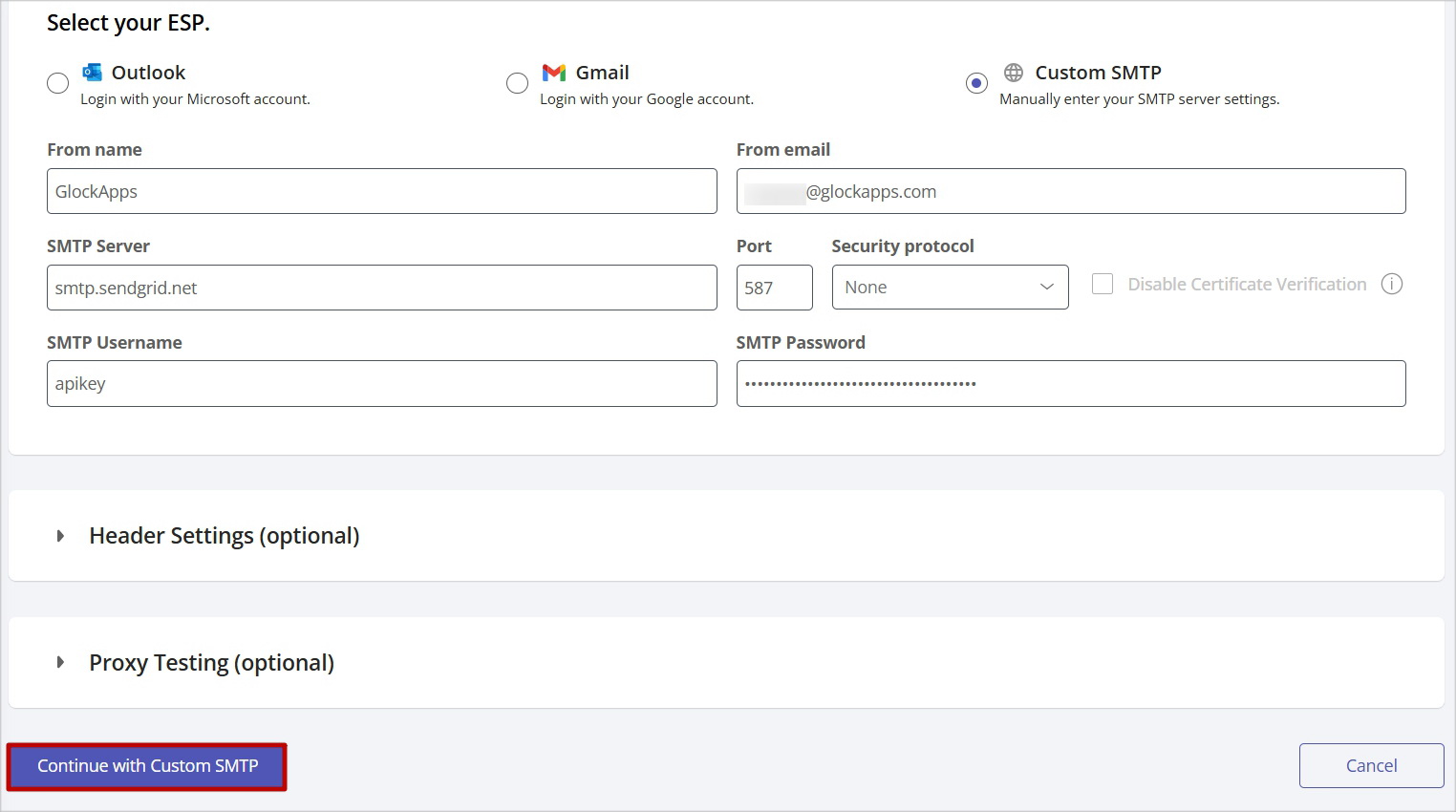
To test and save the sending account, click “Continue with Custom SMTP” or continue with configuring the Header Settings and Proxy Testing settings.
Header Settings
When sending your message to the seed list, GlockApps will only retain certain message headers such as ‘MIME-Version’, ‘Content-Type’, ‘Reply-To’, ‘List-Id’, ‘List-Unsubscribe’, and ‘Subject’.
However, if you wish GlockApps to retain other message headers, list them in the field separated by commas.
Additionally, you can type a name and value of a new header field to be added to the message headers while sending your message to the seed list.
Click “Add Custom Headers” to add a new custom header field.
When done, click “Save”.
If no custom headers are needed, skip these settings.
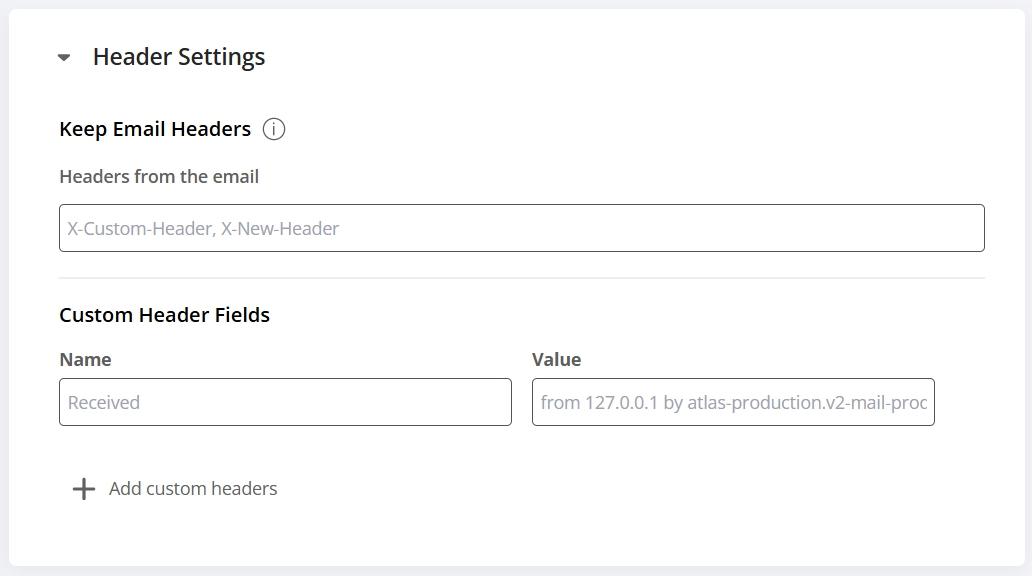
Proxy Testing
A proxy testing mode allows you to send the message to a single proxy email address instead of the whole seed list. The message will be then re-sent to the chosen seed list via your sending account.
The proxy testing eliminates the steps involved in the manual testing and provides a quick and easy email testing option.
To be able to use this mode, you have to generate a proxy email address that will be associated with the sending account.
To do this, click “Add Proxy to this Sending Account.”
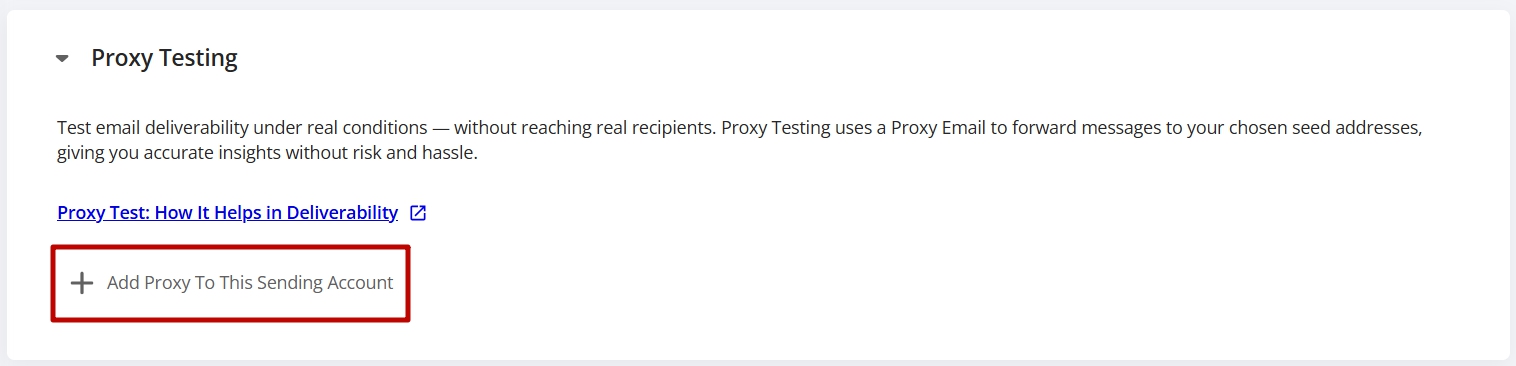
Verify the selection of spam filters and inbox providers for proxy testing. You can remove the check marks next to the providers that you don’t want to use.
Throttling
Next, set the email throttling if required.
By default, GlockApps, will send the message to the full seed list at one go. To spread email sending over time, click “Change Throttling.” This may be a safer sending mode if you are concerned about your email reputation or if the sending account has any restrictions or limitations.

Choose the “Emails will be sent sequentially, one email every xx seconds (minutes, hours)” option.
Clock “Done.”
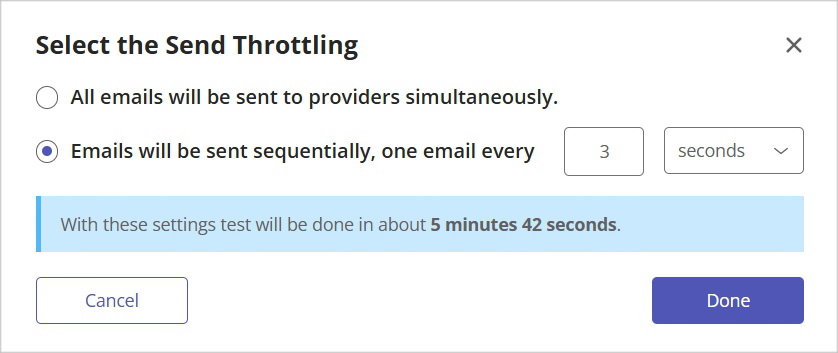
Folder for Proxy Tests
Next, you can choose a folder to save the tests made via a proxy email address to.
By default, the tests will be saved to the Home folder in Reports > Proxy Tests. You can choose a different folder or create a new folder right from the menu.
Link Checker
GlockApps verifies the links used in the email to provide you with a report about valid and invalid URLs. The exception is the unsubscribe link which is not followed.
You can disable the Link Checker for proxy tests if you don’t use URLs in the messages or don’t want to have the links clicked.
When you are done with the settings, click “Create Proxy Address.”
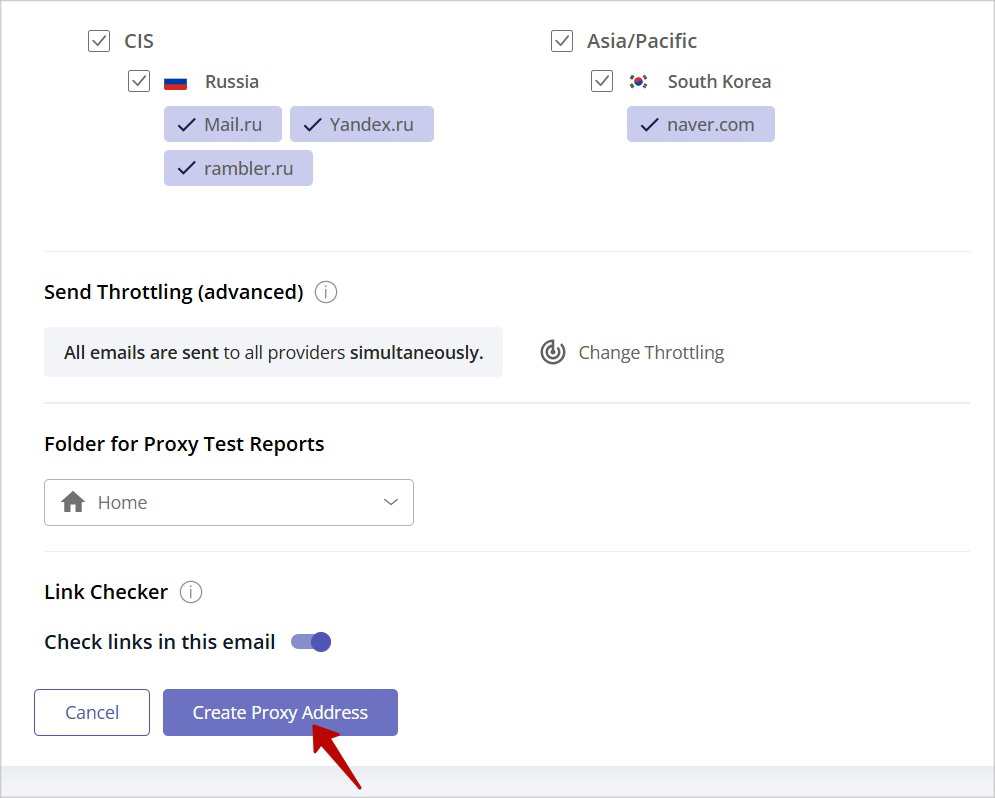
Your sending account will appear in the main dashboard together with a proxy email address. You can copy the proxy email address and send an email to it to have it tested.
You can re-generate a proxy email address by clicking on three dots.
Read also: What’s Causing the 550 SMTP Error and How to Fix It?