7 Reasons for Your Emails not Being Delivered and How to Fix
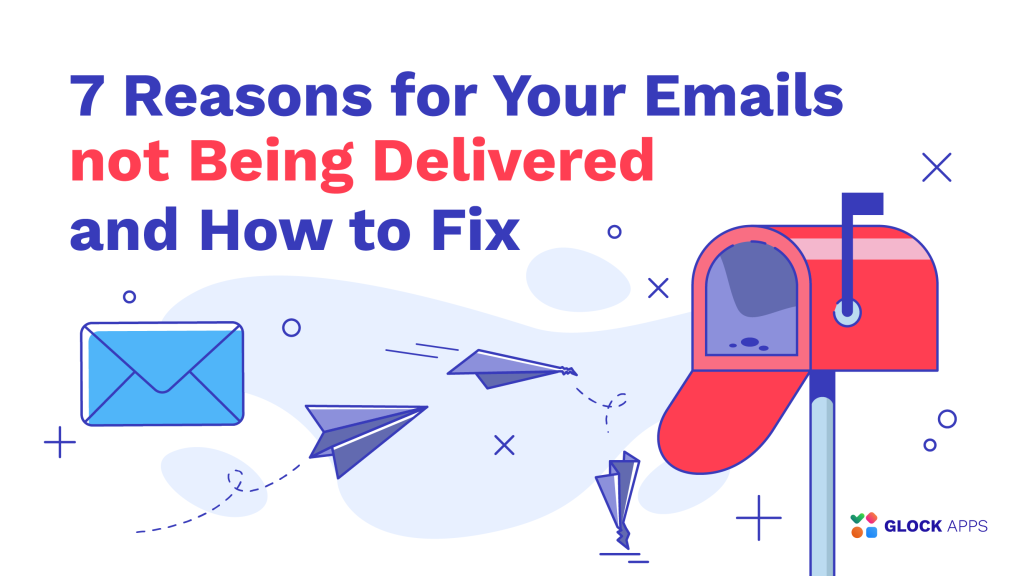
Table of contents
Email is an essential tool in today’s digital world, used for both personal and business communications. It’s fast, cost effective, and affordable for everyone. However, with its ease of use, email is not perfect.
Sometimes you send an email and discover later that it is not delivered to the intended recipient. According to the GlockApps email deliverability statistics for January 2024, every fourth message sent by GlockApps users wasn’t delivered to Yahoo, AOL, Hotmail and Outlook and every tenth email didn’t reach Gmail users.
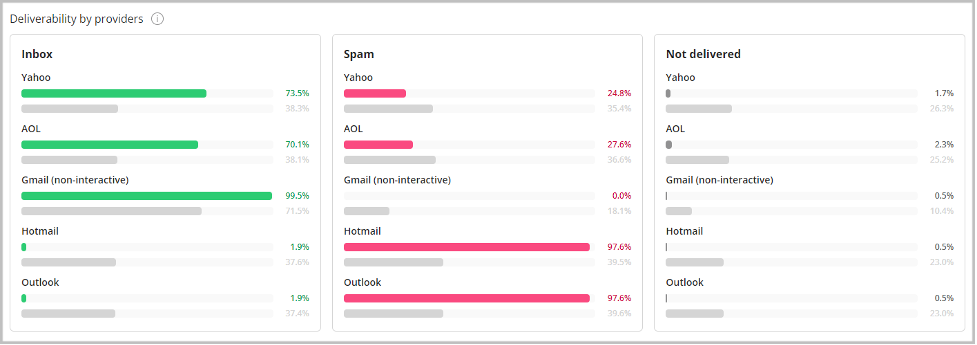
The recipient’s server may send a bounce notification explaining why it could not deliver the message. But it doesn’t happen all the time and you may not even know that the recipient didn’t receive your email. This kind of situation can be very frustrating, especially if the content is urgent or vital.
Why Are My Emails not Being Delivered?
This article explores the reasons why your email might not get to the intended recipient and offers advice on how to fix problems with emails not being delivered.
Want to improve your email deliverability? Join our newsletter for regular updates and industry news
1. The Recipient’s Email Address is Invalid.
An email address goes invalid when it has syntax errors or the mailbox doesn’t exist.
The recipient’s email address must be spelled correctly. This may seem obvious, but a human factor exists. When people complete a subscription form, they may enter their email address incorrectly. For example, writing gamil.com instead of gmail.com is a common typo that will cause problems with delivery.
Even if an email address is spelled correctly, a message cannot be delivered if such a mailbox doesn’t exist. Usually, a message of non-delivery will be generated, which will include important details about the delivery problem.
How to Fix
- Use a confirmed opt-in method to ensure the accuracy and validity of the recipients’ email addresses;
- Avoid sending emails to purchased email lists;
- Verify email addresses for validity using an email verification tool;
- Get in touch with the person via social networks (LinkedIn, Twitter, Instagram) to make sure their email address is correct and legitimate.
2. The Recipient’s Mailbox is Full.
Since most email providers now give users with a sufficient amount of storage, this issue has become far less common than it was in the past. However, if a recipient abandoned their mailbox, you may have trouble with delivering your emails.
How to Fix
- Contact the recipient via other means (via social networks or phone) and ask them to free up space in the mailbox if they want to receive your emails;
- Do good list management and exclude the recipients who have not been interacting with your messages for the last 12 months. This will also protect you from spam trap hits.
3. The Email is Rejected by Spam Filters.
Mailbox providers are constantly improving their anti-spam filters to make them capable of determining all kinds of spam, scam, and phishing emails. Google’s AI-powered anti-spam filter is the latest update to help Gmail users keep spam out of their mailboxes.
Additionally, email recipients may create their own rules for outgoing and incoming messages. For instance, they can set up the rules to never deliver the messages sent by specific senders or the messages containing suspicious attachments or URLs to their mailbox.
How to Fix
- Check your email content for URLs from suspicions domains;
- Avoid sending attachments. Upload content to a trusted website and send the link to it in the email;
- Contact the recipient via other means (via social networks or phone) and ask them to add your email address to their safe sender list.
4. The Email Didn’t Pass Authentication Checks.
Email authentication was more of a recommendation than a requirement until recently. Things changed on February 1st, 2024 when Google and Yahoo started applying new email sender standards in an attempt to improve their users’ experience.
Now the senders must authenticate their emails with SPF or DKIM. Bulk senders must use all the authentication protocols: SPF, DKIM, and DMARC, and pass SPF or DKIM alignment. If your messages are not authenticated properly, you may have delivery issues with some mailbox providers.
How to Fix
- Set up email authentication records for your sender’s domain;
- Ensure the SPF record includes all your legitimate email sources;
- Use GlockApps DMARC Analytics to parse DMARC aggregate reports and spot email authentication breaches timely.
5. The Email is Rejected by DMARC Policy.
A DMARC email authentication protocol allows to instruct email receivers on what to do with unauthenticated emails by using policies. The policy set to ‘none’ enables the monitoring mode and doesn’t require any action. The policy set to ‘quarantine’ instructs to filter an email failing DMARC to the Spam or Junk folder, and the policy set to ‘reject’ – to block an unauthenticated email.
This does a good job for both senders and recipients. Email senders can protect their domains from being spoofed and email recipients are protected from phishing emails and other malware.
However, if email authentication is not set up correctly and you use the DMARC ‘reject’ policy, you will end up with your emails not being delivered.
How to Fix
- Set up valid SPF and DKIM records for your sender’s domain;
- Ensure you pass either SPF alignment or DKIM alignment;
- Start using DMARC with the ‘none’ policy to collect email authentication outcomes;
- Move to the 100% Reject policy slowly while monitoring email authentication data.
6. The Sender’s IP Address Has Issues.
One of the factors that may prevent your emails from being delivered is the sending IP address issues. There could be a number of IP address-related problems:
- Blacklisting: emails from your IP address may be blocked if the recipient’s email service provider has placed your IP address on its blocklist. Additionally, email receivers may refer to public blacklists such as SpamCop, Spamhaus and others to see if the IP has been known to send spam.
- Reverse DNS: a reverse DNS lookup is a query to get a domain name associated with the given IP address. It’s a common procedure used by email servers to confirm the authenticity of incoming emails. Some servers have the rules to reject an email if it’s coming from a server that doesn’t support rDNS lookups or the lookup is unsuccessful.
- SPF authentication: if the sending IP is not included in the SPF record existing in DNS for the sending domain, SPF authentication fails. This leads to SPF alignment failure. In some cases, it might cause emails not being delivered especially if the DMARC policy is set to ‘reject.’
- Sender score: the sender score is the numeric representation of the IP’s reputation, which varies from 1 to 100. The most important factors that impact the IP sender score include the volume of emails sent from the IP, the number of emails filtered in Spam, the number of rejected emails, the number of emails sent to invalid users, and user complaint ratio. Email messages sent from IP addresses with the sender score lower than 50 gets filtered more aggressively.
How to Fix
- Check your sending IP address against blacklists and apply for delisting if you send from a dedicated IP. You can use the GlockApps uptime monitor to verify the IP status quickly;
- Contact your email service provider regarding the IP blacklisting issues if you send emails from a shared IP pool;
- Ensure a reverse DNS lookup is successful. Set a proper PTR record for your domain in order the lookup passes;
- Verify the SPF record to ensure it includes all your legitimate email sources and IP addresses;
- Use the senderscore.org tool to check the IP sender score and address the issues that had the biggest impact on the score (applies to dedicated IP addresses).
7. The Sender’s Domain Has a Bad Reputation.
The reputation of the sender’s domain is even more important than the reputation of the sender’s IP. While the emails can be sent from shared IP pools, the domain is owned and used solely by the particular sender. Thus, your email sending habits have a direct impact on your domain’s reputation and your ability to deliver the messages to the intended recipients.
If your emails are not being delivered, these domain-related issues may cause this:
- Blacklisting: like an IP address, the domain may appear listed in domain blacklists if it has been known to send unsolicited emails. While some blacklists don’t impact delivery, others may influence your ability to deliver the messages;
- Authentication: as it was mentioned, SPF, DKIM and DMARC records for the sender’s domain are now a requirement. Moreover, DMARC must pass either based on SPF or DKIM alignment if you want to send your emails from a Gmail and Yahoo account and deliver them to your email subscribers;
- Domain reputation: sometimes you may send an email and see a bounce saying that “the message could not be delivered because of a low domain reputation.” A domain reputation is built based on your sender practices. User complaints, emails filtered to Spam, emails sent to invalid users, and user engagement are the most evaluated factors when ISP calculate a domain reputation. A low domain reputation may be the cause of why you cannot get your emails delivered.
How to Fix
- Check your sender’s domain against blacklists and apply for delisting if it’s blacklisted;
- Check your sender’s domain reputation in GlockApps Postmaster tool. It connects to your Google account and represents valuable reputation metrics collected by Google for your domain.

- Set up email authentication records and use a tool like GlockApps DMARC Analytics to monitor your email authentication outcomes;
- Manage your mailing list properly to avoid sending to unsubscribed users, recipients who marked your email as spam, and inactive users;
- Separate your mail streams by different domains. You may send transactional emails from your main domain but establish a separate domain or subdomain for marketing messages (especially if you send cold emails);
- Test your email deliverability on a regular basis to catch the problem with undelivered emails timely.
Conclusion
As a ‘non-delivery’ email notification is not always sent, you may not be aware that your important messages are not being delivered until you run a deliverability test.
Emails may not reach their intended recipients due to a variety of factors, including recipient’s account restrictions, technical difficulties, spam email filtering rules, domain misconfiguration or IP issues. While some of the factors are beyond your control, there are things you can do to resolve this problem.
Confirming the email addresses of the recipients, setting up your sending domain properly, avoiding using links from suspicious or untrusted sites, sending attachments that may seem dangerous and getting in touch with the recipient directly are some of the steps involved in this process.
By taking the above mentioned troubleshooting procedures, you can prevent subsequent problems and improve the likelihood that the intended recipient will receive your emails.



