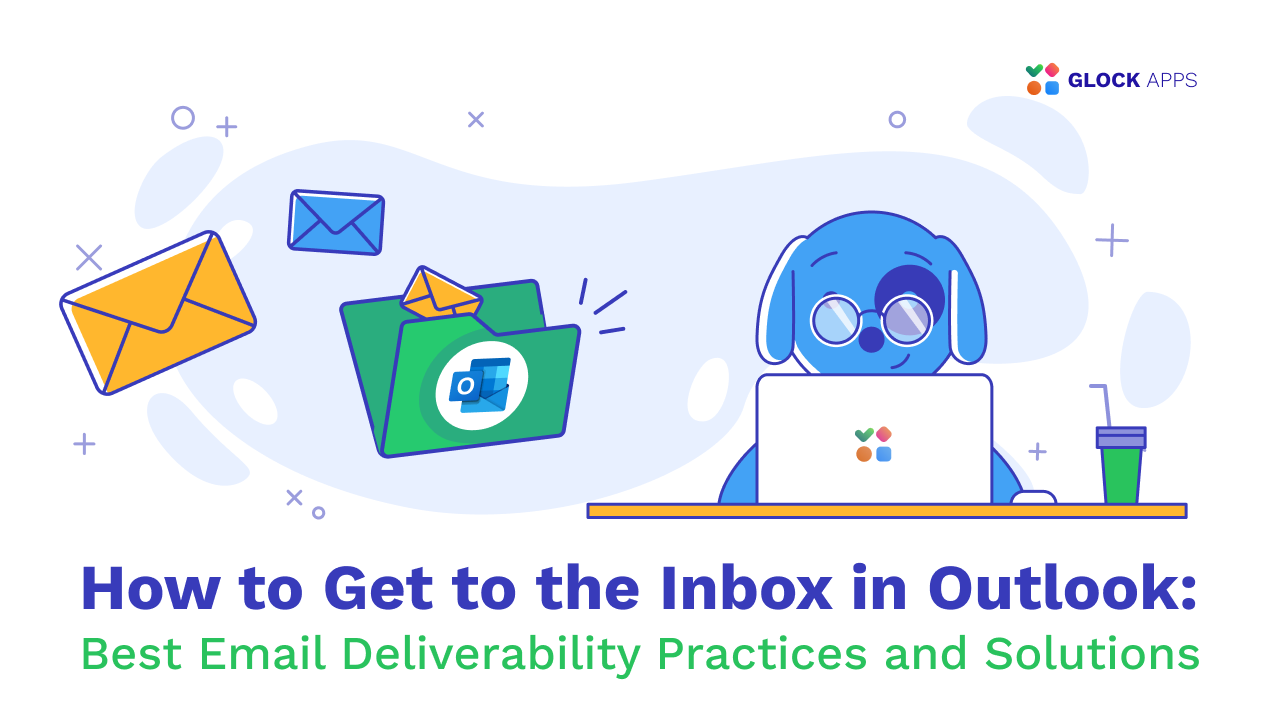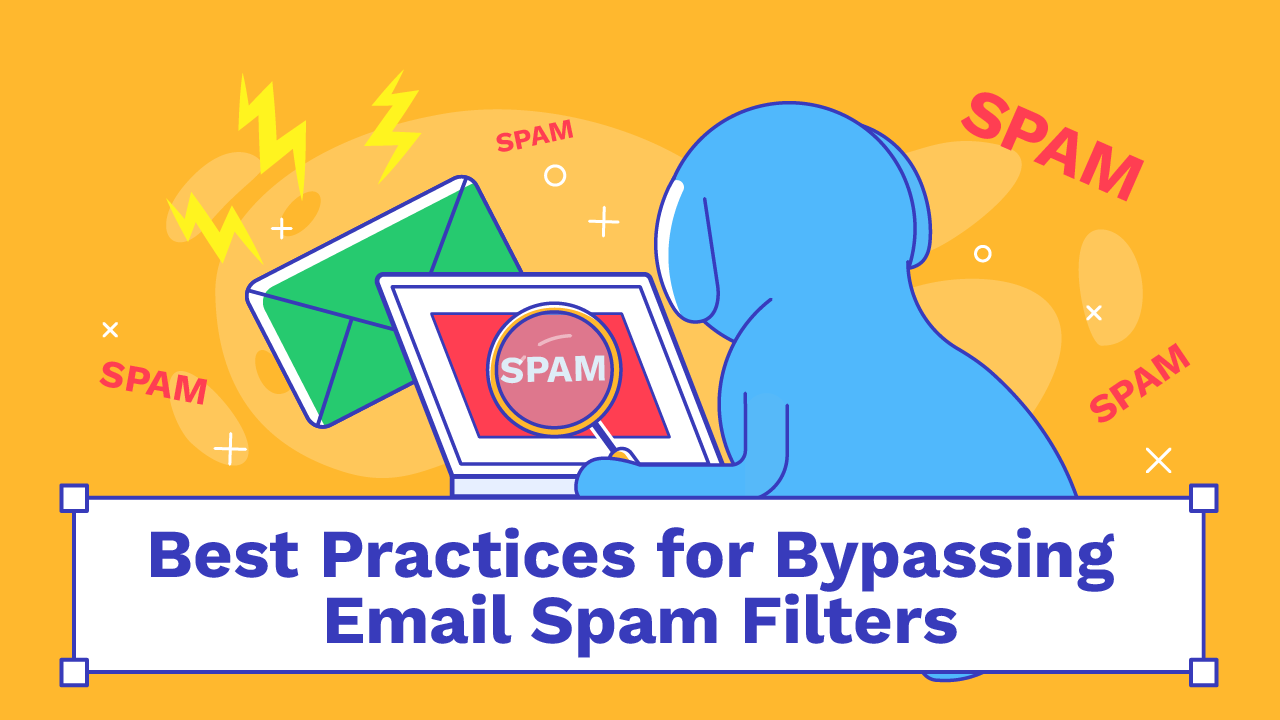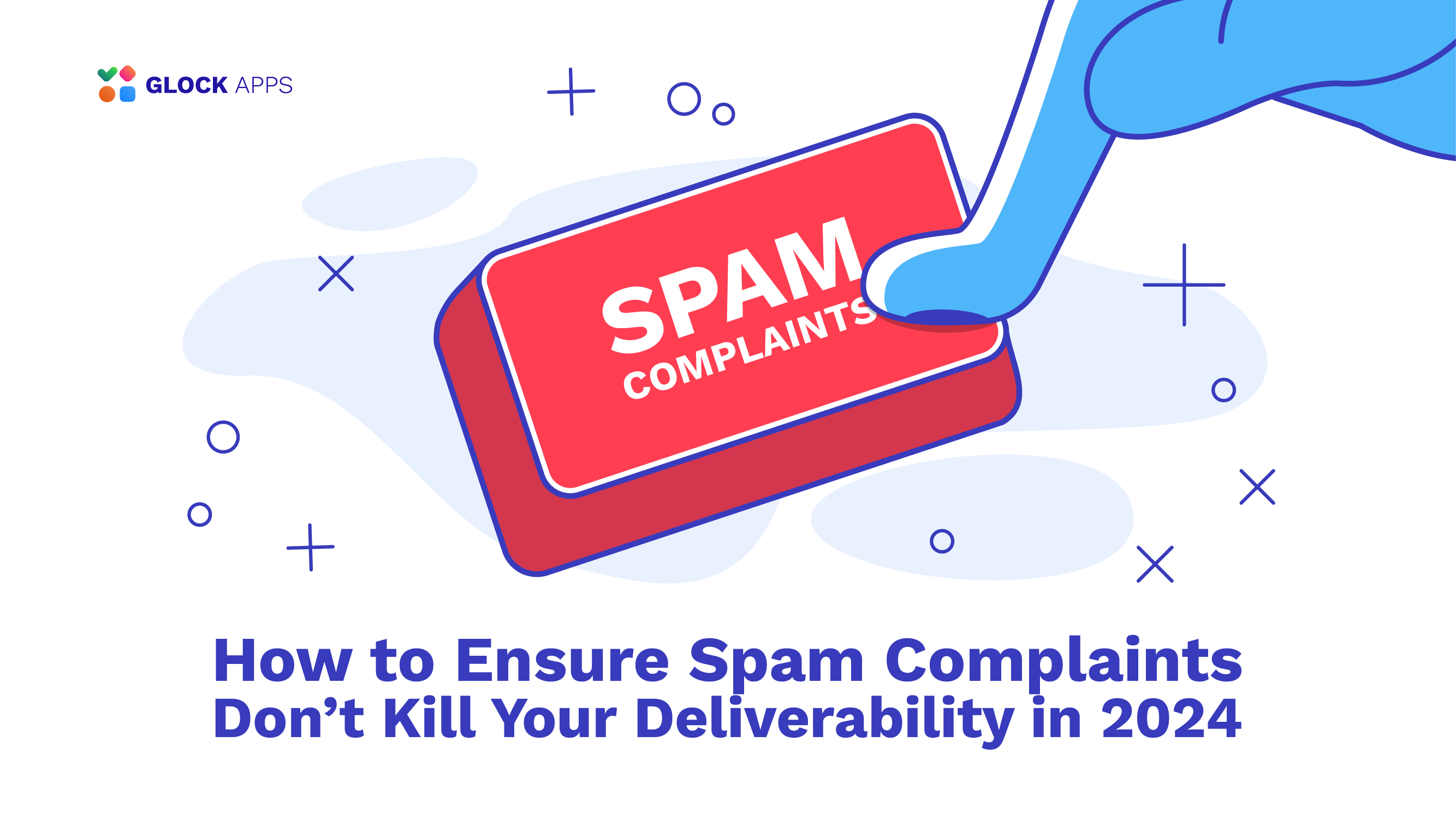Outlook Spam Filter: How It Works & How to Avoid It

Estimated reading time: 6 minutes
Efficient email communication hinges on reliable spam protection, and Microsoft Outlook’s built-in filters rank among the most widely used. Yet, legitimate messages sometimes land in the spam folder, while unwanted junk still slips through. According to email delivery statistics by GlockApps, in Q2 of 2025 among mailbox providers, the average spam rate in Outlook was 47,31%. This is the highest spam rate among the providers overall.
In this deep-dive article, we’ll explore how Outlook’s spam filter works, show you where to find and manage your spam folder in Outlook, and share proven tactics to bypass the filter and maximize deliverability.
Understanding the Outlook Spam Filter
What Is a Spam Filter?
A spam filter is software that analyzes incoming email and decides whether it’s legitimate or unsolicited bulk mail (spam). Filters evaluate factors such as sender authenticity, content indicators, and recipient behavior.
Core Components of Outlook’s Antispam Mechanisms:
1. Content Analysis.
- Scans subject lines and body text for spammy words, excessive links, or suspicious attachments.
- Evaluates image-to-text ratio; image-only emails often trigger the junk email filter.
2. Sender Reputation & Blacklists.
- Checks the sending IP/domain against global blocklists (e.g., Spamhaus).
- Considers bounce rates and complaint volumes; frequent complaints degrade reputation.
3. Heuristics & Machine Learning.
- Applies pattern-recognition models that evolve based on new spam tactics.
- Learns from user actions: when many users mark a certain sender as junk, future messages from that sender are more likely to be flagged.
4. Outlook Junk Email Filter & User Rules.
- Users can create custom rules (“Move messages from X to Spam folder in Outlook”).
- Outlook’s “Safe Senders” list lets you whitelist domains or email addresses to bypass the spam filter.
How the Outlook Spam Filter Works
1. Header & Authentication Checks.
- SPF (Sender Policy Framework): Verifies that the sending server is authorized to send on behalf of the domain.
- DKIM (DomainKeys Identified Mail): Ensures the message hasn’t been tampered with in transit via a cryptographic signature.
- DMARC (Domain-based Message Authentication, Reporting & Conformance): Aligns SPF and DKIM results with the “From” domain and instructs the receiver what to do if checks fail.
Failing these authentication checks dramatically increases the chance of landing in the spam folder.
2. Content Scanning & Spam Signatures.
- Looks for known spam signatures, like specific phrases, URL patterns, and attachment types.
- Flags emails with misleading “From” names or subjects like “Act now!” or “Congratulations, you’ve won!”.
3. User & Community Feedback.
- When you click “Report as Junk” or “Mark as Spam”, Outlook learns and adjusts its filter for similar messages.
- Mass reported senders quickly acquire a poor reputation.
4. Dynamic Block Lists & Safe Senders.
- Microsoft maintains dynamic block lists of IPs and domains flagged by multiple providers.
- Conversely, you can add addresses to Safe Senders to ensure they never hit your junk email filter.
Locating and Managing the Spam Folder in Outlook
Where Is Spam Folder in Outlook?
- Outlook Desktop (Windows/Mac): In the folder pane, look for “Junk Email”, that’s Outlook’s spam folder.
Outlook Web App: Expand the folder list on the left and click “Junk Email”.

How to Check Spam Folder in Outlook:
- Open Outlook and navigate to the Junk Email folder.
- Review messages periodically to rescue any legitimate emails.
- Right-click a misclassified email and choose “It’s Not Junk” or “Mark as Not Junk” to whitelist that sender.

Outlook Spam Settings & Junk Email Options
- Go to Settings > Email > Junk Email.
- Choose your protection level:
- Standart
- Strict

Strategies to Bypass the Outlook Spam Filter
1. Crafting Spam-Free Email Content.
- Avoid Spam Trigger Words: Phrases like “Free money”, “Click here”, or excessive exclamation points.
- Maintain Text-to-Image Balance: Combine images with meaningful alt text and supporting copy.
- Limit Links & Attachments: Too many external links or attachments can raise red flags.
2. Implement Strong Authentication.
- Publish and Maintain SPF Records: Ensure all sending IPs are listed.
- Sign All Messages with DKIM: Use a long-term DKIM key and rotate periodically.
- Enforce DMARC with a Policy of “p=none” to start: Monitor failures before moving to “quarantine” or “reject”.
3. Build and Preserve Sender Reputation.
- Use a Consistent “From” Address: Frequent changes can confuse recipients and filters.
- Send to Engaged Subscribers: Scrub inactive or invalid addresses to reduce bounces and complaints.
- Monitor Feedback Loops: Unsubscribe users who flag your mail as spam.
4. Leverage Whitelisting & Safe Sender Lists.Encourage subscribers to add you to their Outlook Safe Senders or contacts.

- Provide clear instructions in your welcome email:
“To ensure you never miss an update, add us to your Outlook Safe Senders list!”
5. Monitoring with GlockApps.
Testing is essential. GlockApps lets you send test campaigns to a seed list across ISPs (including Outlook) and shows exactly where messages land, the Inbox, Spam folder in Outlook, or get blocked.
Use these insights to:
- Identify authentication or content issues.
- Benchmark deliverability against industry averages.
- Fine-tune your email to bypass Outlook’s spam filter effectively.
Conclusion
Outlook’s spam filter relies on a layered defense approach, incorporating authentication, content heuristics, reputation systems, and user feedback. While its junk email filter catches most threats, you can ensure your messages land in the inbox by following best practices: use SPF/DKIM/DMARC, craft clean content, maintain list hygiene, and leverage GlockApps to test email deliverability.
Finally, guide your subscribers to mark you as a safe sender and regularly monitor the spam folder in Outlook to recover any misclassified emails. With these strategies, you’ll navigate Outlook’s antispam mechanisms confidently and keep your communications flowing.
FAQ
They combine authentication checks (SPF, DKIM, DMARC), content analysis, sender reputation, and user feedback to score incoming mail. High-score messages go to Junk Email.
Yes, look for “Junk Email” in desktop Outlook or “Spam” in Outlook Web App.
You can improve deliverability by authenticating your domain (SPF/DKIM/DMARC), crafting non-spammy content, maintaining a clean list, and encouraging users to whitelist you.