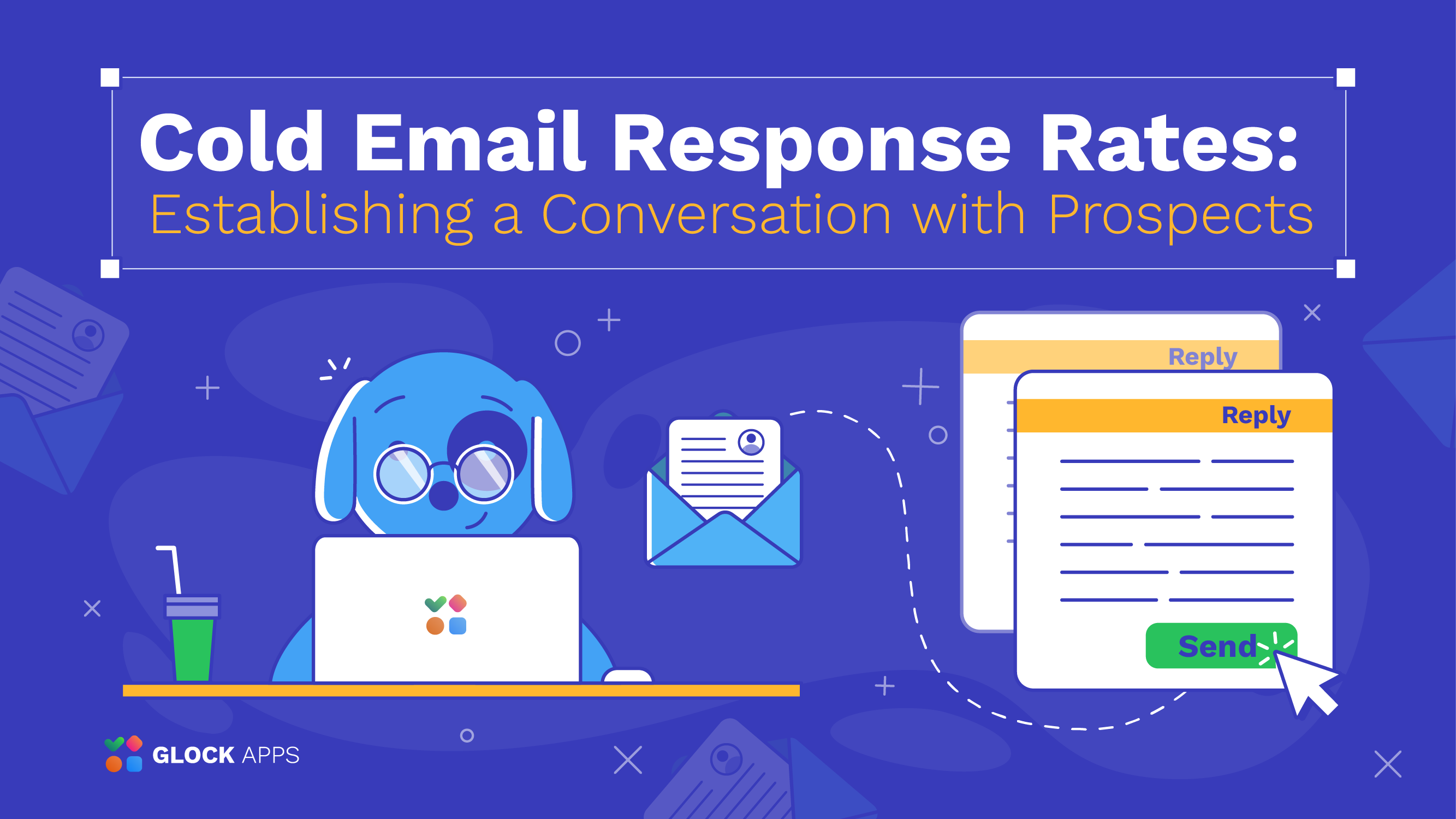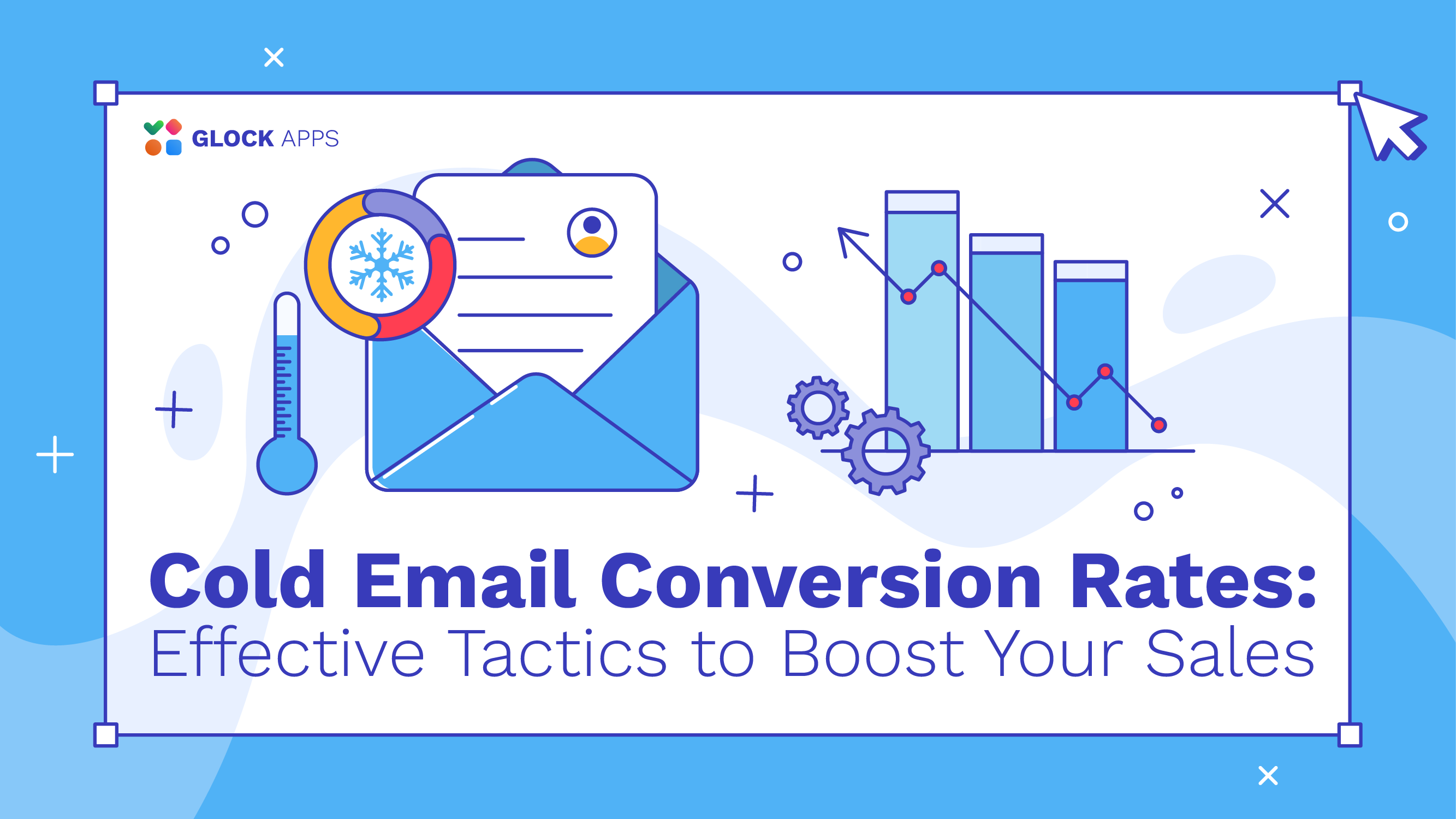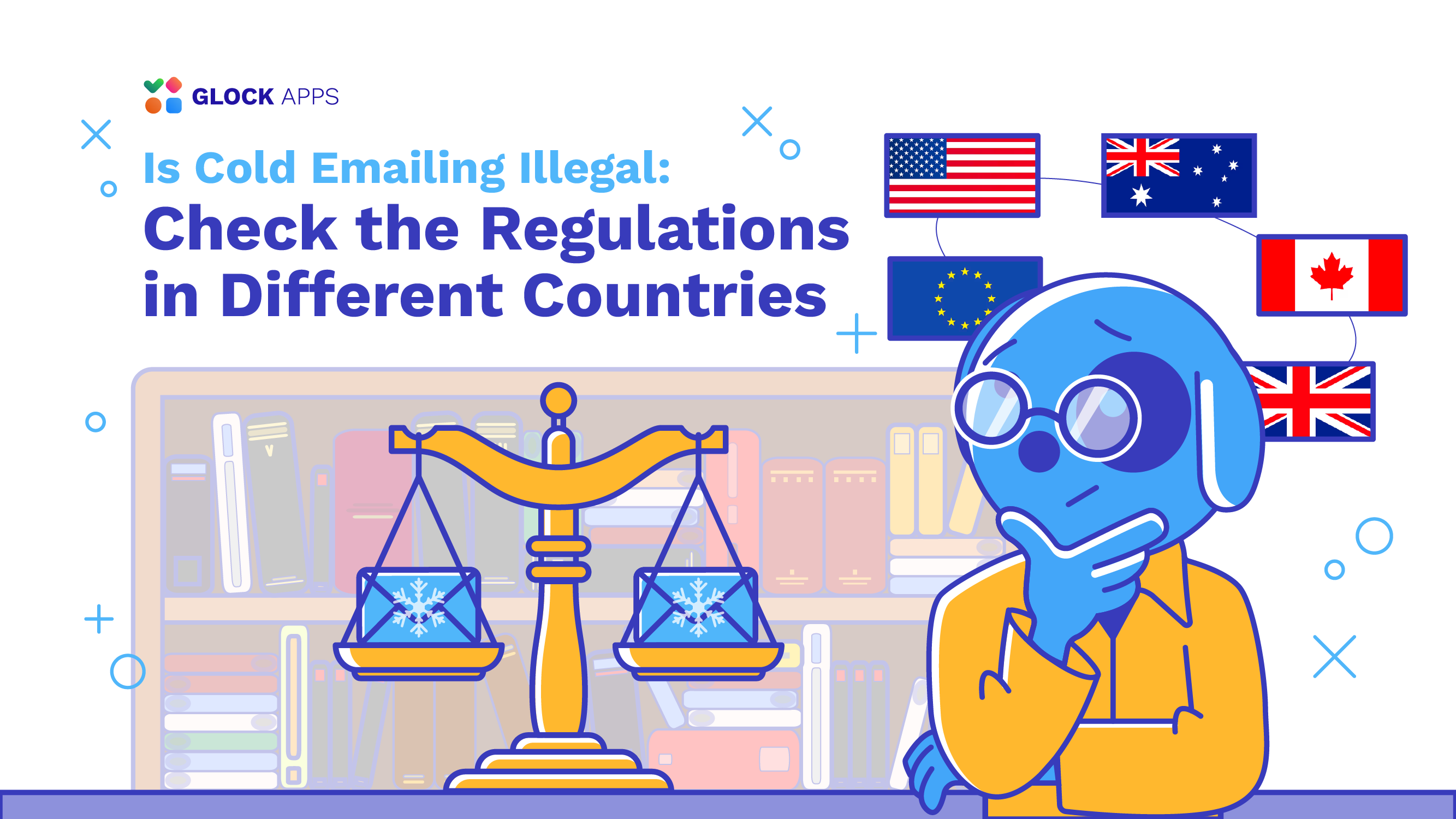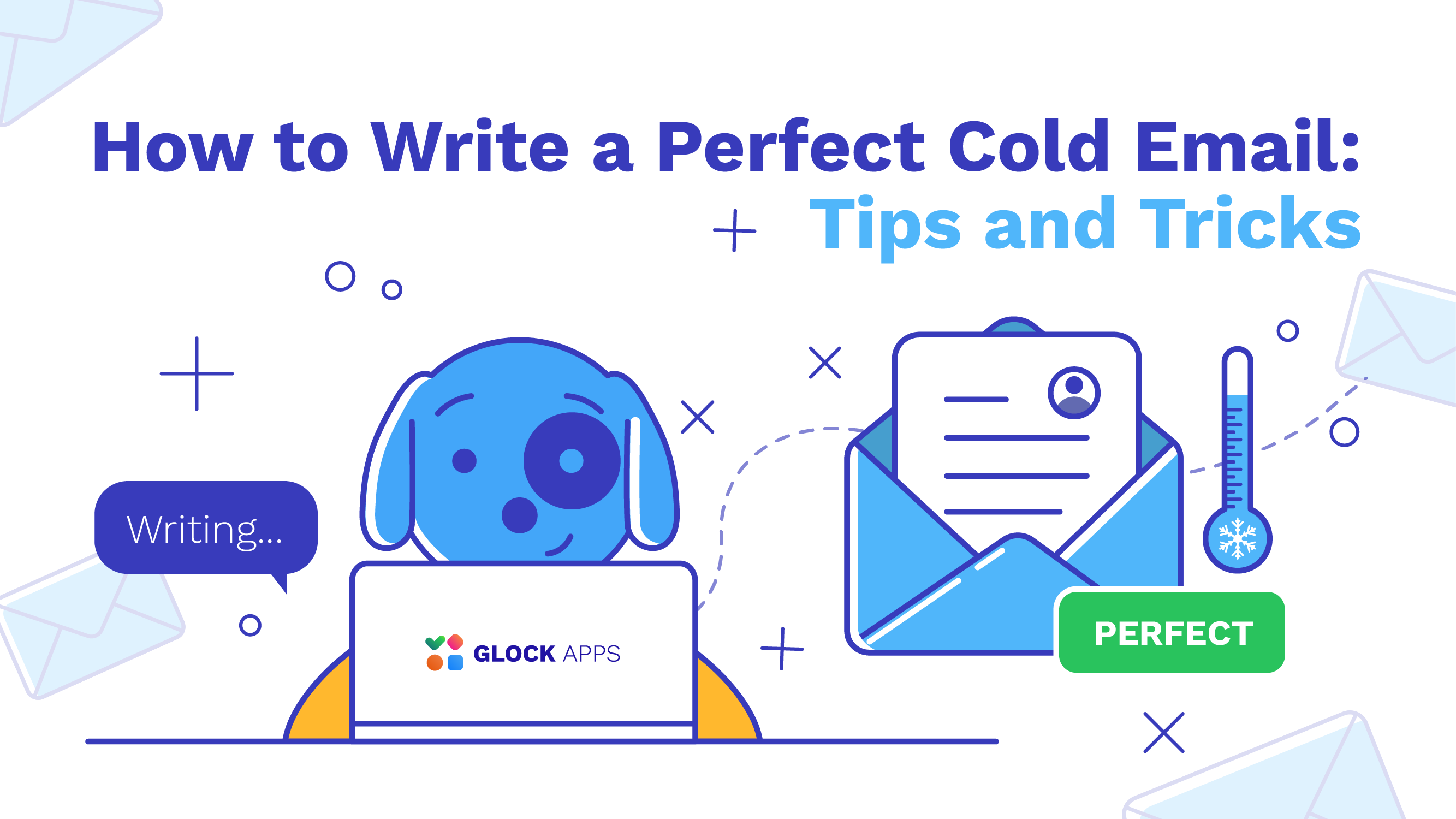Why You Need a Separate Domain for Cold Email Outreach
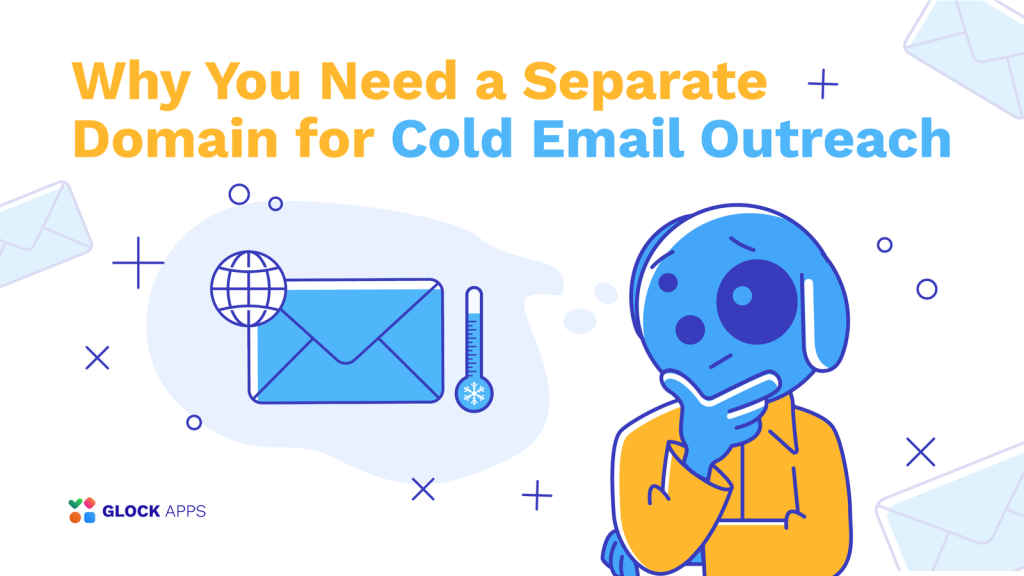
Table of contents
Cold outreach emails are still a popular and effective way for businesses to interact with prospective customers and leads. The process may seem pretty simple at first sight – create a message and hit “Send.” However, there are pitfalls that marketers may overlook. In order to protect the reputation of your company, it is essential that you develop your cold email outreach strategy with expertise.
Advantages of Using a New Domain for Cold Outreach Emails
A crucial factor to take into account when thinking about cold email outreach is a domain name. For these kinds of communications, email experts tend to recommend using a domain name different from the one your main website uses. But a lot of cold senders wonder: why would one choose to use a different domain for cold email outreach?
The main reason email marketers have been using this strategy so widely is that it works well at reducing the risk of damage to the reputation of their main domain.
Let’s say you own a company that sells software to other companies. You have a strong reputation for your brand and communicate with current clients via email using your main domain “yourbrand.com.” You want to reach out to prospective clients via email in order to present your offering and generate leads. The fact is that these cold outreach emails might not be relevant to some receivers, which could result in low engagement rates or spam complaints that could damage the reputation of your site.
In order to reduce these dangers, you’ll want to create a unique name that you use only for cold email outreach, like “yourbrand-email.com,” or you go with a different domain extension, like “yourbrand.io.”
Using a different domain for your cold email outreach protects the reputation of your main domain from potential damage ensuring the important transactional messages, which may be sent from the main domain, land in the recipients’ inboxes.
Additionally, setting up a separate domain for cold email outreach allows you to track such email campaigns separately and measure your cold outreach efforts effectively.
Enhance your email marketing expertise!
Subscribe to our newsletter for the latest tips, trends, and exclusive content
Setting up a New Domain for Your Cold Email Outreach
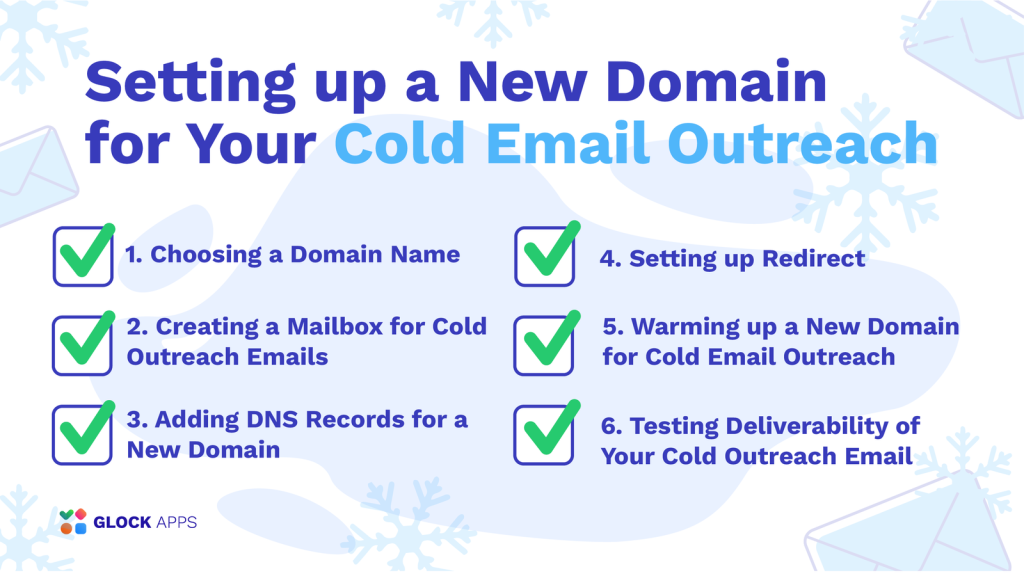
You’ve come to the right place if you’re planning to launch cold outreach email campaigns in an attempt to generate leads but are worried about damaging your brand’s reputation. In this chapter, we will walk you through the fundamentals of setting up a new domain for cold outreach that you should follow to make sure your cold emails end up in the inbox of your target audience.
1. Choosing a Domain Name.
While choosing a new domain name, remaining close to your primary domain is advised. This allows you to keep your brand’s name in a new domain and increase credibility in your emails with potential leads.
For instance, if your main domain is mybusiness.com, here are the ideas for a new cold outreach domain:
mybusinessmail.com
mybusiness-mail.com
mail.mybusiness.com
mybusiness.mail.com
email-mybusiness.com
To make it simple, you may think about altering just the domain extension:
mybusinessmail.net
mybusinessmail.io
mybusinessmail.tech
mybusinessmail.site
2. Creating a Mailbox for Cold Outreach Emails.
After you have bought a new domain name, it’s time to create a mailbox on the domain to ensure that your cold email campaigns originate from this mailbox.
This process is not complicated. In fact, most hosting platforms offer assistance in setting it up – all you need to do is to choose this option during your purchase. A good choice for cold outreach emails is a Google Workspace account using your domain. It can be easily integrated with GlockApps for automatic email deliverability tests.
3. Adding DNS Records for a New Domain.
DNS records will keep malicious senders from stealing your domain and changing your cold outreach emails. Therefore, it’s imperative that you don’t ignore this step to guarantee the security and authenticity of your cold email communications.
SPF
SPF stands for Sender Policy Framework. This DNS record includes all the mail servers allowed to send emails on behalf of your domain. If you use more than one email sender, make sure to include all of them in the SPF record. Typically, each email service provider gives you the value to include in the SPF record.
Examples of a SPF record:
v=spf1 ip4:32.1324.310.352 ~all
v=spf1 a mx ip4:32.1324.310.352 -all
v=spf1 include:_spf.google.com -all
v=spf1 ip4:32.1324.310.352 include:amazonses.com include:mailgun.org -all
Here you can read more about how to create and optimize a SPF record.
DKIM
DKIM stands for DomainKeys Identified Mail. This authentication protocol ensures the email message wasn’t altered in transmission from the sender to the receiver. DKIM prevents bad actors from inserting their malicious code, phishing links or other malware into the email messages. The email authenticity is assured with the use of a key pair: private key and public key. Email servers are able to decrypt the original “snapshot” of every message when both keys are used in tandem.
Setting up DKIM is straightforward as email service providers have it as a pre-configured feature. You just need to enable DKIM signing for your domain. The only step you may need to take is to set up your custom domain for DKIM to pass DMARC alignment. The instructions on how to do it are given by an email service provider.
DMARC
DMARC means Domain-based Message Authentication, Reporting, and Conformance. A DMARC record in DNS gives instructions to email receivers on what to do with emails that failed SPF and DKIM checks. Depending on a DMARC policy, such emails could be delivered normally, quarantined as possible spam, or blocked at a gateway. Moreover, DMARC allows to receive reports showing email authentication outcomes and email traffic from the domain.
If you have trouble with creating a DMARC record, you can quickly do it with the GlockApps DMARC Analyzer.
A, MX, and PTR
While an email is going from the sender to the receiver, it passes through numerous hosts, including ISP’s spam filters and local firewalls. In addition to the SPF, DKIM and DMARC protocols, the following DNS records help receiving servers determine the legitimacy of the sender’s domain:
- A record. The A record is used to indicate the IP address of your domain. It is used when, for example, users enter your website’s address, directing computers and browsers to the appropriate IP.
- MX record. The MX record, also known as the Mail Exchange Record, lists the mail servers approved to accept your incoming messages. Some businesses may use two or more of these servers, depending on how much work they have.
- PTR record. “DNS pointer record” is known as a PTR record. It directs users to a text-based domain name from an IP address. PTR records are used by email receivers in a procedure known as “forward-confirmed reverse DNS” – an extremely popular and useful check for anti-spam purposes.
The procedure operates as follows:
- An email recipient performs a PTR lookup (reverse lookup) using the IP address from which the email was received.
- Next, a forward lookup (or lookup) on the A record is performed using the text record that was returned.
- It is expected that the IP address from which the email is received would be provided in the A record result.
4. Setting up Redirect.
Copying and pasting the domain used for your cold email outreach into a web browser won’t take the lead to your actual website. Therefore, setting up a redirect to your main site is an essential step in your cold outreach domain configuration.
There is no risk to your primary domain’s email system when visitors are redirected from a different domain to your main domain. When you set up a redirect to your main domain from a different domain that is used for cold email outreach, neither Google or other providers will see a relationship between the two domains. These domains are seen by them as separate and unconnected entities.
5. Warming up a New Domain for Cold Email Outreach.
Imagine you open a new Google Workspace account and send out an email campaign to 5,000 potential customers in a day. Most of your cold outreach emails will probably end up in the Spam folder in this scenario. This is mainly because Internet service providers consider sending a lot of emails from recently registered domains to be a strong indication of spam.
It’s important to build a reputation for any recently registered domain by progressively raising the sending volume. You’ll need a few weeks to gradually warm up your domain and hit its maximum sending limit in order to go beyond this. For example, the daily message limit with Google Workspace is 2,000. However, you can speed up the warming-up phase if your daily target volume is approximately 500.
During the warm-up phase, it’s crucial to make sure that every email address on your list is valid.
As you are sending cold email outreach campaigns, you didn’t contact those people before. Thus, you may want to use an email list validation tool to ensure the list quality before you launch your outreach campaign.
Some senders who are new to cold emailing are enthusiastic and make an effort to manually build a domain reputation. It’s doable by asking friends to open email accounts with several providers, to which cold outreach emails will be sent – a small amount of emails per day, usually two to five.
You should ask your friends to open cold emails and reply in a casual way when they do something like confirm an appointment, set up a demo, or show interest in your product. If your message ends up in the Spam folder instead of their inbox, you’ll need your friend to mark it as not spam.
This procedure takes a lot of work and time. And as your sending volume increases, the task will only get heavier. For this reason, it’s advised that you think about using a reputable email warm-up service from the start.
6. Testing Deliverability of Your Cold Outreach Email.
As it is mentioned above, cold outreach emails sent from a recently established domain may end up in the recipient’s Spam folder. As far as warming-up is progressing, more and more emails will start landing in the inbox.
In order your efforts for setting up cold email outreach campaigns are not wasted, it’s important to ensure your cold emails go to the target recipient’s inbox instead of the junk folder. It can be easily done with the GlockApps Inbox Insight tests. Just send your cold email form the mailbox set up for cold outreach communications to the provided seed list and look at the report in a couple of minutes. You can measure the reputation of your domain and the Inbox placement rate based on the results.
The reality is that cold outreach emails typically receive fewer interactions and are reported as spam more often than subscription messages. This inevitably leads to a lower Inbox placement rate. With that said, it’s advised to monitor deliverability of cold email outreach templates regularly.
In GlockApps, you can set up automatic tests for cold outreach email templates to have them tested every 7 days, for instance. You can receive an alert if the Inbox placement rate drops below 90% or any other acceptable value. This enables you to catch deliverability issues at the beginning before they become real problems.
Closing Thoughts
To sum up, using a separate domain for your cold outreach emails is a safeguard against any damage or blacklisting of the reputation of your main company domain. This method is a good way to keep your brand’s reputation intact and ensure that cold outreach email campaigns won’t impact the deliverability of transactional or subscription emails you may be sending at the same time.
As it takes time to prepare cold outreach email campaigns that work, let’s recap the previously provided steps in order you can get started:
- Register a new domain resonating with your main domain that will be used solely for cold outreach email communications.1
- Set DNS records for a new domain to ensure the authenticity of cold emails.
- Create a mailbox on a new domain designated to send cold outreach campaigns.
- Set up a redirect from the new domain to your main domain in order your recipients can access your website.
- Use a good email warm-up tool to build a reputation for your cold outreach domain.
- Test deliverability of your cold email templates on a regular basis to ensure a good Inbox placement rate.