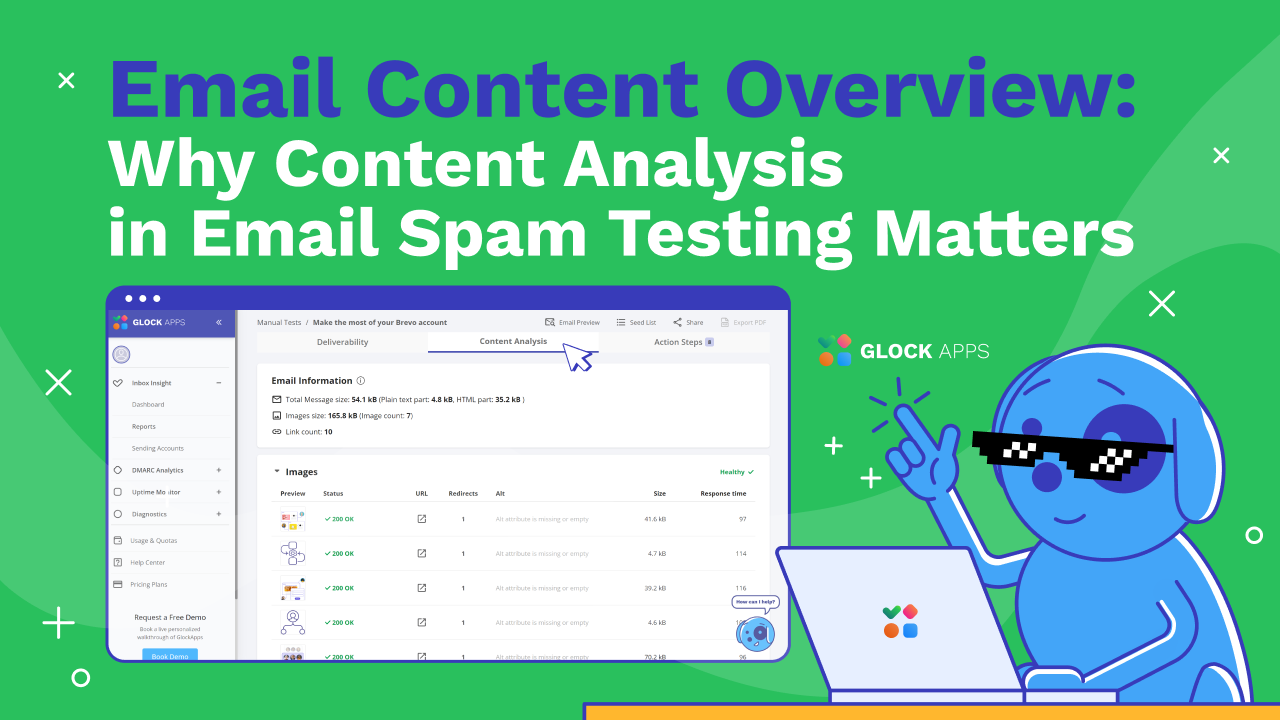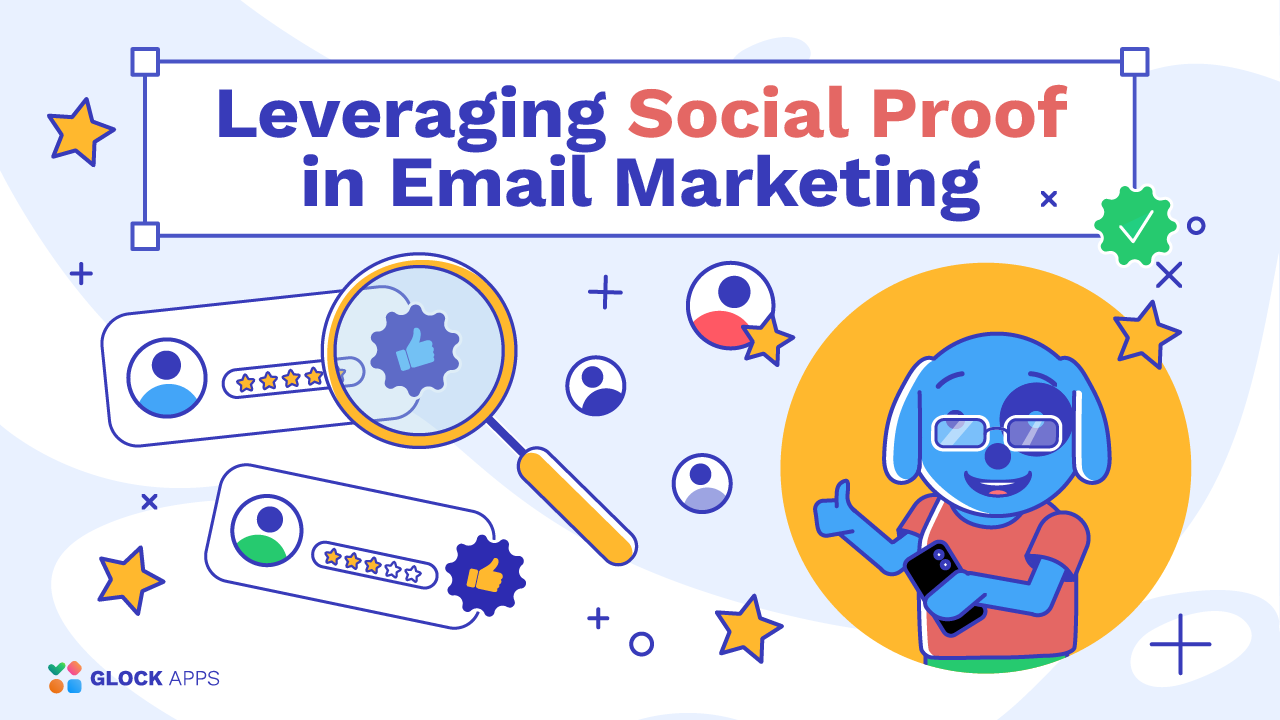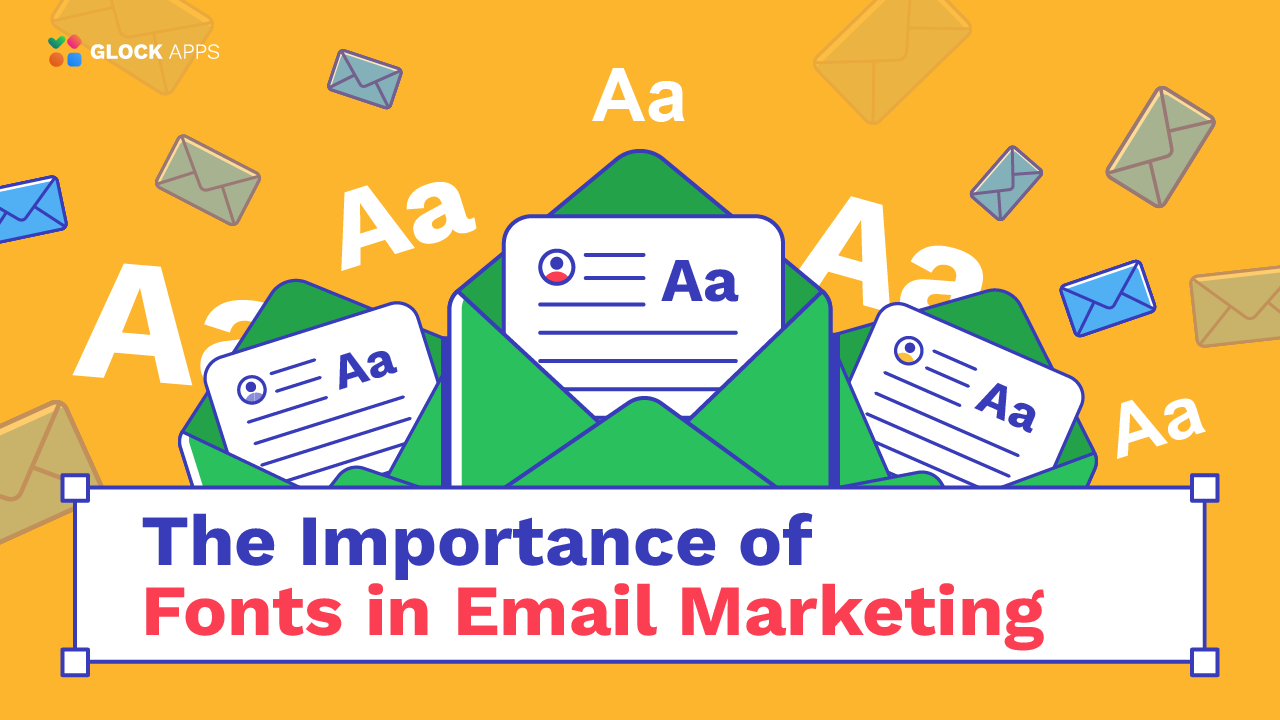Email Customization: Why You Need to Customize Your Emails and How to Do It Using Different Tools

Estimated reading time: 9 minutes
Whether a personal brand or a large corporation, it needs distinctive characteristics that build recognition and trust. Email customization allows senders to tailor messages to their own tastes and is a great way to maintain brand identity and consistency in marketing communications. With modern platforms featuring various email-building tools and templates, even a newbie marketer can create a great custom email template without any additional HTML or CSS knowledge. Let’s learn how to use email customization in the best possible way.
What Is Email Customization?
According to the meaning of customization, is the action of making or changing something to suit the customer’s or buyers’ needs.
Thus, email customization is the process of adjusting an email template to fit the specific objectives of an organization. It gives an opportunity to make a unique template you’re your company’s personal touch.
Why You Need to Customize Emails
Think about whether your company has any distinctive features. What makes your brand stand out from the crowd? Anything that comes to mind can and should be reflected in your email content to some degree. Email customization enables you to make your message more relevant and personalized to your style. It grabs attention, boosts engagement, and increases the chances of your audience connecting with your content. It also increases the effectiveness of your campaigns, which leads to better results.
Nowadays, you can easily choose a user-friendly email template creation software and customize your campaign to match your corporate identity with simple tools. All essential components of the email body, such as colors, fonts, spacing, margins, images, logos, and other style elements can be easily adapted to your brand book. You can fulfill your message with important media, and drive desired actions through well-designed CTAs and social sharing buttons. This flexibility of email customization opens up great opportunities in email marketing and helps you get more engagement and conversions.
Where You Can Customize Your Email
You can customize your emails using a variety of tools. Each email service provider allows you to tailor your message to your needs up to a certain level. However, if you want to build a full-fledged branded email from scratch, it’s a good idea to use a template builder. Such tools allow you to compose an HTML email template by coding it yourself or using a drag-and-drop builder and pre-built templates. Email marketing platforms like SendPulse, Mailchimp, Stripo, Brevo, and Mautic offer easy-to-use templates If you seek to improve your campaigns’ effectiveness and find a free solution for customizing your emails, read our detailed article about the top free email marketing tools.
Keep in mind that it is vital to test email templates created with email builder tools for spam before sending them to users. So, after you’ve finalized your email, use GlockApps’ Inbox Insight test to make sure that there are no issues with displaying various HTML elements and that you have good deliverability and spam scores across major email providers.
How To Customize Email in Outlook
Many users of popular email and personal information management software, Microsoft Outlook, are searching for ways to customize it. With a wide range of features and options, Outlook allows users to tailor it to their needs and streamline efficiency.
Outlook provides multiple customization options to improve productivity. You can create personalized email templates, thus saving time writing repetitive messages, customize the ribbon interface for easy access to frequently used commands, and set flexible calendar settings to organize your schedule according to your preferences. Take a look at the screenshots below and follow the simple steps.
Here’s where you can customize your email layout in Outlook:

Here you can customize your Outlook email appearance:

To customize the Outlook email ribbon, click on the three dots at the top right:

Then go to the Customize Mail tab and adjust settings to your needs:

Here’s how to customize your email signature in Outlook:

To customize the Outlook email calendar appearance, time zones, and meeting hours, go to the tab Calendar in Settings:

Now you can see that it is possible to customize and manage the basic aspects of your Microsoft Outlook email, so you can easily start by exploring the settings menu.
How to Customize Email in Gmail
As you can see in the email deliverability statistics based on spam tests conducted by our clients during Q2 2024, Google is still at the top of the list with a 37% usage rate. This means it’s still one of the most popular email platforms for millions of people worldwide. While most people are happy with the standard look of Google’s email client, it may not be right for everyone, and fortunately, it offers many customization options so that brands and customers can meet their unique preferences. If you’re looking to make your Gmail workspace more visually appealing, start by changing your theme, where you can choose from a variety of options or even upload your own photo or image:

Here’s how to easily customize your email signature in Gmail to make it look professional:

But don’t forget to enable adding your new signature to your messages by selecting it in Signature defaults – “For new emails use” and “On reply/forward use”. To make your signature successful include your full name, job title, portrait photo, all contacts, your website, social media buttons, and all other essential components you might need in your work. Change the font and colors to fit your corporate style.
If you have a business account in Google Workspace, here’s how to customize the default email layout style and branding:

Login to your Gmail business account. At the top left tap Compose and at the bottom of the window go to Layouts (check detailed instructions):

You can choose one of the default email layouts and customize it for your needs. Change the logo image, add your brand colors, fonts, and all footer details, like full business name, address, website, phone number, and social media links.

Also, you can compose your own new email layout and tailor it from ground zero in the “My Layouts” tab in Gmail:

Conclusion
Email customization helps make your template feel more branded by including personal details. Creating an email with modern template builders allows you to spend less time designing and crafting engaging content. When composing your message, focus on customizable elements that represent your brand, like your logo, fonts, colors, visuals, signature, and social buttons. Choose a proper style for your call-to-action button to boost meeting booking and sales. With email customization, you can create content that resonates and drives engagement. In this article, we’ve walked you through a step-by-step process of how to customize emails in Gmail and Outlook, hopefully, it will help you make your campaigns better. But don’t skip the spam testing step, as any template can seem suspicious to email spam filters. Don’t neglect deliverability checking – use GlockApps today!
FAQ
Email customization is the process of making changes to the default email structure according to your purposes and preferences. It allows organizations to create branded emails, designing them with corporate colors and other brand book important elements.
You can customize your emails using your free ESP accounts or different template builders. Email marketing platforms offer easy-to-use templates for various types of messages. HTML editors and drag-and-drop builders let you design emails from scratch, adding logos, images, CTA buttons, content blocks, spacers, and links without needing coding skills. And don’t forget about pre-testing for spam – use tools like GlockApps for high-quality spam testing and content analysis to ensure your emails land in the customers’ inboxes.
You can customize all the basic aspects of your Microsoft Outlook email, such as the layout, ribbon, signature, calendar, etc., by going to the settings menu in your account. Check out the detailed screenshots of the process in the article above.
To customize your email signature in Gmail and add it a professional look, navigate to all Settings – General tab – scroll down to the Signature block, then adjust it to your preferences, add your full name, job title, profile picture, contacts, website, social media buttons, and all other important elements. Also, add your new signature to the defaults for all new emails you will send and for replies and forwards. Check out our article about email signature design to craft your email professionally.