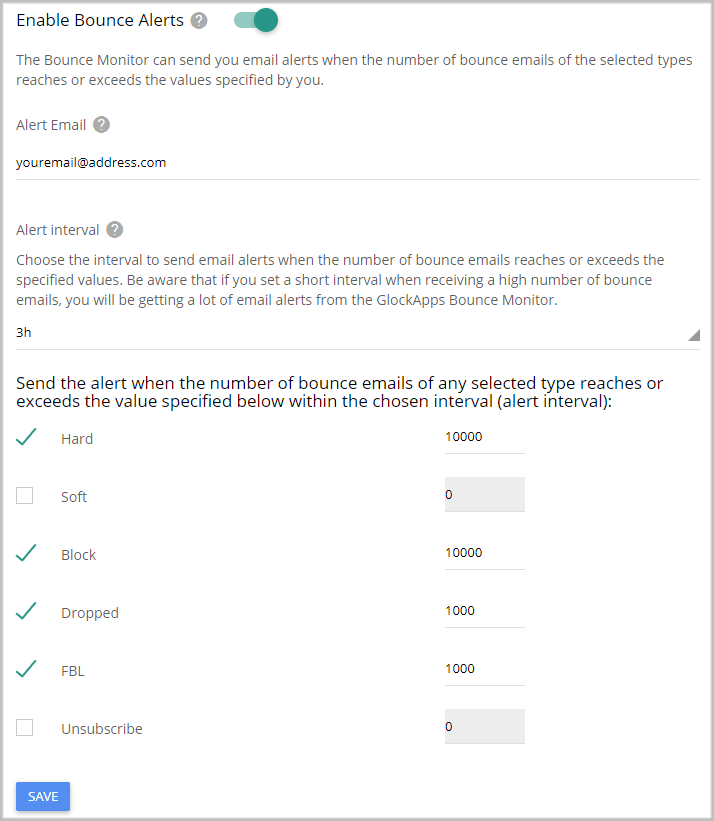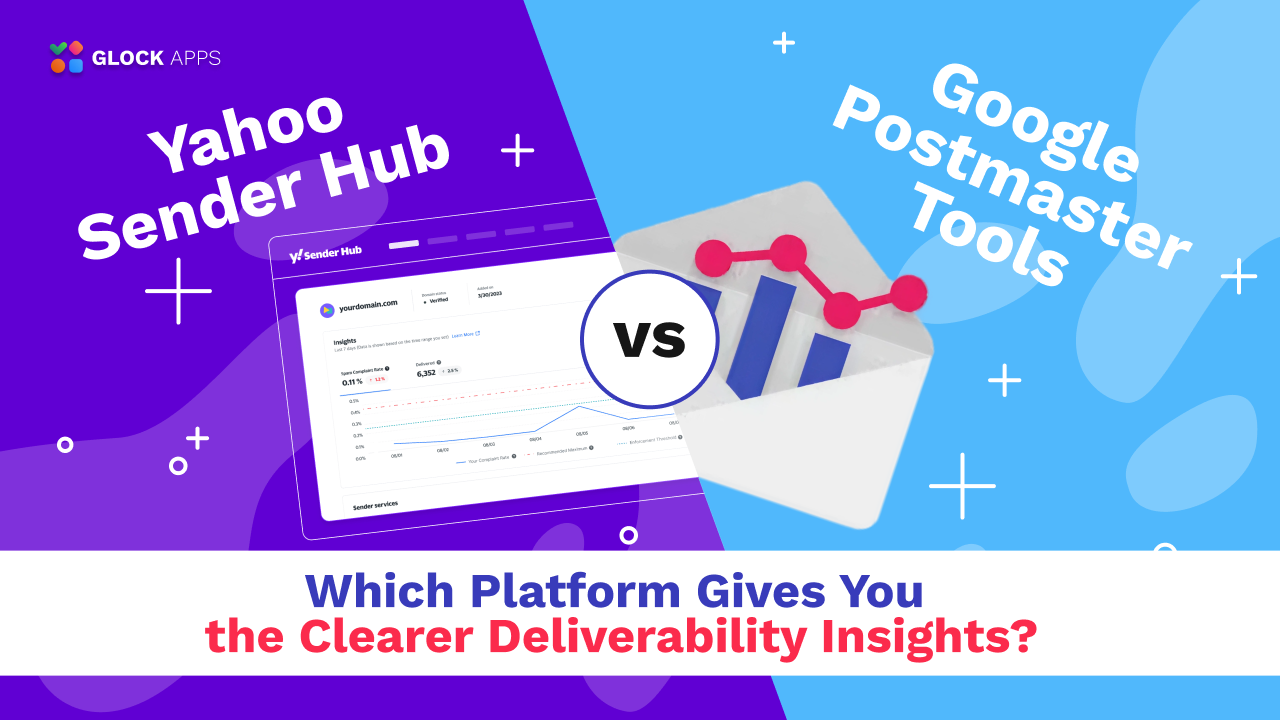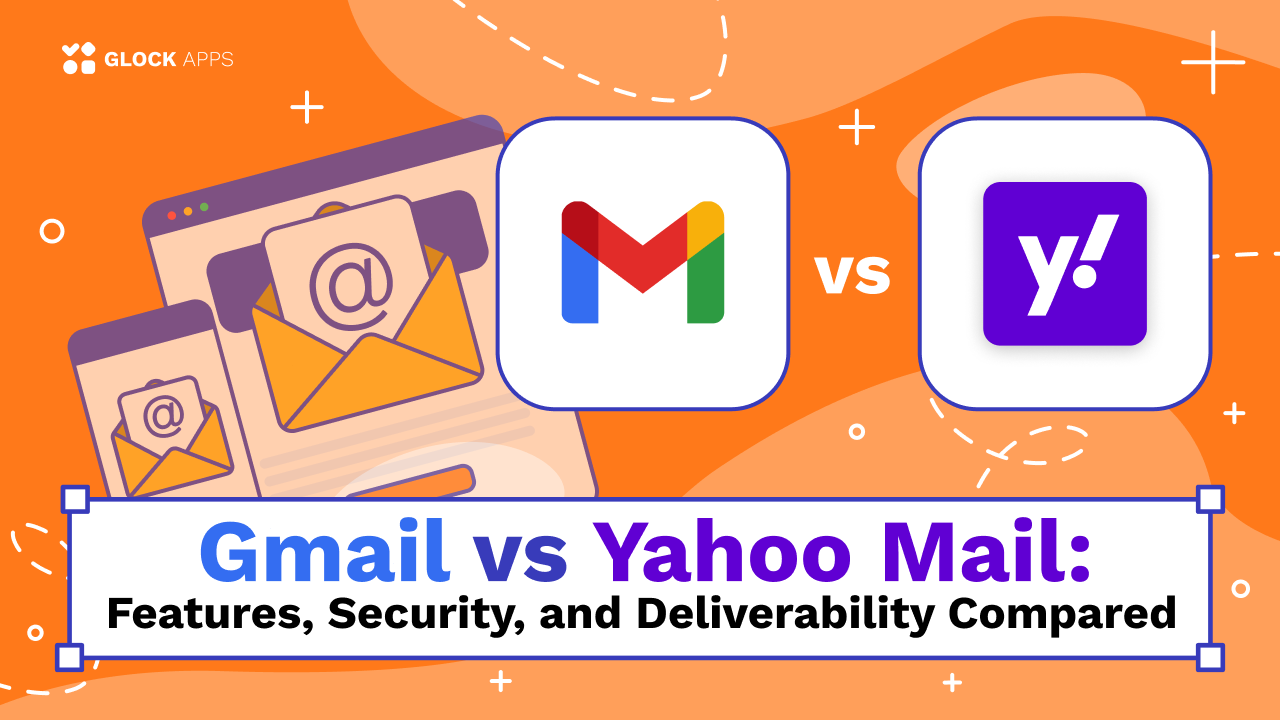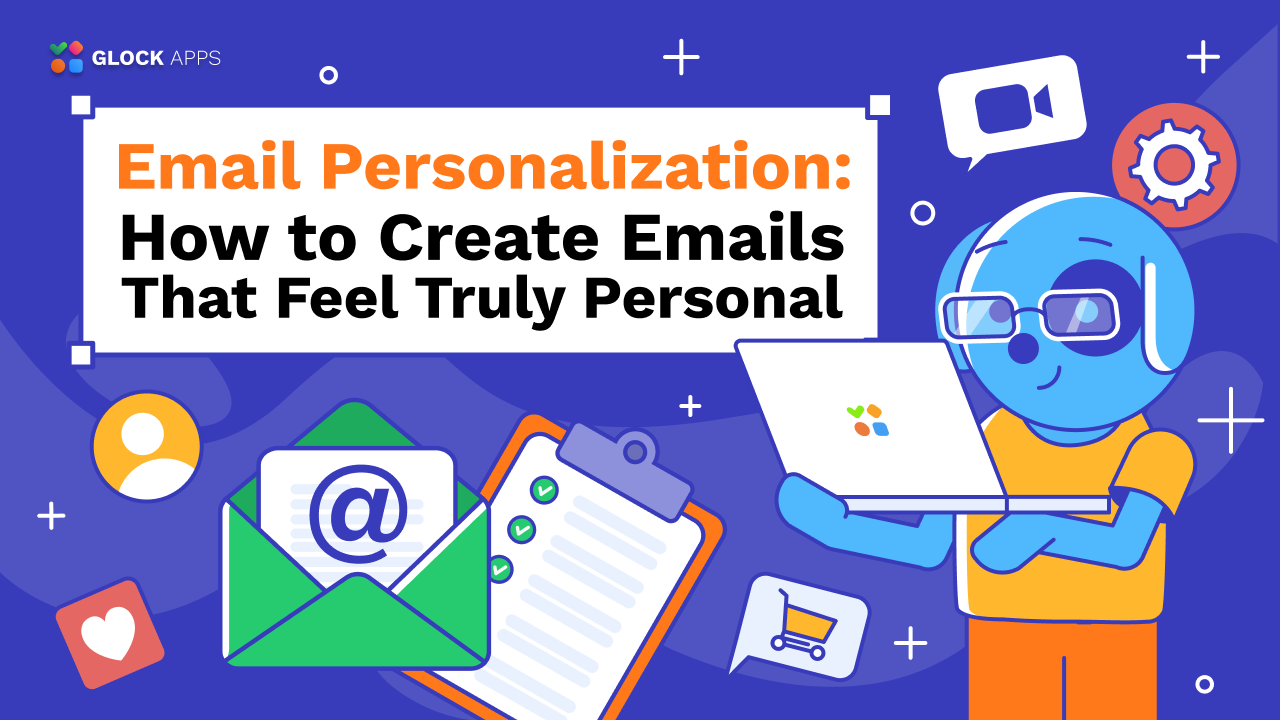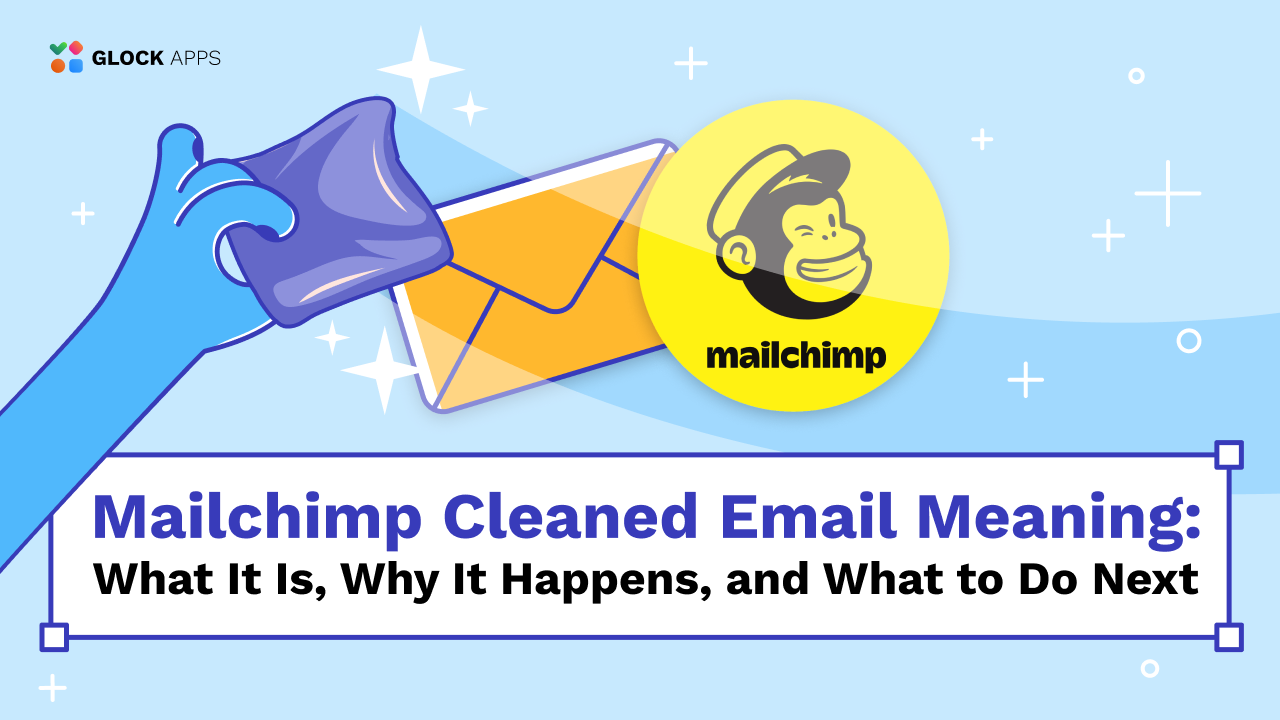How to Track SparkPost Bounces with GlockApps
Important! The GlockApps Bounce Monitor tool is discontinued.
GlockApps is integrated with SparkPost to provide you with an automated way of bounce email processing.
With GlockApps, you can see exactly why your emails are bouncing, such as issues related to invalid email addresses, temporarily deliverability issues, or message blocking.
Processed data is compiled into the comprehensive and easy-to-read report available for you every day. You can enable email notifications to get the report download links via email.
Follow the steps below to track SparkPost bounces with the GlockApps Bounce Monitor:
Step 1. Get the API Key in SparkPost.
Login to your SparkPost dashboard.
Navigate to Settings -> API Keys.
Click “Create API Key”.
Enter the API key name.
In the API Permissions, click “Select”.
Check the “Event Webhooks: Read/Write” option.
Leave the IP field blank.
Click “Create API Key”.
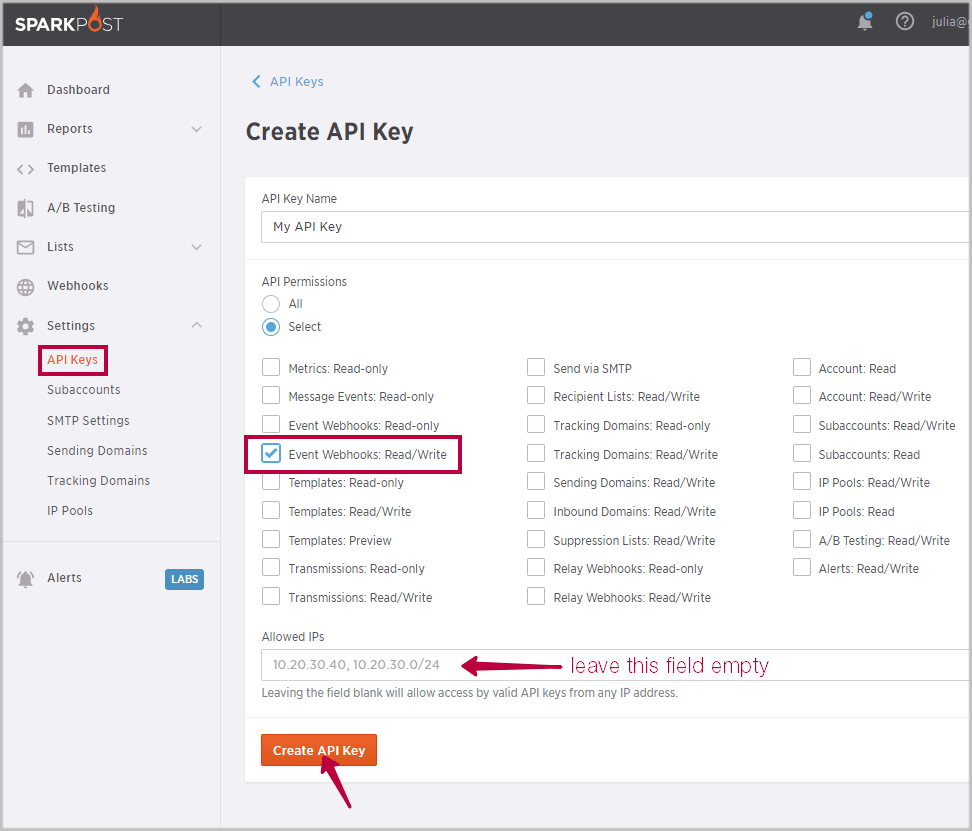
Copy the API Key.
Step 2. Add SparkPost as Bounce Source in GlockApps.
Navigate to Bounce Monitor -> Settings in your GlockApps account.
Click “Add” next to “Bounce Sources”.
Enter a bounce source name (any name for your convenience).
Select the type – SparkPost.
Paste your SparkPost API Key.
Select the API type depending on your SparkPost account and region:
Use SparkPost or SparkPost Premium API – select this option if you have a free or Premium account in North America region.
Use SparkPost EU or SparkPost Premium EU API – select this option if you have a free or Premium account in EU region.
Use SparkPost Enterprise API – select this option if you have an Enterprise account.
SparkPost is available in multiple regions. “SparkPost” refers to the SparkPost service hosted in North America. “SparkPost EU” refers to the SparkPost service hosted in Western Europe. SparkPost and SparkPost EU operate independently. An account created with SparkPost cannot be used with SparkPost EU, and vice-versa. Customers may use accounts in both regions.
Click “Check Key”.
Click “Add Bounce Source”.
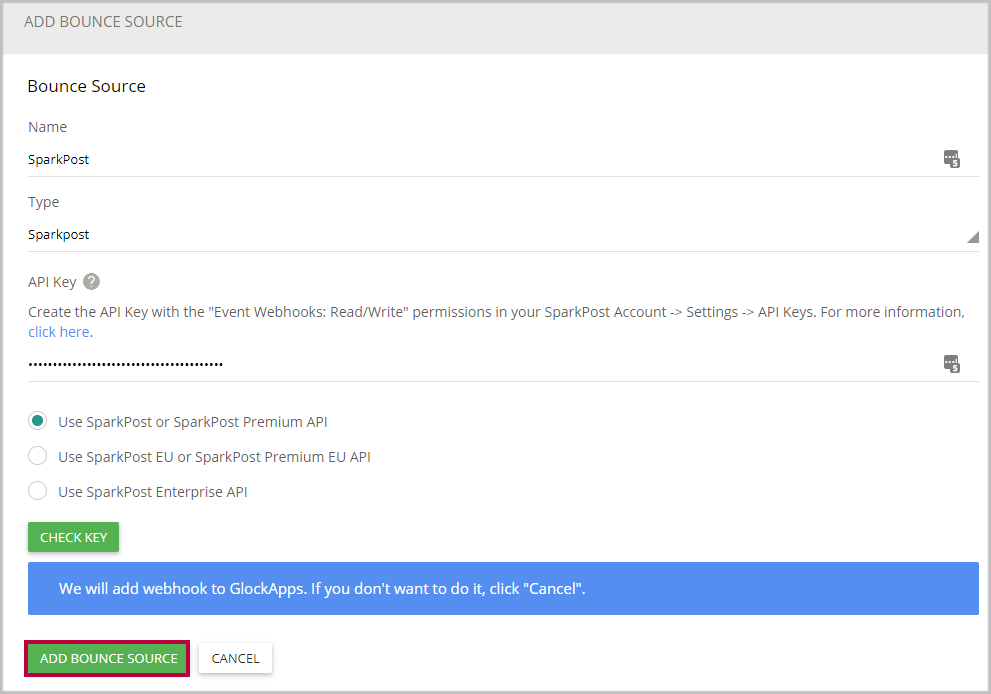
Step 3. View Bounce Analytics.
When bounce and complaint emails happen, the GlockApps Bounce Monitor will process bounce emails you receive at SparkPost and deliver bounce analytics and reports to you.
Navigate to Bounce Monitor -> Analytics to view the bounce data by sender domains and email addresses.
Under “Live Feed” you have an aggregate report about all bounce emails.
You can export the bounces from your GlockApps account and load them into the suppression list in your email system so the next time you shoot a campaign to the same list they will be excluded.
Receive Alerts about Bounce Emails
The Bounce Monitor can send you email alerts when the number of bounce emails reaches or exceeds the values specified by you. It helps you identify the peaks of bounce emails and understand which email campaigns generated the highest bounce rate.
A lot of delivery services will suspend the user’s account if the bounce rate exceeds the threshold (the industry average value is 10%). With the Bounce Monitor alerts, you will be proactively informed when the quantity of your bounce messages is reaching the allowed threshold.
You can activate the sending of the alerts in the Bounce Monitor Settings.
Fill in the fields:
Alert email – enter the email address to receive the alerts.
Alert interval – choose the interval to send email alerts (from 5 minutes to 24 hours)
Be aware that if you set a short interval when receiving a high number of bounce emails, you will be getting a lot of email alerts from the GlockApps Bounce Monitor.
Check the boxes next to the bounce types you want to receive alerts about and enter the number of bounce messages to be used as the control value.
Click Save.
The alert will be sent when the number of bounce emails of the selected types reaches or exceeds the control value within the chosen alert interval.