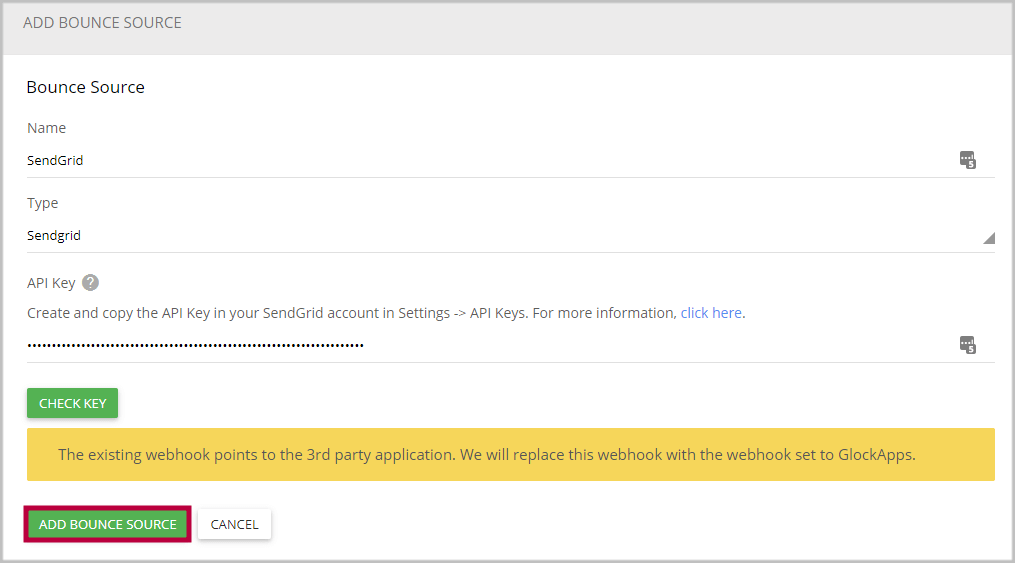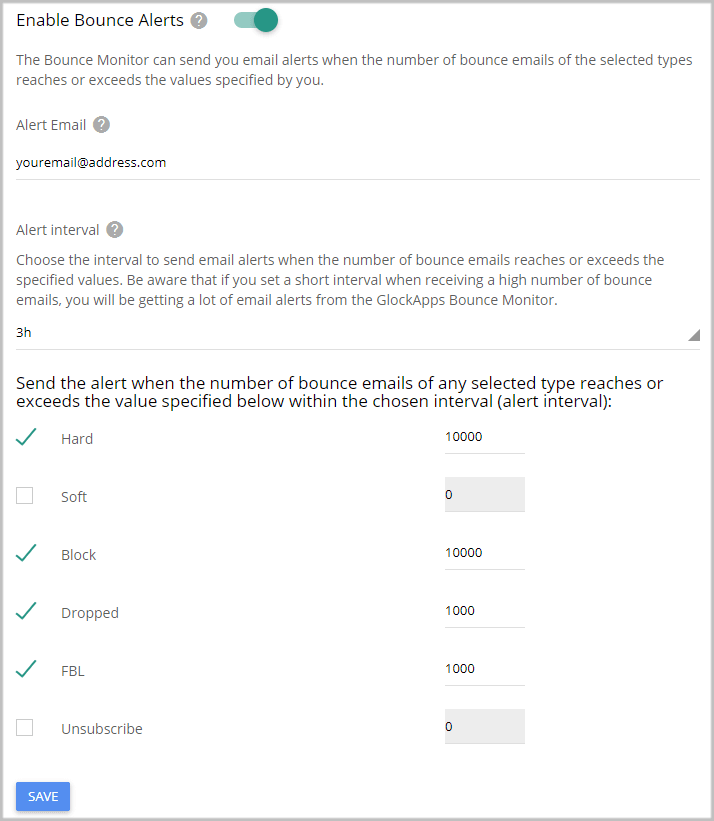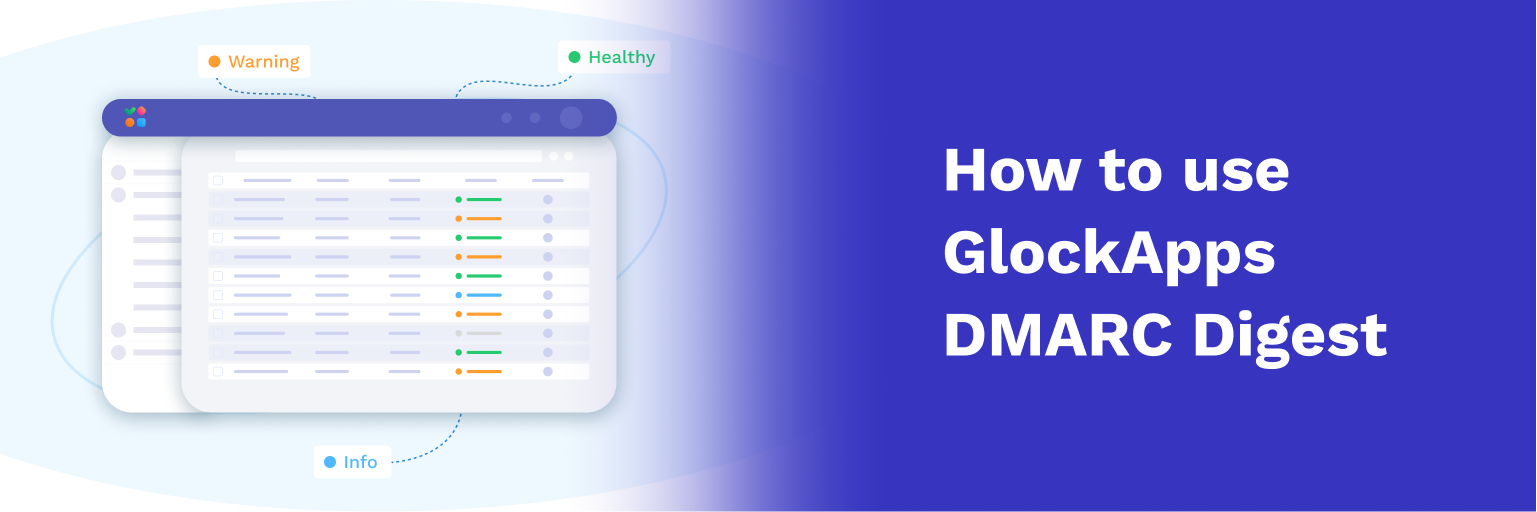How to Track SendGrid Bounces with GlockApps
Important! The GlockApps Bounce Monitor tool is discontinued.
GlockApps is integrated with SendGrid to provide you with an automated way of bounce email processing.
With GlockApps, you can see exactly why your emails are bouncing, such as issues related to invalid email addresses, temporarily deliverability issues, or message blocking.
Processed data is compiled into the comprehensive and easy-to-read report available for you every day. You can enable email notifications to get the report download links via email.
Follow the steps below to track SendGrid bounces with the GlockApps Bounce Monitor:
To get the bounce email analytics by the sender email address and domain, add the below custom header in your email system:
X-SMTPAPI:{ "unique_args":{"from":"%%Mail_From%%", "subject":"%%Subject%%"}}
Replace %%Mail_From%% and %%Subject%% with the corresponding merge fields supported by your email system.
Step 1. Get SendGrid API Key.
Login to your SendGrid account.
Navigate to Settings -> API Keys.
Click “Create API Key”.
Copy the API Key.
Step 2. Add SendGrid as Bounce Source in GlockApps.
Navigate to Bounce Monitor -> Settings in your GlockApps account.
Click “Add” next to “Bounce Sources”.
Enter a bounce source name (any name for your convenience).
Select the type – SendGrid.
Paste your SendGrid API Key.
Click “Add Bounce Source”.
Step 3. View Bounce Analytics.
When bounce and complaint emails happen, the GlockApps Bounce Monitor will process bounce emails you receive at SendGrid and deliver bounce analytics and reports to you.
GlockApps tracks these types of bounce messages from SendGrid: dropped, deferred, bounced (hard and soft), blocked, unsubscribed and marked as spam.
Navigate to Bounce Monitor -> Analytics to view the bounce data by sender domains and email addresses.
Under “Live Feed” you have an aggregate report about all bounce emails.
You can export the bounces from your GlockApps account and load them into the suppression list in your email system so the next time you shoot a campaign to the same list they will be excluded.
Receive Alerts about Bounce Emails
The Bounce Monitor can send you email alerts when the number of bounce emails reaches or exceeds the values specified by you. It helps you identify the peaks of bounce emails and understand which email campaigns generated the highest bounce rate.
A lot of delivery services will suspend the user’s account if the bounce rate exceeds the threshold (the industry average value is 10%). With the Bounce Monitor alerts, you will be proactively informed when the quantity of your bounce messages is reaching the allowed threshold.
You can activate the sending of the alerts in the Bounce Monitor Settings.
Fill in the fields:
Alert email – enter the email address to receive the alerts.
Alert interval – choose the interval to send email alerts (from 5 minutes to 24 hours)
Be aware that if you set a short interval when receiving a high number of bounce emails, you will be getting a lot of email alerts from the GlockApps Bounce Monitor.
Check the boxes next to the bounce types you want to receive alerts about and enter the number of bounce messages to be used as the control value.
Click Save.
The alert will be sent when the number of bounce emails of the selected types reaches or exceeds the control value within the chosen alert interval.
Here you can read about how to test the deliverability of your messages sent with SendGrid.