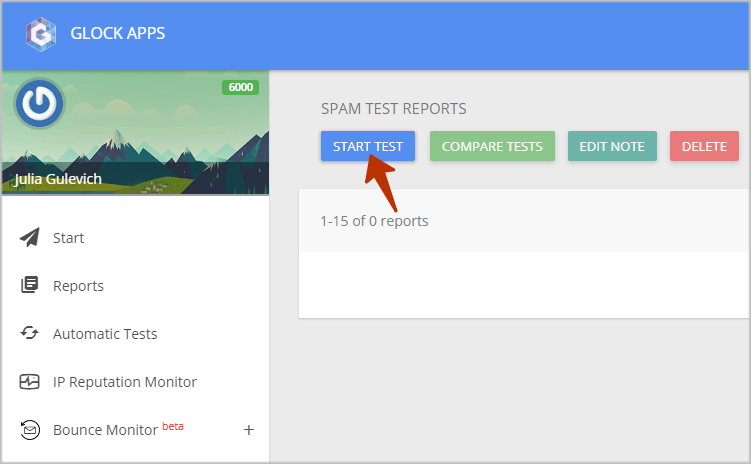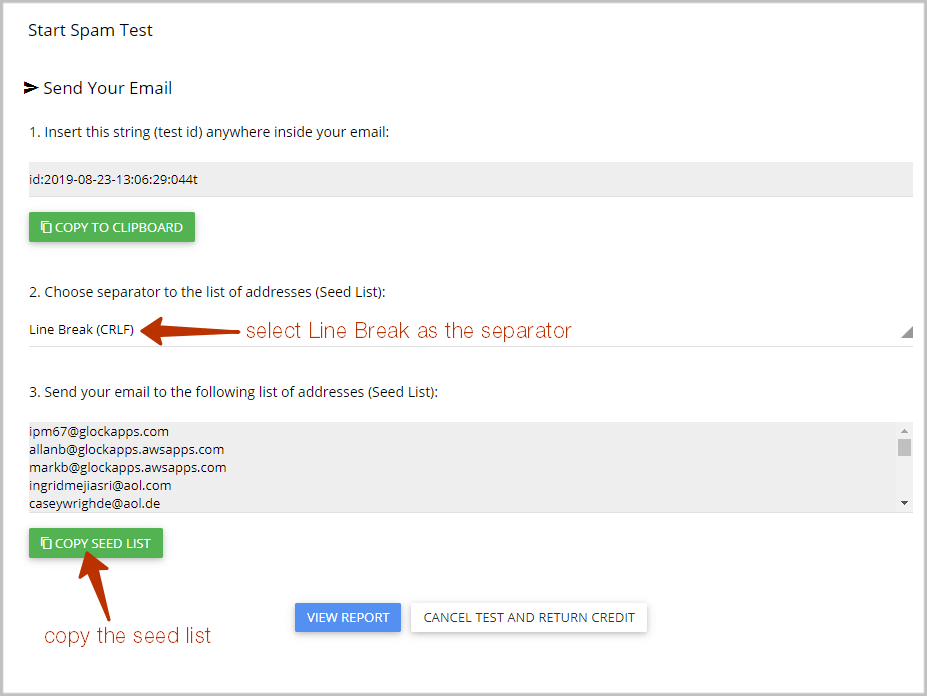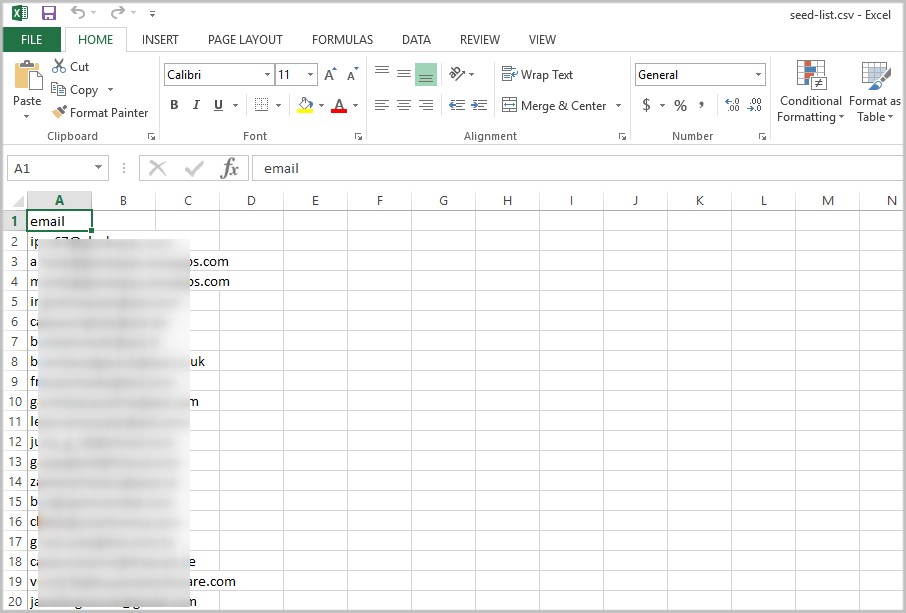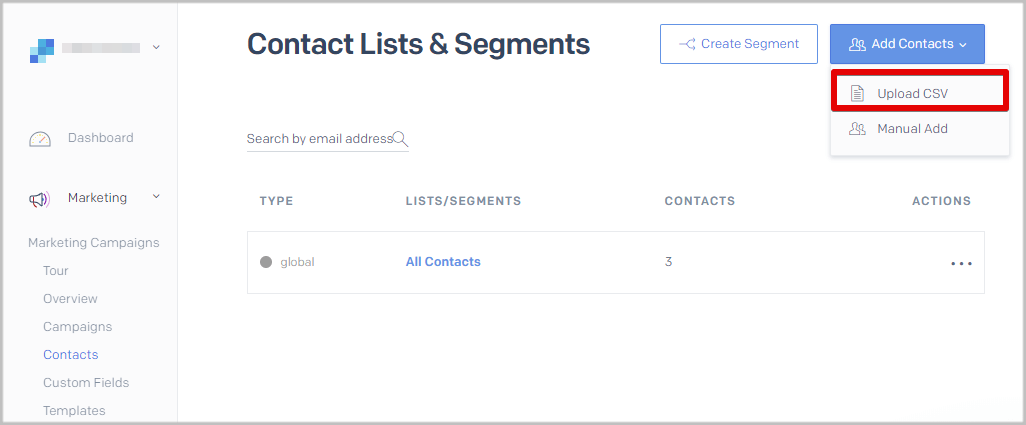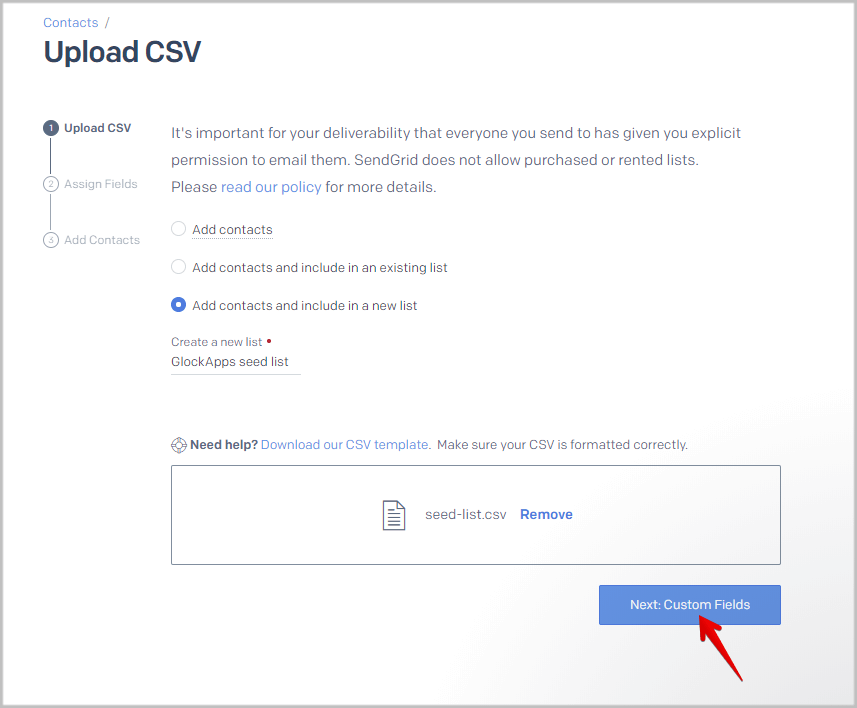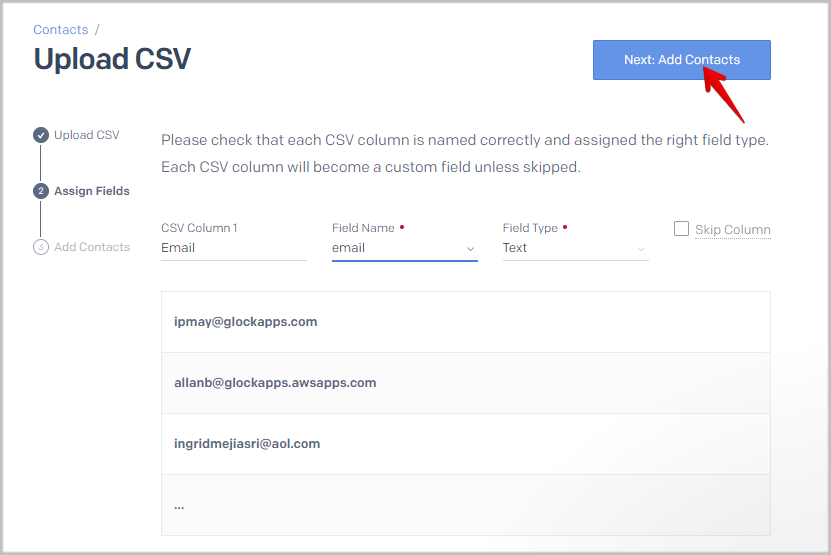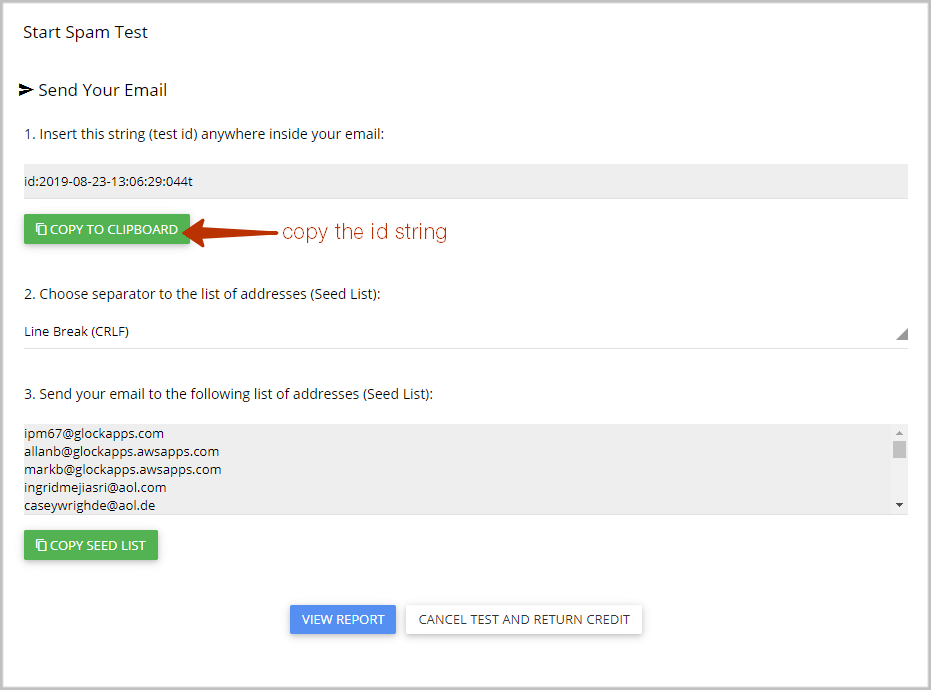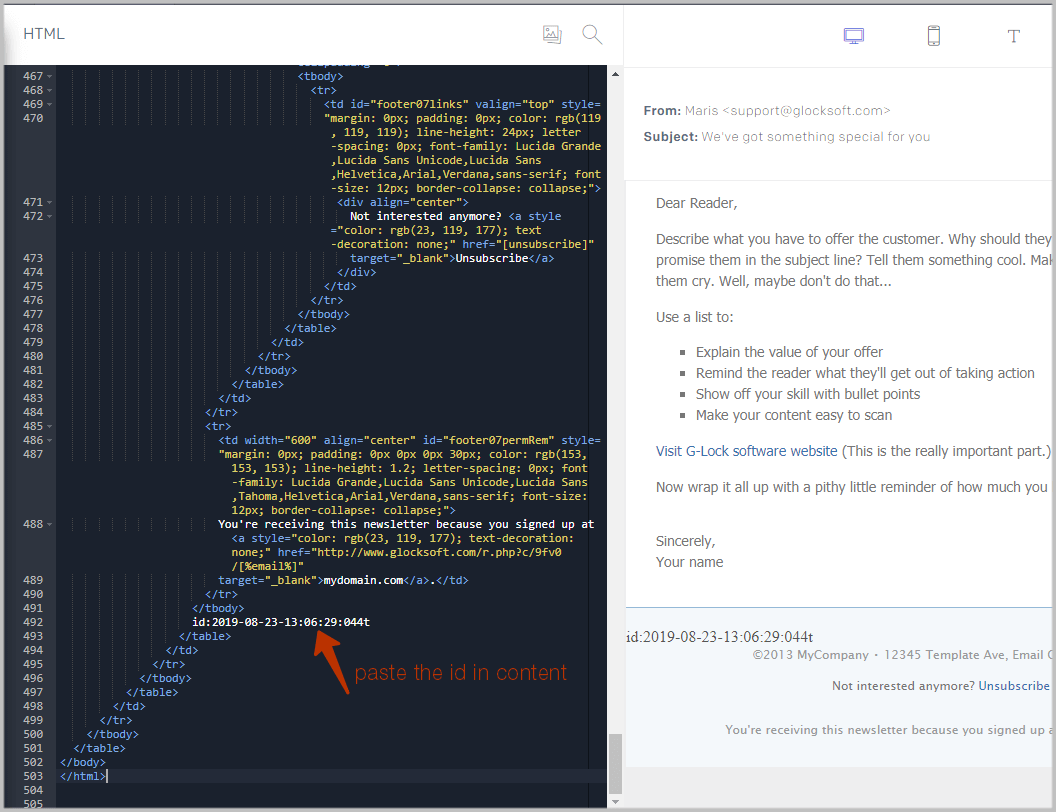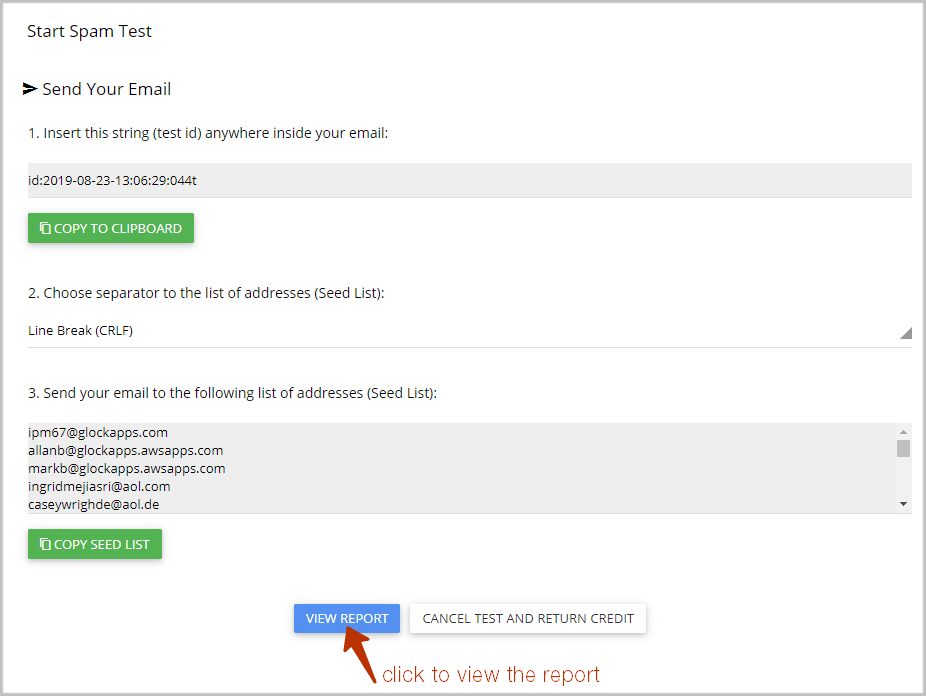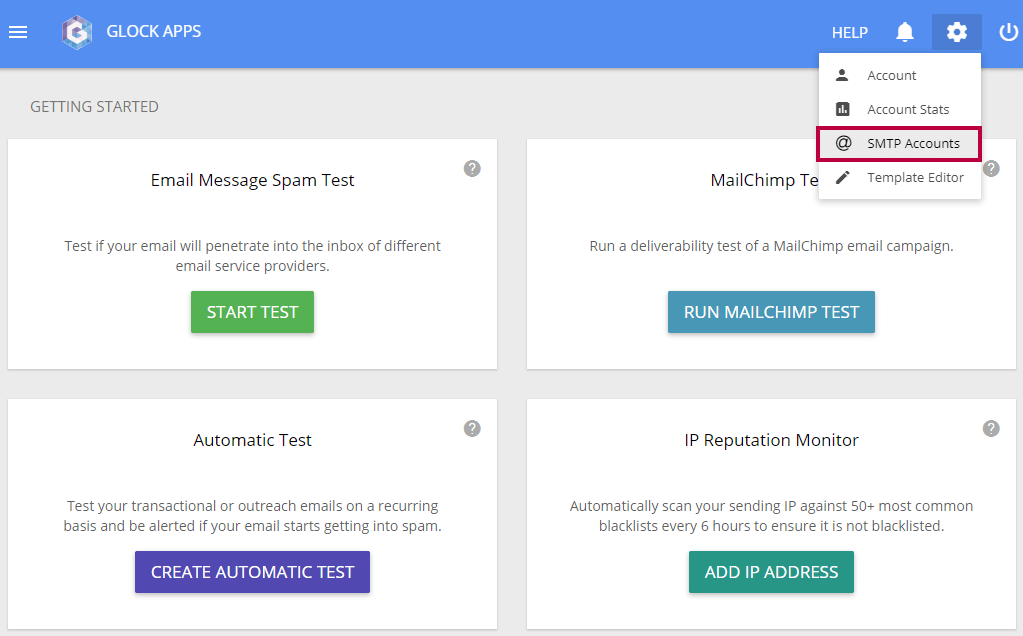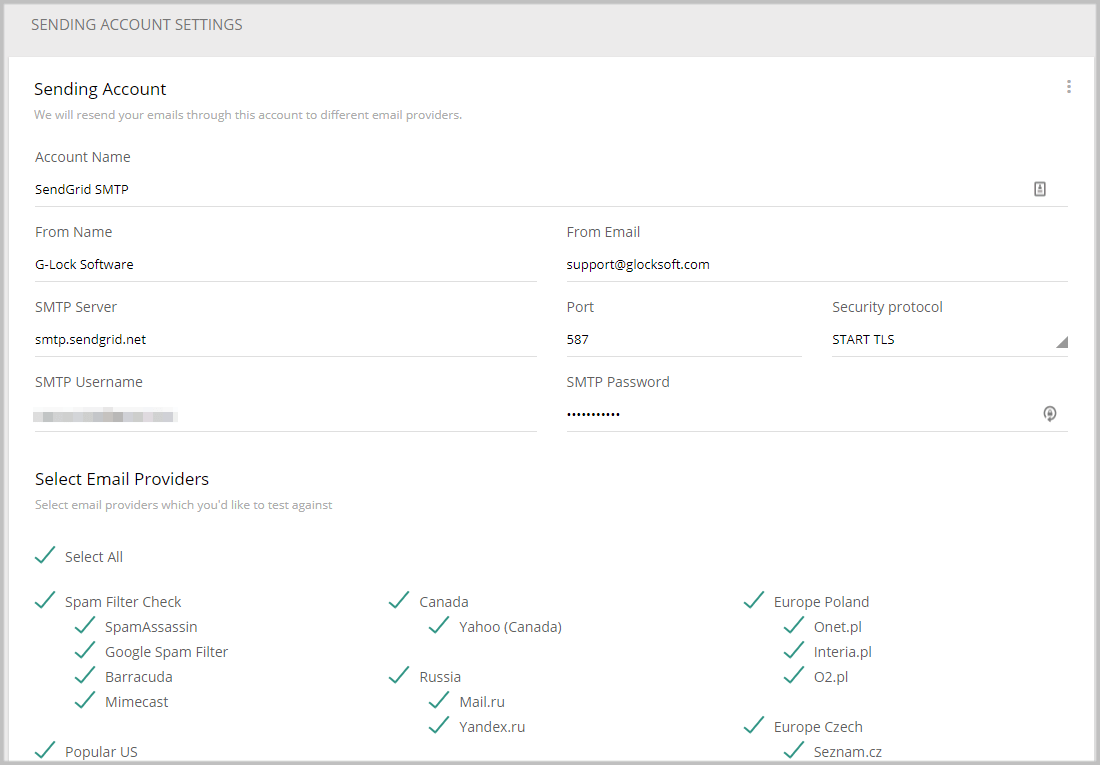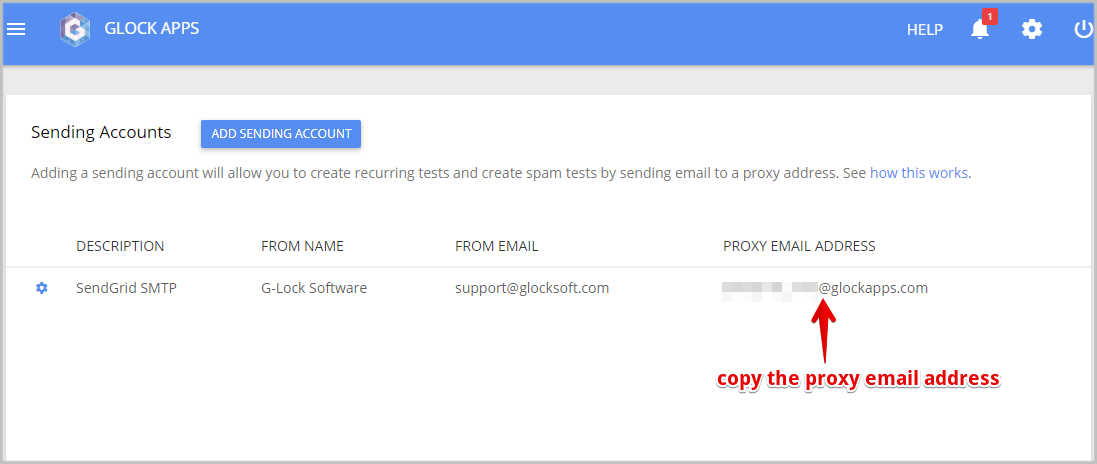Test Inbox Delivery and Spam Score of a SendGrid Email Campaign
You can use the GlockApps email spam checker with any email service provider or email software to test the Inbox delivery and spam score of your email campaign before sending it to the list of real subscribers.
In this tutorial, we’re going to guide you through the steps how to use GlockApps to test the email campaigns that you send from SendGrid.
We describe two testing methods possible with SendGrid. You can choose any of the two methods that you find more convenient.
1. Testing via the Seed List
This method implies loading of the seed list (the GlockApps test email addresses) in SendGrid and sending the message to the seed list using SendGrid.
Login to your GlockApps account.
Click “Start Test”.
Select the groups of Internet service providers and spam filters you want to test your email with and click “Next”. We recommend that you test the message with all available providers.
Select Line Break as the separator and copy the seed list.
Open a new CSV file and paste the seed email addresses.
SendGrid requires that the email column in the CSV file has a header of “email”. To comply with it, add the column title “email” as the first row. Save the file.
Go to your SendGrid account dashboard and click Marketing -> Contacts at the left-hand menu.
Click Add Contacts -> Upload CSV.
Select the “Add contacts and include in a new list” option.
Type the list name, for example, “GlockApps seed list”.
Drag and drop the CSV file or upload it from your computer.
Click “Next: Custom Fields”.
Make sure that the CSV column with the email addresses is assigned to the email field and click “Next: Add Contacts”.
Wait until SendGrid uploads the seed list.
You can check if the email addresses are uploaded or not under Marketing -> Contacts.
Go to your GlockApps test and copy the test id.
Open a draft or create a new email campaign in SendGrid.
Paste the id at any place in the message body or source. If you want to hide the id, you can put it in the comment tags in the source, for example,
Send the campaign to the seed list using SendGrid.
Go to your GlockApps test and click “View Report”.
2. Testing via Proxy Email Address
This method eliminates the need for loading the GlockApps seed list in SendGrid and pasting the test id in the message.
To use this testing method, you need to create a sending account with the SendGrid SMTP settings in GlockApps and send the message to one proxy email address associated with the sending account.
Go to Settings -> SMTP Accounts in your GlockApps dashboard.
Click “Add Sending Account”.
Complete the fields:
Account Name – any name for your sending account
From Name – your From name
From Email – the email address that you use in SendGrid to send the message from
SMTP Server – smtp.sendgrid.net
Port – 587 (also supports 2525 without SSL)
Security Protocol – STARTTLS
SMTP Username – your SendGrid account login username
SMTP Password – your SendGrid account password
Then select the mailbox providers you want to test your message with and click “Create sending Account”.
Copy the proxy email address associated with the sending account.
Send the message to the proxy email address using any email system or email service provider (not necessary SendGrid).
GlockApps will re-send the message sent to the proxy email address to the entire seed list using your SendGrid SMTP settings.
Go to “Reports” at the left-hand menu in your GlockApps account and click the message subject to view the report.
In addition to manual tests, after creating a sending account, you can set up a recurring test to automate the message testing. Recurring tests are good for testing transactional emails or other emails of a high importance that must be delivered to the Inbox. Recurring tests allow to monitor the deliverability over time and quickly notice a drop in the Inbox rate.
Thanks to the API integration with SendGrid, you can use the GlockApps Bounce Monitor to track the SendGrid bounces and get the bounce email analytics in real time. The Bounce Monitor is available in the Business, Marketing and custom plans. If you want to test it, contact us.