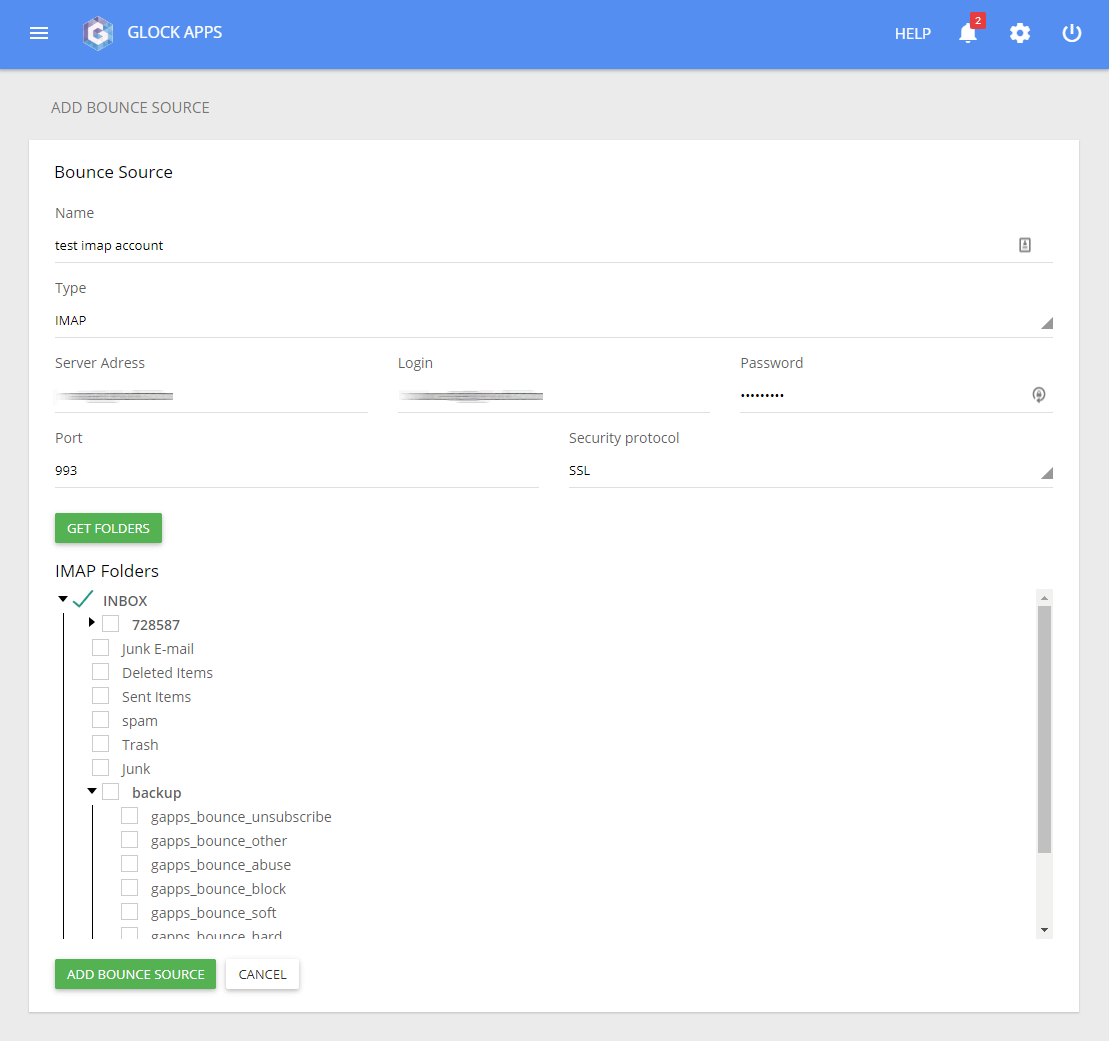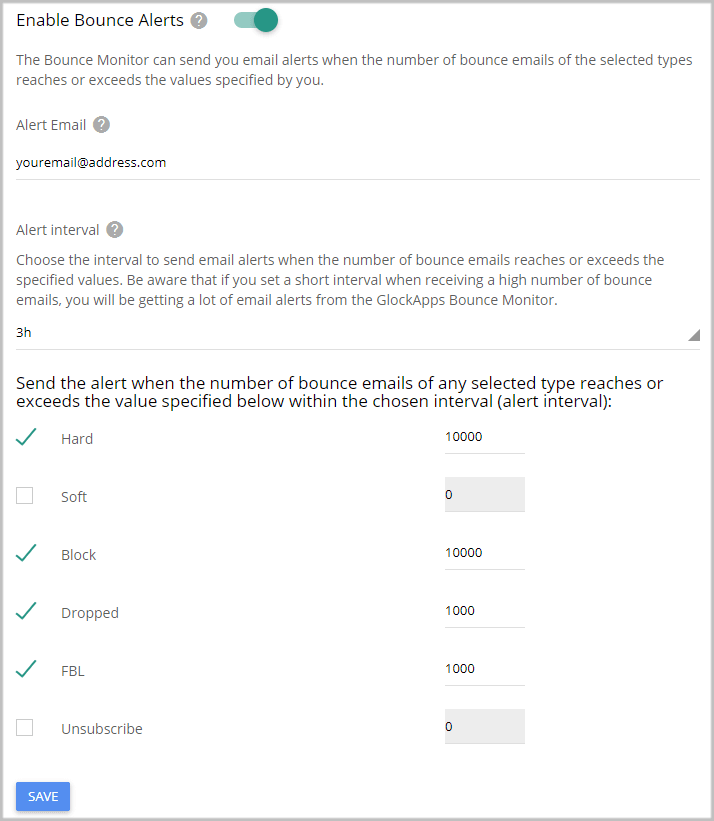How to Process Bounce Emails via IMAP
Important! The GlockApps Bounce Monitor tool is discontinued.
In addition to the integration with Amazon SES, SendGrid, Mailgun, and SparkPost, the GlockApps Bounce Monitor can connect to your mail server via IMAP, process bounce emails and provide you with detailed bounce email analytics.
You can see why your emails are bouncing and detect the issues related to invalid email addresses, temporarily deliverability issues, or message blocking.
Processed data is compiled into the comprehensive and easy-to-read report available for you every day. You can enable email notifications to get the report download links via email.
Step 1. Add IMAP Server as Bounce Source.
Navigate to Bounce Monitor -> Settings in your GlockApps account.
Click “Add” next to “Bounce Sources”.
Enter a bounce source name (any name for your convenience).
Select the type – IMAP.
Fill in the fields:
Server Address – the name or IP address of your IMAP server
Login – your return or bounce email address
Password – your password for the return email address
Port – 143 with no SSL, 993 with SSL or STARTTLS
Security Protocol – default (no SSL), SSL or STARTTLS
Click the “Get Folders” button.
Check the box next to the folder where your bounce emails come.
Important! Choose the folder with bounce emails only. During email processing, GlockApps classifies bounce messages by the bounce types and moves them to the corresponding folders that it creates on the mail server:
gapps_bounce_unsubscribe
gapps_bounce_other
gapps_bounce_abuse
gapps_bounce_block
gapps_bounce_soft
gapps_bounce_hard
Your regular email messages, which do not belong to any bounce type, will be moved to the gapps_bounce_other folder.
The folders created by GlockApps do not show automatically. You need to refresh the list of folders in your email client to show the GlockApps folders.
Click the “Add Bounce Source” button to add your IMAP server as a bounce source.
Step 2. Get Bounce Analytics.
GlockApps will retrieve and process bounce emails from your IMAP server on an hourly basis and deliver bounce analytics and reports to you.
In order to not overload your IMAP server, GlockApps connects to it in 1 thread.
GlockApps determines these types of bounce messages: soft bounce, hard bounce, blocked, abuse (reported spam) and unsubscribed.
Any other messages which do not belong to any of the bounce types will go to the category “other”.
You can navigate to Bounce Monitor -> Analytics to view the bounce data by sender domains and email addresses.
Under “Live Feed” you have an aggregate report about all bounce emails.
You can export the bounces from your GlockApps account and load them into the suppression list in your email system so the next time you shoot a campaign to the same list they will be excluded.
Receive Alerts about Bounce Emails
The Bounce Monitor can send you email alerts when the number of bounce emails reaches or exceeds the values specified by you. It helps you identify the peaks of bounce emails and understand which email campaigns generated the highest bounce rate.
A lot of delivery services will suspend the user’s account if the bounce rate exceeds the threshold (the industry average value is 10%). With the Bounce Monitor alerts, you will be proactively informed when the quantity of your bounce messages is reaching the allowed threshold.
You can activate the sending of the alerts in the Bounce Monitor Settings.
Fill in the fields:
Alert email – enter the email address to receive the alerts.
Alert interval – choose the interval to send email alerts (from 5 minutes to 24 hours)
Be aware that if you set a short interval when receiving a high number of bounce emails, you will be getting a lot of email alerts from the GlockApps Bounce Monitor.
Check the boxes next to the bounce types you want to receive alerts about and enter the number of bounce messages to be used as the control value.
Click Save.
The alert will be sent when the number of bounce emails of the selected types reaches or exceeds the control value within the chosen alert interval.