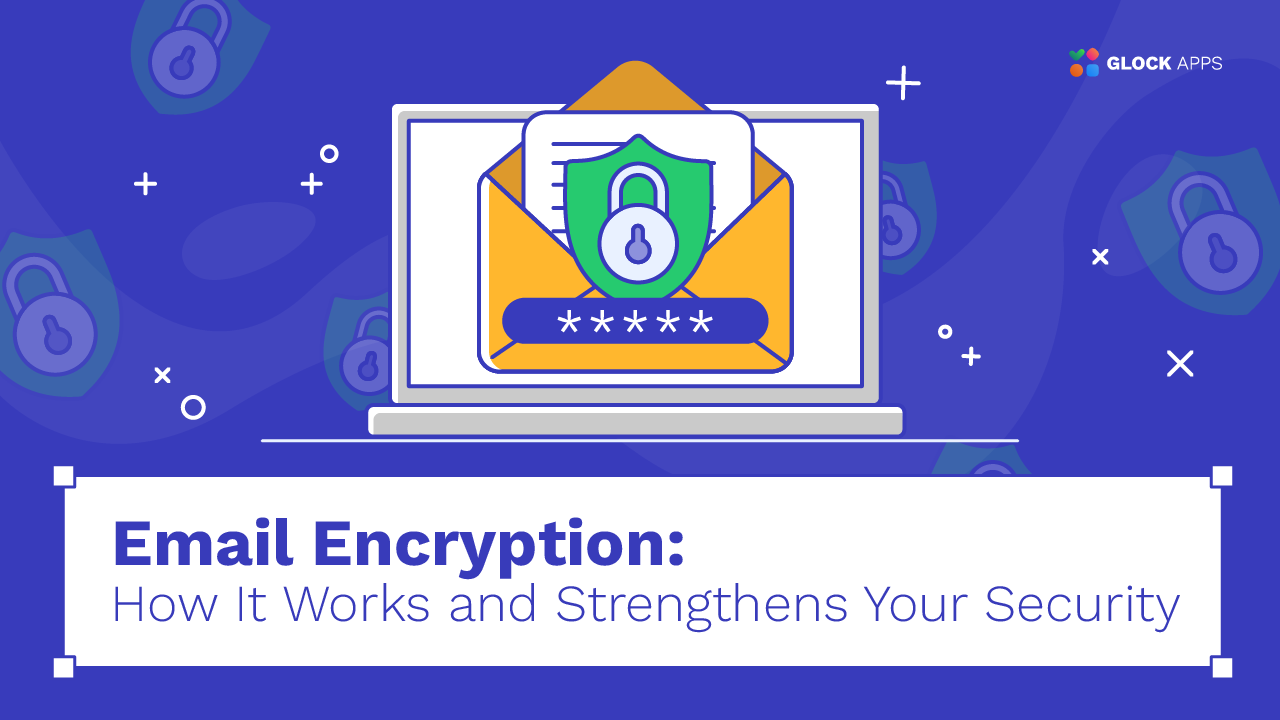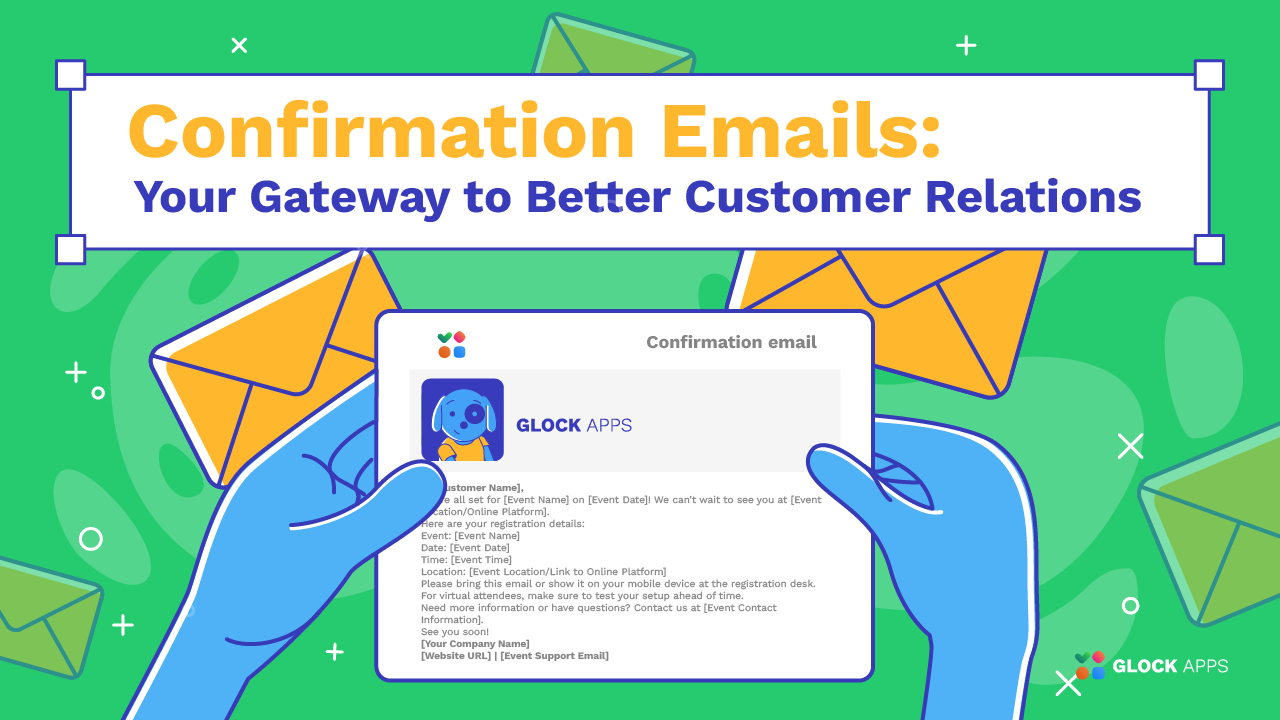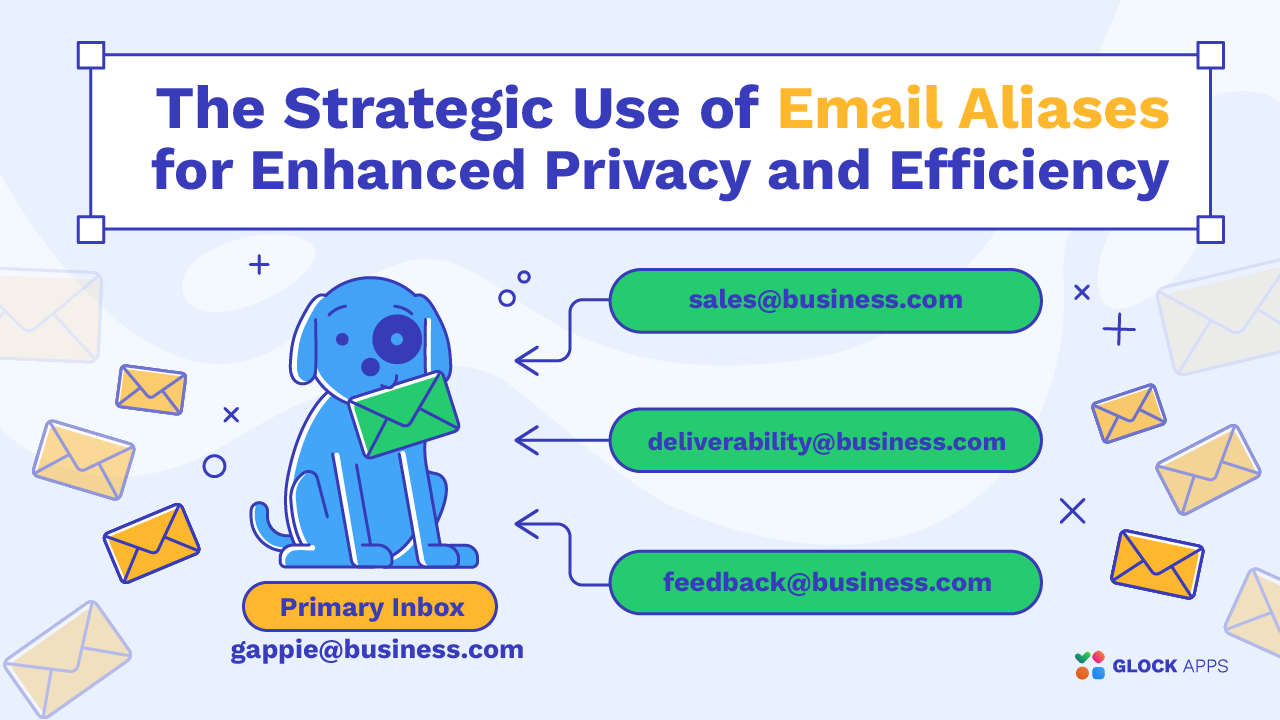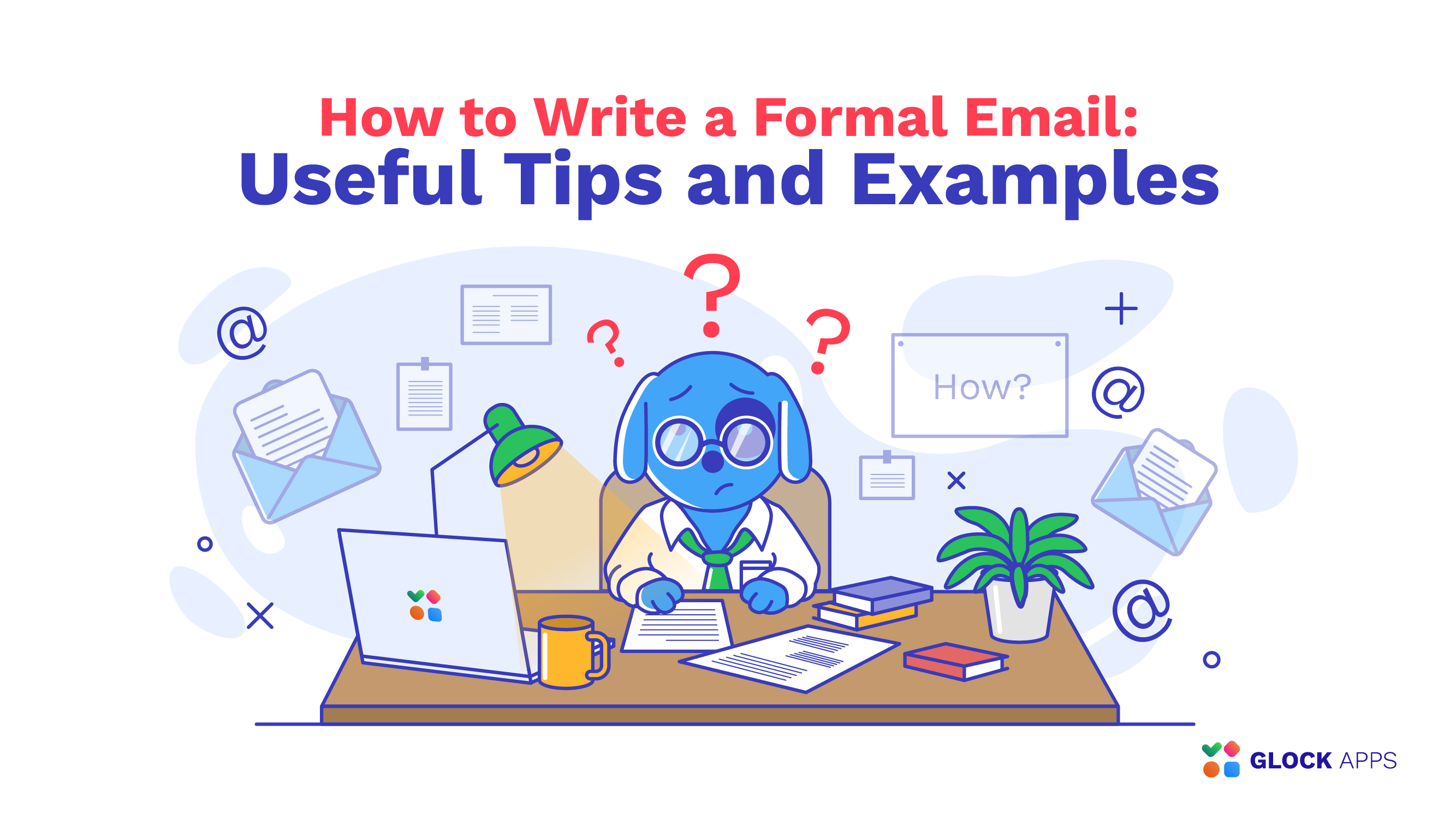Mail Merge Mastery: Unleashing the Power of Personalized Communication
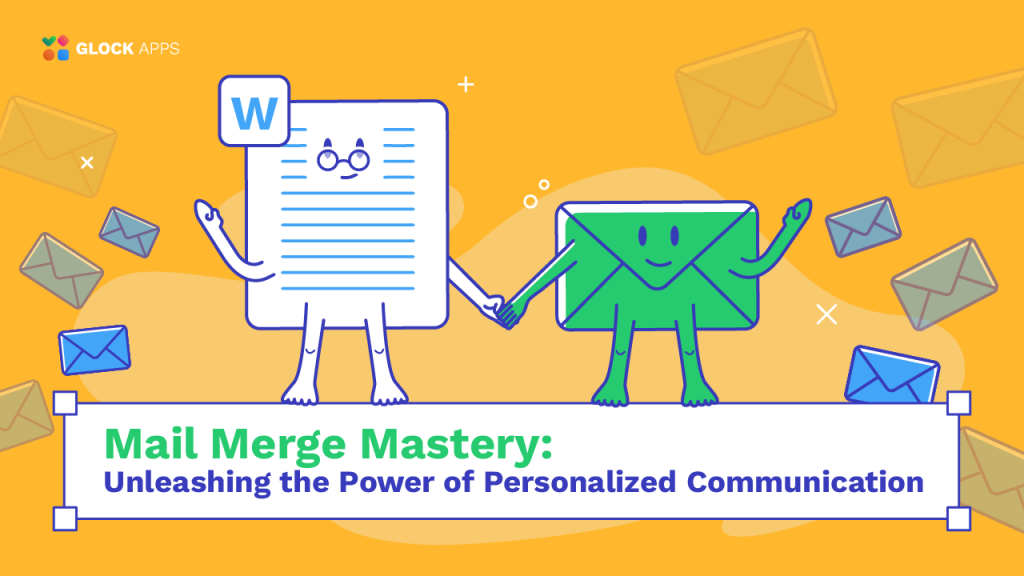
Estimated reading time: 6 minutes
Mail merge is a timesaving process that can automate the creation of multiple personalized documents from a single master template. If you’re looking to streamline your life by sending customized letters, emails, or any other form of communication to a large number of people at the same time, knowing how to mail merge is an incredibly useful skill. While you may have heard of it before, implementing this impressive function might be a little more challenging. But don’t worry – no matter whether you’re completely new to the process of mail merge or are a seasoned expert looking to improve your skills and become a mail merge expert, this article will provide you with everything you need to know about how to mail merge.
What is Mail Merge?
Mail merge is a process that combines a document template with a data source to produce multiple instances of the document, each personalized to recipients. The function of mail merge extends beyond mere document creation; it’s about enhancing communication and ensuring precision in mass correspondence.
The Core Functionality of Mail Merge
The main function of mail merge is to automate the creation of personalized documents. This capability saves considerable time and effort, especially when dealing with large datasets and the need for tailored communications. Mail merge is used extensively in various scenarios such as creating custom invitations, managing newsletter distributions, or executing targeted marketing campaigns.
How to create Mail Merge on Google Docs?
To create a mail merge, you can use several popular software applications that support this functionality, such as Microsoft Word (Part of Microsoft Office), LibreOffice Writer, or Google Docs. Let’s dive into how to do it on Google Docs specifically.
1. Template Preparation:
Open Google Docs and create a new document.
Design your document as a template, inserting placeholders for the data you want to merge, such as {{Name}}, {{Address}}, etc. You can use this template provided by Google Workplace.
2. Install the Mail Merge Add-on:
Go to the Google Workspace Marketplace and search for the Mail Merge add-on.
Install the add-on and authorize it to interact with your Google account.
You can then find it under Extensions.

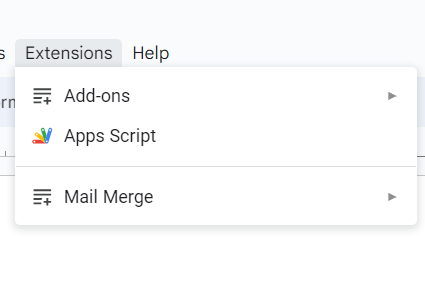
3. Connect to Google Sheets:
Open the Mail Merge add-on within Google Docs.
Select ‘Connect to Google Sheets’ and choose the spreadsheet that contains your data.
4. Insert Merge Fields:
In your Google Docs template, click where you want to insert a data field.
Use the add-on sidebar to insert merge fields, which correlate with column names in your Google Sheet.
5. Configure Output Options:
Decide if you want each merged document to be combined into one large document or separated into individual documents.
Configure additional settings such as document naming and where to save the merged files.
6. Execute the Merge:
Review your settings and data.
Click ‘Merge’ in the add-on to start the process.
The add-on will generate personalized documents based on your template and data source.
What Types of Data Sources Are Compatible with Mail Merge?
Mail merge is versatile in its data handling capabilities. Compatible data sources include:
Spreadsheets: Such as Microsoft Excel or Google Sheets.
Databases: Including Microsoft Access, SQL databases, etc.
Text files: CSV or plain text files containing structured data.
Tips for Effective Mail Merging
1. Ensure Data Accuracy:
Data Cleaning: Before starting your mail merge, thoroughly check your data source for any inconsistencies or errors. Remove duplicates, correct misspellings, and verify formatting (e.g., date and number formats).
Validation: Use data validation tools or scripts to ensure that all required fields are populated and meet expected formats, such as properly formatted email addresses or phone numbers.
2. Use Conditional Formatting:
Dynamic Content: Enhance your documents by incorporating conditional logic that adjusts the content based on specific data values. For example, you could set conditions to display different greetings depending on the time of the day or geographical location of the recipient.
Personalization: Apply conditions to change text styles or colors based on recipient preferences or demographic data, which can make the document feel more personalized and engaging.
3. Test Before Sending:
Preview: Always preview a few samples of the merged documents to check for any issues with the layout or data insertion points. This is crucial for catching unexpected results or errors.
Also don’t risk your emails going unseen; enhance your deliverability with GlockApps today!
Common Pitfalls in Mail Merge and How to Avoid Them
Setting up a mail merge can sometimes be tricky, and certain errors are common among users, especially those new to the process.
1. Incorrect Data Formatting.
Issue: Inconsistent or incorrect data formatting in the data source can lead to errors in the merged documents.
Solution: Regularly clean and standardize your data. Ensure that fields like dates, phone numbers, and currency are consistently formatted.
2. Mismatched Field Names.
Issue: If the field names in your template do not exactly match those in your data source, the merge will fail to pull the correct data.
Solution: Double-check field names for accuracy and consistency before starting the merge. Use the exact names from your data source in your template.
3. Overlooking Privacy Concerns.
Issue: Sending personalized data to the wrong recipient can lead to privacy breaches.
Solution: Implement checks to ensure data accuracy and confidentiality. Consider using software features that restrict data exposure.
4. Poor Document Design.
Issue: A cluttered or confusing template can detract from the message you want to convey.
Solution: Keep the design of your template clean and professional. Ensure that the placement of merge fields makes logical sense within the context of the document.
Conclusion
Mail merge is an essential tool for any user wishing to create a personalized document. Learning how to set up a mail merge, knowing what it does and how to use it, can help you become more productive and an effective communicator. The mail merge function is an important tool to get your mass communications done, executed, and sent while maintaining the feel of personal and individual correspondence. If you’re sending out 100 invitations or 100 customer letters, mail merge is a productivity beacon for documents.
Maximize your email success; begin with free deliverability tests from GlockApps and see the difference!