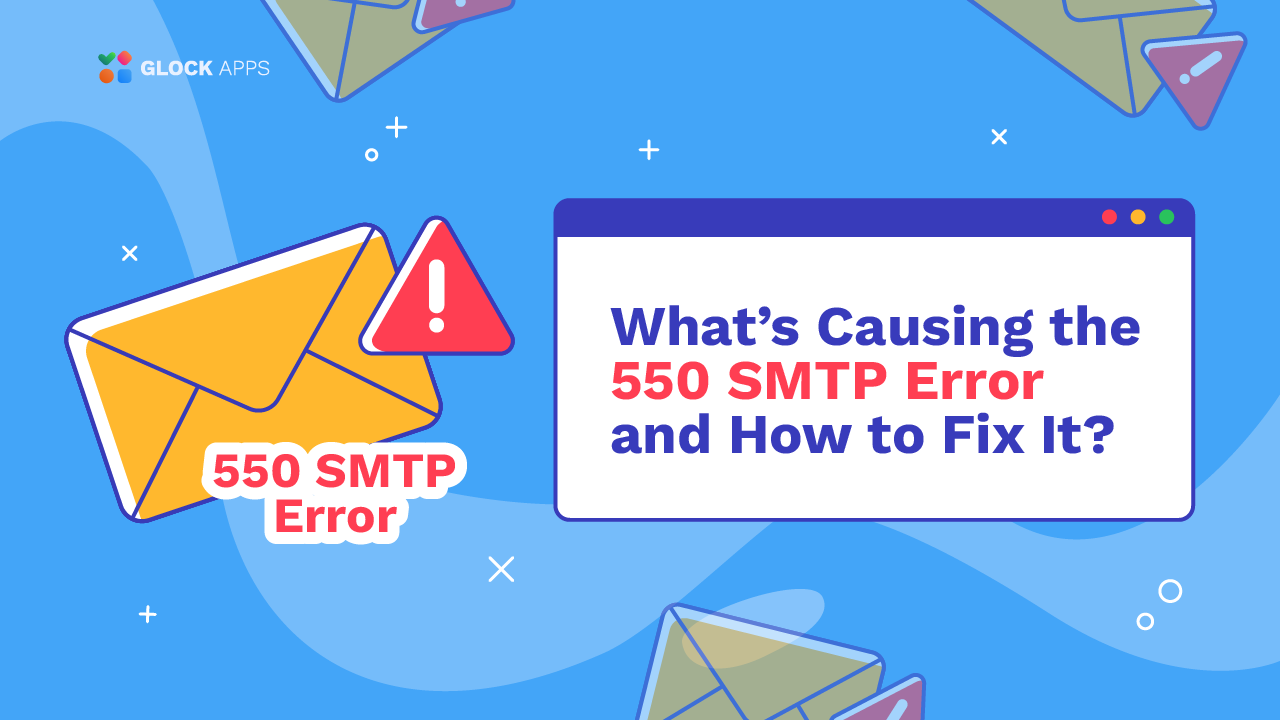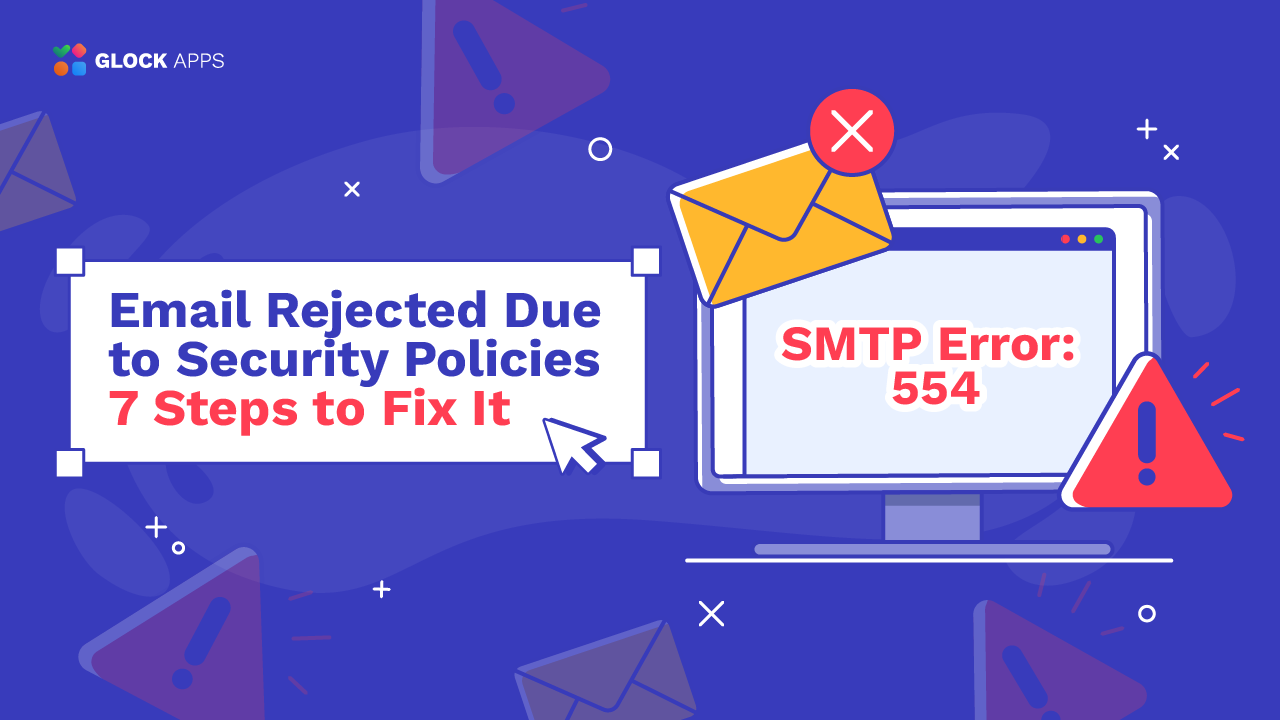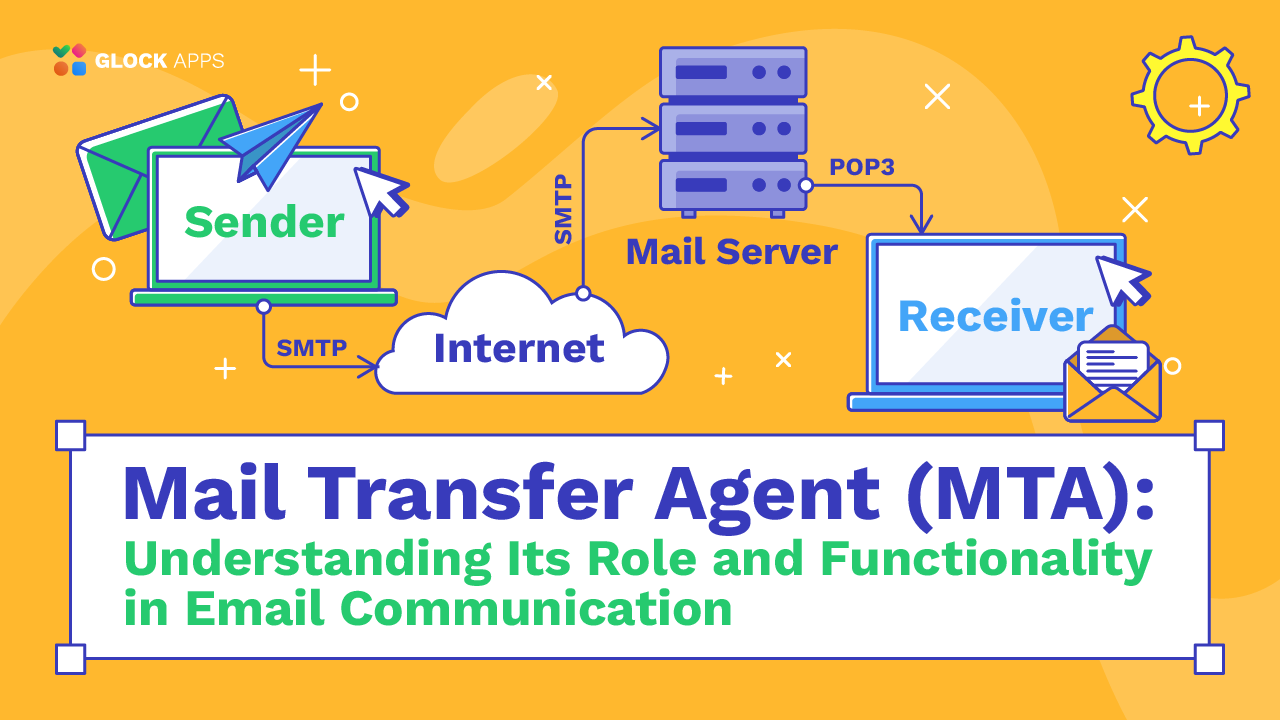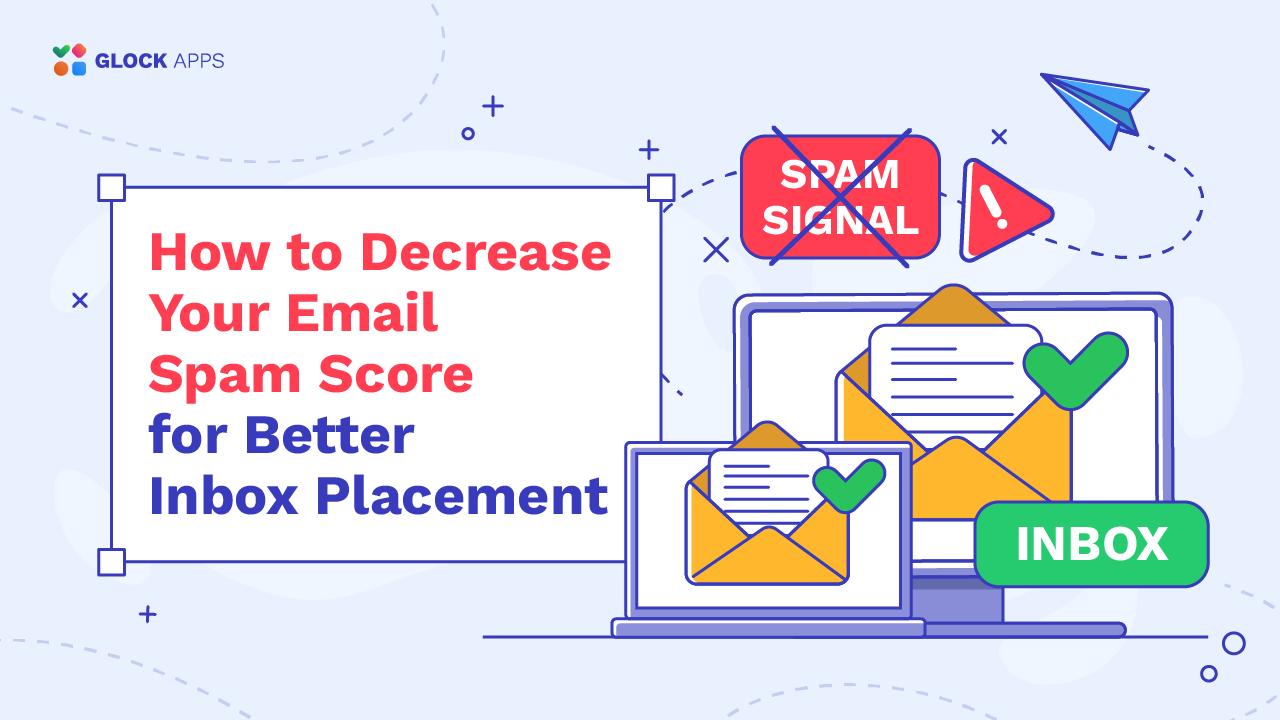Effective Tips to Resolving SMTP 501 Error
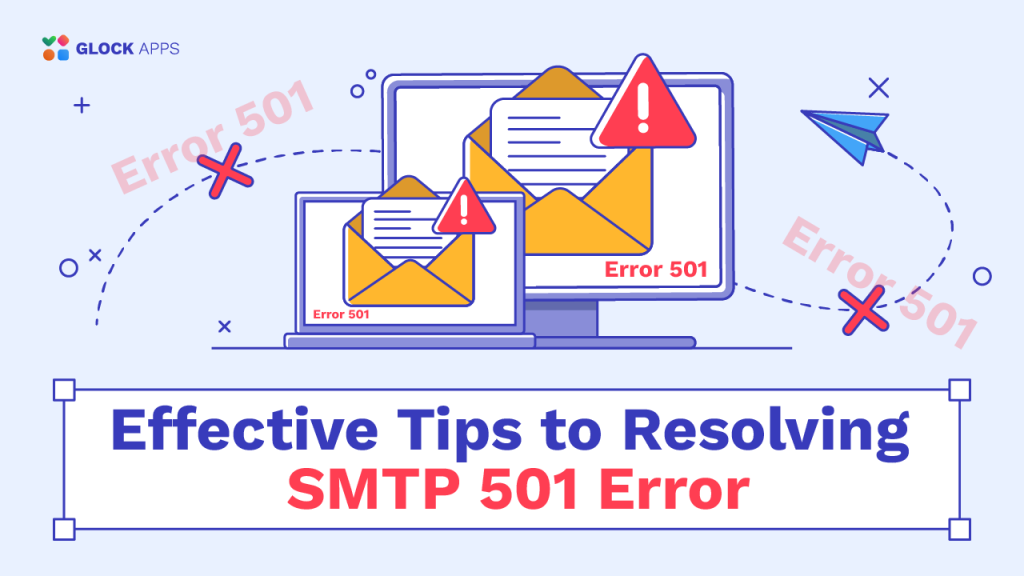
Estimated reading time: 8 minutes
Email delivery can occasionally fail if the SMTP protocol, which is essential for sending email messages, encounters issues. As a result, email stops working and senders may receive bounce-back messages outlining the problem.
A lot of delivery failures occur because of the errors with the 501 status code. An urgent resolution of the SMTP 501 error ensures efficient email exchanges and successful delivery.
What’s Triggering the SMTP 501 Error?
An SMTP 501 error is returned because of various issues, primarily related to the recipient’s email address syntax and the sender’s email client configuration. In the SMTP response, 501 is typically followed by a more specific error code and a text description, which helps senders understand the error triggering issue and effectively resolve it.
Below are the variations of the SMTP 501 errors, which lead to email delivery failure:
SMTP error: 501 5.1.3
This 501 error code is returned when email delivery fails because of an invalid recipient’s email address. The most common variations of the 501 5.1.3 error are
501 5.1.3 Invalid address
501 5.1.3 Bad recipient address syntax
The factors triggering this error include:
- wrong email address format: the missing @ sign or the missing domain part in the recipient’s email address generates a bounce with the 501 response code.
- unsupported characters: ampersand, apostrophe, equal sign, comma, brackets and some other characters used in an email address lead to delivery failure with the 501 status code.
- extra spaces: leading and trailing spaces as well spaces in the middle of an email address may make the server misinterpret the email address and cause a 501 error code.
- typos: a wrong domain name like @gamil.com instead of @gmail.com, a typo in the domain extension like gmail.co or incorrectly written first part of the address result in the 501 error.
- invalid mailbox: non-existing, inactive and abandoned email addresses are unable to receive email messages, which are returned to the sender with the SMTP 501 response code.
SMTP error: 501 5.1.7
An SMTP error code 501 is also returned when there is an issue with the sender’s email address. The common responses in this scenario are:
501 5.1.7 Invalid address
501 5.1.7 Bad sender address syntax
The factors triggering the SMTP 501 5.1.7 error include:
- wrong sender’s email address format;
- characters not allowed in email addresses;
- trailing or leading spaces;
- typos;
- alias name used instead of a full email address.
SMTP error: 501 5.5.4
The issues with the email sending infrastructure typically result in the bounce-backs with the SMTP error code 501 5.5.4. Misconfigured sender’s email addresses may also trigger this response code. The common variations of the SMTP error 501 5.5.4 are:
501 5.5.4 Invalid address
Most likely the email address includes Unicode characters. SMTP does not allow the utilization of non-ASCII characters in email usernames. For example, in sendername@domain.com, sendername cannot use Unicode characters.
501 5.5.4 Invalid domain name
The SMTP server is expecting FQDN (fully qualified domain name) during the HELO/EHLO stage of the SMTP handshake. If the sender is using a hostname or IP address, it is not considered a valid FQDN and the delivery fails with the 501 status code.
501 5.5.4 You are not allowed to send from this address
This 501 response code means the sender address is not allowed to send messages. In the majority of cases, the sender’s email address does not appear on the allowed senders’ list in the SMTP server configuration.
SMTP error: 501 5.7.1
This variation of the SMTP error 501 indicates the issues related to the sender’s configuration and the message itself. Thus, the 501 5.7.1 response code may have the following interpretations:
501 5.7.1 Unable to relay
This 501 error code generally indicates a non-delivery report due to the issues with email relay. This can occur if the recipient doesn’t allow relaying, preventing the sender from reaching them, or if the receiver’s domain is restricting the sender’s domain from relaying the message.
501 5.7.1 Message content flagged as spam. Refused delivery.
The above variation of the 501 response code notifies the sender that the message wasn’t delivered because the recipient’s spam filters considered it spam. This occurs if the message contains elements (URLs, wording, formatting, etc.) that could be seen as spam signals and could trigger spam filters.
How to Fix the SMTP Error 501?
Reading and understanding the description of the error in non-delivery reports is the first step towards fixing the SMTP error 501. By doing so, the senders can find out whether the problem is with the formatting of the email address, the email client configuration settings, or the SMTP commands. This understanding dictates the debugging procedure, allowing to implement focused steps to fix the root cause of the error 501 and send the email successfully.
Below are the tips to implement to fix any variation of the SMTP error 501 and avoid it when sending future email communications:
1. Verify the recipient’s email address.
Double check the syntax of the recipients’ email addresses. It is important to ensure they are formatted correctly without the use of forbidden characters including non-ASCII characters, or trailing and leading spaces. Pay special attention to the writing of the domain names to identify and correct typos.
2. Verify the sender’s email address.
Like for the recipient’s email address, double check the syntax of your sender’s email address. Make sure the username is correct, the @ character is present, and the domain name is spelled correctly. Avoid using an alias, use the full email address instead.
3. Check the server’s configuration.
Ensure that your SMTP server is using a fully qualified domain name during the HELO/EHLO stage of the SMTP handshake. If the SMTP server has an allowed sender list, verify that your sender’s email address is on that list.
4. Contact the recipient.
If the emails bounce back with the 501 5.7.1 Unable to relay response code, contact the recipient by other means (phone or social channels) and ask them to allow their SMTP server to receive emails from your email address or IP address.
5. Verify the settings in your email client.
Regularly check the sender’s information and SMTP settings in your email client to make sure they are valid. Below we give the recommendations for the users of the most popular email clients.
Recommendations for Gmail Users
1. Check your sender’s settings in Gmail.
Go to Settings > See all settings > Accounts and Import. Find the “Send mail as” setting and ensure that your From email address is correctly formatted.
2. Check your SMTP Settings.
If you are using the Gmail’s SMTP settings in a third-party application, verify that the SMTP settings are correctly entered in your email client:
SMTP Server: smtp.gmail.com
Port: 587 (TLS) or 465 (SSL)
Username: your full email address for the Gmail account
Password: the App password set up in your Gmail account
Recommendations for Google Workspace Users
1. Check your sender’s settings in Google Workspace.
Go to Settings > See all settings > Accounts. Find the “Send mail as” setting and ensure that your From email address is correctly formatted.
2. Check your SMTP Settings.
If you are using the Google Workspace SMTP settings in a third-party application, verify that the SMTP settings are correctly entered in your email client:
SMTP Server: smtp-relay.gmail.com
Port: 587 (TLS) or 465 (SSL)
Username: your full email address for the Google Workspace account
Password: the App password set up in your Google Workspace account
3. Check the SMTP Relay Settings.
Go to the Google Admin console and navigate to Apps > Google Workspace > Gmail > Routing.
Scroll to SMTP relay service and click Configure. If the setting is already configured, click Edit or Add another.
Set up the SMTP relay service to allow sending emails through your application. Typically the settings are as follows:
Allowed senders – only addresses in my domains
Require SMTP Authentication – Yes
Require TLS encryption – Yes
Recommendations for Outlook Users
1. Check your sender’s settings in Outlook.
Go to File > Account Settings > Account Settings. Select your email account and click “Change” to verify your sender’s information and SMTP server information. Double check the formatting of your sender’s email address for accuracy.
2. Check your SMTP Settings.
If you are using a third-party tool to send emails through the Microsoft SMTP server, make sure your application supports the OAuth authentication method because Microsoft disabled the basic authentication for its users. The SMTP settings to be used are:
Outgoing mail server (SMTP): smtp.office365.com or smtp.outlook.com
Port: 587
Encryption Method: STARTTLS
Authentication: the App password set up in your Microsoft account
Recommendations for Yahoo Users
1. Check your sender’s settings in Yahoo Mail.
Like with other platforms, ensure your sender’s email address is correct and properly formatted without extra spaces or forbidden characters.
2. Check your SMTP Settings.
When using the Yahoo’s SMTP server in an email application, ensure it is configured with the right SMTP settings:
SMTP Server: smtp.mail.yahoo.com
Port: 465 (SSL required) or 587 (TLS)
Username: your full email address for your Yahoo Mail account
Password: your password for the Yahoo Mail account
6. Analyze SMTP logs.
Enable SMTP transaction logging on your server. These logs can help you identify and investigate the causes of any variations of the SMTP error 501 if they occur.
7. Test your deliverability.
Before sending email campaigns to your target audience, send messages to the test email addresses to ensure there are no issues with the sender’s settings or SMTP server configuration. This is, in particular, important when setting up new email accounts or installing a new server.
In GlockApps, you can quickly test your SMTP environment by sending your message to the seed list. Not only does the test reveal technical issues, it also analyzes your email content, shows you the email placement (Inbox or Spam) and gives the recommendations on how to fix your sending configuration and improve the Inbox placement ratio.
Conclusion
A prompt reaction to SMTP errors, particularly the 501 error, ensures an effective and secure email communication. The SMTP 501 errors are typically connected with email address formatting and sender’s configuration, disrupting SMTP commands exchange, delaying the delivery of critical messages, and impeding quality communications with the audience in both professional and personal contexts. Therefore, addressing the SMTP 501 errors promptly is a responsibility that email senders must take seriously.