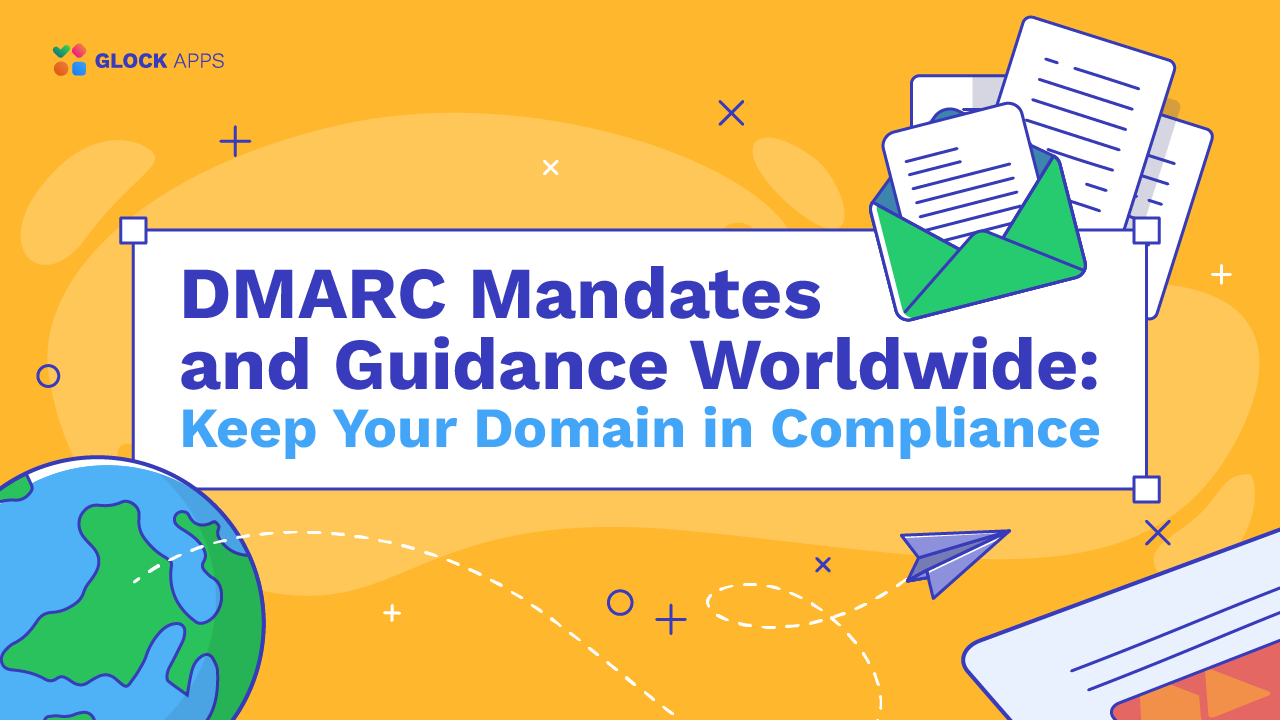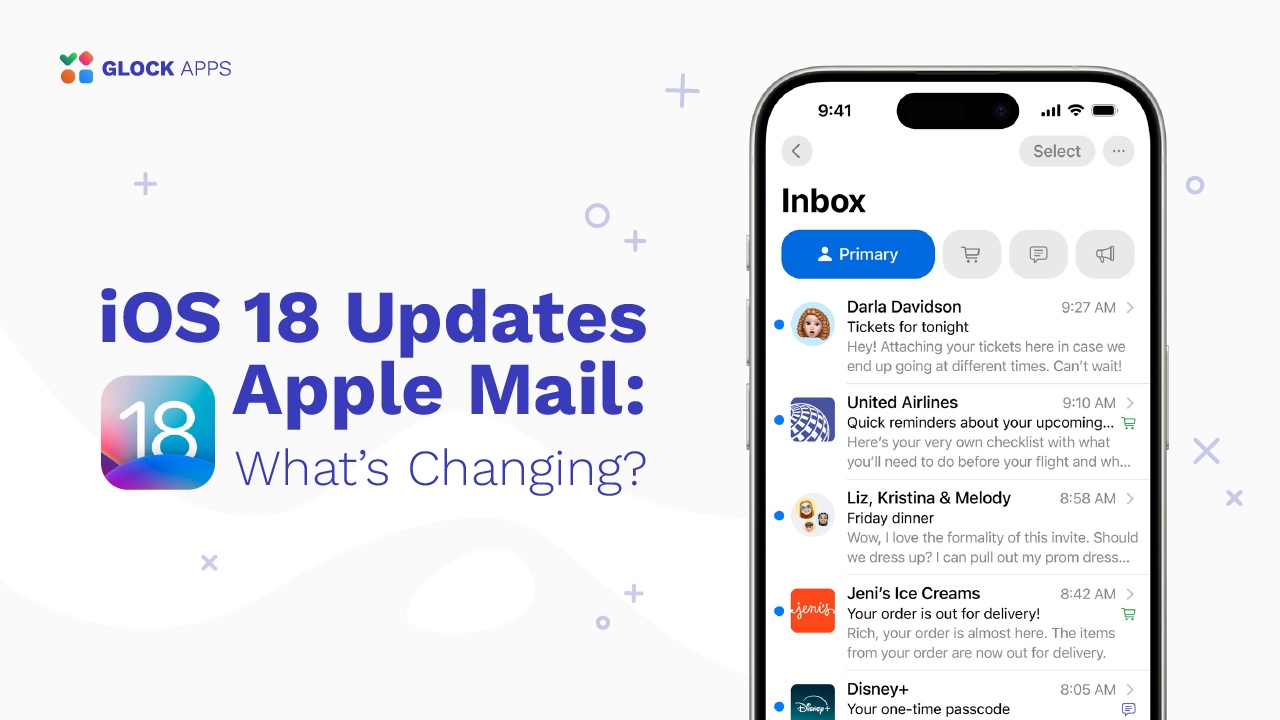Apple Branded Mail Setup Explained: Secure Your Domain and Boost Trust with DMARC

Estimated reading time: 6 minutes
In the world of email deliverability and brand trust, seeing your logo next to your email in a recipient’s inbox is powerful. With the Apple Business Connect branded-mail feature, your business can display its verified logo alongside emails sent to users of the Apple Mail client. This elevates brand recognition, builds trust, and requires strong email authentication, especially a correct implementation of DMARC.
Why Branded Mail from Apple Matters
- When your emails carry a verified logo, recipients can immediately recognize your brand, not just the “from” name. This boosts open rates and trust.
- The Apple ecosystem is sizable: many users employ Apple Mail on macOS, iOS, and iPadOS. Using branded mail, Apple Business Connect means targeting that audience with a stronger brand impression.
- Beyond aesthetics: Apple makes this feature conditional on proper email authentication. By enforcing DMARC (p=quarantine or reject) plus DKIM & SPF alignment, Apple protects senders and recipients alike from spoofing and phishing.
- A properly configured branded mail setup can help reduce the risk of being flagged as spam, increase deliverability, and align with best-practice email security.
- Conversely, branded mail not working often traces back to authentication issues, so this investment can be repaid by stabilizing your entire email flow.
What You Need Before Setup
Before you dive into registering your domain in Apple Business Connect, make sure you have the following in place:
A commercial email sending domain
Non-commercial domains such as gmail.com, icloud.com, mac.com, and outlook.com are not eligible.
SPF and DKIM are configured and passing
Apple’s documentation emphasizes that authentication only via SPF is insufficient: DKIM must also be present and aligned.
DMARC policy set to enforcement (quarantine or reject)
Your DNS must publish a DMARC record with:
- v=DMARC1;
- p=quarantine or p=reject (or sp= equivalent for subdomains)
- pct=100 and preferably reporting (rua=)
Ownership and verification of your business
- Your business must be registered in Apple Business Connect, with valid brand details.
- Your logo must meet Apple’s specifications (PNG/JPG/HEIF, minimum ~1024×1024px, square aspect ratio).
Access to DNS management
You’ll need to publish TXT records (for domain verification) and adjust DMARC/SPF/DKIM as required.
If you’d like to monitor your DMARC reports, ensure SPF/DKIM alignment, and prepare your domain for branded mail, start with GlockApps DMARC Analyzer now.
Step-by-Step Setup: Branded Mail in Apple Business Connect
Here is a detailed walkthrough of how to set up branded mail from Apple via Apple Business Connect.
Step 1: Create or Log into Apple Business Connect.
- Visit the Apple Business Connect portal and sign in with your Apple ID (preferably a business Apple ID).
- Add your company details: legal name, address, contact phone number, website.
- If you have multiple locations, pick the one you wish to associate with the branded-mail domain.
Step 2: Claim Your Brand & Upload Logo.
- Within Apple Business Connect, navigate to the Branding or Branded Mail section.
- Add or confirm your brand name (the name customers recognize).
- Upload your brand logo: file format PNG, JPG, or HEIF; recommended minimum resolution ~1024×1024px; square aspect ratio; maximum ~4864×4864px.
- Ensure that the logo matches the brand you correspond with your domain.
Step 3: Add Your Domain or Specific Email Address.
- In the Branded Mail section, choose to add:
- A root domain (e.g., yourbrand.com) or
- A sub-domain (e.g., news.yourbrand.com) or
- A specific email address (e.g., marketing@yourbrand.com)
- A root domain (e.g., yourbrand.com) or
- Apple notes you may register up to ~100 domains/subdomains/email addresses for a brand.
Step 4: Verify Your Domain.
- Apple will issue a unique TXT record that you need to publish in your DNS for the domain you added.
- Meanwhile, ensure your DMARC, SPF, and DKIM records are already live and passing. Apple will check them.
- After publishing the TXT record, return to Apple Business Connect and click Verify. Note: DNS propagation may take a few minutes to hours.
Step 5: Submit for Apple Review.
- Once your domain is verified and your authentication protocols are in place, you submit your brand/domain for final approval by Apple.
- Approval time may take ~5-7 business days (or longer, depending on verification load).
- After approval, emails sent from your authorized domain to recipients using Apple Mail should display your logo next to the message.
Step 6: Test, Monitor, and Maintain.
- Send test emails from the configured domain to Apple Mail addresses (iCloud or another email added in Apple Mail on iOS/macOS).
- Confirm the logo appears and that the “from” domain passes authentication (SPF, DKIM, DMARC pass).
- Review DMARC aggregate reports and failure reports: monitor any unauthorized sending sources, ensure third-party senders are authorized and aligned.
- If you use GlockApps, you can integrate DMARC Analyzer & deliverability insights to track whether your domain sends are aligned and safe.
Common Issues & Troubleshooting
Even with the setup completed, you may run into issues where your logo does not appear, domain verification fails, or emails don’t qualify. Here are key checkpoints and fixes:
Issue: DMARC Verification Failed
In the Apple Support community, users report: “I keep getting DMARC verification failed. Remove and enter a new domain or email.” Even if third-party DMARC checkers show a pass, Apple may still flag your domain as non-compliant.
Root causes:
- DMARC policy is still p=none → change to p=quarantine or p=reject.
- DMARC pct not set to 100 → Apple expects pct=100.
- Alignment issues: DKIM or SPF fail or are not aligned with the “From:” domain. Apple explicitly states that SPF alone is not sufficient.
- DNS propagation delay: changes might not yet be visible when Apple checks. Wait and retry.
Issue: Logo Doesn’t Show in Apple Mail
Possible causes:
- Branded mail is only supported in certain languages/defaults in Apple Mail (English, Portuguese, French, Italian, German, Spanish, Simplified Chinese) on iPhone: Apple’s doc indicates this.
- The email client is not Apple Mail (e.g., Gmail app), or the mailbox provider is not recognized by Apple for the branded logo feature. Some commentary suggests the feature may be limited to iCloud and Apple Mail only.
- Email fails authentication at send time (DKIM/SPF/DMARC), so although the domain is registered, it fails checking, and Apple suppresses the logo.
- The logo asset doesn’t meet Apple’s spec: wrong resolution, aspect ratio, format, or mismatched brand name. Double-check.
Final Thoughts
Setting up branded mail from Apple is a worthwhile investment: it combines brand visibility with email security best practices. However, the key to success lies in authentication first, branding second. Without a properly configured DMARC (quarantine or reject), DKIM alignment, and domain verification via Apple Business Connect, the feature simply will not work.
FAQ
Apple Branded Mail is a feature in Apple Business Connect that lets your verified company logo appear next to your emails in Apple Mail.
You need:
– A custom business domain (not Gmail, Yahoo, or iCloud).
– Working SPF, DKIM, and DMARC records.
– A verified Apple Business Connect account.
– A square brand logo that meets Apple’s requirements.
DMARC proves that your emails are sent by you, not by spammers or scammers. Apple uses DMARC (with a p=quarantine or p=reject policy) to make sure only verified, secure emails display your logo.