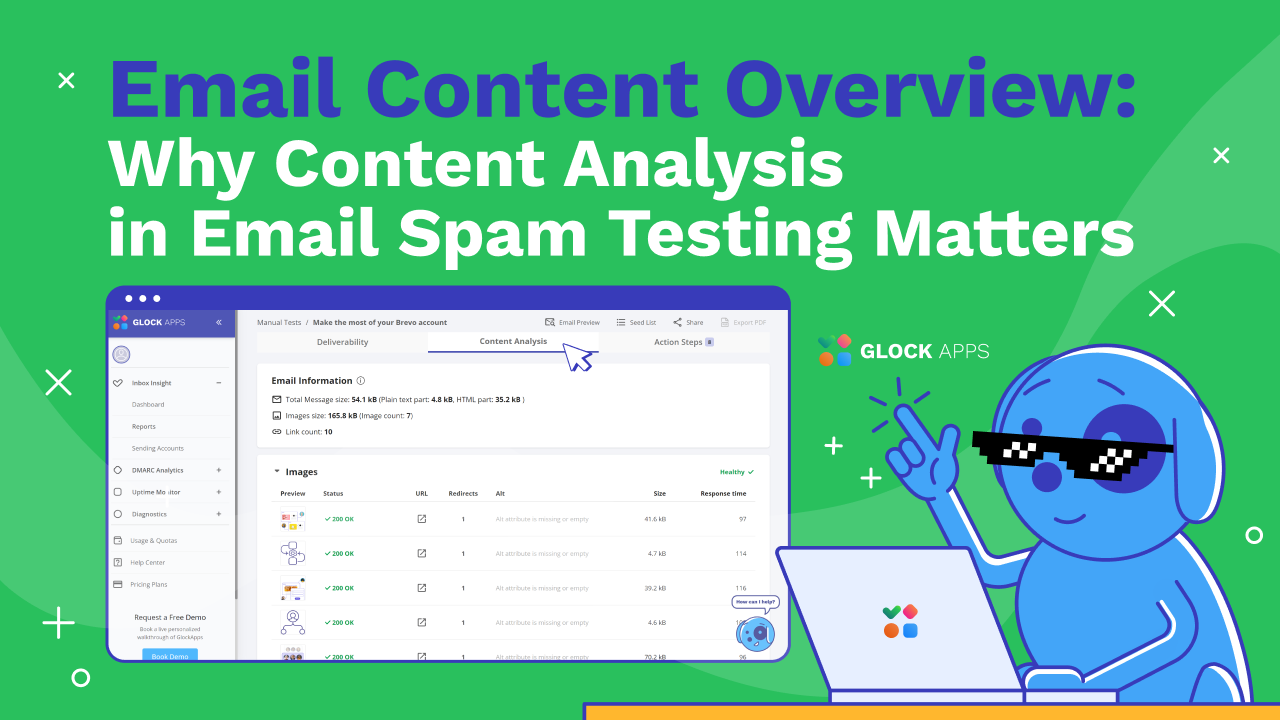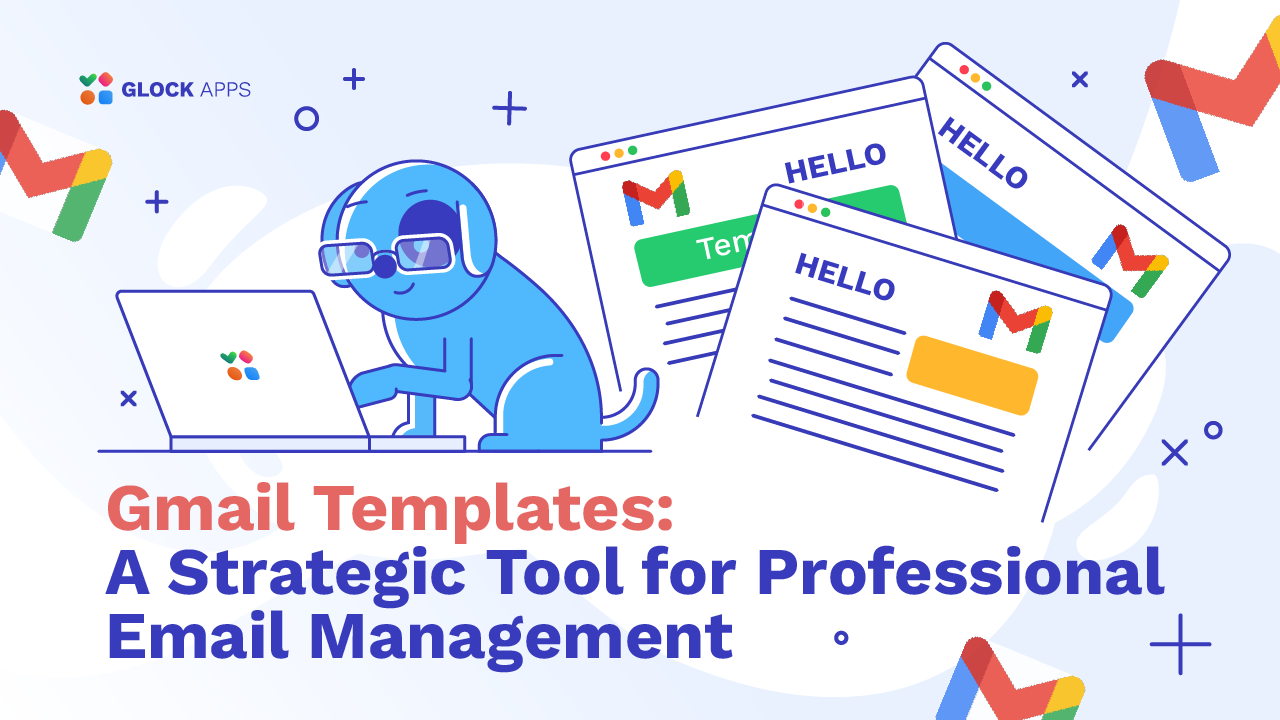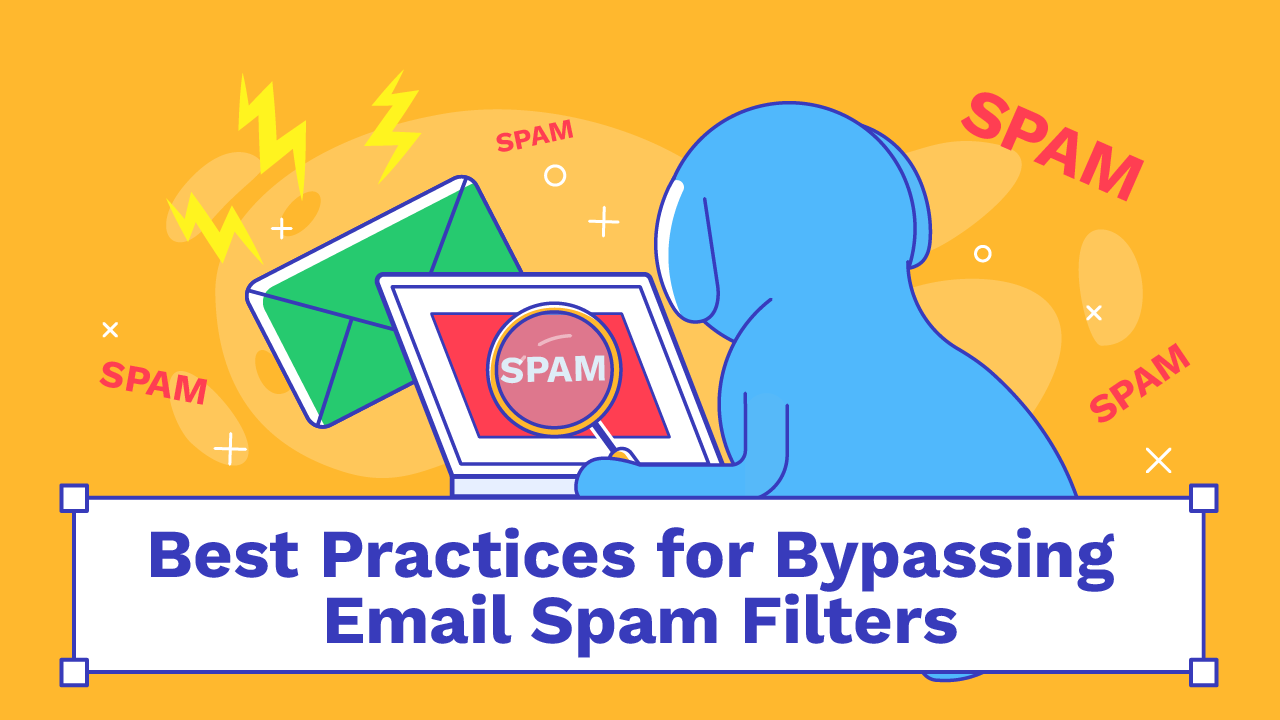Gmail’s Promotions Tab: How It Works and How to Avoid Emails Going There

Estimated reading time: 7 minutes
Gmail is the world’s most popular email service, but the introduction of the “Promotions” tab in 2013 was some sort of a game-changer for many businesses and overall users. If you’ve ever found your important marketing emails buried under piles of promotional offers, you’ve probably wondered how to prevent your emails from landing there. For marketers, this means learning how to navigate the system. For users, it involves taking the necessary steps to ensure important emails show up in your “Primary” tab. Let’s go through several effective strategies to stop your emails from going to the Promotions tab in Gmail and how to manage the Promotions tab altogether.
What Is the Promotions Tab in Gmail?
The Promotions tab in Gmail is a component of Gmail’s inbox filtering system, created to assist users in organizing incoming emails, especially marketing and promotional emails. It was introduced in 2013 as part of Gmail’s tabbed inbox system, which automatically filters and stacks promotional emails such as newsletters, special offers, discounts, and product announcements from businesses in a separate tab.

Why Do Emails Go to the Promotions Tab?
Before diving into the methods, it’s important to understand why Gmail puts certain emails into the Promotions tab. Google uses sophisticated algorithms to scan the content of each email and determine its nature. Emails that contain marketing content, special offers, or promotional language typically end up in this folder.
Factors that contribute to emails landing in the Promotions tab:
1. Subject Line: If your subject line includes promotional language (“Free,” “Limited Offer,” “Discount”), it’s a clear indicator to Gmail that the email should belong in the Promotions tab.
2. Use of Images and Links: Promotional emails often contain multiple images, hyperlinks, and tracking pixels that Gmail associates with marketing content.
3. Sender Reputation: If you’re sending emails through a bulk email provider or an email marketing platform, Gmail might automatically categorize your messages as promotional.
4. Email Structure: HTML-heavy designs with colorful graphics are more likely to be flagged as promotions than simple, plain-text emails. Check and correct HTML issues instantly with our HTML Checker.
5. Bulk Sending: Bulk-sent emails can also be categorized under promotions, especially if you’re sending them to a large list of recipients all at once.
How to Avoid Getting Emails to Promotions in Gmail
To avoid getting your emails into Gmail’s Promotional tab, follow these key steps:
1. Craft the Right Subject Line.
One of the easiest and most effective ways to prevent your email from landing in the Promotions tab is to pay attention to your subject lines. Keep your subject lines clear, personal, and value-oriented rather than sales-driven.
2. Minimize the Use of Images and Links.
Emails that are text-heavy and low on images are more likely to land in the Primary tab. While it’s surely very tempting to design emails with multiple links, GIFs, and images, these features signal to Gmail that your email may be promotional. To prevent this, focus on including a minimal number of images and limit the number of external links.
3. Engage Your Audience Consistently.
Engagement metrics, such as open rates and click-through rates, play a big role in how Gmail categorizes your emails. Emails with higher engagement are seen as more relevant and valuable to users. Encourage recipients to engage with your content by including personalized, meaningful calls-to-action (CTAs). The more your subscribers interact with your emails, the less likely they are to land in the Promotions tab.
4. Use a Professional Domain and Email Service.
If you’re sending bulk emails through free email services like Gmail, Yahoo, or Outlook, there’s a higher chance of them ending up in Promotions or even Spam. Instead, use a custom domain email address (for example, info@yourdomain.com) to boost your sender reputation.
5. Simplify Your Email Design.
While a sleek, beautifully designed email may look great, it could lead your emails to the Promotions tab. Gmail tends to view overly designed emails as promotions, especially when HTML is involved. To avoid this, consider sending plain-text emails or reducing the amount of HTML and CSS code in your design.
Plain-text emails offer several advantages:
- They are perceived as more personal.
- Gmail’s filters are less likely to flag them as promotional.
- They often result in higher open and response rates.
6. Create a Consistent Send Schedule.
Emails sent with seemingly random intervals or no set schedule are a flag for Gmail’s filtering system. Create a schedule, whether it’s daily, weekly, or monthly, so that Gmail recognizes your pattern. That will be better for your sender reputation, and help your emails reach the Primary tab.
A More Relevant Promotions Tab
Gmail is also rolling out a new update to make the Promotions tab more useful. Soon, users will be able to sort their promotions by “most relevant” instead of just “most recent,” allowing the most engaging and meaningful offers from trusted senders and brands to appear first. Gmail will also introduce “nudges” to highlight time-sensitive deals and upcoming offers so users don’t miss out.
While this is designed to create a more personalized and efficient experience, Gmail still lets users retain full control. If you prefer the traditional chronological view, you’ll be able to choose to sort emails by “most recent.”
How to Turn Off Promotions in Gmail
If you’d rather not deal with the Promotions tab at all, you can disable it entirely:
- Open Gmail and click on the gear icon to go to settings.
- Select “See all settings.”

- Navigate to the “Inbox” tab.

- Under “Categories,” uncheck the box next to Promotions.

- Save changes.
Now, all your promotional emails will land directly in your inbox.
Conclusion
Whether you are a marketer or just an ordinary email user, avoiding landing in the Promotions tab in Gmail can greatly affect your engagement. For marketers, whether it is a sales-oriented email or not, using non-promotional language, avoiding heavy design and encouraging engagement can make a big difference. For Gmail users, disabling the Promotions tab or taking measures such as using filters to place emails in the Primary inbox is also an option.
Whether you’re trying to escape promotions or get your inbox under control, mastering Gmail’s system and using these tips will make for an easier and more productive experience with your email. To ensure your emails reach the Primary inbox and don’t end up in spam, it’s crucial to test your email deliverability.
FAQ
The Promotions tab in Gmail is designed to organize marketing and promotional emails, like special offers and newsletters. It keeps them separate from the Primary inbox.
Emails land in the Promotions tab due to promotional content, bulk sending, use of images and links, or HTML designs.
Yes, you can disable the Promotions tab by going to Gmail settings, selecting the “Inbox” tab, and unchecking the “Promotions” box.
To stop emails from going to the Promotions tab, you can:
– Use non-promotional subject lines.
– Minimize images and links.
– Send plain-text emails.