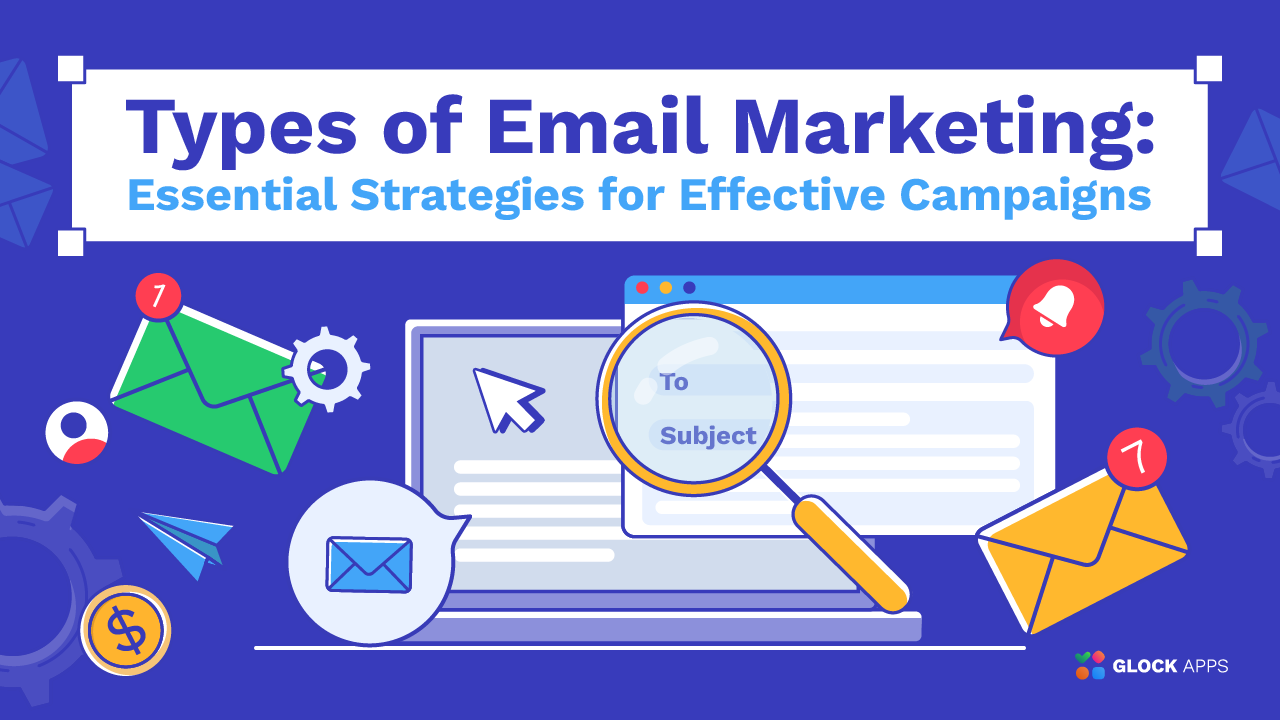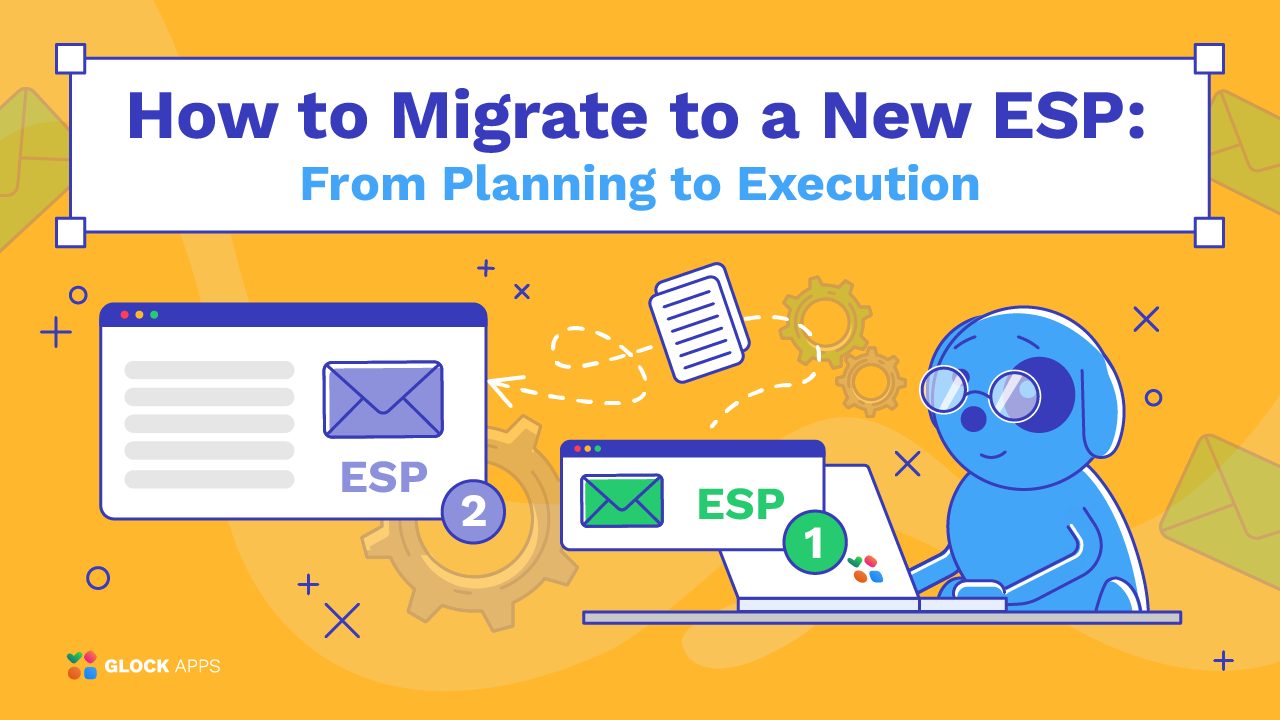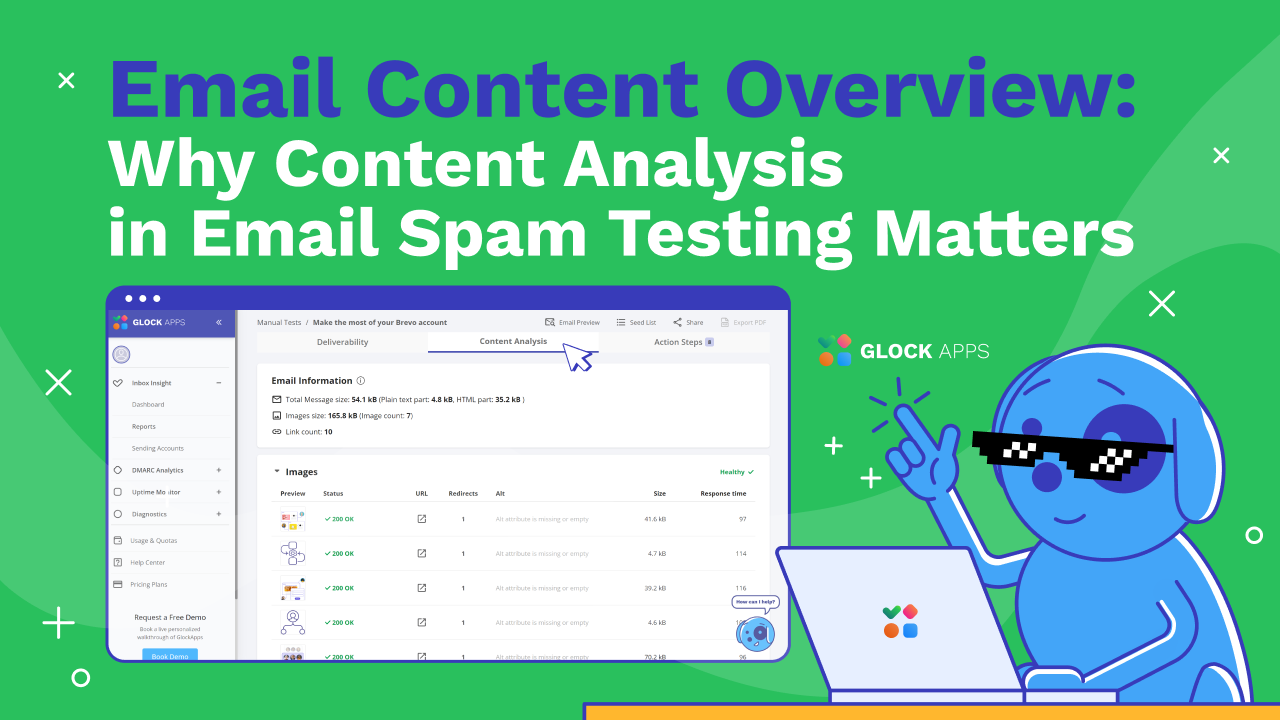Gmail Templates: A Strategic Tool for Professional Email Management
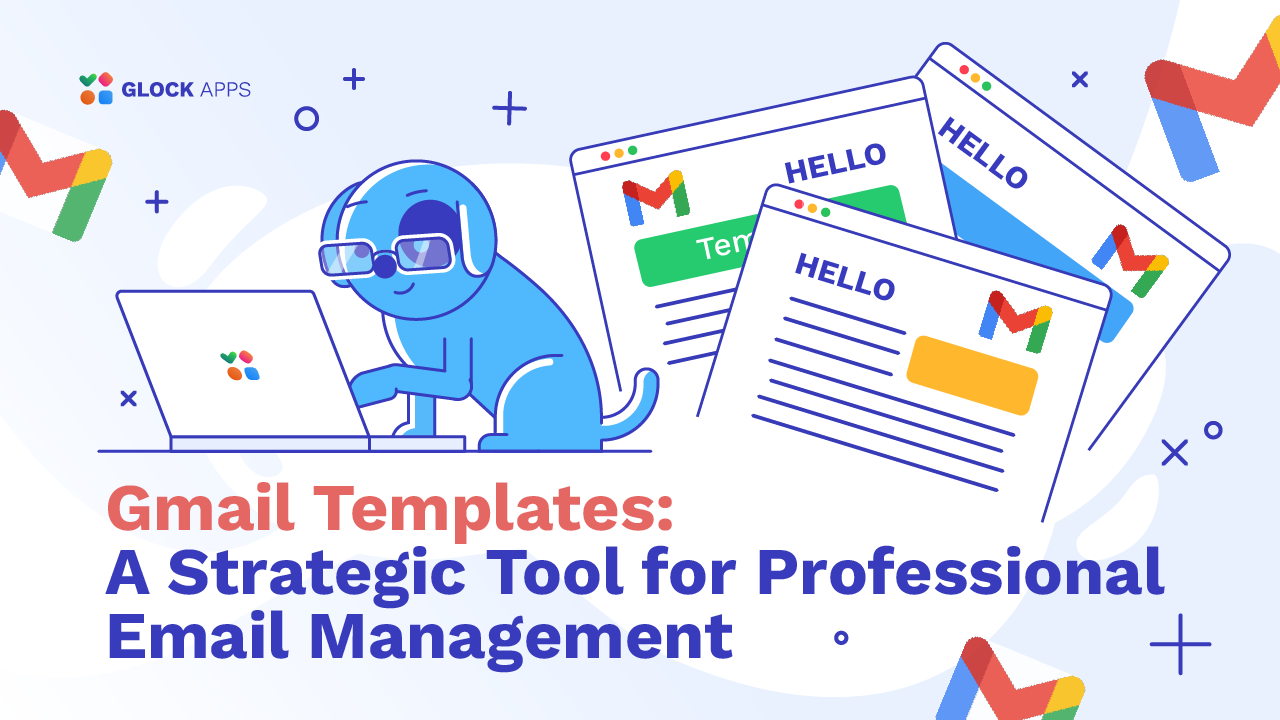
Estimated reading time: 7 minutes
In our fast-paced digital environment with numerous emails flying in and out of our inboxes, efficiency is crucial. One way to improve efficiency in your digital communication is by using email templates. These handy tools allow you to reuse regularly used text in emails sent to multiple recipients, reply to frequently asked questions, and manage client communication. In this article, we’ll guide you through the easy steps to create and manage email templates in Gmail, which will make your communication process smoother and save you valuable time and effort.
What Are Email Templates?
Email templates are pre-written messages that you can customize and reuse according to your needs. They allow you to create a standard format for emails that you send regularly, which, in turn, ensures consistency in your communication. With Gmail, setting up these templates is quick and easy, so that you can focus more on your content and less on repetitive exhausting writing.
Why Use Gmail Email Templates?
1. Time-Saving.
Time is precious, and time-saving is one of the biggest benefits of email templates. You might be in a situation where you need to send the same type of email repeatedly. For instance, businesses often need to send out customer service replies, follow-up emails, or promotional offers. Rather than drafting each message from scratch, you can create a template that covers the essential content.
2. Consistency.
Maintaining a consistent tone and structure across your emails is highly important, especially in professional settings. Whether you’re managing customer interactions, coordinating with a team, or communicating with clients, consistency helps reinforce your brand identity and ensures that your messages are clear and professional. Email templates allow you to basically standardize your communication so that every email you send follows the same format and tone.
3. Efficiency.
Efficiency is about doing more with less effort, and Gmail’s email templates are a perfect example of efficiency in action. By pre-writing the bulk of your emails, you eliminate the need to repeatedly compose the same content over and over again. This not only saves time but also reduces the likelihood of simple mistakes. Additionally, Gmail makes it easy to organize and access your templates, so you can quickly find and deploy the right ones when you need them. For businesses dealing with high volumes of email, this can be a true game-changer, improving response times and allowing for better management of communication workflows. To further optimize your email strategy, test your deliverability and ensure your messages are not just sent, but actually reaching their intended recipients.
How To Enable Email Templates in Gmail
Before you start creating templates, you need to enable this feature in your Gmail settings. Here’s how:
1. Open Gmail: Log in to your Gmail account.
2. Go to Settings: Click on the gear icon in the top right corner and select “See all settings.”
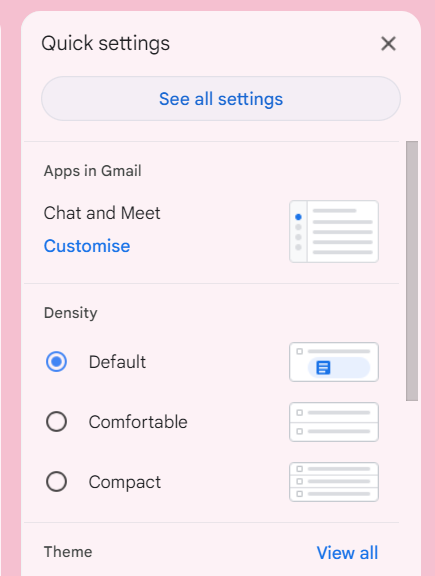
3. Navigate to Advanced: In the settings menu, click on the “Advanced” tab.
4. Enable Templates: Find the “Templates” option and click on “Enable.”

5. Save Changes: Scroll down and click “Save Changes” to activate the feature.
Creating Your First Email Template
Now that you’ve enabled the template feature, let’s create your first email template:
1. Compose a New Email: Click on the “Compose” button in Gmail to start a new email.
2. Write Your Template: In the email body, write the content you want to save as a template. This could be a greeting, a standard response, or any repetitive email content.
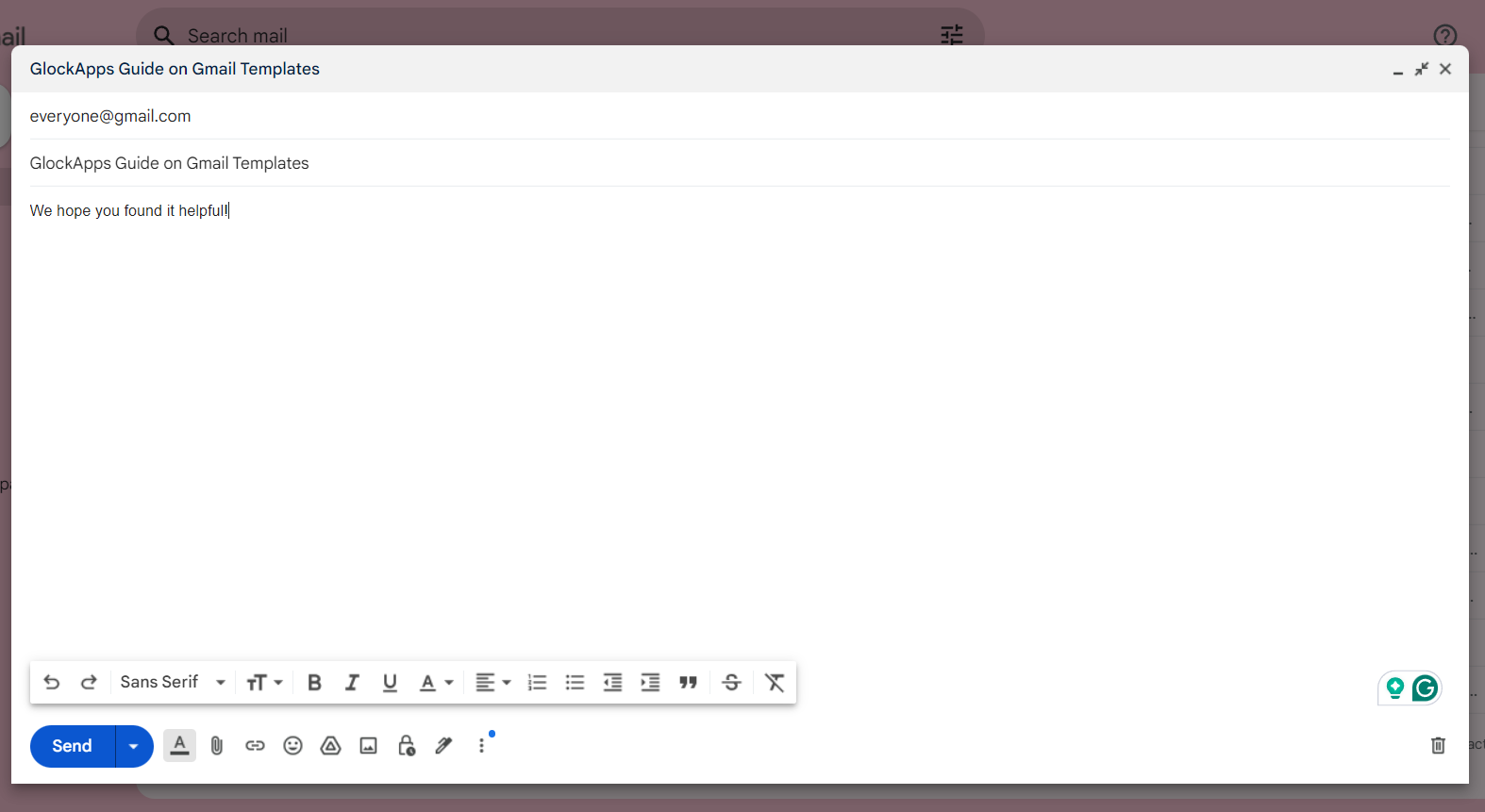
3. Save as Template:
3.1 Click on the three vertical dots at the bottom right of the compose window.
3.2 Hover over “Templates,” then select “Save draft as a template.”
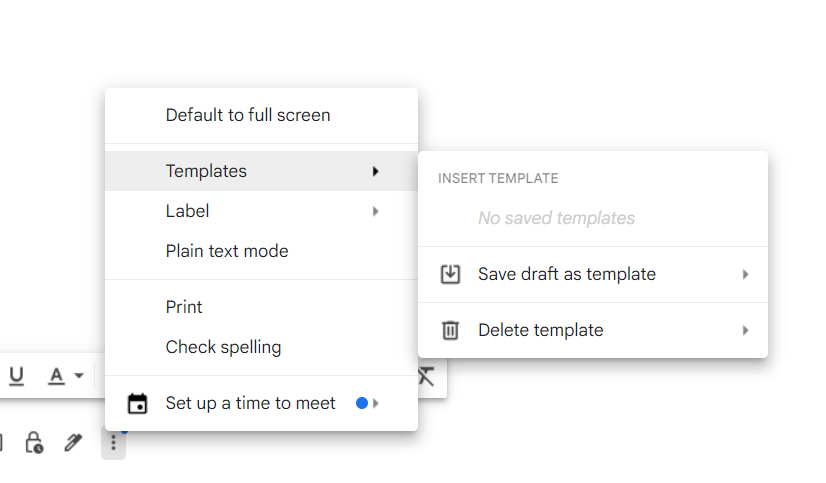
3.3 Click on “Save as new template” and give your template a descriptive name.
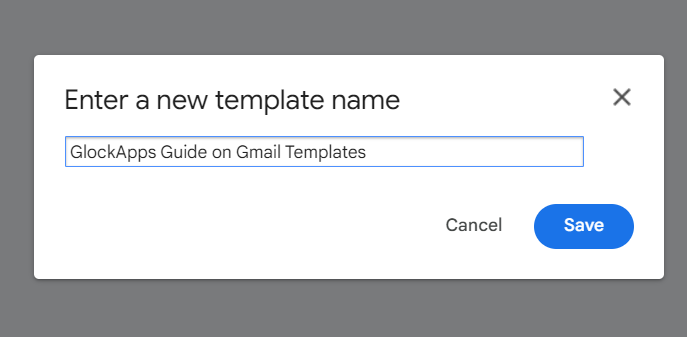
4. Your Template is Ready: Your email template is now saved and ready to use anytime you need it.
Using and Managing Email Templates
1. Compose a New Email: Open the compose window.
2. Insert Template:
2.1 Click on the three vertical dots.
2.2 Hover over “Templates” and select the template you want to use from the list.
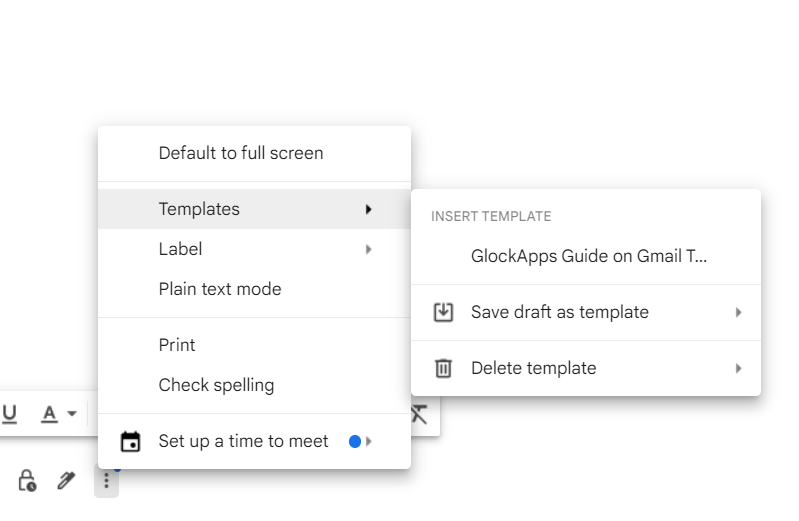
3. Customize and Send: Make any necessary changes to the template content, then send your email as usual.
Tips for Effective Gmail Templates
Regularly Update
If your audience’s needs or preferences change, your email templates should be updated. What is relevant and useful now might not have been three months ago, when you designed your template. Make it a regular practice to periodically review your templates to keep them up to date. This could involve tweaking the wording to reflect current trends, adding new information, or deleting outdated information.
Keep It Simple
Simplicity is key when creating effective email templates. The best templates are clear, concise, and free from unnecessary information. Overloading a template with way too much detail can make it harder for your client to understand the main message. Try to focus on the core message you want to convey and use bullet points or short paragraphs to keep the content easy to digest.
Personalize Where Possible
Although the main advantage of email templates is that they save time, it’s easy to forget that it’s also important not to lose the personal touch that makes emails more powerful. A generic email can appear cold and, in customer interactions as well as those with clients, that is something you will want to avoid. Instead, tailor your templates by adding the recipient’s name, referring to a previous interaction, or mentioning something specific to them – personalization is always a winning strategy.
Conclusion
Gmail’s email templates are a powerful tool for anyone looking to enhance their communication efficiency. By following this guide, you can easily create, manage, and use templates to streamline your email process, it will save you time and ensure consistency in your communication. Once you’ve mastered the art of using Gmail templates, take the next step and test your deliverability to ensure your emails are reaching your audience effectively.
FAQ
Gmail email templates are pre-written emails that you can save, customize, and reuse.
To enable email templates, go to Gmail settings, select the “Advanced” tab, find “Templates,” and click “Enable.” Don’t forget to save your changes to activate the feature!
Templates in Gmail save time on writing emails, making them consistent and letting you focus on efficiency by not writing the same thing twice. They are also useful for companies that need to send out a large number of similar emails.
Yes, personalization is key to making templates more effective than they already are. You can easily customize templates by adding the new recipient’s name or specific details relevant to the message.