Test Inbox Delivery and Spam Score of an Email Sent by ActiveCampaign
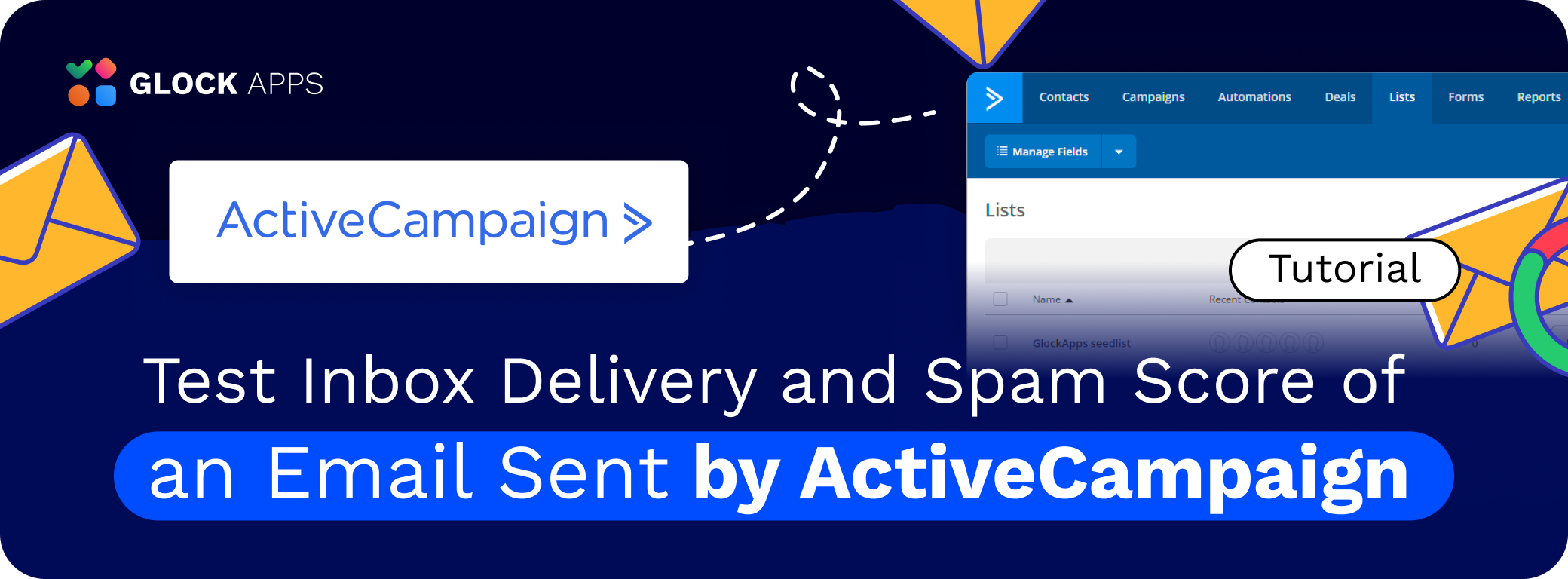
You can use the GlockApps free email spam checker with any email service provider or email software to test the Inbox delivery and spam score of your email campaign before sending it to the list of real subscribers.
In this tutorial, we’re going to guide you through the steps of how to use GlockApps to test email messages sent by ActiveCampaign.
Starting Inbox Insight Test in GlockApps
Login to your GlockApps account.
Go to Inbox Insight at the left side.
Click Start Spam Test -> Start Manual Test.
Select the spam filters and mailbox providers and click Next.
Optionally select a folder to save the report, add a note for the test, and disable the link checker, and click Create.
Select the separator for the email addresses on the seed list. A comma typically works well.
Сopy the seed list.
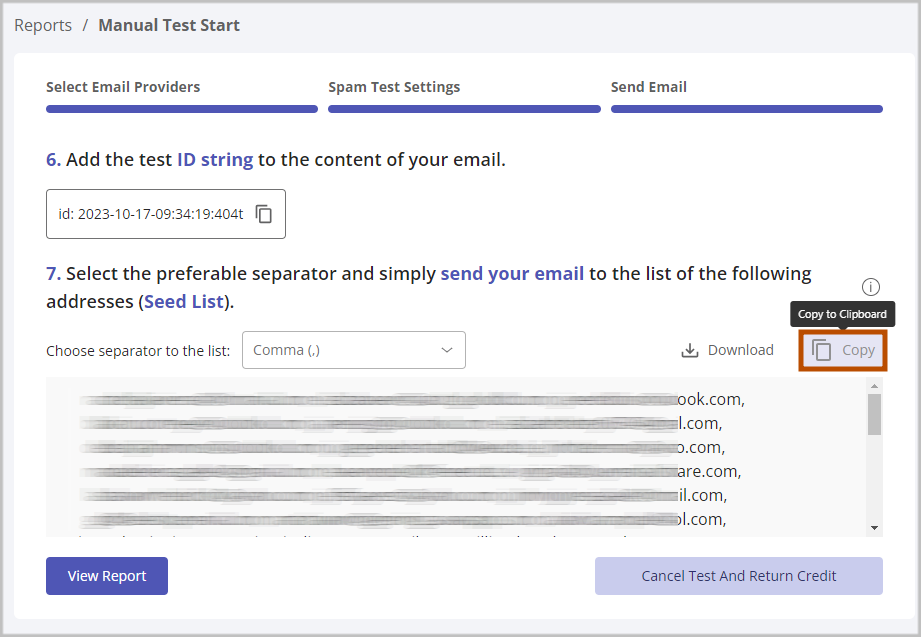
Importing Seed List in ActiveCampaign
Login to your ActiveCampaign account, go to the “Lists” tab and create a new list.
Click on the “Import Contacts” button.
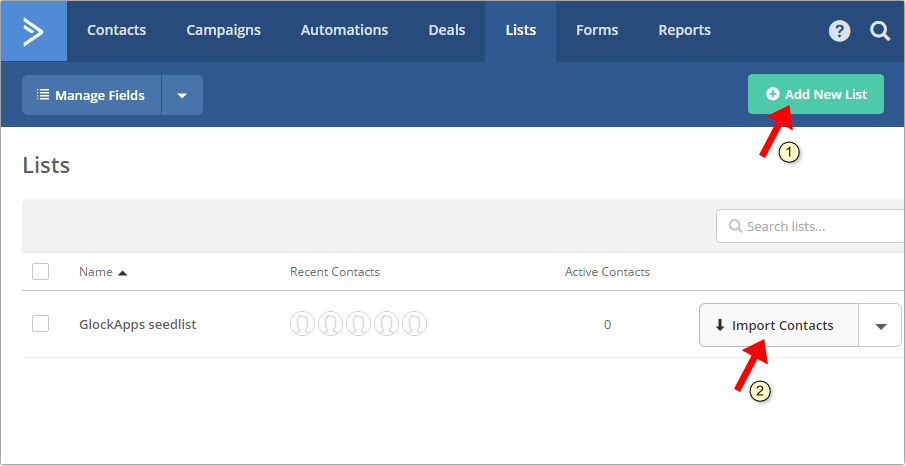
Click “Copy & Paste your contacts”.
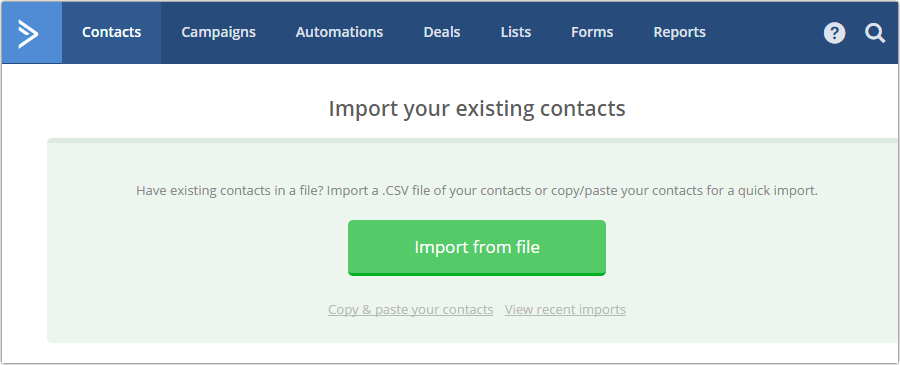
Sending Message to Seed List from ActiveCampaign
Go to the “Campaigns” tab and create a new campaign.
When you have to choose the contact list for the campaign, choose your GlockApps seedlist.
When you finish the design of the email message, go to GlockApps and copy the test ID string.
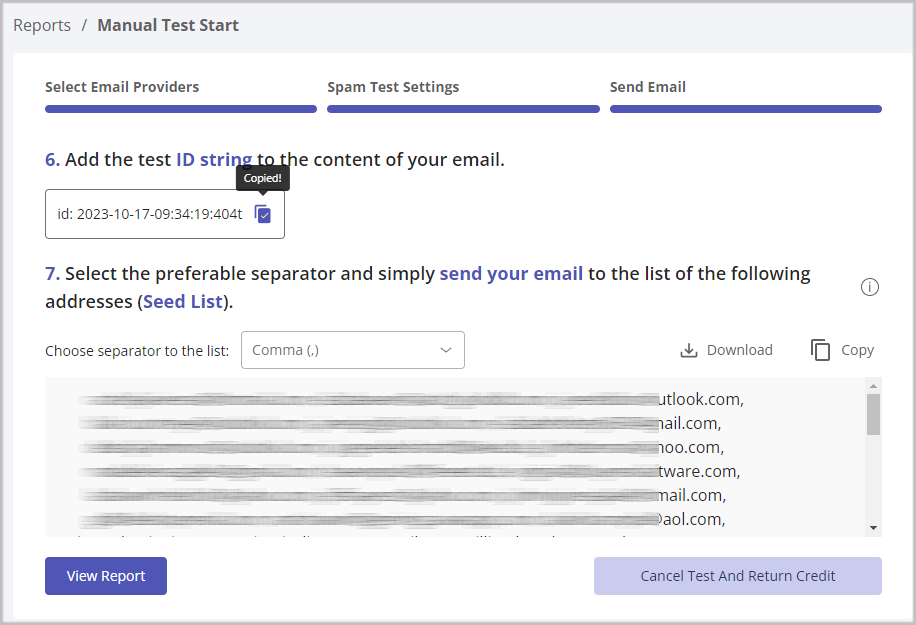
Paste the test ID into the message body at any place or in the Subject line.
Click “Next.”
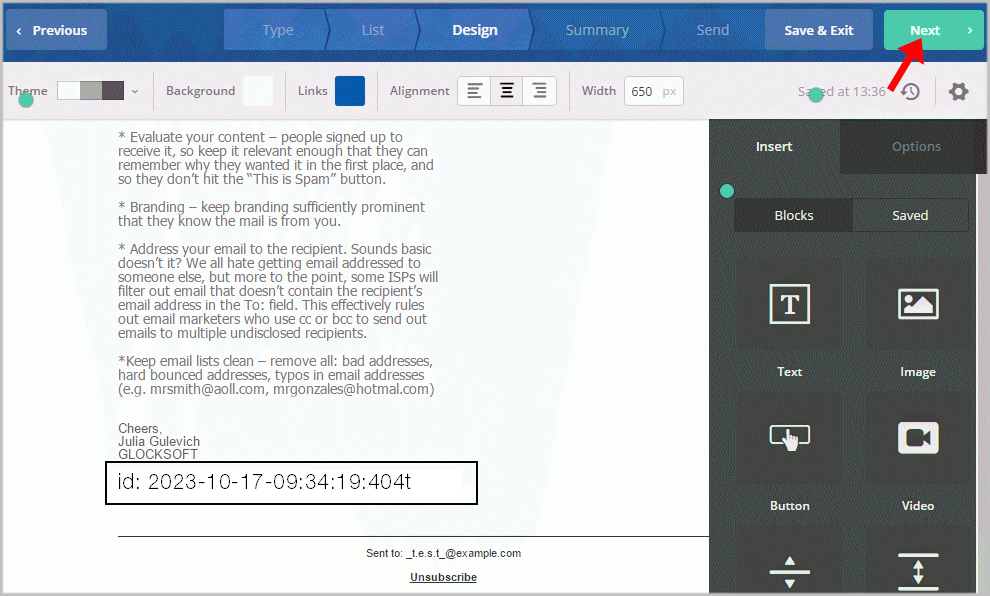
Send the campaign.
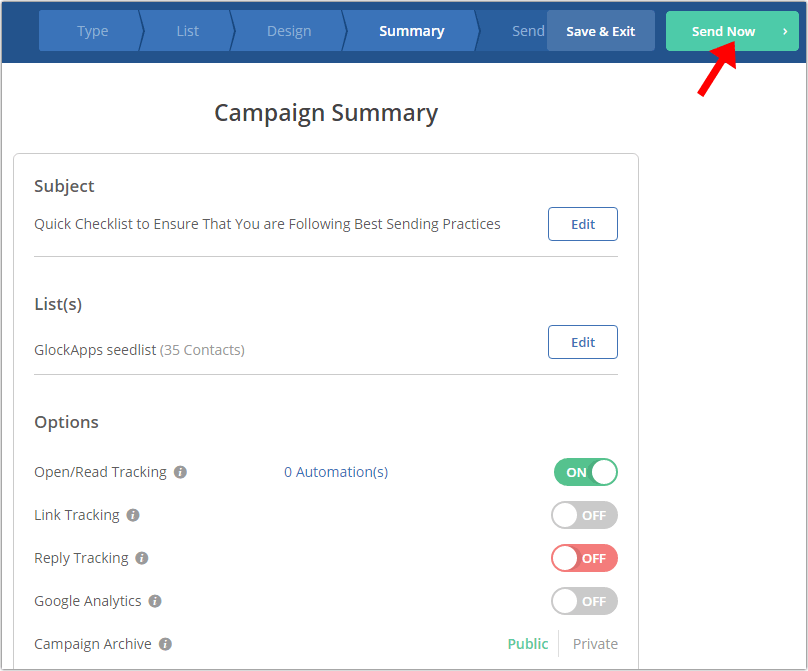
When your campaign is sent, go to GlockApps and click View Report.