How to Test the Deliverability of Your HubSpot Campaign Using GlockApps
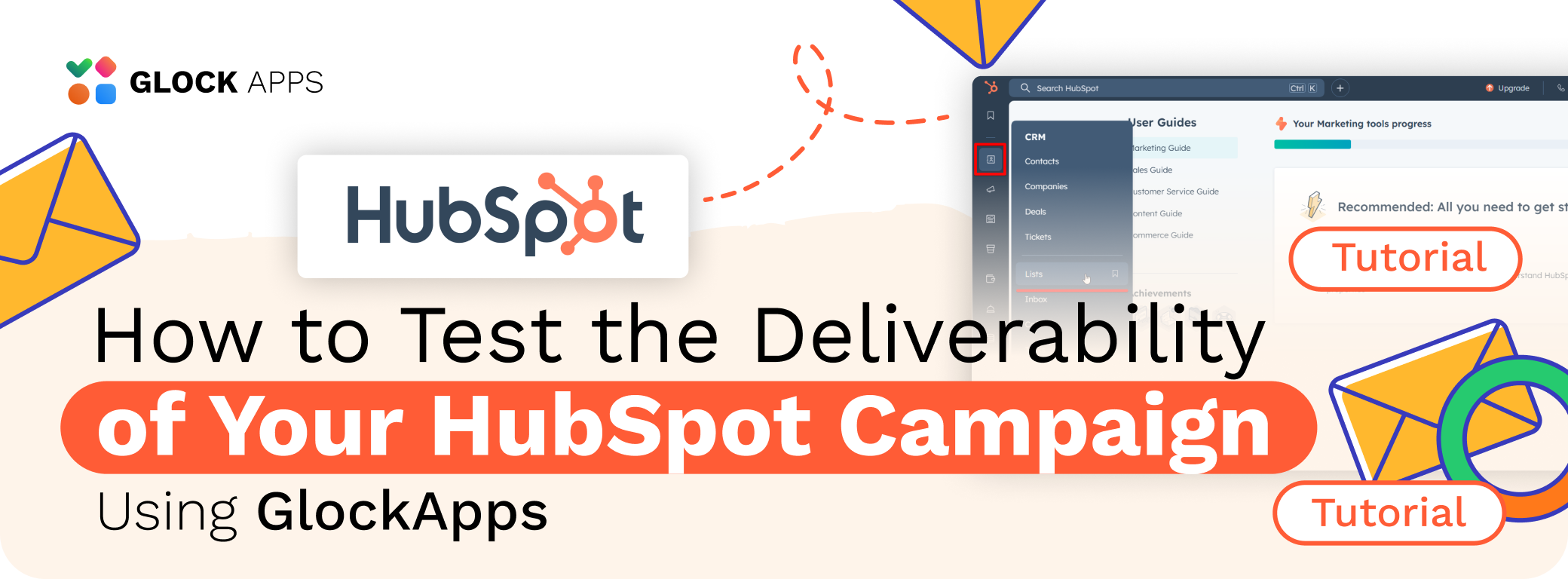
Part I: Import GlockApps Seed List into HubSpot CRM
Part II: Send a Test Email to Your Seed List
Conclusion
HubSpot is an all‑in‑one growth platform that brings together marketing, sales, customer service, and CRM tools in a single, unified system. HubSpot offers a flexible SMTP relay and SMTP API that empower marketers and developers to send email with the SMTP client of their choice while leveraging HubSpot’s deliverability infrastructure.
If you want to test email deliverability through HubSpot using GlockApps, this tutorial will guide you step-by-step, from uploading your seed list to sending a test email and analyzing results. This is a crucial practice for marketers looking to ensure inbox placement and minimize spam folder issues.
Part I: Import GlockApps Seed List into HubSpot CRM
To get accurate test results, you must import a clean seed list of GlockApps mailboxes that is kept separate from your main contact list.
Step 1: Start a New Import
- Navigate to CRM → Lists in your HubSpot dashboard
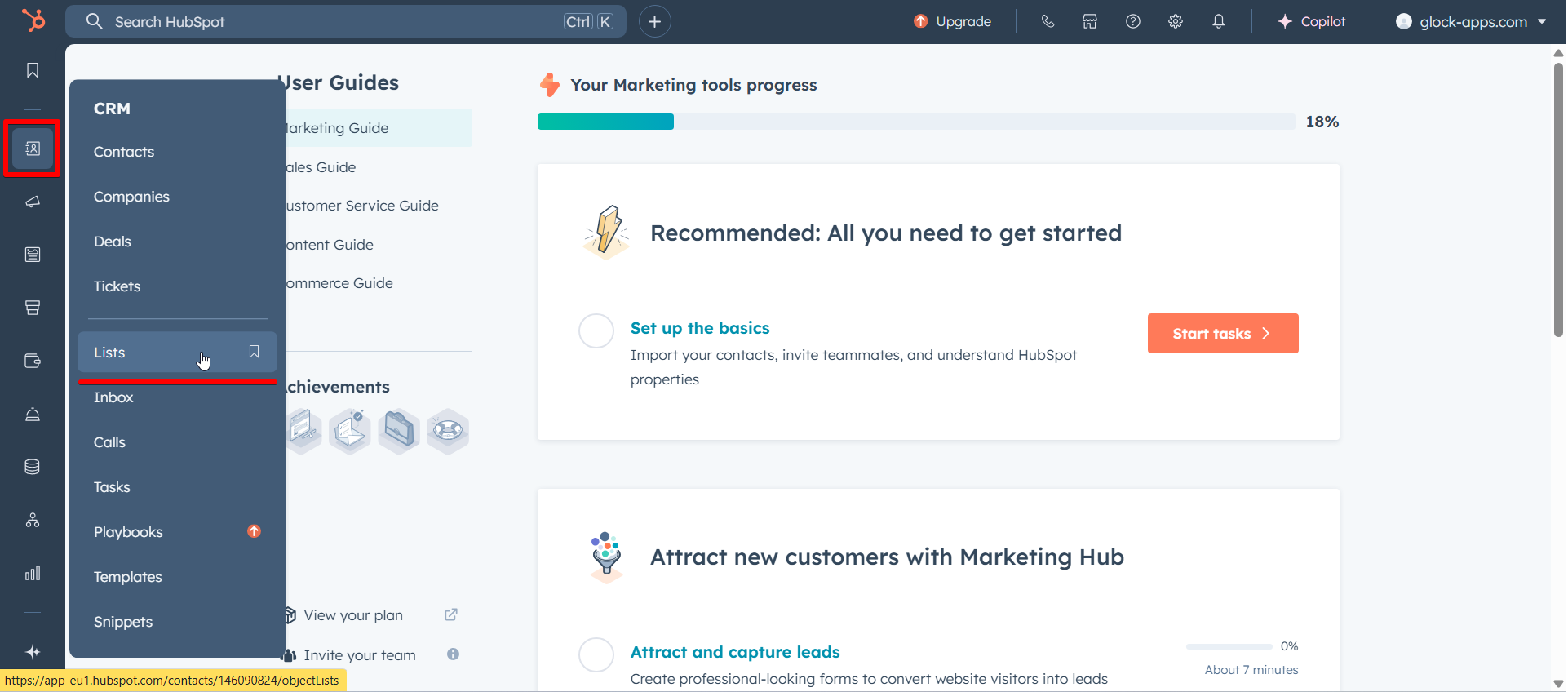
- Click the "Import" button
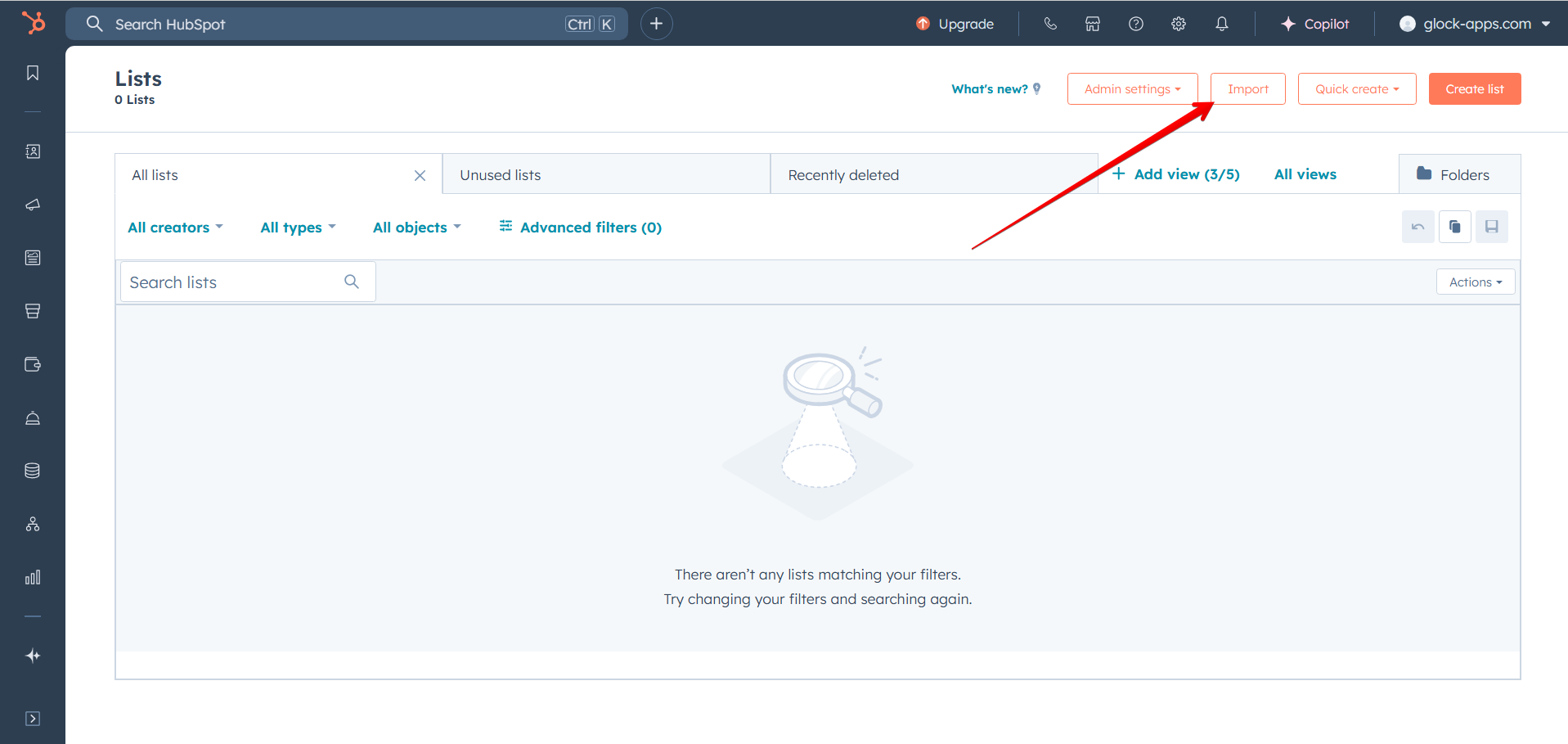
- Choose "Import a file"
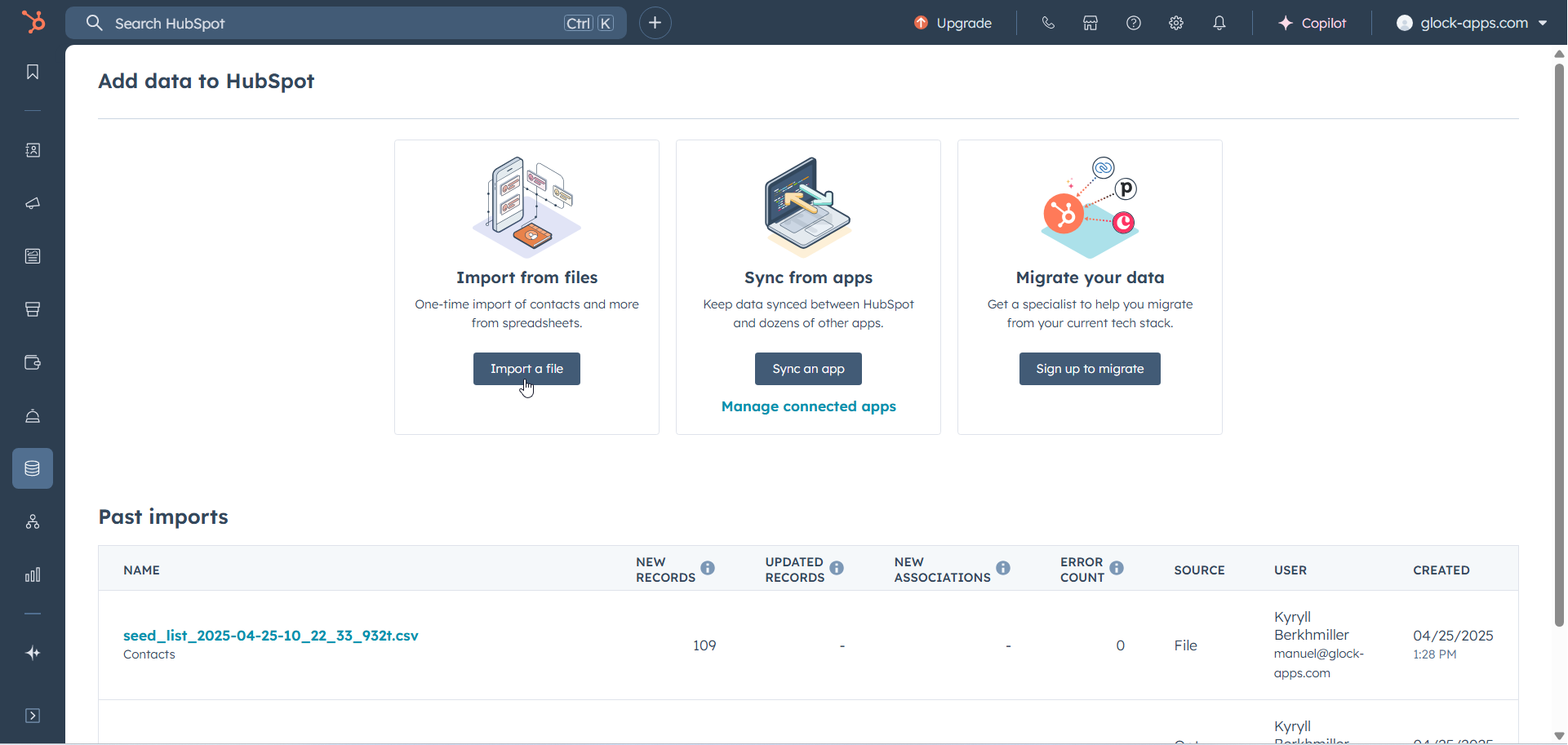
- Click "Start Import"
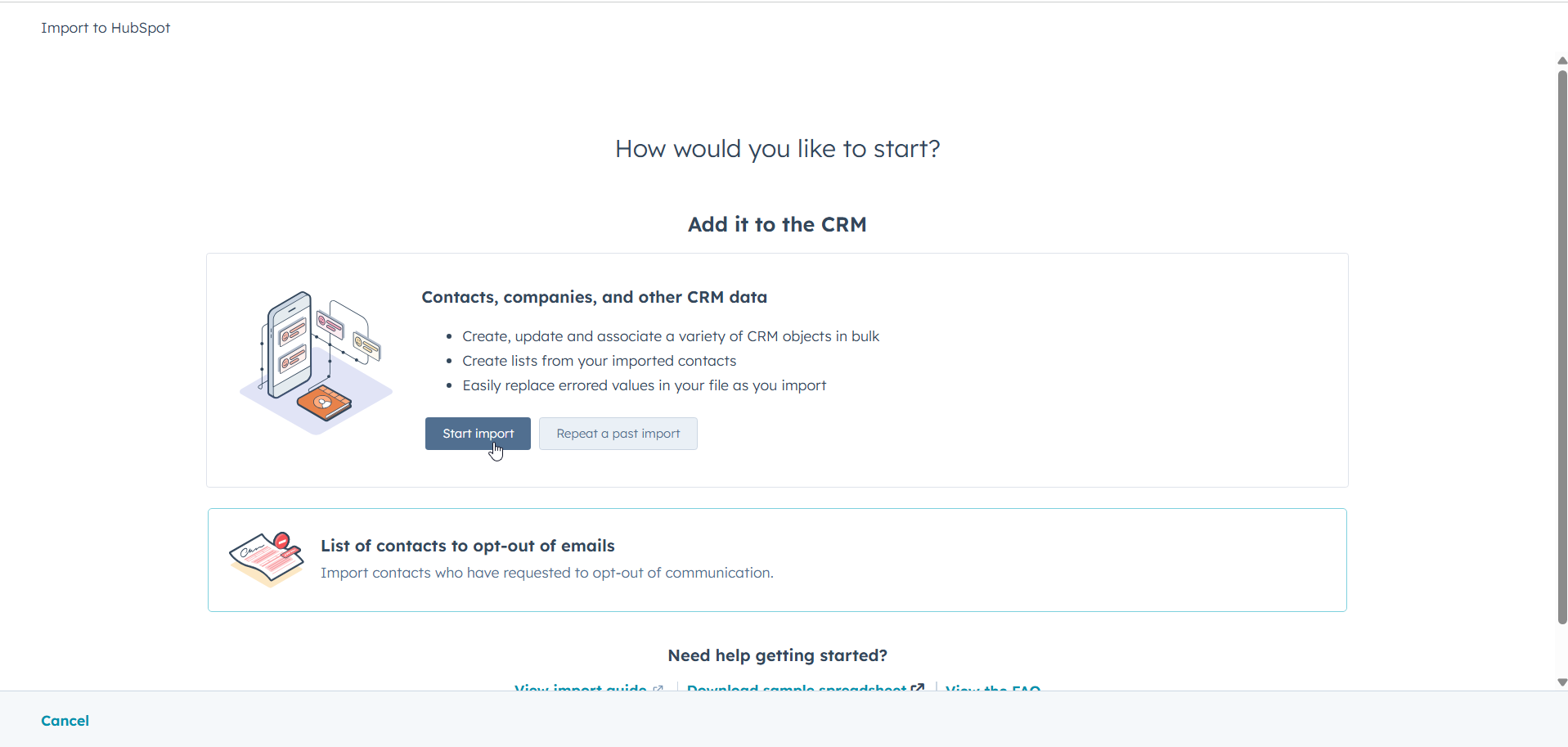
- Select “Contacts” as the type of data. Leave the “Activities” option unchecked.
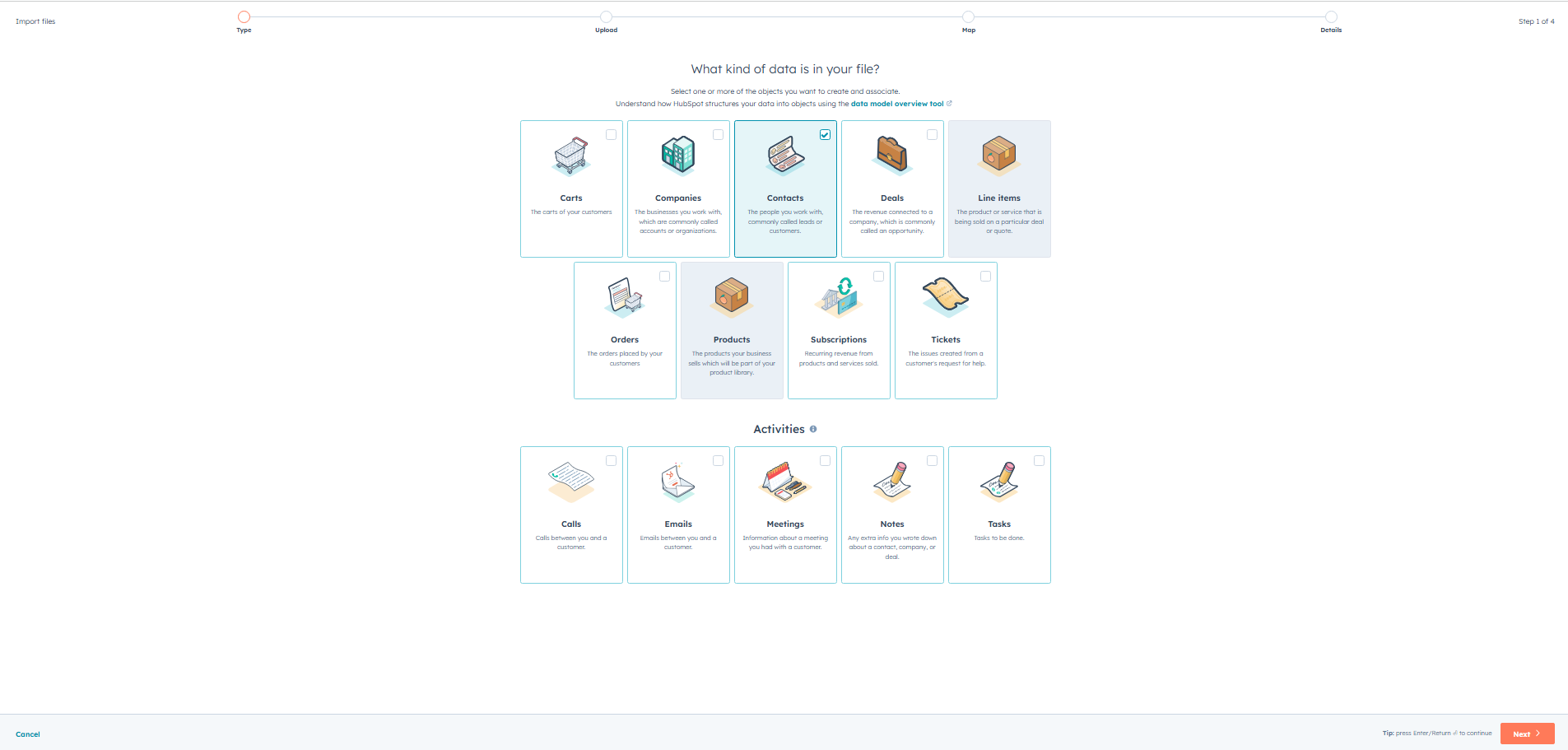
Now it's time to gather your seed list from GlockApps.
Step 2: Get Your Seed List from GlockApps
- Open GlockApps in a new tab.
- Navigate to Reports → Start Test, and choose the ESPs (e.g., Gmail, Outlook) you want to test.
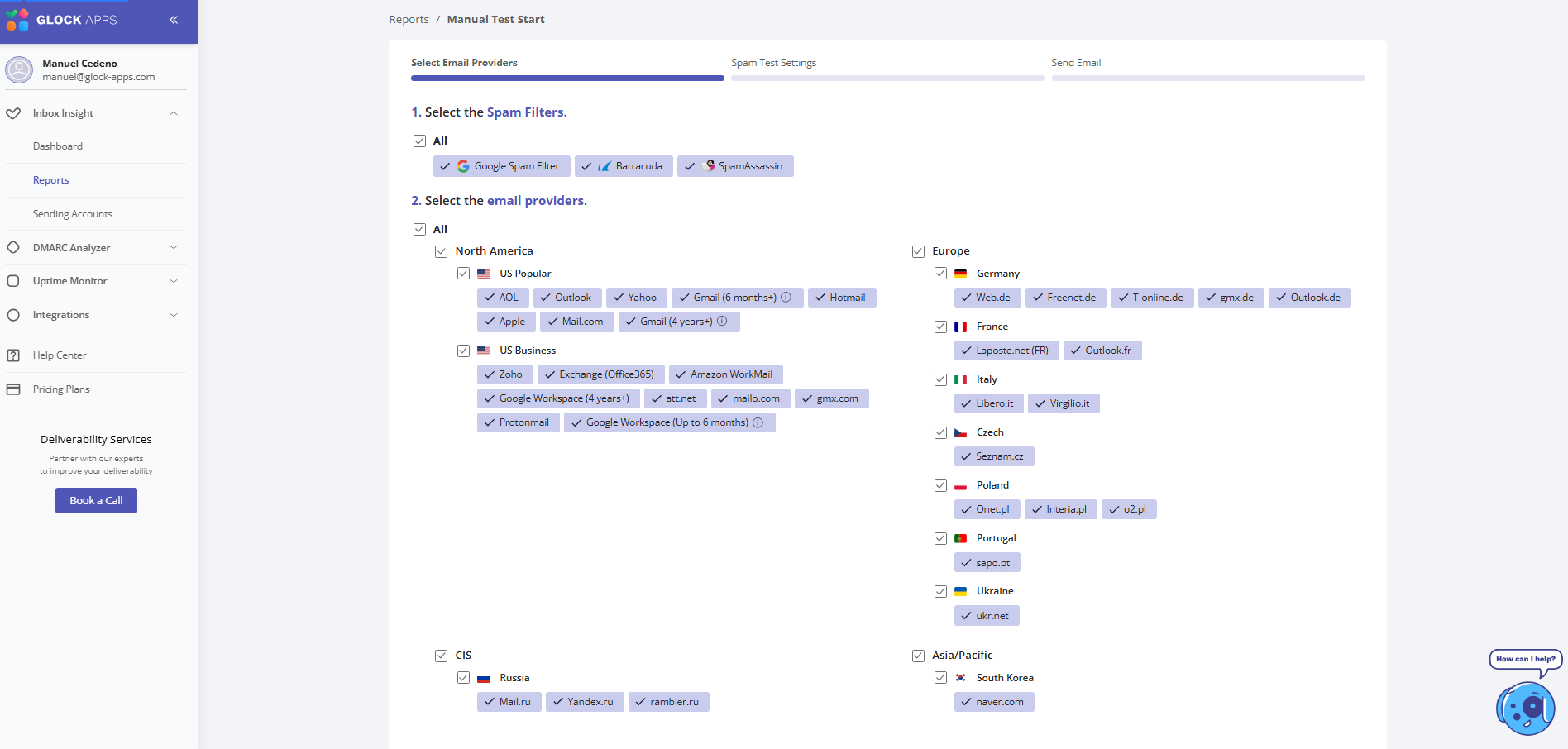
- Once your seed list appears, click "Download" — it will be saved as a CSV by default.
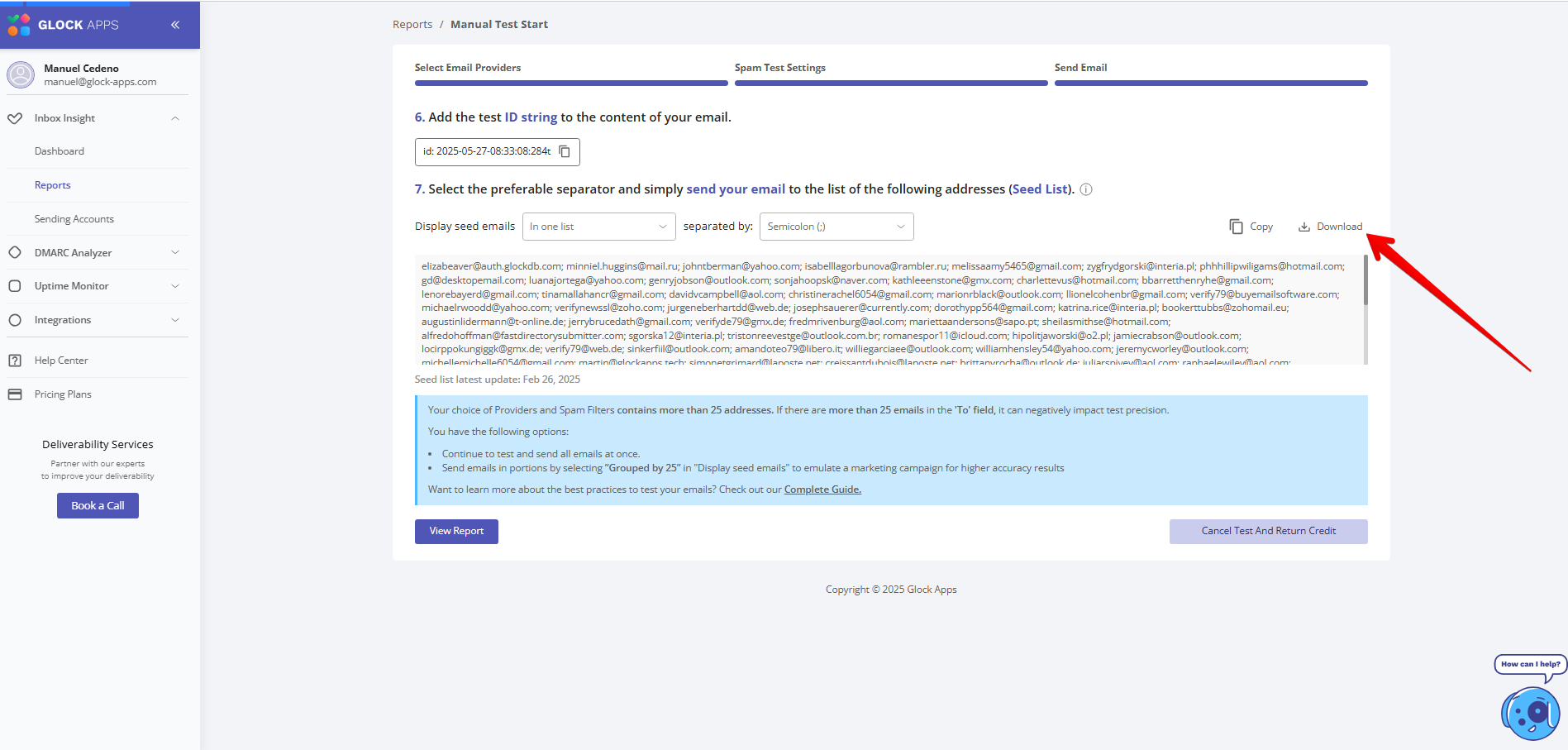
- Optional: To preserve credits, go back to GlockApps and click "Cancel Test and Return Credit".
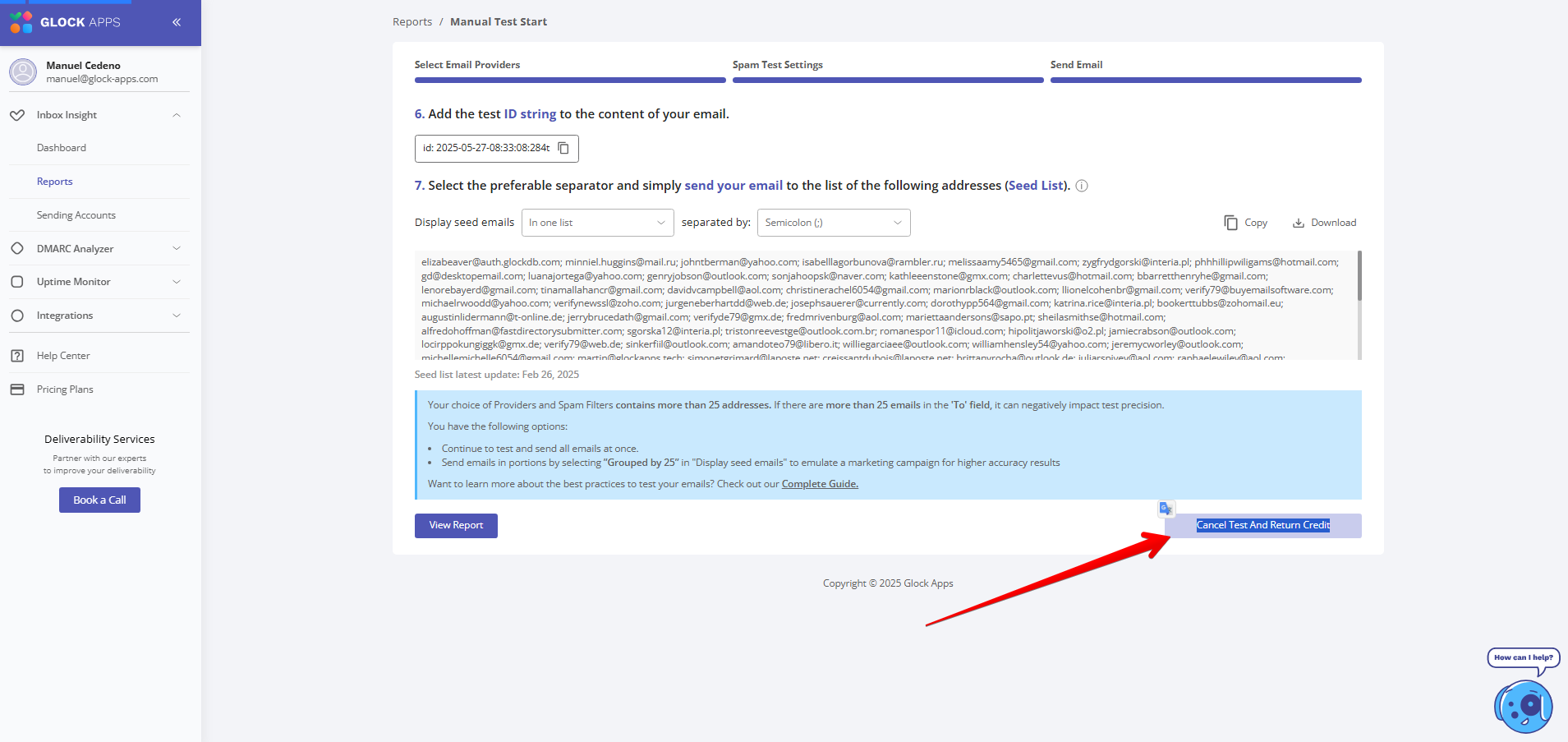
Step 3: Upload the Seed List File to HubSpot
- Return to the HubSpot tab and upload the CSV you downloaded.
- Import settings:
- Choose "Create and update Contacts"
- Do not check the box for "Same-object associations"
- Select "English" for column headers
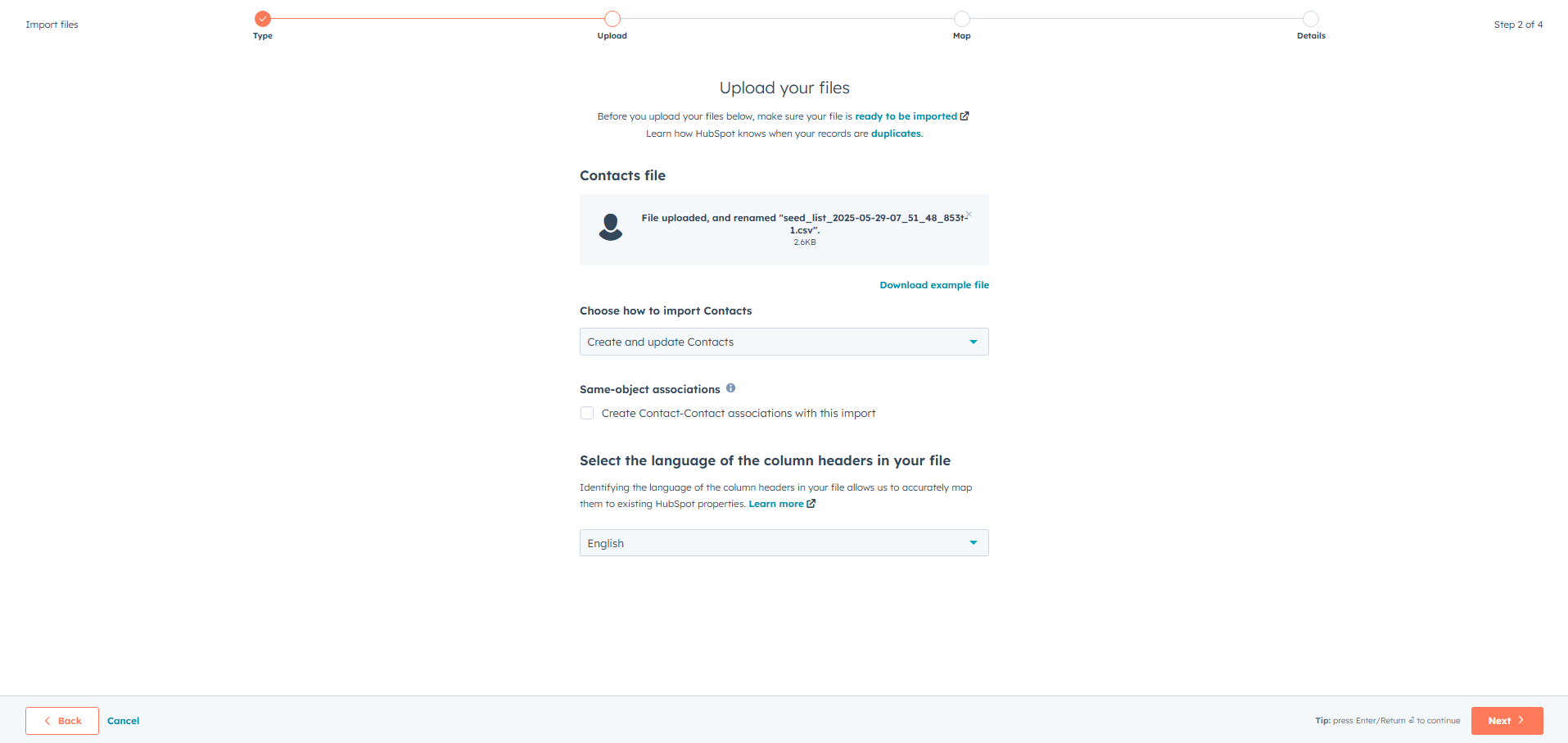
- HubSpot should auto-detect the email column. Confirm that the property is mapped to “Email”
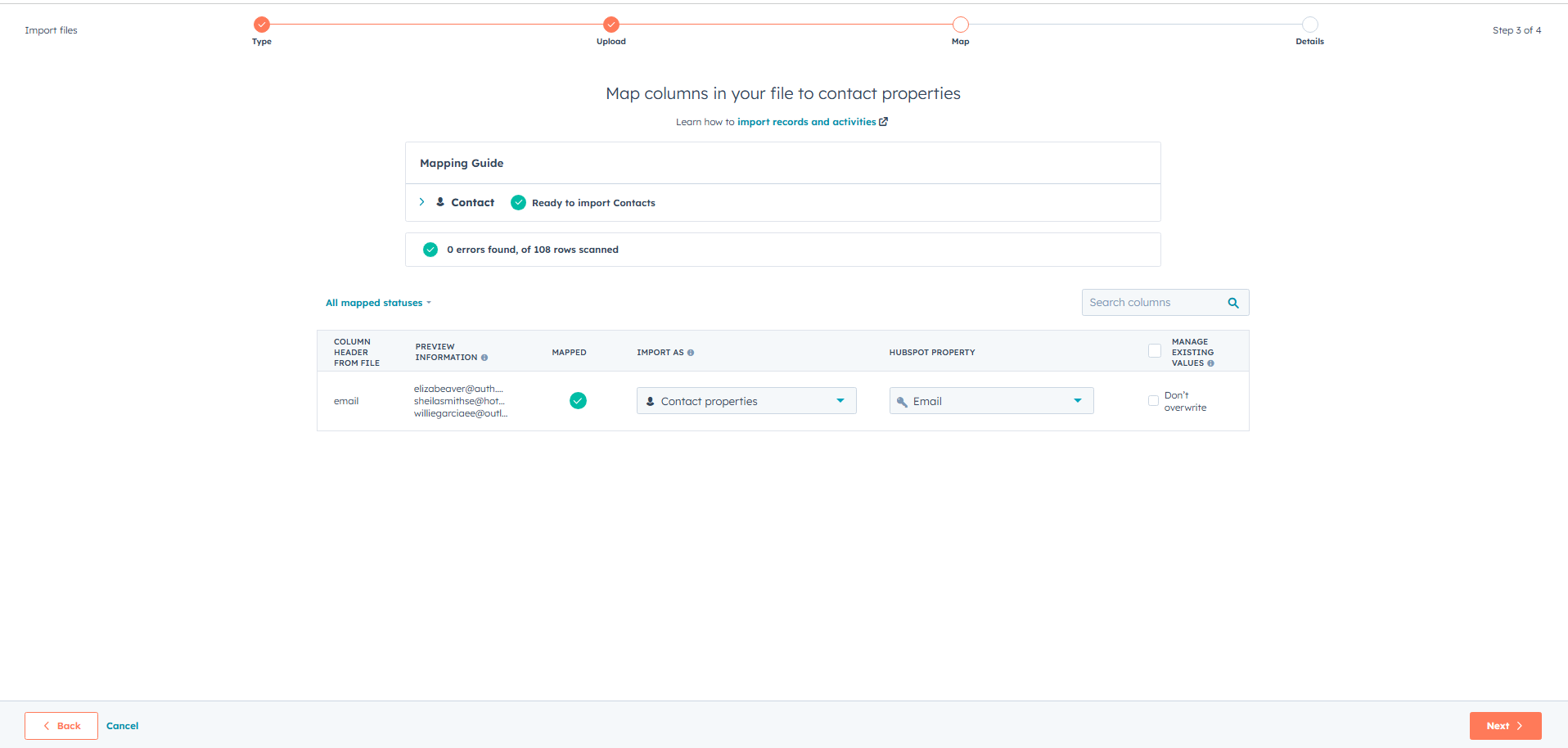
- Name the import and tick both checkboxes for consent.
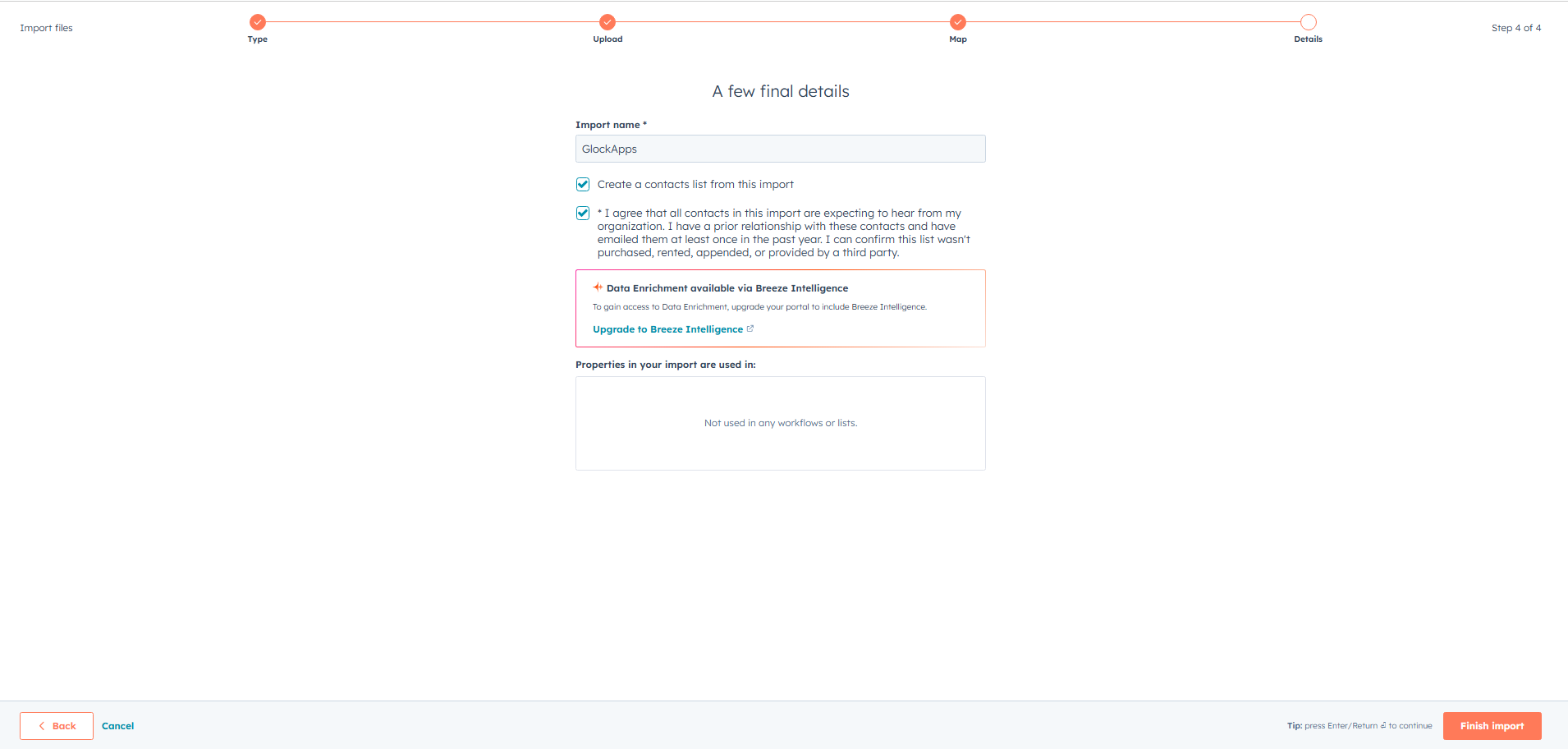
- Click "Finish"
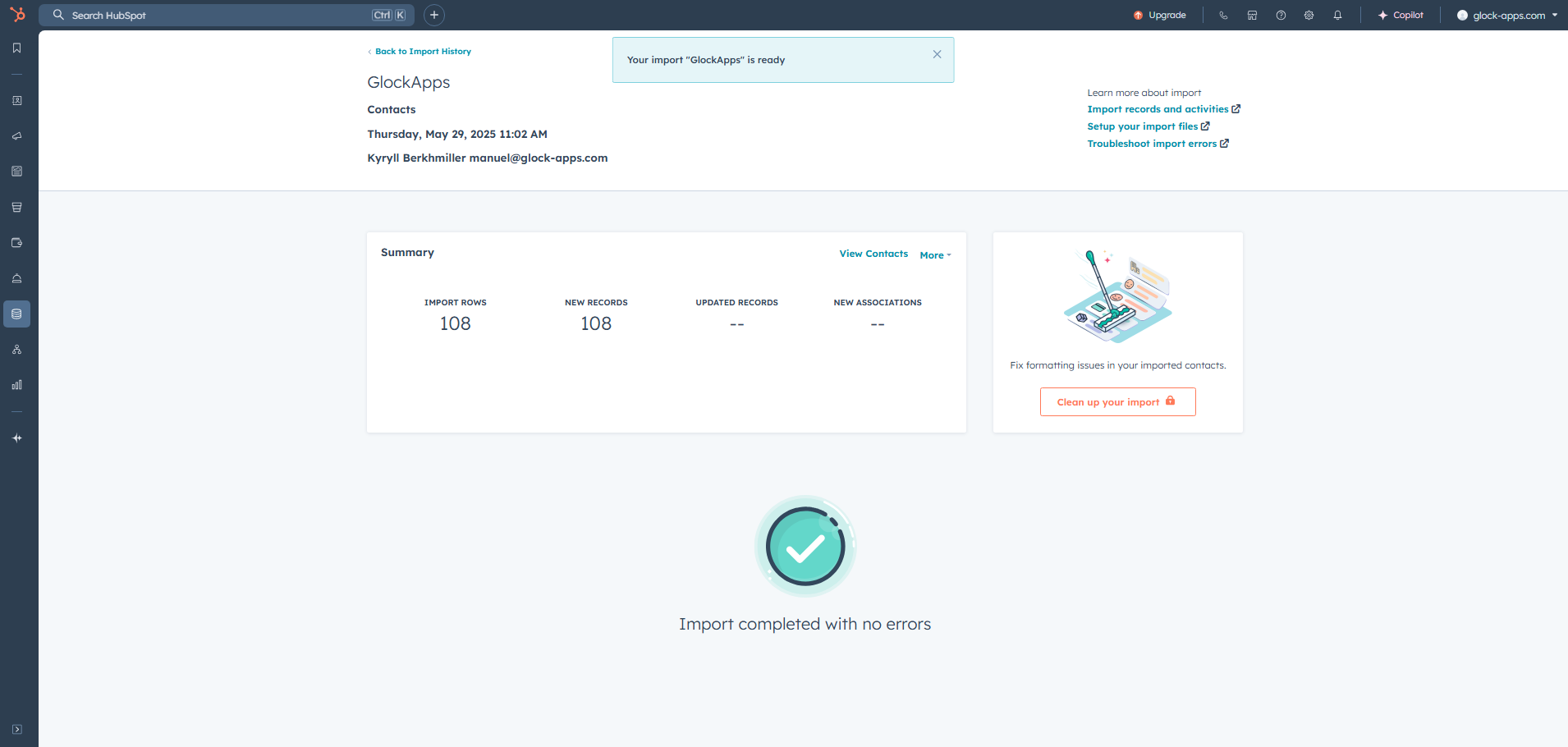
To verify your import, go to CRM → Lists, and click the list you just created to view contact details.
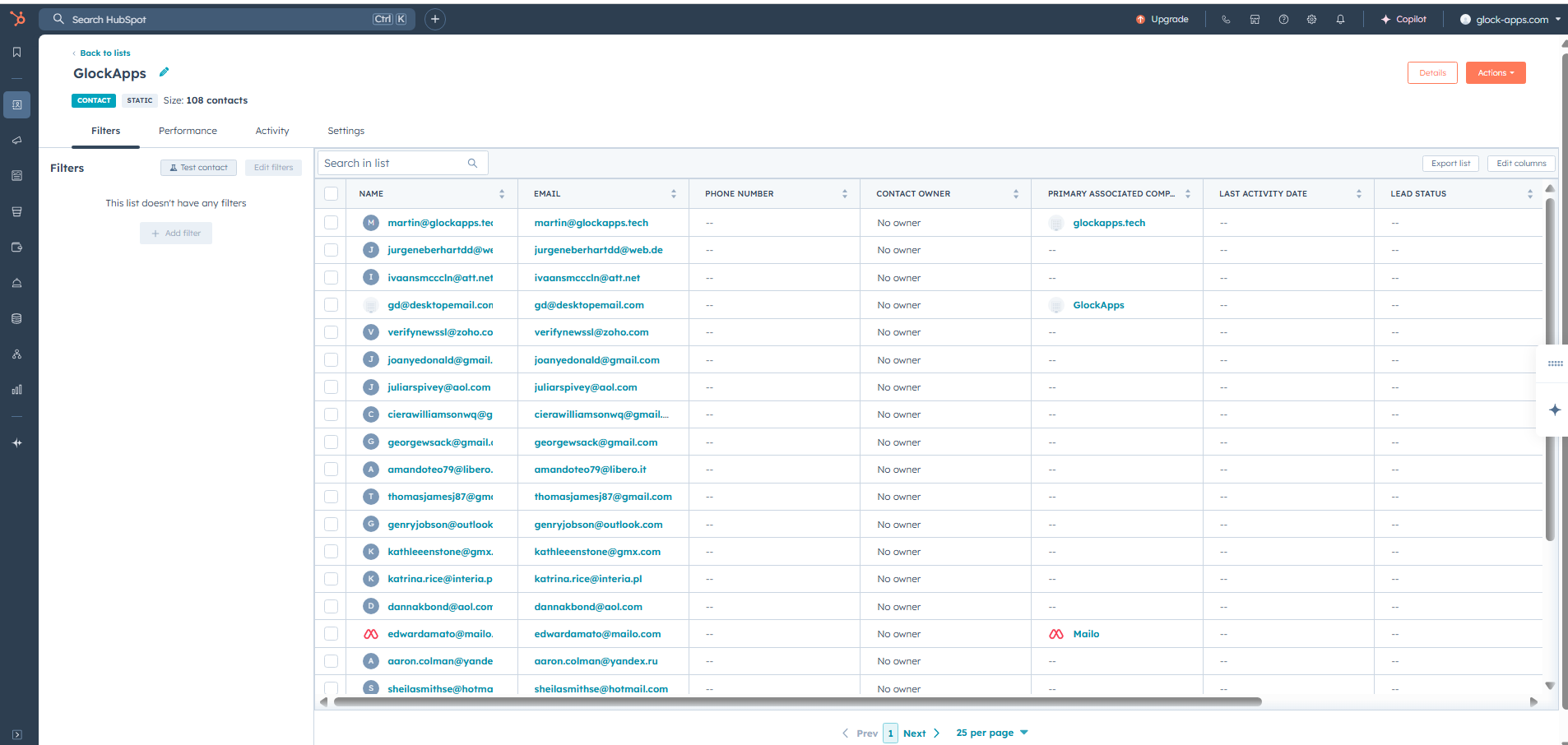
Part II: Send a Test Email to Your Seed List
With your seed list now in HubSpot, you’re ready to send a test email to evaluate deliverability.
Step 1: Create a Test Email
- Navigate to Marketing → Email, then click "Create Email"
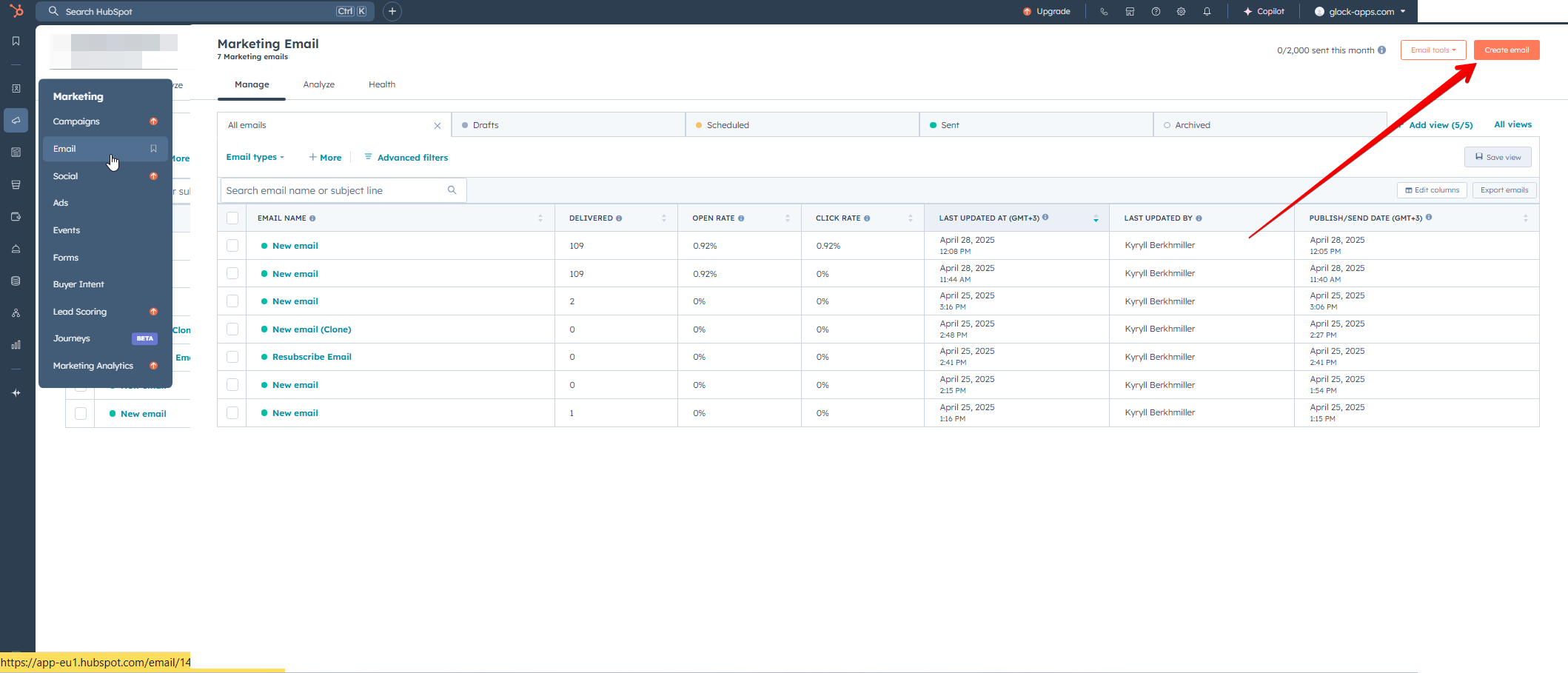
- Choose "Regular" email type.
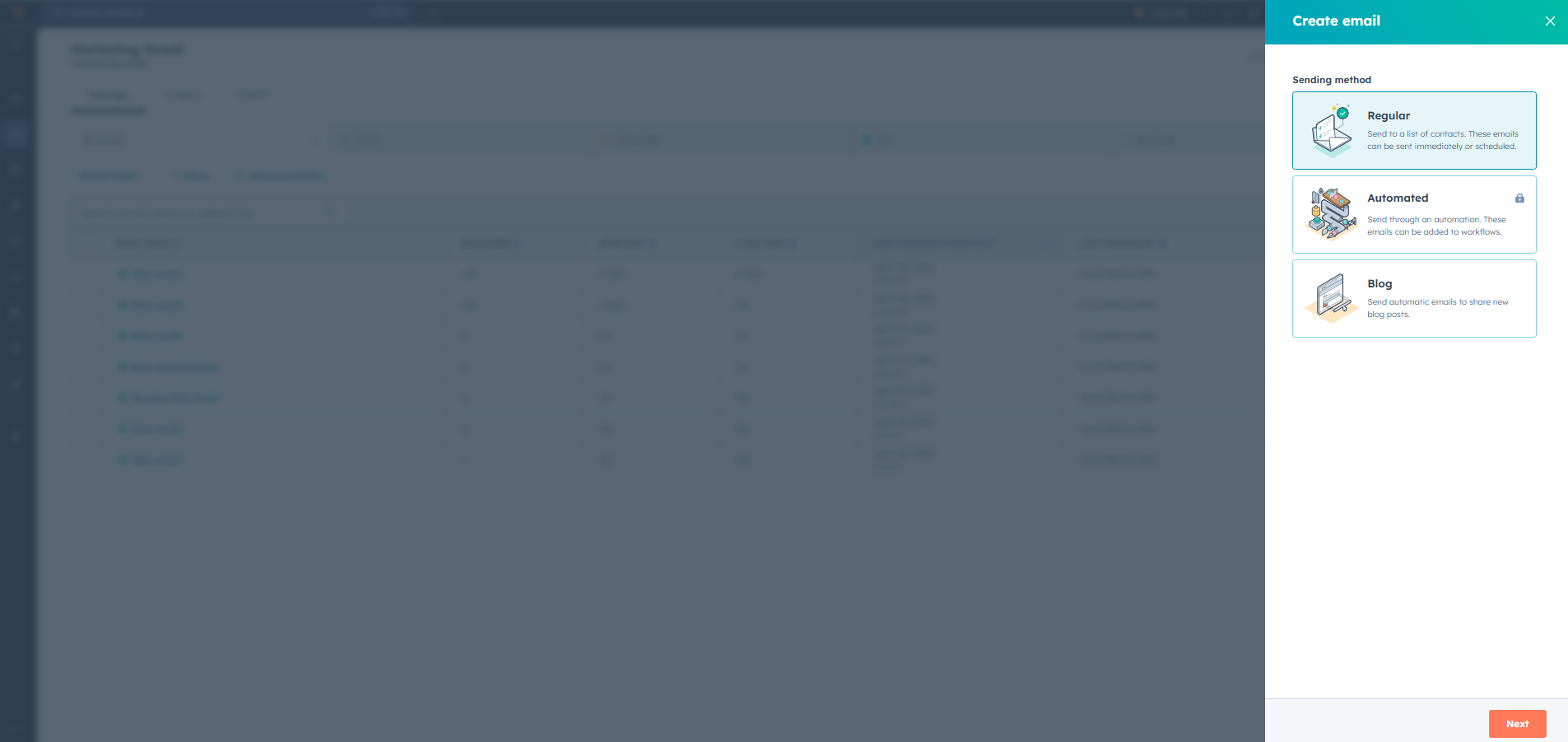
- Design your email using any template. The key requirement: add your GlockApps Test ID to the content.
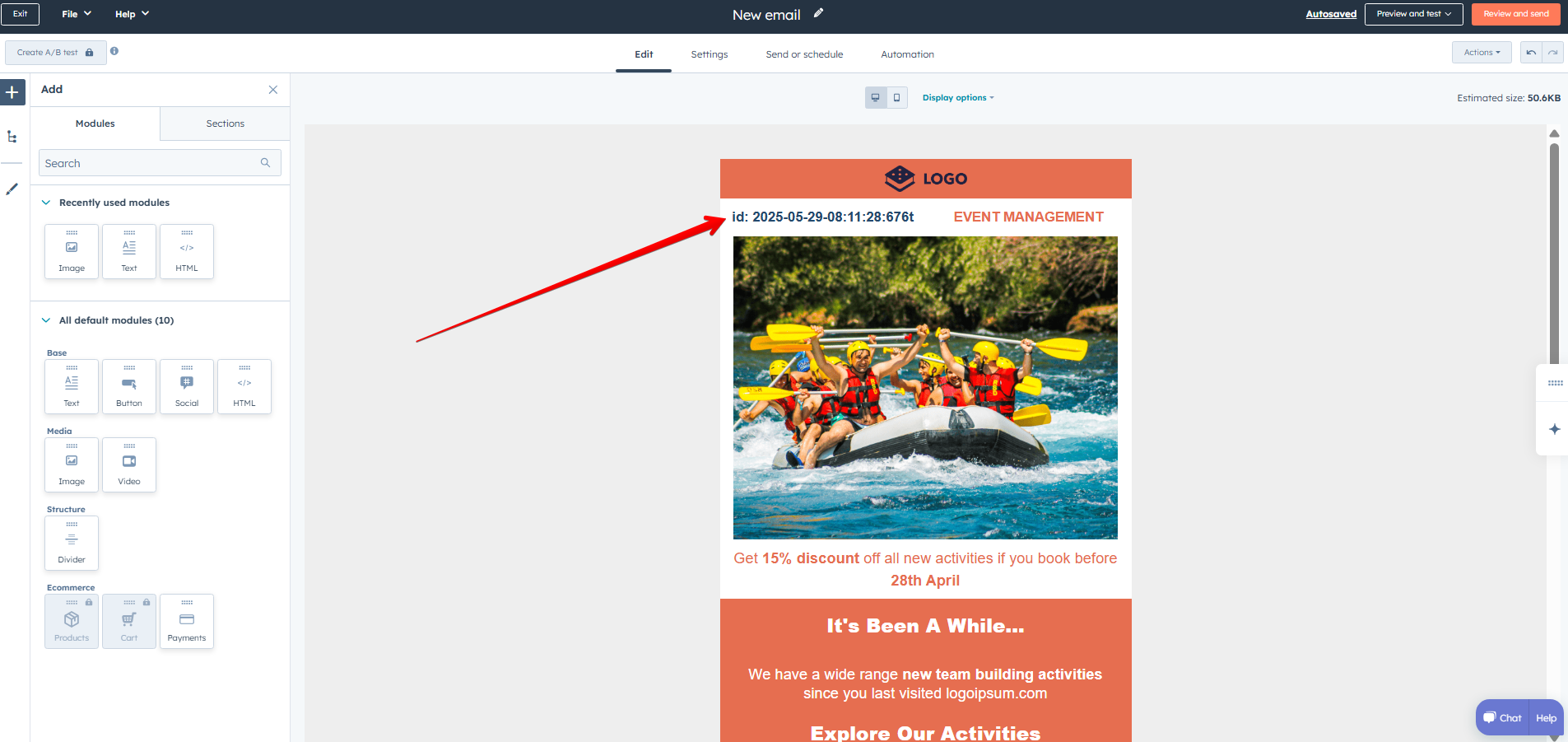
To get your Test ID:
- Go back to GlockApps, start a test, and copy the ID shown at the end of the setup process.
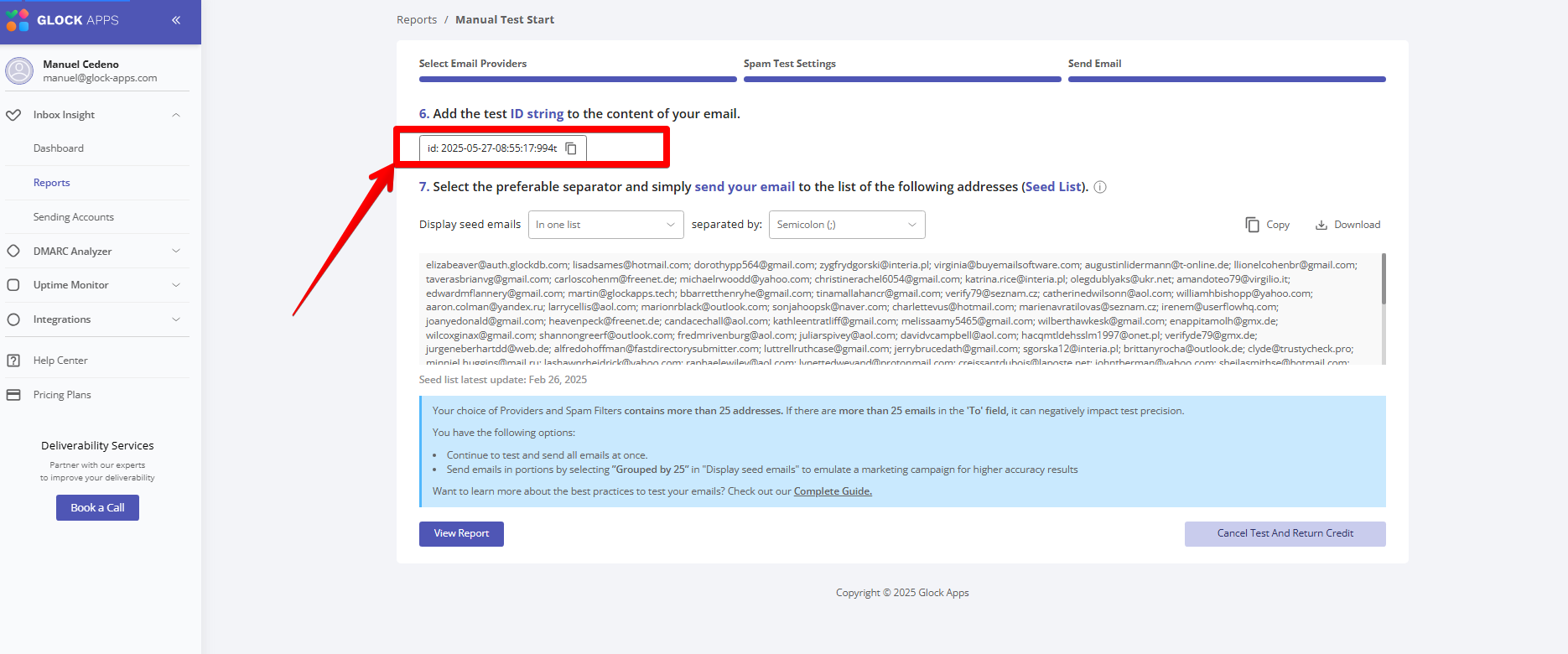
Step 2: Configure Email Settings
- Go to the Settings tab:
- Enter your From Name and From Email
- Add a Subject Line
- Ensure your Office Location is filled in (required by HubSpot)
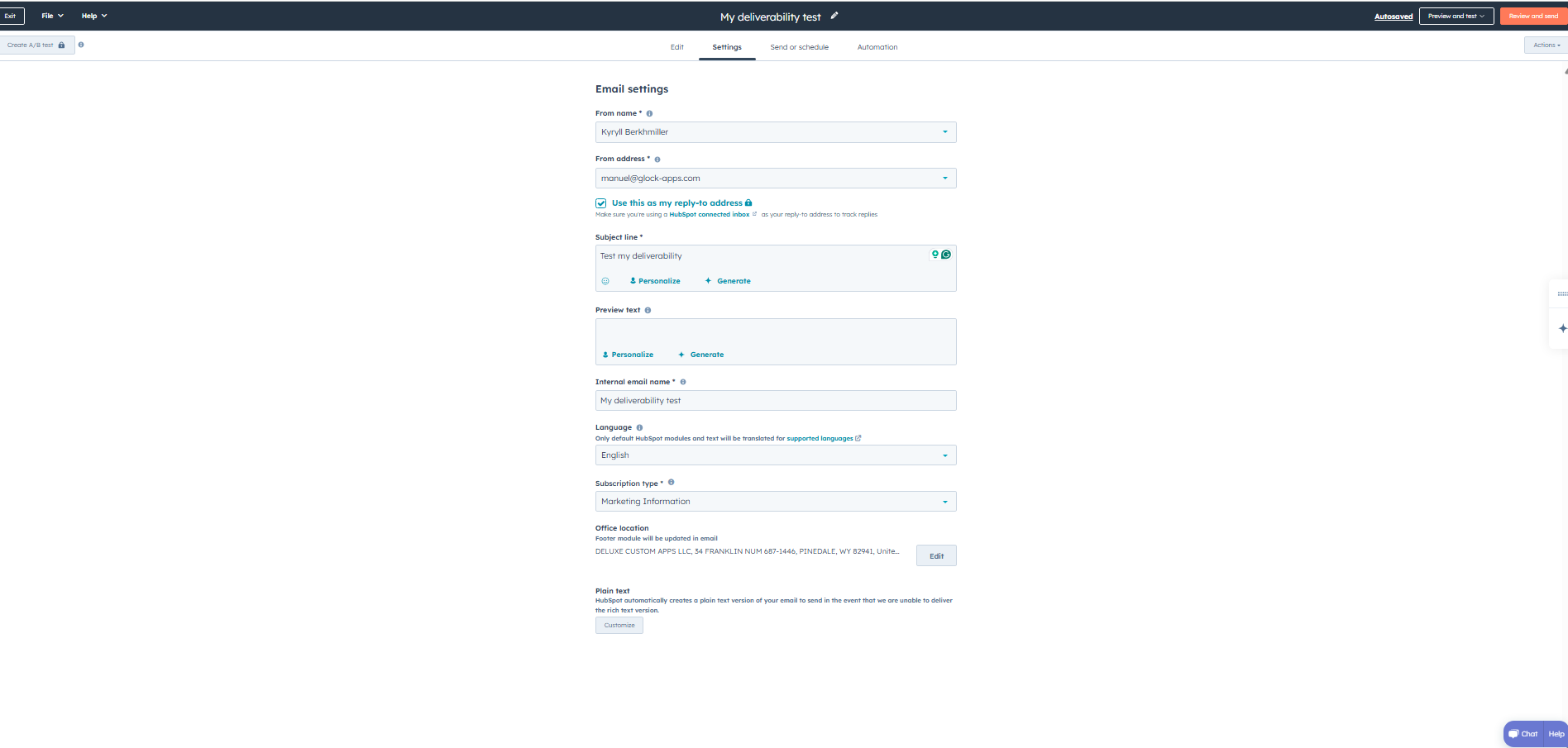
Step 3: Send the Test Email
- Go to the "Send or Schedule" tab.
- Choose your previously created GlockApps list as the recipient list.
- Important: Turn off “Don’t send to unengaged contacts” — this could prevent emails from reaching seed addresses.
- Choose “Send Now”, then click “Review and Send”
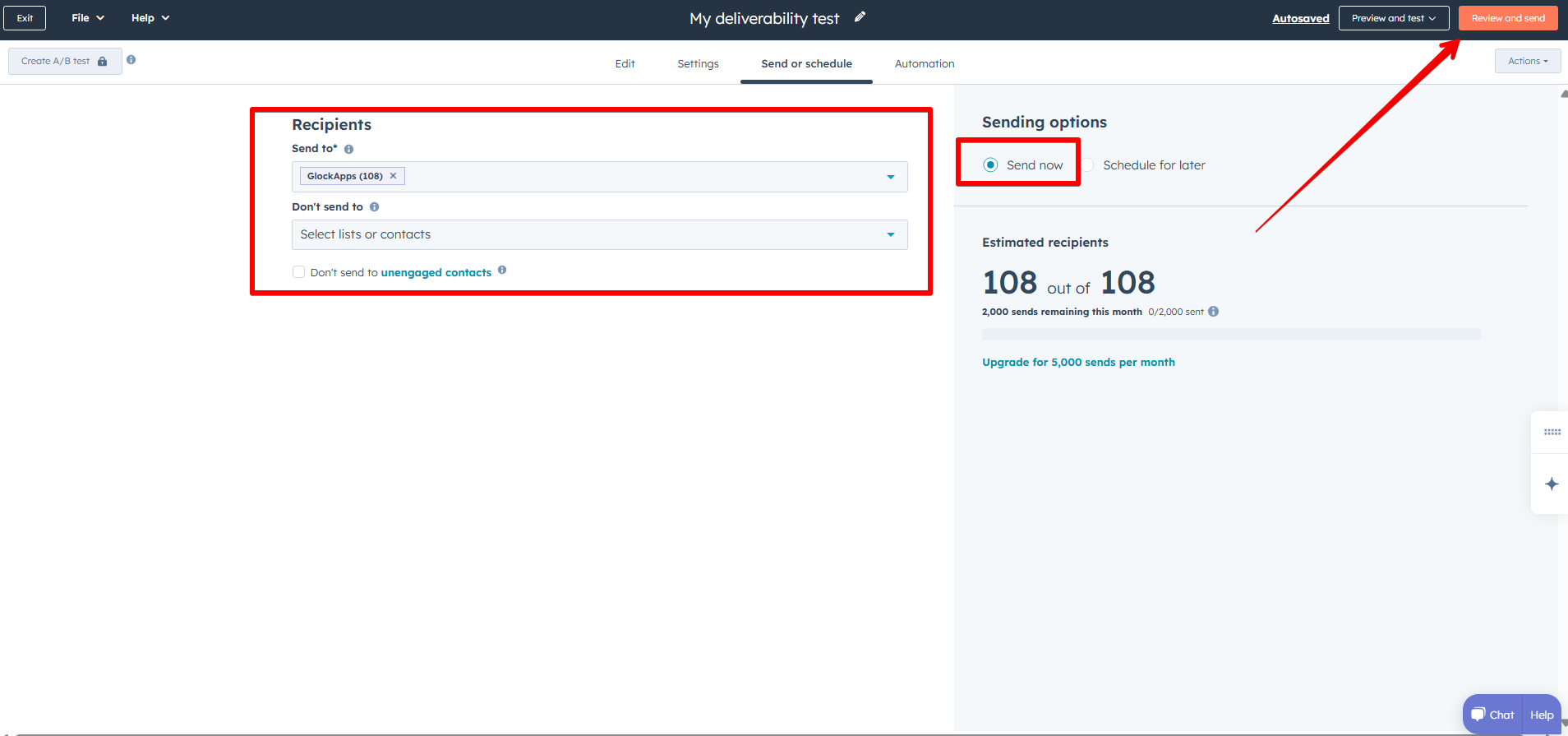
- Confirm and click “Send”
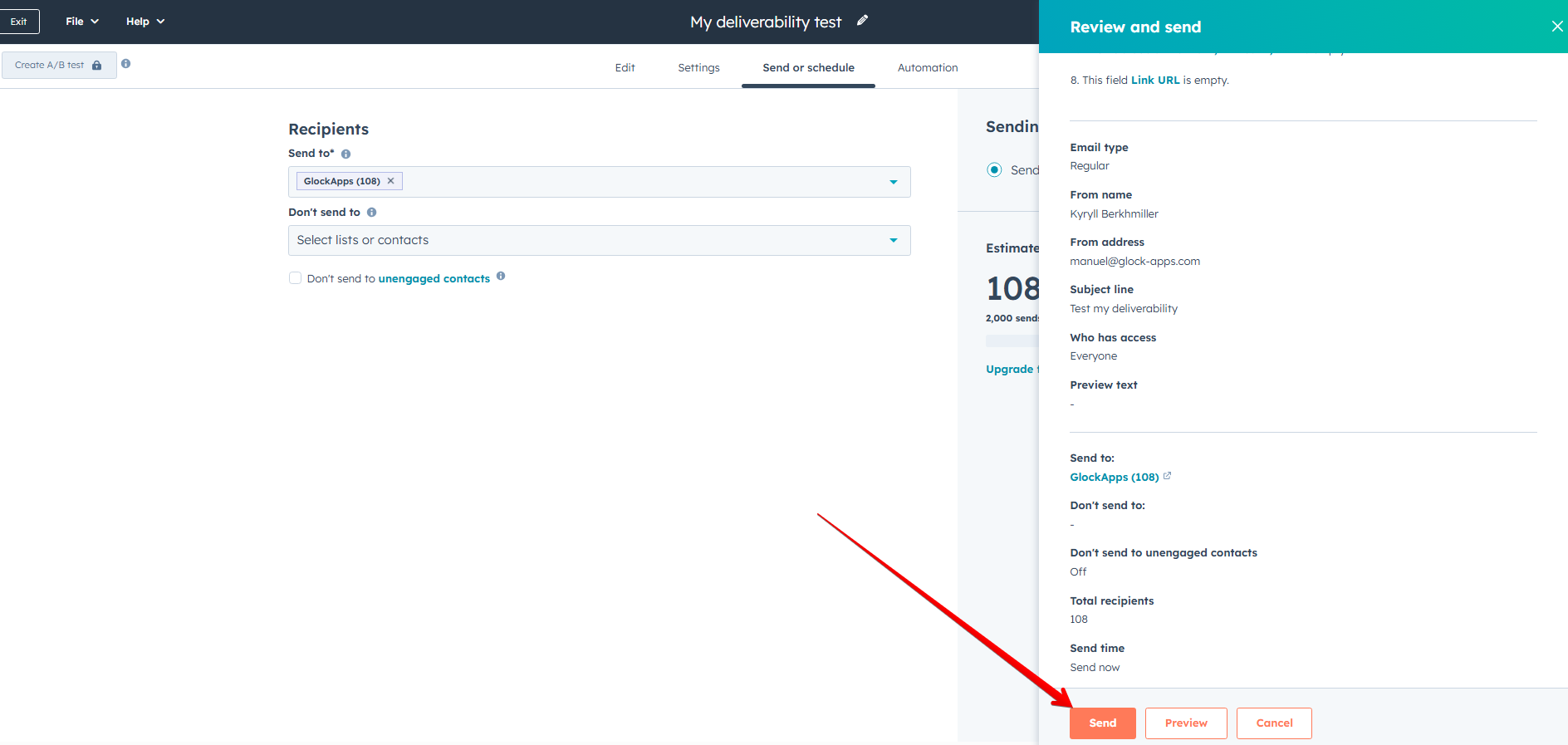
Step 4: View Sending Results and Analyze
- After sending, HubSpot will redirect you to a results screen showing how many emails were delivered.
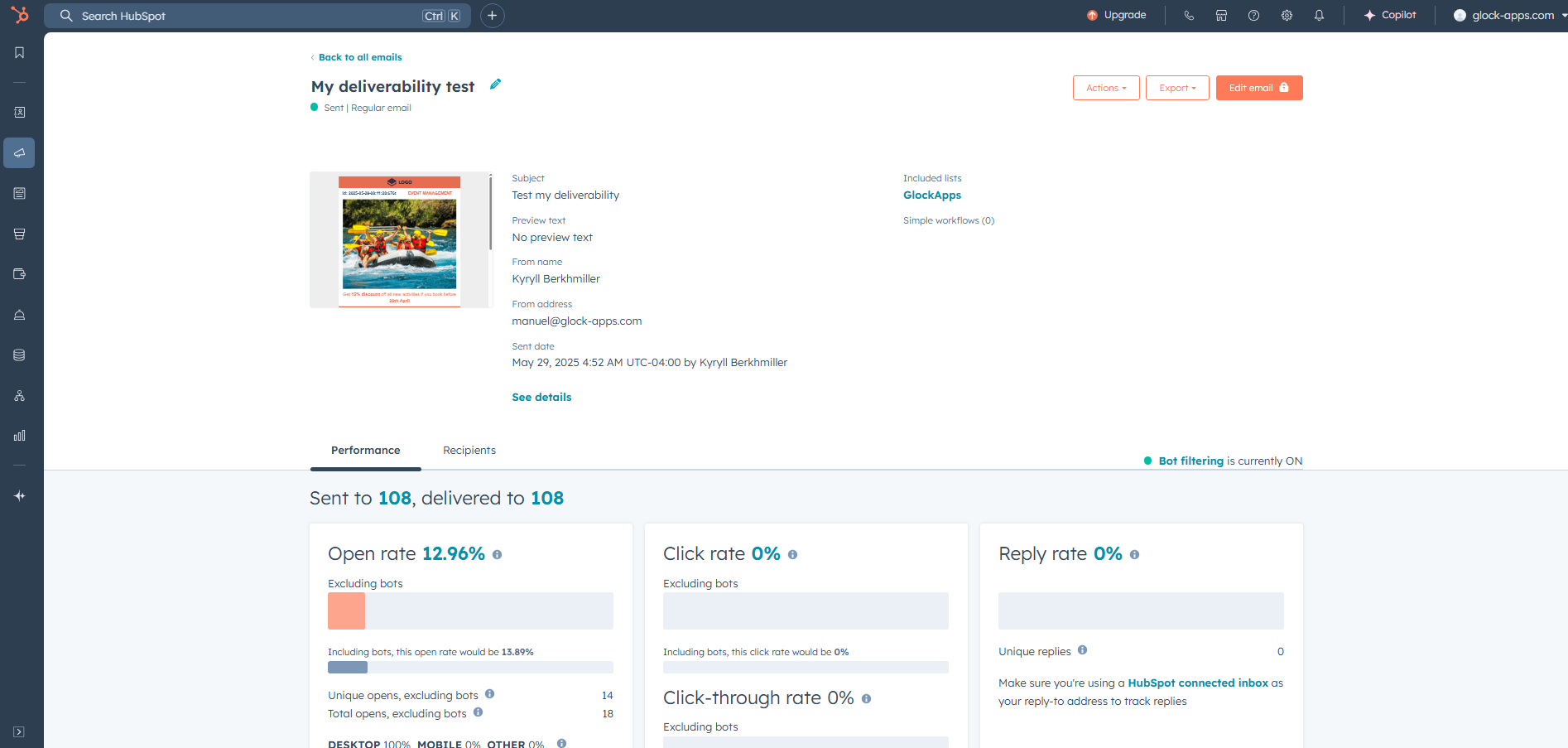
- Return to GlockApps to view full deliverability results for the spam test.
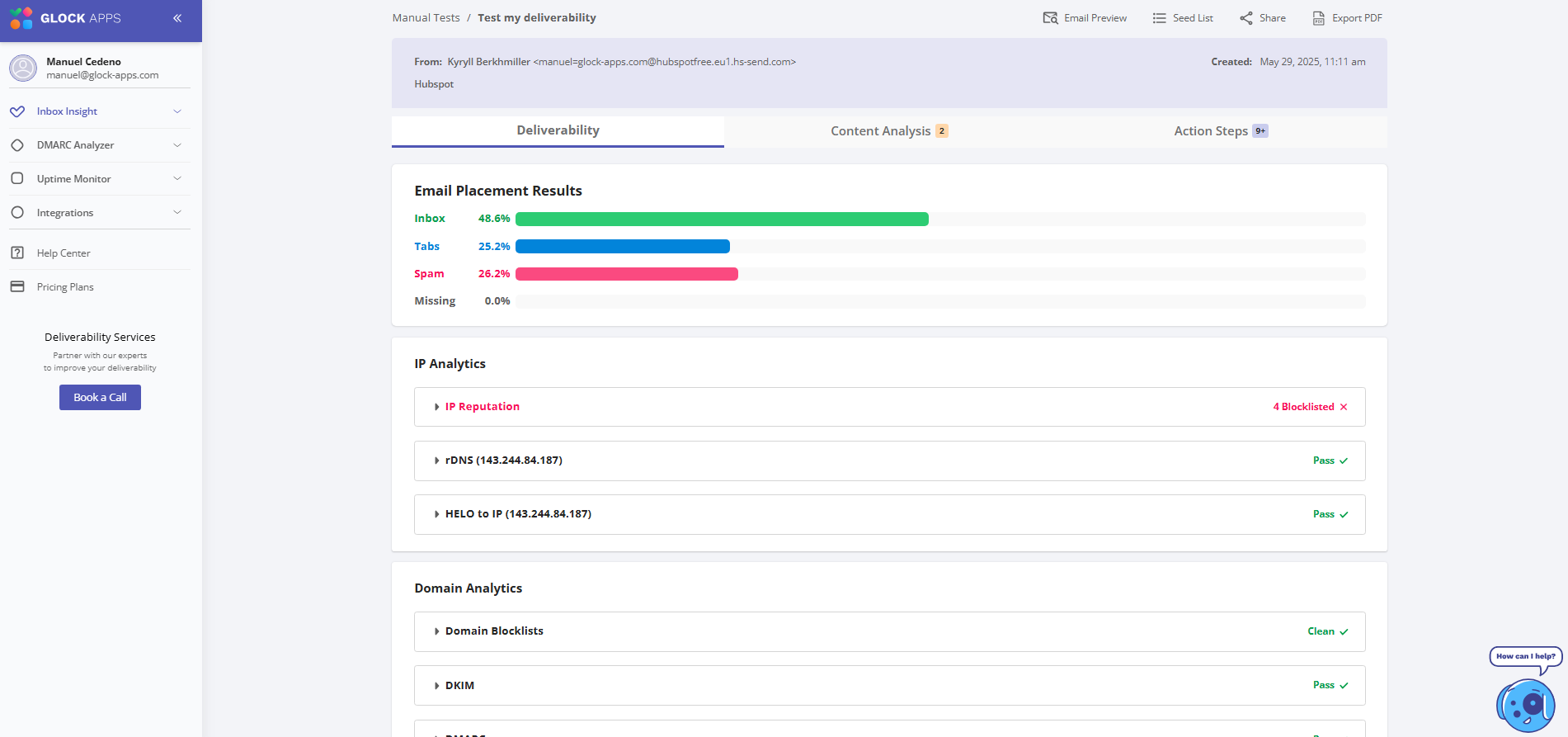
Note: Deliverability test results in GlockApps may take up to 10 minutes to appear when using HubSpot, as the platform sends emails sequentially.
Important: If HubSpot fails to send emails to certain mailboxes due to "unsubscribed" status, follow this guide to manage or resubscribe those contacts:
Conclusion
HubSpot integration with GlockApps allows you to accurately test email deliverability across a wide range of ESPs. By following this workflow, you ensure your messages are hitting inboxes, not spam folders. Regular testing like this helps you maintain a healthy sender reputation and improve your campaign performance.