Email tests you run with GlockApps don’t hurt your email deliverability because GlockApps doesn’t mark tested messages as ‘spam’, i.e. doesn’t show any negative user engagement. The seed email addresses are configured with the default email filtering rules applied by the ISPs, no custom rules influencing email placement are applied.
For better results, it is advised to take these tips into account:
- avoid putting all of the seed email addresses in the TO, CC, or BCC field by any means;
- create a test list in your email service provider (ESP) and import the seed emails in it;
- send the message with the test id to the test list in your ESP;
- make reasonable intervals in 15-20 minutes between the tests especially if you test the same message;
- set a delay between the messages in proxy tests and automatic tests.
However, if you observe an increase in the Spam placement rate with other mailbox providers over time, it means that the reputation of your sending domain and/or sending IP has dropped. Mailbox providers take thousands of emails into account when calculating the domain/IP reputation.
The domain/IP reputation is calculated based on all the messages sent from the domain/IP. You may be sending email marketing campaigns to your email subscribers at the same time when you run email tests with GlockApps. If user complaints, spam trap hits, or bounce emails happen, they have a negative impact on your sender reputation which then impacts your deliverability.
And it is important to remember that spam filters are changing and adapting all the time. The same message may go to Inbox one day and to the Spam folder the other day.
You may also notice Inbox and Spam email placements with different email addresses with the same mailbox provider. When a mailbox provider is unsure about your sender reputation (in case you have a new IP/domain or you haven’t sent from the IP/domain for a long time), it can take a random decision about the email placement.
Here are a few good articles that you can read to know how you can determine why your message went to the Spam folder:
How to Find and Fix Email Deliverability Issues
How to Troubleshoot Inbox Placement
How to Find out What’s Causing the Spam Folder Placement