GlockApps supports the following testing modes: 1) testing via the seed list, 2) testing via one proxy address, and 3) automatic testing.
Email Testing via Seed List
Email testing via the seed list involves sending your email message to the seed list (list of our test email addresses set up at different mailbox providers) via your SMTP server or email service provider and getting the report where your message is delivered (Inbox or spam) at each ISP.
Login to your account, go to Inbox Insight and click “Start Spam Test”.
Click “Start Manual Test” and follow quick steps. You will be given the unique id string and the seed list. Insert the id in the message content and send the message to the seed list.
For more details, read How to Run an Inbox Insight Test.
Email Testing via One Proxy Email Address
To use the mode via one proxy address, you need to create a sending account with your SMTP settings in GlockApps, get the proxy address and send the message to the proxy address. GlockApps will do the rest for you: create a test and re-send the message to the full seed list via your SMTP settings.
This mode eliminates the need to create a test manually and copy-paste the id in the message. Plus, it provides the ability to select the email addresses for the test individually, not by groups like for the manual test.
For more details, read How to Test Emails via One Proxy Email Address.
Automatic Testing
An automatic test will run on a regular basis at the chosen interval without you needing to manually force the test. The automatic test works for the same message. It is possible to make changes to the message content without deleting the test and creating a new one. After the automatic test is completed, you can receive alerts if the chosen criteria is met. For instance, you can receive and alert if your Inbox rate at Gmail is lower than 70%.
To be able to set up automatic tests, you need to create a sending account with the SMTP settings first.
For more details, read How to Create Automatic Tests.