If an automatic test or a smart test doesn’t return the report due to an SMTP Delivery Problems, click on the “See more” link to read the response returned by the SMTP server. Below is the list of the most common SMTP errors and troubleshooting tips:
Error 403: Request had insufficient authentication scopes.As a rule, this response is returned by Google’s SMTP server when you didn’t grant full access to GlockApps, especially the right to send emails on your behalf.
To resolve this, click on the sending account name in Sending Accounts, click on the arrows near the email address and re-connect to your Google account. Ensure to give full rights, especially the right to send emails on your behalf.
Then you can re-run the automatic test or a smart test.
If you don’t see a screen with permission options when connecting to your Google account, you can revoke the access for the Google account this way:
1. Go to Manage your Google Account → Security → Your connections to Third-party apps and services.
2. Find “Glockapps – Sending account” and remove it.
3. Re-create the sending account in GlockApps. During the new setup, the consent screen will appear. Make sure to grant all the permissions, including the permission to send emails on your behalf.
googleapi: Error 400: Precondition check failed., failedPreconditionThe error comes directly from Google and means that the Gmail/Google Workspace account in question is temporarily restricted from sending emails — usually because of Google’s sending limits, a security check, or account restrictions. You need to verify the email account status and its restrictions in Google.