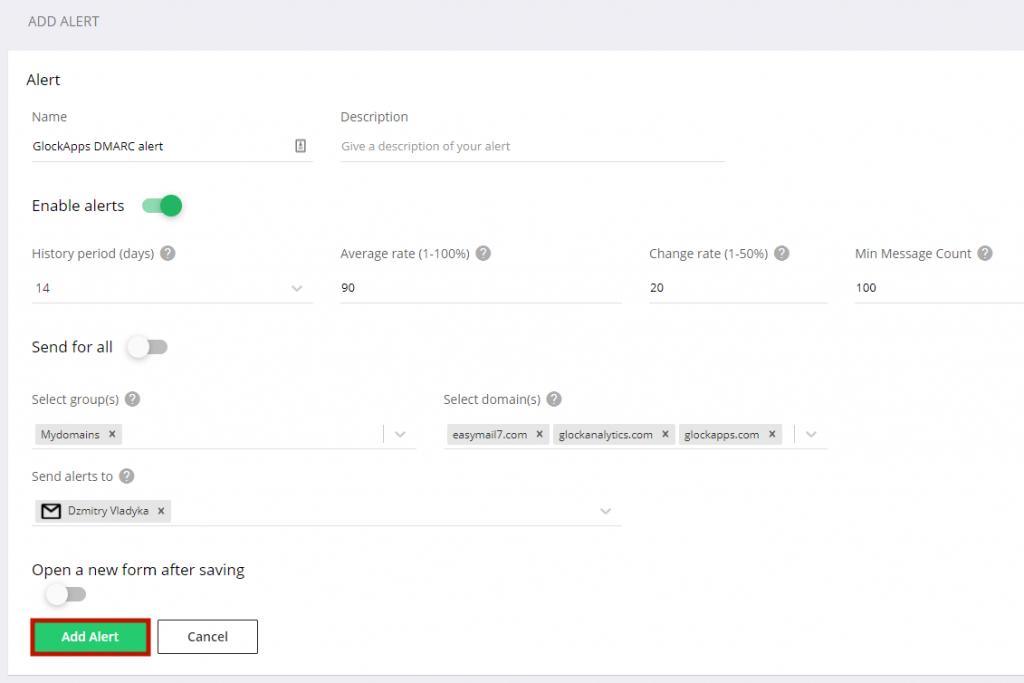DMARC Analyzer can send you alerts if the DMARC compliance rate of the emails sent from your domain(s) decreases compared to a defined period in the past.
To set up an alert, follow these quick steps:
1. Login to your account.
2. Go to the DMARC Analyzer -> Alerts menu item.
3. Click “Create” and set up an alert.
Enter a name for the alert.
Turn the “Enable Alerts” option to On.
Leave the default numbers in these fields:
History Period (days) – period to calculate the average DMARC compliance rate for.
Average Rate (1-100%) – average DMARC compliance rate to compare with the rate for the history period.
Change Rate (1-50%) – percentage of decrease in DMARC compliance rate compared to the history period.
Min Message Count (1-1000) – minimal number of messages to calculate the Change Rate and send an alert.
Turn the “Send for All” option to On to calculate the change rate and send alerts for all of your domains monitored by DMARC Analytics. Or you can select the domain groups and domains to receive alerts for.
Select how you want to receive alerts in the “Send alerts to” menu: email, Slack, Telegram, or PagerDuty.
Note: The default alert channel created automatically by the system is email connected to your login email address. To receive alerts to other email addresses or via other channels such as Slack, Telegram, or PagerDuty, set up the corresponding alert channels in your account settings under “Alert Channels”.
To finish, click “Add Alert”.