You need to create a DMARC record using the DMARC Analyzer wizard and publish the DMARC record to your domain’s DNS.
Follow these steps:
1. Creating a DMARC Record.
Login to your account at GlockApps and navigate to DMARC Analyzer.
Click on the “Add Domain” menu item.
Enter your domain name and click ‘Next.’

Choose the parameters for the record:
Policy – choose ‘none’ if you are just starting with the DMARC implementation;
Policy for subdomains – move it On if you want to use a different policy for subdomains and choose a policy;
Advanced options – select the mode for SPF alignment and DKIM alignment; the ‘relaxed’ mode is set by default.

Click ‘Next’ to generate a DMARC record.

2. Publishing a DMARC Record.
Open your DNS management panel and choose the domain to publish a DMARC record for.
Click to add a new record and add a record with these parameters:
Type: TXT
Name/Host/Alias: _dmarc
TTL: 3600 or default
Value: v=DMARC1; …
Save the changes. It may take up to 24 hours for the changes to propagate.
When DMARC reports start coming, your domain will show in the Domains Overview dashboard.