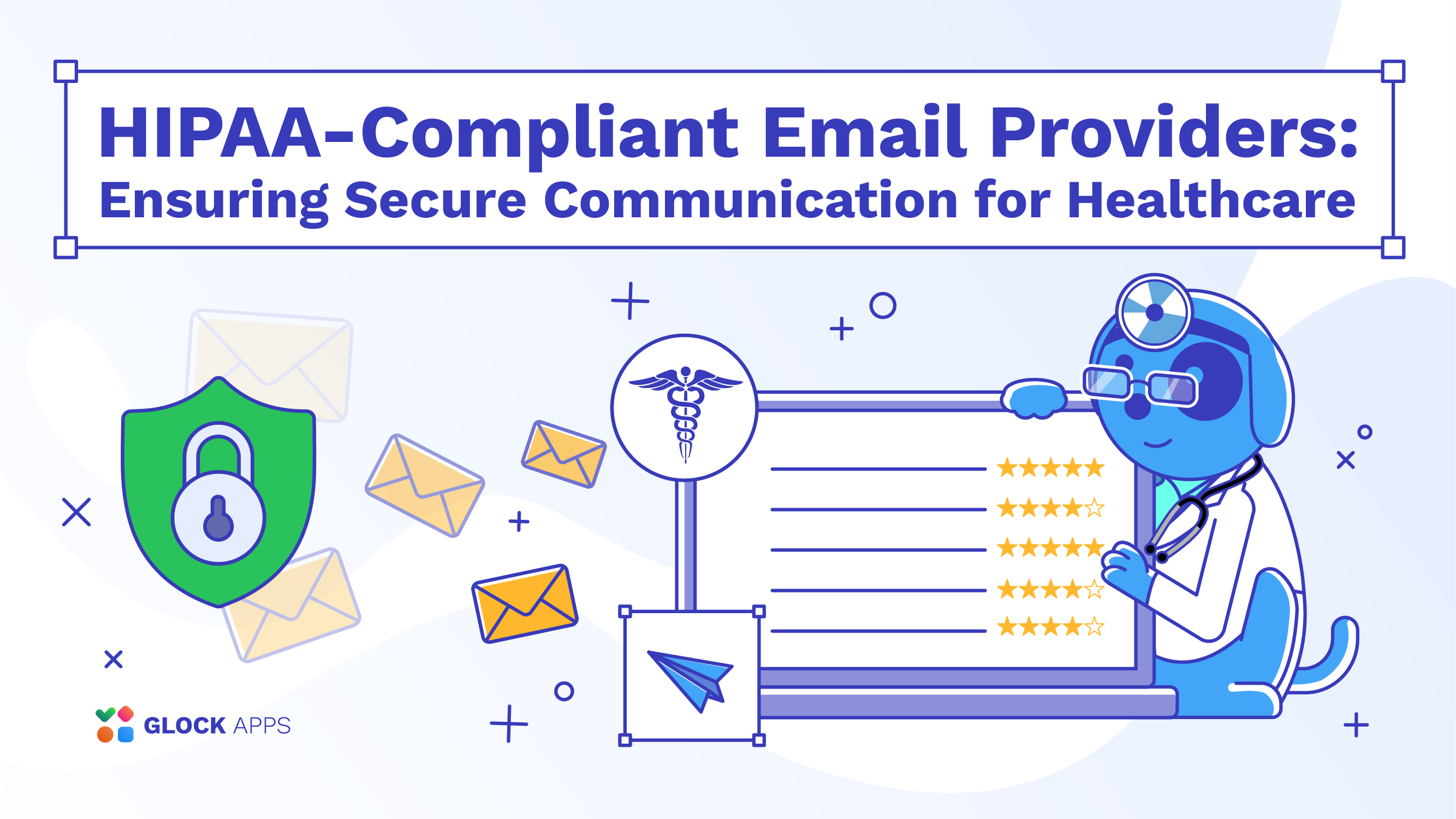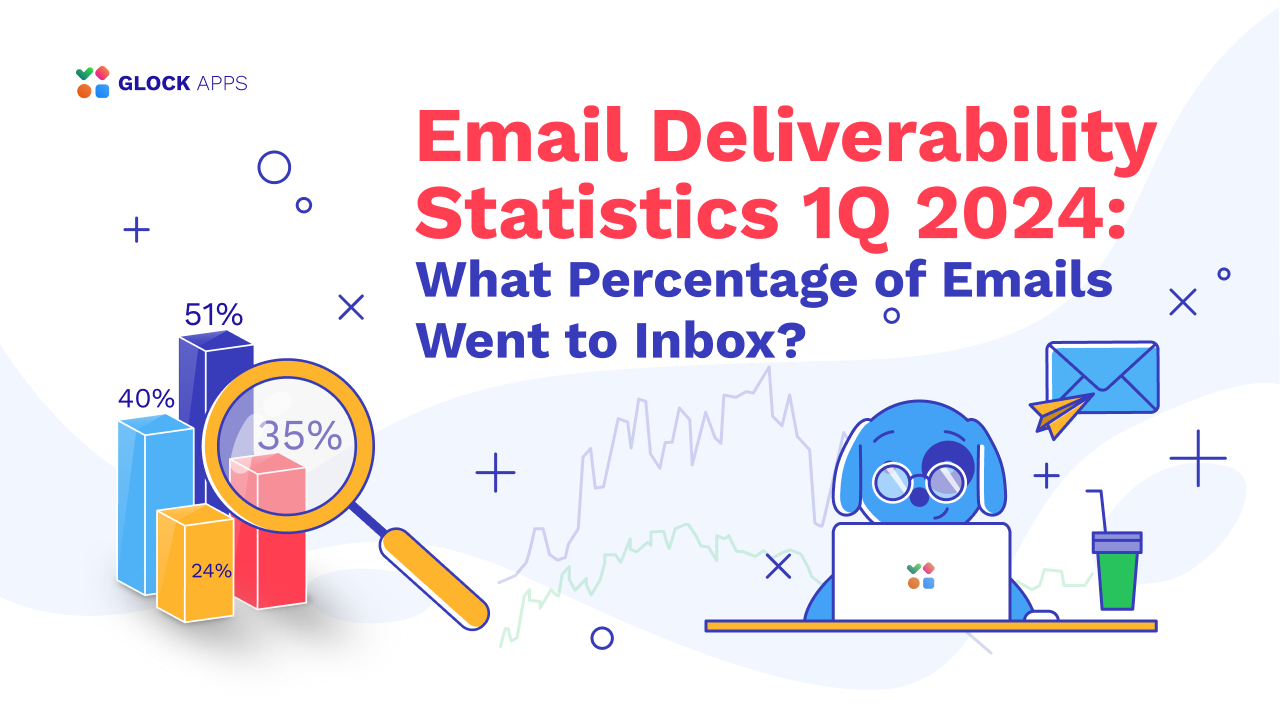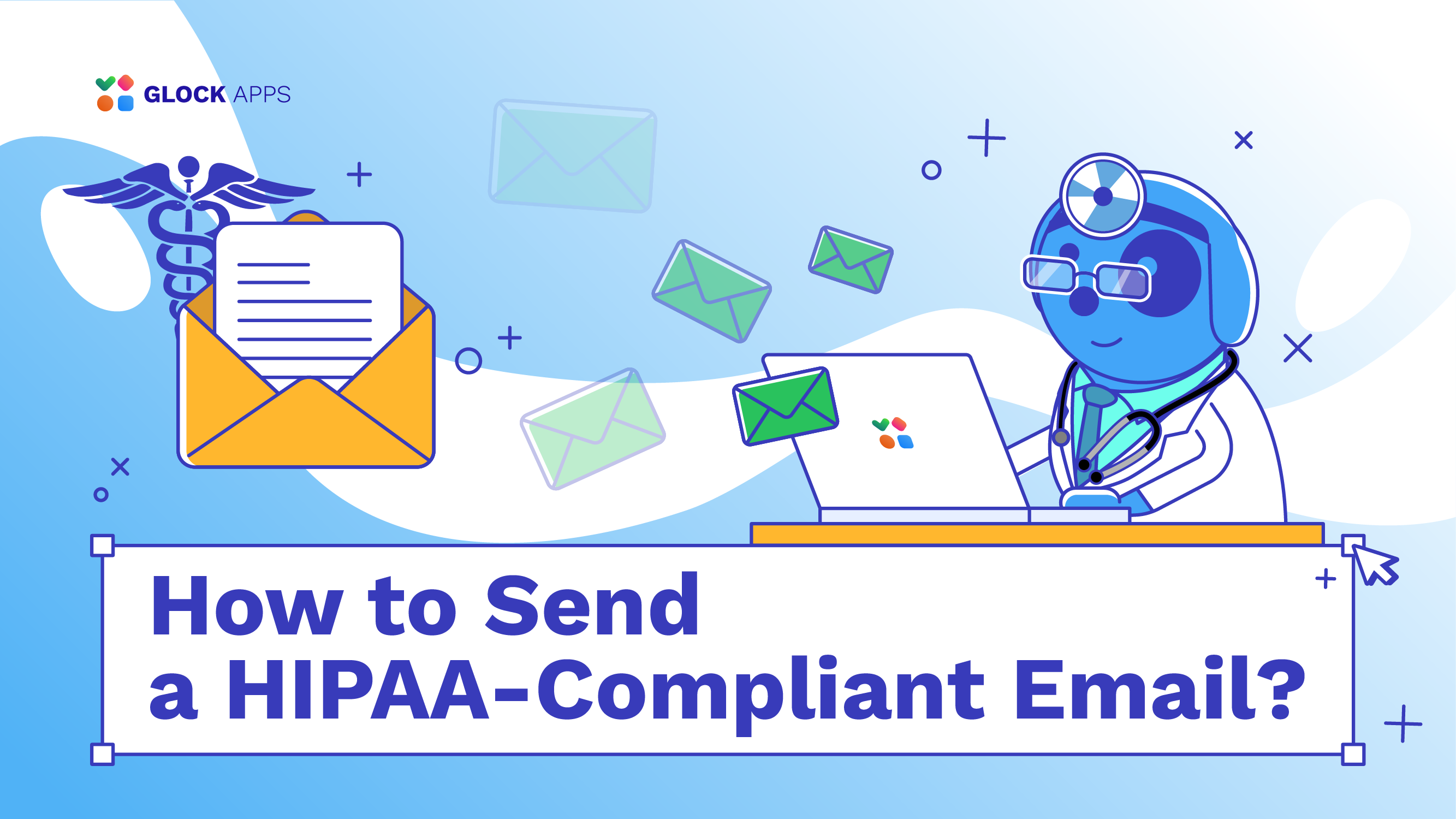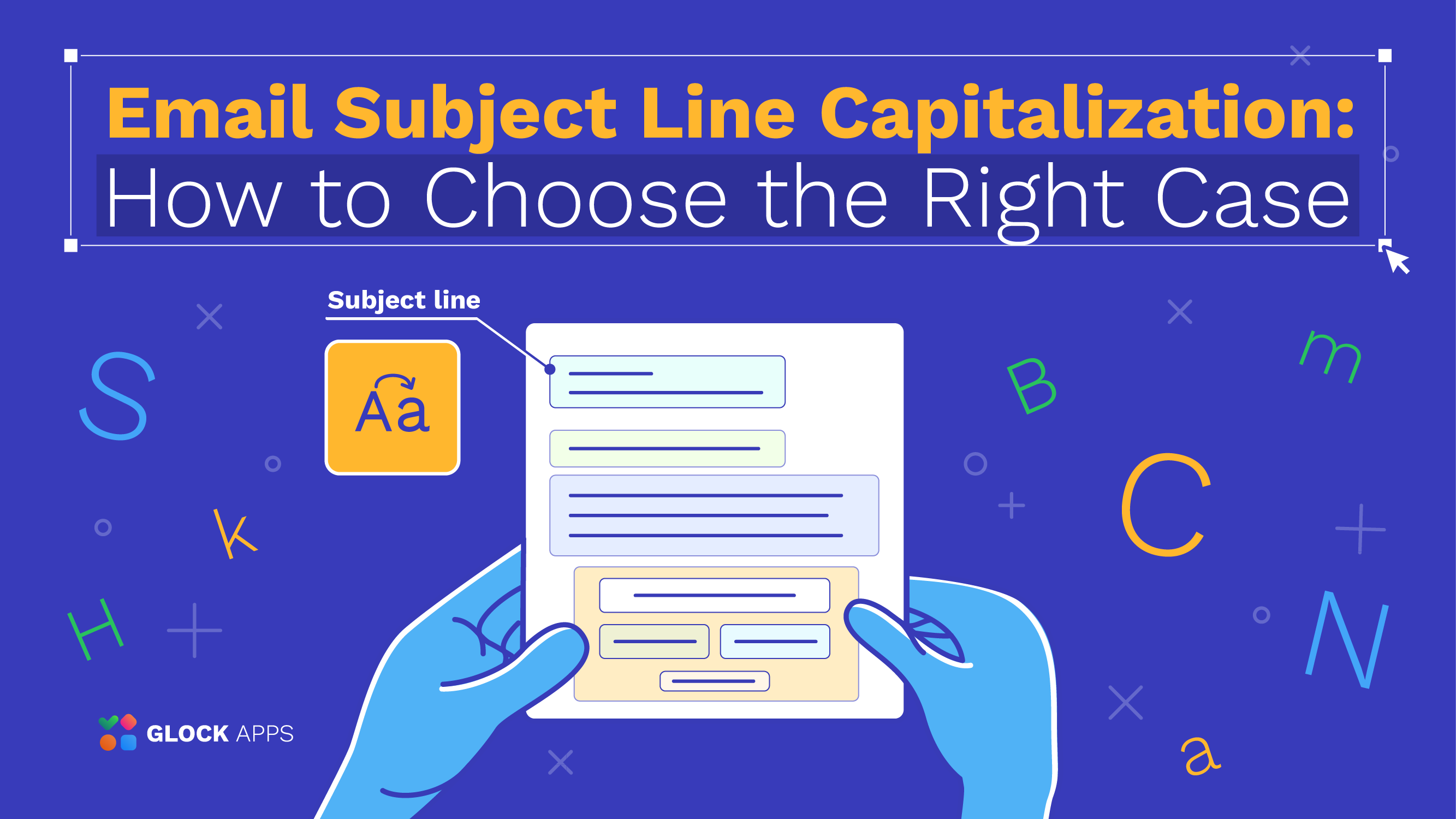How to Remove Your IP Address from Gmail’s Blacklist
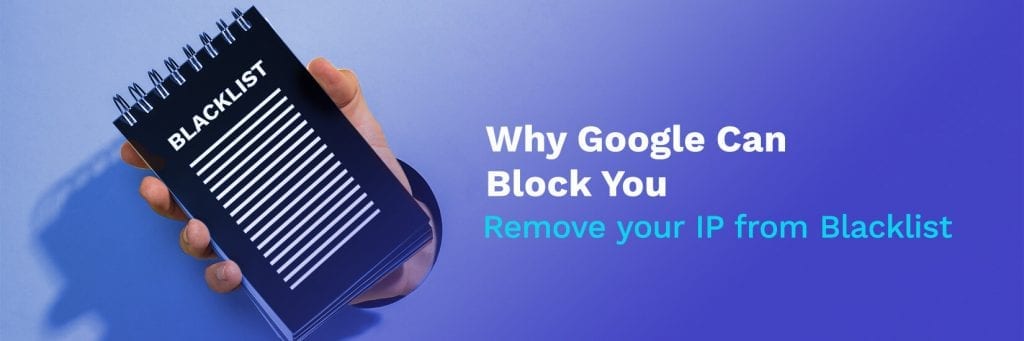
Do you think that your IP addresses are on the Gmail Blacklist? One of the most common reasons that your emails do not reach your Gmail recipients is because Google may have added your IP address to their email blacklist.
If you find your email metrics have tanked and you’re not able to deliver emails to your Gmail subscribers, then this article will surely help you.
We will cover:
- Why Google Blocks Emails
- How to Run a Gmail Blacklist Check
- How to Remove Your IP Address from Gmail’s Blacklist
Why Google Blocks Emails
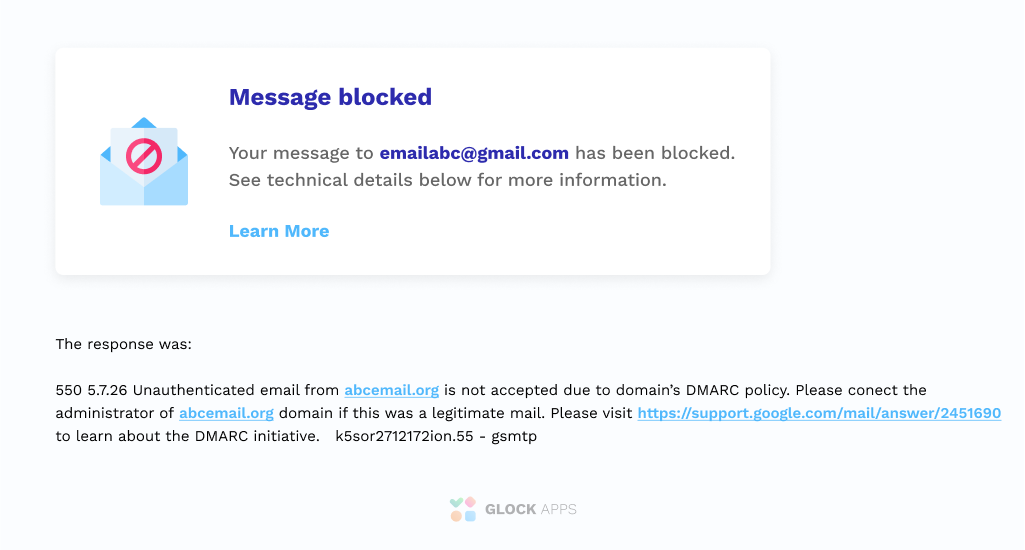
Though Gmail does not disclose their email filtering rules, below are some common reasons why Gmail may reject emails coming from your IP addresses or send your emails to the spam folder.
If you’re experiencing any of the following, you may appear to be sending spam. As a result, Gmail may block your server’s IP address.
Reasons Why Google Blocks Emails:
- Large Volume of Emails are Sent from a New IP Address
- Sudden Changes in Email Volume
- High Bounce Rate
- Spam Reports from Gmail Users
- Incorrect DNS Settings
- Low Email Sender Score
- IP Listings on Another Public IP Blacklist
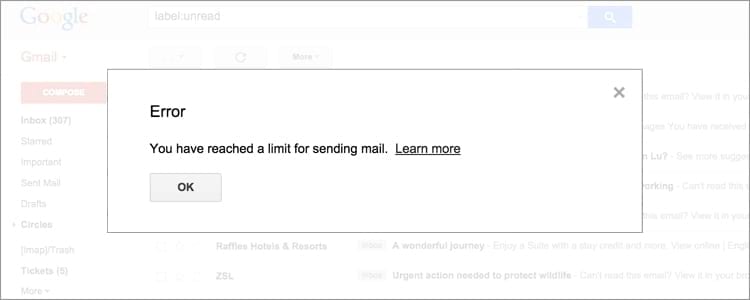
Other Email Blacklist that the Gmail Blacklist Checks
Google may factor signals from these other public blacklists to see what IP addresses to add to the Gmail blacklist.
Start by checking if your IP address is on any of them:
- pbl.spamhaus.org – includes dynamic and non-mail server IP address ranges.
- sbl.spamhaus.org – includes emails that Spamhaus has identified as spam.
- xbl.spamhaus.org – includes bots and exploit agents.
- cbl.abuseat.org – includes emails sent to spam traps or reported by their users as spam.
Use the GlockApps Gmail Blacklist Checker to see if any of your IP addresses are listed on a major blacklist.
Read more: Email Marketer’s Guide: What You Need to Know about Gmail
How to Run a Gmail Blacklist Check
Follow the actions below to determine whether your inability to send emails to Gmail users is due to Gmail blocking:
- Check your SMTP server logs for ‘500’ errors.
- Check SMTP server logs or your bounced messages for blocks to other ESPs and public blacklists.
- Run a blacklist check for your IP addresses.
- Use an email spam checker to check your server’s sending reputation.
- Check for users bulk forwarding email to Gmail.com and related domains.
- Check for any newsletters or newsgroups that originate from the server.
- Identify any bulk marketing campaigns that may be on the server.
- Verify that you do not have any incorrect DNS records (PTR, DKIM, SPF).
- Find out if the email volume to Gmail has increased.
Inbox Insight
Run a Free Blacklist Check
If you are blocked by Gmail, your email will be rejected with a “421” or a “550” SMTP error.
“421” errors indicate temporary blocks and mail servers attempting to resend the emails. If you correct the issue, then these blocks can be resolved automatically. On the other hand, if the issue is left unaddressed, Google may decide to block your emails entirely.
Example of a 421 error:
421 4.7.0 [167.89.55.59 15] Our system has detected that this message is suspicious due to the nature of the content and/or the links within. To best protect our users from spam, the message has been blocked. Please visit https://support.google.com/mail/answer/188131 for more information. u22si16671234pfl.244 - gsmtp
“550” errors are permanent failures. You will have to take some action before Gmail removes your server IP address from their blacklist.
Example of a 550 error:
SMTP error from remote mail server after end of data: host gmail-smtp-in.l.google.com [173.194.71.26]: 550-5.7.1 [194.XXX.XXX.181] Our system has detected an unusual rate of 550-5.7.1 unsolicited mail originating from your IP address. To protect our 550-5.7.1 users from spam, mail sent from your IP address has been blocked. 550-5.7.1 Please visit http://www.google.com/mail/help/bulk_mail.html to review 550 5.7.1 our Bulk Email Senders Guidelines. k8si8849879lbl.62
Gmail Error Code Examples:
421, “4.4.5”, Server busy, try again later. 421, “4.7.0”, IP not in whitelist for RCPT domain, closing connection. 421, “4.7.0”, Our system has detected an unusual rate of unsolicited mail originating from your IP address. 421, “4.7.0”, Temporary System Problem. Try again later. 421, “4.7.0”, TLS required for RCPT domain, closing connection. 421, “4.7.0”, Try again later, closing connection. 450, “4.2.1” The user you are trying to contact is receiving mail too quickly. 450, “4.2.1”, The user you are trying to contact is receiving mail at a rate that prevents additional messages from being delivered. Please resend your message at a later time. If the user is able to receive mail at that time, your message will be delivered. 451, “4.3.0”, Mail server temporarily rejected message. 451, “4.3.0”, Multiple destination domains per transaction is unsupported. Please try again. 451, “4.4.2”, Timeout – closing connection. 451, “4.5.0”, SMTP protocol violation, see RFC 2821. 452, “4.2.2”, The email account that you tried to reach is over quota.452, “4.5.3”, Domain policy size per transaction exceeded, please try this recipient in a separate transaction. 452, “4.5.3”, Your message has too many recipients. 454, “4.5.0”, SMTP protocol violation, no commands allowed to pipeline after STARTTLS, see RFC 3207. 454, “4.7.0”, Cannot authenticate due to temporary system problem. 454, “5.5.1”, STARTTLS may not be repeated. 501, “5.5.2”, Cannot Decode response. 502, “5.5.1”, Too many unrecognized commands, goodbye. 502, “5.5.1”, Unimplemented command. 502, “5.5.1”, Unrecognized command. 503, “5.5.1”, “EHLO/HELO first. 503, “5.5.1”, MAIL first. 503, “5.5.1”, RCPT first. 503, “5.7.0”, No identity changes permitted. 504, “5.7.4”, Unrecognized Authentication Type. 530, “5.5.1”, Authentication Required. 530, “5.7.0”, Must issue a STARTTLS command first. 535, “5.5.4”, Optional Argument not permitted for that AUTH mode. 535, “5.7.1”, Application-specific password required. 535, “5.7.1”, Please log in with your web browser and then try again. 535, “5.7.1”, Username and Password not accepted. 550, “5.1.1”, The email account that you tried to reach does not exist. Please try double-checking the recipient’s email address for typos or unnecessary spaces. 550, “5.2.1”, The email account that you tried to reach is disabled. 550, “5.2.1”, The user you are trying to contact is receiving mail at a rate that prevents additional messages from being delivered. 550, “5.4.5”, Daily sending quota exceeded. 550, “5.7.0”, Mail relay denied. 550, “5.7.0”, Mail Sending denied. 550, “5.7.1”, Email quota exceeded. 550, “5.7.1”, Invalid credentials for relay. 550, “5.7.1”, Our system has detected an unusual rate of unsolicited mail originating from your IP address. 550, “5.7.1”, Our system has detected that this message is likely unsolicited mail. To reduce the amount of spam sent to Gmail, this message has been blocked. 550, “5.7.1”, The IP you’re using to send mail is not authorized to send email directly to our servers. Please use the SMTP relay at your service provider instead. 550, “5.7.1”, The user or domain that you are sending to (or from) has a policy that prohibited the mail that you sent. Please contact your domain administrator for further details. 550, “5.7.1”, Unauthenticated email is not accepted from this domain. 552, “5.2.2”, The email account that you tried to reach is over quota. 552, “5.2.3”, Your message exceeded Google’s message size limits. 553, “5.1.2”, We weren’t able to find the recipient domain. Please check for any spelling errors, and make sure you didn’t enter any spaces, periods, or other punctuation after the recipient’s email address. 554, “5.6.0”, Mail message is malformed. Not accepted. 554, “5.6.0”, Message exceeded 50 hops, this may indicate a mail loop. 554, “5.7.0”, Too Many Unauthenticated commands. 555, “5.5.2”, Syntax error.
See the full list of Gmail’s SMTP error codes here
How to Request Removal from Gmail’s Blacklist
If you send legitimate bulk emails and get bounces with the “400” error code, you need to go through Google’s Bulk Sender Guidelines and then submit a removal request using the Bulk Sender Contact Form.
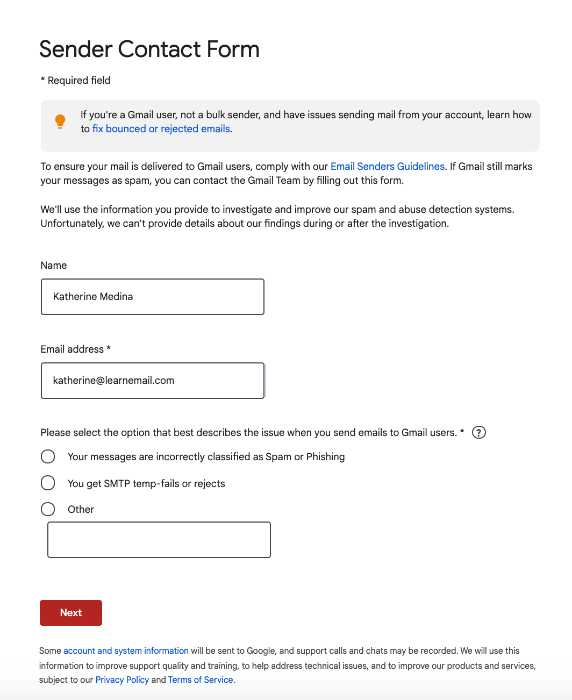
Before you submit a request to Google’s contact forms, pay close attention to these sections in the Bulk Sender Guidelines:
- Authentication: Make sure you are sending authenticated email.
- Subscription and Unsubscribing: Ensure you are applying email list management best practices.
- Proper Email Formatting: Follow formatting guidelines to improve your email delivery to Gmail email accounts, not to the spam folder
- Third-Party Senders and Affiliate Marketing Programs: Keep an eye on your affiliates and eliminate any that send spam.
After you have made sure that you are following all the best practices, you can proceed to fill out a Bulk Sender Contact Form.
In a Bulk Sender Contact Form, you will have to follow these steps:
- Fill out your name, email address, and the reason you’re filling out the contact form whether it be:
-Your message was incorrectly classified as spam,
-SMTP Temp-Fails or Rejects,
-Or another issue (there is a field to specify what exactly). - Press ‘Next’ to see the second screen. Here you will have to write two versions of your problem – a short one and a detailed one.
- It’s also required that you add the headers of the messages you sent to the Gmail account or the Google app user that were marked as spam/phishing. The newer the message the better, but it can’t be older than 12 days. Now you can submit your form.
Note that Gmail does not usually reply to your submission, so don’t worry, they’ll process your submitted form, although it may take up to 15 days.
Also, it is recommended that you sign up for a Google postmaster account and postmaster tools to check your sending domain reputation with Google. You will get access to several dashboards such as:
- Spam Rate Dashboard
- Domain and IP Reputation Dashboard
- Feedback Loop Dashboard (only for senders who implemented the Gmail Spam Feedback Loop)
- Authentication Dashboard
- Delivery Errors Dashboard
Do you know if your IP address is blacklisted?
We recommend running a free spam test at GlockApps.
With GlockApps Inbox Insight free trial, you get:
- 2 free spam tests
- Find out if your IP address is blacklisted
- Check your email authentication
- Run automatic email spam tests
- Optimize your content
- Test your deliverability
- Track email delivery to all major mailbox providers
Read also:
IP Blacklist Removal – How To Fix a Blacklisted IP Address
Why are my Emails Blocked by Gmail?
How to Remove Your IP Address from the Hotmail/Outlook’s Blacklist
How to Remove Your IP Address from the Yahoo!’s Blacklist